
- SAP Community
- Products and Technology
- Technology
- Technology Blogs by SAP
- Step by step tutorial - setting up SAP DB Control ...
- Subscribe to RSS Feed
- Mark as New
- Mark as Read
- Bookmark
- Subscribe
- Printer Friendly Page
- Report Inappropriate Content
Hi everyone, HAPPY NEW YEAR 2015! It's my first blog post/document in 2015. In this document, I want to share with you my experience setting up SAP DB Control Center with some notes and window dumps. Hope you can also set up your SAP DB Control Center successfully after reading this step-by-step tutorial.
Related materials
Here I listed several related materials as follows. You can get an overview about SAP DB Control Center from the "What's new" and the official "SAP DB Control Center 4 Guide" shows you how to set up SAP DB Control Center step by step. I just followed the official guide to set up my SAP DB Control Center. You can follow the official guide like me and consider this document as a reference; or you can follow this tutorial directly. It's up to you.
- SAP HANA SPS 09 - What's new? SAP DB Control Center
- SAP DB Control Center 4 Guide - PDF version
- SAP DB Control Center 4 Guide - HTML version
What's SAP DB Control Center?
I just quoted some words and architecture diagrams from SAP HANA SPS 09 - What's new? SAP DB Control Center, hoping you can get a basic idea about SAP DB Control Center. As introduced in SAP HANA SPS 09 - What's new? SAP DB Control Center, you can regard the Cockpit as the cockpit of an airplane, while SAP DB Control Center plays the role like the control tower for air traffic.
SAP DB Control Center is SAP’s new-generation enterprise-class Systems Management solution that enables DBAs to Administer and Monitor a variety of SAP Database products in one graphical UI either locally or remotely.
The following diagram displays the hierarchy.


The current limitation is that SAP HANA multitenant database containers (MDC) is not supported.
Scenario
OK. Here is my scenario. I have installed two SAP HANA SPS 09 rev. 91 single containers. Let's name them system A and B. What I want to do is setting up SAP DB Control Center in one SAP HANA system (A) and monitoring another SAP HANA system (B). Now let's start!
Setting up SAP DB Control Center
At the beginning of each step, I'll first show on (which system, A or B) this step is carried out.
Step 1: Download SAP HANA DBCC delivery unit from Software Downloads | SAP Support Portal

Step 2: (A) Import SAP HANA DBCC delivery unit. After you import the DU successfully, you should be able to see the package sap.hana.dbcc

Step 3: (A) Configure xsengine.ini
- section scheduler: enabled=true Since SAP DB Control Center uses XS job scheduling to monitor the statuses of various databases, you need to enable the scheduler first.
- section httpserver: sessiontimeout=3600 It's optional. You set this parameter in order to increase the time of session timeout.

Step 4: (A) Grant the following roles to the SYSTEM user
- sap.hana.dbcc.roles::DBCCAdmin (extends role sap.hana.dbcc.roles::DBCCUser)
- sap.hana.uis.db::SITE_DESIGNER
- sap.hana.xs.admin.roles::HTTPDestAdministrator
- sap.hana.xs.admin.roles::JobAdministrator
- sap.hana.xs.admin.roles::RuntimeConfAdministrator
- sap.hana.xs.admin.roles::SQLCCAdministrator
- sap.hana.xs.admin.roles::TrustStoreAdministrator

Step 5: (A) Create the user DCC_ADM and grant the following roles. DCC_ADM is the administrator of SAP DB Control Center.
- sap.hana.admin.roles::Monitoring
- sap.hana.dbcc.roles::DBCCAdmin

Step 6: (A) Create the user DCC_COLLECTOR and grant the following roles. DCC_COLLECTOR is in charge of collecting statuses of various databases.
- sap.hana.admin.roles::Monitoring
- sap.hana.dbcc.roles::DBCCAdmin

Step 7: (A) Create the user DCC_USR and grant the following roles. DCC_USR is the user of SAP DB Control Center.
- sap.hana.admin.roles::Monitoring
- sap.hana.dbcc.roles::DBCCUser

Step 8: (A) Grant application privileges to the role sap.hana.dbcc.roles::DBCCUser
1. Visit http://<hostname>:<port>/sap/hana/uis/clients/role-editor/RoleEditor.html?scenario=onPremise
2. Logon with the SYSTEM user
3. Select the role sap.hana.dbcc.roles::DBCCUser

4. In the "Catalogs" tab, assign the catalog "SAP DB CC"

5. In the "Groups" tab, assign the group "SAP DB Control Center"

Step 9: (A) In SAP HANA Studio, use "Add system with different user" to logon system A with new created users DCC_ADM, DCC_COLLECTOR and DCC_USR in order to change their passwords. You'll be asked to change your password. It's easy to understand and it's the same in our daily life. Since SYSTEM (the administrator) created these users, SYSTEM knew their passwords. They need to change their passwords.

Step 10: (B) Create the technical user SAPDBCC in the monitored database and grant the following roles.
- sap.hana.admin.roles::Monitoring (This role is necessary for the cockpit)
On every SAP HANA system you will monitor with SAP DB Control Center, create an SAPDBCC user account, grant it monitoring privileges, and add the SAPDBCC account to the SQL connection configuration (SQLCC) in SAP HANA XS.
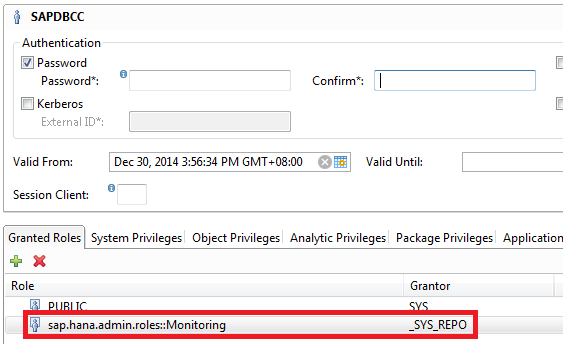
Step 11: (B) In SAP HANA Studio, use "Add system with different user" to logon system B with new created user SAPDBCC in order to change the password.

Step 12: (B) Configure dbccuser.xssqlcc (SQL connection configuration, can be used for anonymous connection)
1. Visit http://<hostname>:<port>/sap/hana/xs/admin/
2. Logon with the SYSTEM user (SYSTEM needs to have the role sap.hana.xs.admin.roles::SQLCCAdministrator)
3. Go to package sap.hana.admin.dbcc -> Select dbccuser.xssqlcc -> Input the username (SAPDBCC) and password -> Save

Step 13: (A) Add trust store
1. Visit http://<hostname>:<port>/sap/hana/xs/admin/
2. Logon with the SYSTEM user
3. Select "Trust Manager"
4. Add the trust store SAP_HANA_DBCC

Step 14: (A) Configure ScheduleCollections.xsjob, collect the APCA (Availability, Performance, Capacity, Alerts) data periodically. XSCron * * * * * * 0 means the job run every minute and, in addition, at the 0th second in the specified minute.
Select "XS Artifact Administration" -> Go to package sap.hana.dbcc.collections -> Select ScheduleCollections.xsjob -> Input username (DCC_COLLECTOR) and password -> Select "Active" -> Save Job

Step 15: (A) Configure Maintenance.xsjob, perform maintenance on the message queue periodically. XSCron * * * * * * 0 means the job run every minute and, in addition, at the 0th second in the specified minute.
Select "XS Artifact Administration" -> Go to package sap.hana.dbcc.maintenance -> Select Maintenance.xsjob -> Input username (DCC_COLLECTOR) and password -> Select "Active" -> Save Job

Step 16: (A) Access SAP DB Control Center
1. Visit http://<hostname>:<port>/sap/hana/dbcc
2. Logon with DCC_ADM

That's it. Till now we've set up our SAP DB Control Center. In the next document Step by step tutorial - setting up SAP DB Control Center in SAP HANA SPS 09 (part 2), let's have a look how to use SAP DB Control Center to start/stop/monitor databases.
Hope you enjoyed reading my tutorial and follow this document to set up your SAP DB Control Center successfully!
- SAP Managed Tags:
- SAP HANA
You must be a registered user to add a comment. If you've already registered, sign in. Otherwise, register and sign in.
-
ABAP CDS Views - CDC (Change Data Capture)
2 -
AI
1 -
Analyze Workload Data
1 -
BTP
1 -
Business and IT Integration
2 -
Business application stu
1 -
Business Technology Platform
1 -
Business Trends
1,661 -
Business Trends
88 -
CAP
1 -
cf
1 -
Cloud Foundry
1 -
Confluent
1 -
Customer COE Basics and Fundamentals
1 -
Customer COE Latest and Greatest
3 -
Customer Data Browser app
1 -
Data Analysis Tool
1 -
data migration
1 -
data transfer
1 -
Datasphere
2 -
Event Information
1,400 -
Event Information
65 -
Expert
1 -
Expert Insights
178 -
Expert Insights
280 -
General
1 -
Google cloud
1 -
Google Next'24
1 -
Kafka
1 -
Life at SAP
784 -
Life at SAP
11 -
Migrate your Data App
1 -
MTA
1 -
Network Performance Analysis
1 -
NodeJS
1 -
PDF
1 -
POC
1 -
Product Updates
4,577 -
Product Updates
330 -
Replication Flow
1 -
RisewithSAP
1 -
SAP BTP
1 -
SAP BTP Cloud Foundry
1 -
SAP Cloud ALM
1 -
SAP Cloud Application Programming Model
1 -
SAP Datasphere
2 -
SAP S4HANA Cloud
1 -
SAP S4HANA Migration Cockpit
1 -
Technology Updates
6,886 -
Technology Updates
408 -
Workload Fluctuations
1
- Magic Numbers : A Solution to Foreign Characters in SAP CPI in Technology Blogs by Members
- New Machine Learning features in SAP HANA Cloud in Technology Blogs by SAP
- Corporate Git Setup on SAP BTP versus connecting to Corporate Git directly from SAP BAS in Technology Q&A
- Top Picks: Innovations Highlights from SAP Business Technology Platform (Q1/2024) in Technology Blogs by SAP
- Comprehensive Guideline to SAP VMS in Technology Blogs by Members
| User | Count |
|---|---|
| 13 | |
| 10 | |
| 10 | |
| 7 | |
| 6 | |
| 5 | |
| 5 | |
| 5 | |
| 5 | |
| 4 |