
- SAP Community
- Groups
- Interest Groups
- Application Development
- Blog Posts
- Assign Search help to Standard Structure
- Subscribe to RSS Feed
- Mark as New
- Mark as Read
- Bookmark
- Subscribe
- Printer Friendly Page
- Report Inappropriate Content
Requirement
Requirement is to have a customized Search help for a field present on standard Screen.
Analysis
- First step is to find the Search help associated with that field. If standard search help is present, then solution will be to extend that Standard Search help as per the requirement.
- If standard Search help is not associated with the field, then we can proceed with assigning a new search help with access key. But this is not a preferable option as changes with access key are not included in upgrades.
- Second Approach - Using an Append structure. Steps are described below in a scenario.
SCENARIO
Quality Notification creation with reference to Sales Order: Tcode QM01
Current functionality: F4 help for item (Field LS_KDPOS) displays item numbers associated with the sales number.
Requirement: F4 help for item (Field LS_KDPOS) should also display material number along with the item number.
Procedure
- Press F1 on the field for which search help has to be enhanced and get the structure name. Here the structure name is RQM01
- Standard Structure RQM01
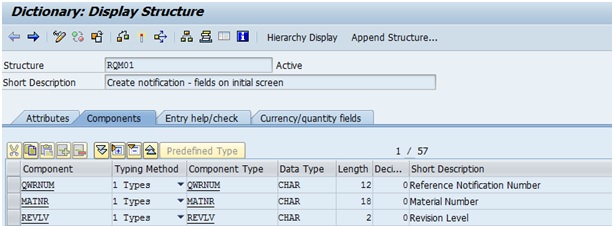
3. Click on Append Structure
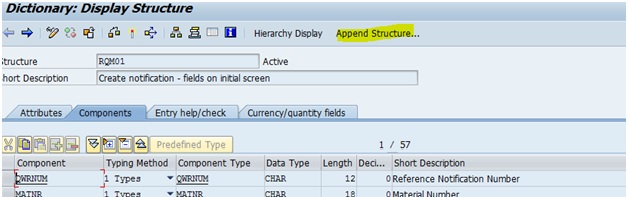
4. Provide the name and Description of the Append Structure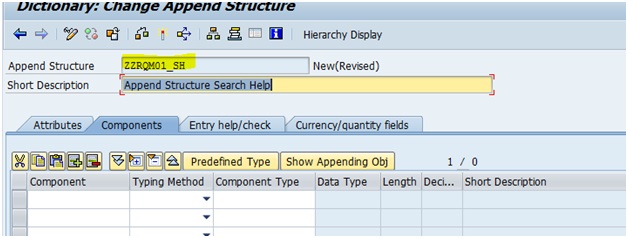
5. Click on button Show Appending Object
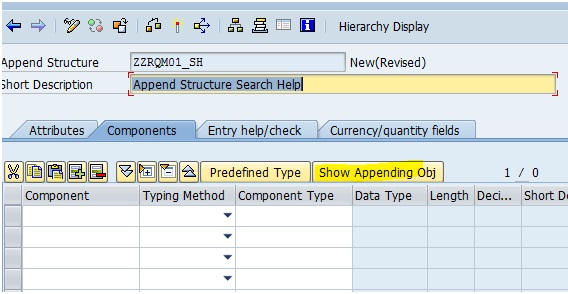
6. The Following screen with all fields will be displayed
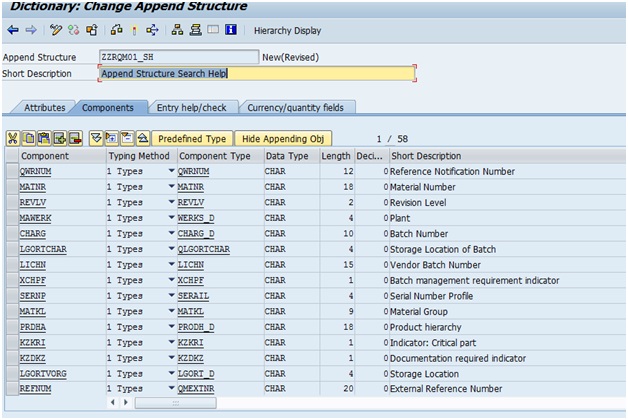
7. Put your cursor on the field to which you want to attach the search help.
Here, we can see that search help associated with the field LS_KDPOS is check table VBUP.

8. Now, click on button Search help and A pop up will come where you can specify the search help

9. Assign the required search help in the Search help name. For my scenario, I found a standard search help which is available. Here we can use Z search help also. Activate the Append structure
RESULT
Now check the same in QM01
Press F4 on sales order Item to check our new search help assigned

And, we got the new search help where we can see material and material description also along with Item Number
5.
- SAP Managed Tags:
- ABAP Development
You must be a registered user to add a comment. If you've already registered, sign in. Otherwise, register and sign in.
-
A Dynamic Memory Allocation Tool
1 -
ABAP
8 -
abap cds
1 -
ABAP CDS Views
14 -
ABAP class
1 -
ABAP Cloud
1 -
ABAP Development
4 -
ABAP in Eclipse
1 -
ABAP Keyword Documentation
2 -
ABAP OOABAP
2 -
ABAP Programming
1 -
abap technical
1 -
ABAP test cockpit
7 -
ABAP test cokpit
1 -
ADT
1 -
Advanced Event Mesh
1 -
AEM
1 -
AI
1 -
API and Integration
1 -
APIs
8 -
APIs ABAP
1 -
App Dev and Integration
1 -
Application Development
2 -
application job
1 -
archivelinks
1 -
Automation
2 -
BTP
1 -
CAP
1 -
CAPM
1 -
Career Development
3 -
CL_GUI_FRONTEND_SERVICES
1 -
CL_SALV_TABLE
1 -
Cloud Extensibility
8 -
Cloud Native
6 -
Cloud Platform Integration
1 -
CloudEvents
2 -
CMIS
1 -
Connection
1 -
container
1 -
Debugging
2 -
Developer extensibility
1 -
Developing at Scale
4 -
DMS
1 -
dynamic logpoints
1 -
Eclipse ADT ABAP Development Tools
1 -
EDA
1 -
Event Mesh
1 -
Expert
1 -
Field Symbols in ABAP
1 -
Fiori
1 -
Fiori App Extension
1 -
Forms & Templates
1 -
IBM watsonx
1 -
Integration & Connectivity
9 -
JavaScripts used by Adobe Forms
1 -
joule
1 -
NodeJS
1 -
ODATA
3 -
OOABAP
3 -
Outbound queue
1 -
Product Updates
1 -
Programming Models
12 -
RFC
1 -
RFFOEDI1
1 -
SAP BAS
1 -
SAP BTP
1 -
SAP Build
1 -
SAP Build apps
1 -
SAP Build CodeJam
1 -
SAP CodeTalk
1 -
SAP Odata
1 -
SAP UI5
1 -
SAP UI5 Custom Library
1 -
SAPEnhancements
1 -
SapMachine
1 -
security
3 -
text editor
1 -
Tools
14 -
User Experience
4
| User | Count |
|---|---|
| 6 | |
| 5 | |
| 3 | |
| 3 | |
| 2 | |
| 2 | |
| 1 | |
| 1 | |
| 1 | |
| 1 |