
- SAP Community
- Products and Technology
- Enterprise Resource Planning
- ERP Blogs by Members
- Transaction Variant
- Subscribe to RSS Feed
- Mark as New
- Mark as Read
- Bookmark
- Subscribe
- Printer Friendly Page
- Report Inappropriate Content
Transaction Variant
Prepared By: Eslam Hosny
In This Document we will learn the concept & how to create Transaction and Screen Variants to change screen layouts.
And how to assign those transactions and screens variants to:
- A Standard Transaction
- A group of users
- A new transaction
---------------------------------------------------------------------------------------------------------------------------------------------------------------------------
Transaction Variants can simplify transaction runs as they allow you to:
- Pre assign values to fields
- Hide and change the 'ready for input' status of fields
- Hide menu functions
- Hide entire screens
A Transaction Variant is made up of a series of screen variants.
Screen variant contains field values and attributes for exactly one screen.
Transaction Code -> SHD0

The above Three Tabs in the T Code SHD0:
- Transaction Variants – > Create Transaction Variants and assign Screen Variants
- Screen Variants – > Create Screen Variants.
- Standard Variants -> Used to assign Transaction Variants to standard transaction
Create and assign Variant Groups to specifics users
---------------------------------------------------------------------------------------------------------------------------------------------------------------------------------------------------
Creating Transaction Variant from a Transaction (Transaction Variant TAB)
- You can create the Screen Variant first (Screen Variant TAB)and then create Transaction Variant (Transaction Variant TAB)
- Or create both at the same time (Transaction Variant TAB) -> Preferred
Our Below Example will be on T Code IW31 (Create Maintenance Order)

- Once You Pressed Create, The System Will Call The T Code IW31
- Fill all the required fields & Any Field you Want Then Press Enter

Once You Pressed Enter, The System Will Call A Configuration Screen That Represents The T Code IW31 In Forms Of Screens with its own Fields

- W.Content: set the value you entered as default
- Output Only: Dimmed
- Invisible
- Required: Mandatory
In Our Example

Then
- Press Enter If you want to change the another available screen In The T Code IW31
- Press Exit & Save If You Finished
Result -> Transaction Variant Created With Its Screen Variants
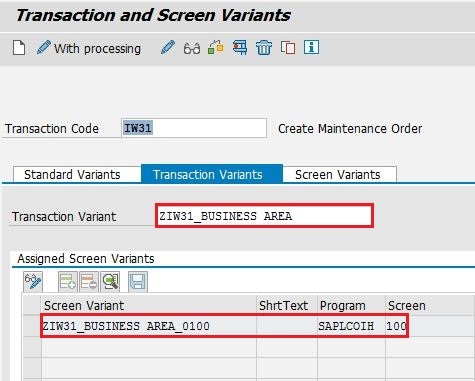
-------------------------------------------------------------------------------------------------------------------------------------------------------------------------------
Then You Can Test Your Transaction Variant

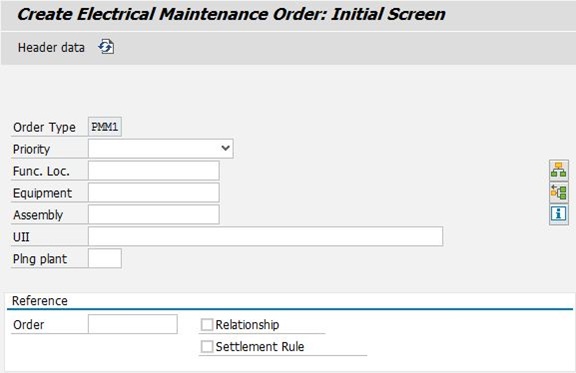
----------------------------------------------------------------------------------------------------------------------------------------------------------------------------------
Using the Transaction Variant You Have Created
- Assign it to The Standard Transaction
- Assign it to a group of users
- Assign it to a new transaction (Variant Transaction)
1- Assign The Transaction Variant To The Standard Transaction (Standard Variants TAB)
If you assign the Transaction Variant to transaction IW31 the changes will affect all the users that use the transaction.

---------------------------------------------------------------------------------------------------------------------------------------------------------------------------------
2- Assign The Transaction Variant To A Group Of Users (Standard Variants TAB)
Here We Create a Group (Variant Group)

- A Transaction Variant Generated Automatic Once You Create The Variant Group
- Then Assign Users To The Variant Group
- Set Proposal : To Active The Variant To The user

Then Go To Transaction Variants TAB & Put The Transaction Variant Generated in the previous step With The group & Create it as normal transaction variant or Assign the Screen Variants to it

-------------------------------------------------------------------------------------------------------------------------------------------------------------------------------------
3- Assign The Variant To A New Transaction (Variant Transaction)
You Have Two Options:
A- In T Code SHD0, Then From Go To Menu -> Create Variant Transaction
B- From T Code SE93
We Will Work From T Code SE93



Then Save
You Can Now Use Your T Code
-----------------------------------------------------------------------------------------------------------------------------------------------------------------------------
Note:
- You cannot activate more than one transaction variant to a standard transaction, only one
For example:
If you created two transaction variant from T Code MM01, and you need to assign the two variant to the standard T Code (MM01) -> You cannot, only one can be assigned
- If you created two transaction variants for example from T code MM01, and you assigned one to the T Code MM01 & the other to a user(s)
So all the users will work with first (assigned to the T Code MM01) & The User(s) will work with the variant that is assigned to
- You can assign to a group (User(s)) more than one variant -> but the these variants must be from different T Codes
-------------------------------------------------------------------------------------------------------------------------------------------
20/06/2016 by Jogeswara Rao Kavala
One more useful link on this subject:
Transaction Variant and Screen Variants by Kleyson Rios
-------------------------------------------------------------------------------------------------------------------------------------------------------------
- SAP Managed Tags:
- PLM Enterprise Asset Management (EAM)/Plant Maintenance (PM)
You must be a registered user to add a comment. If you've already registered, sign in. Otherwise, register and sign in.
-
"mm02"
1 -
A_PurchaseOrderItem additional fields
1 -
ABAP
1 -
ABAP Extensibility
1 -
ACCOSTRATE
1 -
ACDOCP
1 -
Adding your country in SPRO - Project Administration
1 -
Advance Return Management
1 -
AI and RPA in SAP Upgrades
1 -
Approval Workflows
1 -
ARM
1 -
ASN
1 -
Asset Management
1 -
Associations in CDS Views
1 -
auditlog
1 -
Authorization
1 -
Availability date
1 -
Azure Center for SAP Solutions
1 -
AzureSentinel
2 -
Bank
1 -
BAPI_SALESORDER_CREATEFROMDAT2
1 -
BRF+
1 -
BRFPLUS
1 -
Bundled Cloud Services
1 -
business participation
1 -
Business Processes
1 -
CAPM
1 -
Carbon
1 -
Cental Finance
1 -
CFIN
1 -
CFIN Document Splitting
1 -
Cloud ALM
1 -
Cloud Integration
1 -
condition contract management
1 -
Connection - The default connection string cannot be used.
1 -
Custom Table Creation
1 -
Customer Screen in Production Order
1 -
Data Quality Management
1 -
Date required
1 -
Decisions
1 -
desafios4hana
1 -
Developing with SAP Integration Suite
1 -
Direct Outbound Delivery
1 -
DMOVE2S4
1 -
EAM
1 -
EDI
2 -
EDI 850
1 -
EDI 856
1 -
edocument
1 -
EHS Product Structure
1 -
Emergency Access Management
1 -
Energy
1 -
EPC
1 -
Financial Operations
1 -
Find
1 -
FINSSKF
1 -
Fiori
1 -
Flexible Workflow
1 -
Gas
1 -
Gen AI enabled SAP Upgrades
1 -
General
1 -
generate_xlsx_file
1 -
Getting Started
1 -
HomogeneousDMO
1 -
IDOC
2 -
Integration
1 -
learning content
2 -
LogicApps
2 -
low touchproject
1 -
Maintenance
1 -
management
1 -
Material creation
1 -
Material Management
1 -
MD04
1 -
MD61
1 -
methodology
1 -
Microsoft
2 -
MicrosoftSentinel
2 -
Migration
1 -
MRP
1 -
MS Teams
2 -
MT940
1 -
Newcomer
1 -
Notifications
1 -
Oil
1 -
open connectors
1 -
Order Change Log
1 -
ORDERS
2 -
OSS Note 390635
1 -
outbound delivery
1 -
outsourcing
1 -
PCE
1 -
Permit to Work
1 -
PIR Consumption Mode
1 -
PIR's
1 -
PIRs
1 -
PIRs Consumption
1 -
PIRs Reduction
1 -
Plan Independent Requirement
1 -
Premium Plus
1 -
pricing
1 -
Primavera P6
1 -
Process Excellence
1 -
Process Management
1 -
Process Order Change Log
1 -
Process purchase requisitions
1 -
Product Information
1 -
Production Order Change Log
1 -
Purchase requisition
1 -
Purchasing Lead Time
1 -
Redwood for SAP Job execution Setup
1 -
RISE with SAP
1 -
RisewithSAP
1 -
Rizing
1 -
S4 Cost Center Planning
1 -
S4 HANA
1 -
S4HANA
3 -
Sales and Distribution
1 -
Sales Commission
1 -
sales order
1 -
SAP
2 -
SAP Best Practices
1 -
SAP Build
1 -
SAP Build apps
1 -
SAP Cloud ALM
1 -
SAP Data Quality Management
1 -
SAP Maintenance resource scheduling
2 -
SAP Note 390635
1 -
SAP S4HANA
2 -
SAP S4HANA Cloud private edition
1 -
SAP Upgrade Automation
1 -
SAP WCM
1 -
SAP Work Clearance Management
1 -
Schedule Agreement
1 -
SDM
1 -
security
2 -
Settlement Management
1 -
soar
2 -
SSIS
1 -
SU01
1 -
SUM2.0SP17
1 -
SUMDMO
1 -
Teams
2 -
User Administration
1 -
User Participation
1 -
Utilities
1 -
va01
1 -
vendor
1 -
vl01n
1 -
vl02n
1 -
WCM
1 -
X12 850
1 -
xlsx_file_abap
1 -
YTD|MTD|QTD in CDs views using Date Function
1
- « Previous
- Next »
- Improvements to manage treasury position in SAP Treasury and Risk Management in Enterprise Resource Planning Blogs by SAP
- SAP GTS classification not recorded at compliance document creation in Enterprise Resource Planning Q&A
- Exchange rate update for existing transactions for foreign vendors and customers in sap b1 in Enterprise Resource Planning Q&A
- PPE tcode in Enterprise Resource Planning Q&A
- Message_Type_X error when using BAPI in Enterprise Resource Planning Q&A
| User | Count |
|---|---|
| 2 | |
| 2 | |
| 2 | |
| 2 | |
| 2 | |
| 2 | |
| 2 | |
| 2 | |
| 1 | |
| 1 |