
- SAP Community
- Products and Technology
- Technology
- Technology Blogs by SAP
- How to use OData service exposed via Integration G...
Technology Blogs by SAP
Learn how to extend and personalize SAP applications. Follow the SAP technology blog for insights into SAP BTP, ABAP, SAP Analytics Cloud, SAP HANA, and more.
Turn on suggestions
Auto-suggest helps you quickly narrow down your search results by suggesting possible matches as you type.
Showing results for
Product and Topic Expert
Options
- Subscribe to RSS Feed
- Mark as New
- Mark as Read
- Bookmark
- Subscribe
- Printer Friendly Page
- Report Inappropriate Content
12-15-2014
7:12 AM
Hello Developers,
Well, I heard a lot about SAP Web IDE and thought of getting my hands dirty. Here, I am trying to use OData service exposed via Integration Gateway (on my local machine in SAP Mobile Platform 3.0) with SAP Web IDE cloud version.
Never heard about Integration Gateway?
- Setting up SAP HANA Cloud Connector
- Setting up SAP HANA Cloud Platform
- Create a project in SAP Web IDE (Cloud)
Tools required: SAP Mobile Platform 3.0 SP04, Eclipse Kepler with SAP Mobile Platform Tools plugins added, SAP HANA Cloud Connector
I have already exposed one of the publicly available Article SOAP web Service into OData services via Integration gateway in SMP3. (Ref link)
This is how it looks like:
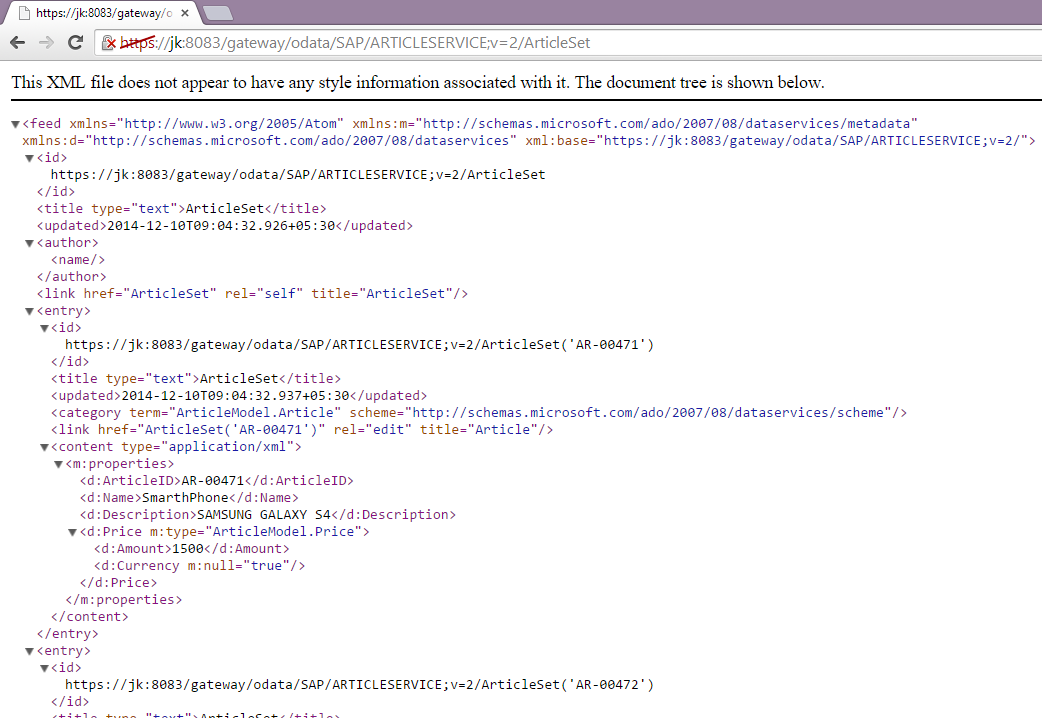
Setting up SAP HANA Cloud Connector
Prerequisite: Download SAP JVM for Windows sapjvm-7.1.024-windows-x64.zip or JDK 1.7
Set Env variables JAVA_HOME : C:\Program Files\Java\jdk1.7.0_67
PATH: C:\ProgramFiles\Java\jdk1.7.0_67\bin;C:\WINDOWS\system32;C:\WINDOWS;
Steps:
1. Download HANA Cloud Connector from SAP Development Tools for Eclipse (sapcc-2.4.3-windows-x64.zip)
2. Extract the downloaded zipped file. Run go.bat command

3. Once done, run https://localhost:8443/run it in a browser
:!: Don't close command prompt window as per step #2
ℹ As i was trying to install SAP HANA Cloud Connector on Windows 8.1 OS and as per official information it doesn't support. As a workaround have tried copying sapscc20jni.dll file from auditor folder at sapcc-2.4.0-windows-x64 into Windows\System32 (Reference)
(User Name: Administrator, Password: manage (default))

4. Choose Installation type: Master (Primary Installation)>Apply
5. Change the login password
6. Set up Initial Configuration (for more info: check http://account.hanatrial.ondemand.com/)
Enter proxy details if any.
This is how it looks like: Status :CONNECTED

7. Since OData service has been deployed on my local machine and to access on-premise resources from cloud platform, I need to open secure connection between on-premise network and cloud. I need to make sure what kind of resources I want to expose from on-premise to SAP HANA cloud system, for that go to Access Control
Add system mapping:

| Parameter | Value |
|---|---|
| Virtual Host | Any name of your choice |
| Virtual Port | Any number of your choice |
| Internal Host | SMP server host name ('jk' in my case) |
| Internal Port | Port on which OData URL (Exposed via Integration Gateway) is listening (https://jk:8083/gateway/odata/SAP/ARTICLESERVICE;v=2/) |
| Protocol | HTTPS |
| Back-end Type | There is no option to related to SMP and Integration gateway so selected 'SAP Gateway' |
8. Now, I want to decide which resource path I have to select

As you can the green icon (state of each entry)

Setting up SAP HANA Cloud Platform
It's time to set up SAP HANA Cloud account and have to create destination to exposed resources in SAP Mobile Platform server.
9. Login to SAP HANA Cloud Platform > Cockpit (Requires SCN username and password to login)
- Create a new destination >Save

URL: https://virtualhost:virtualport (as per step #7)
Proxy Type: As OData service resides on on-premise system
Authentication: Basic Authentication (Credentials to access Odata URL: smpAdmin, s3pAdmin)
Additional Properties:
| WebIDEEnabled | true |
| WebIDESystem | IGWDestination |
| WebIDEUsage | odata_gen |
:!: Value for the parameter WebIDEUsage is important otherwise you won't be able to pick your destination from the Service URL combo box when creating a new project with the template wizard. (Step #14)
ℹ In general, the value for the parameter WebIDESystem is SID of the gateway system but in case of SMP (Integration Gateway) it's value doesn't need to be anything special. Normally,in order to see the destination working, i have assigned to the webIDESystem the same string used for the destination name. i.e. IGWDestination
10. Go to Subscriptions >launch SAP Web IDE

Create a project in SAP Web IDE (Cloud)
11. File>New>Project from Template

12. Select "SAP Fiori Starter Application" as the template > Next

13. Basic Information > Give any project name of your choice

14. Data Connection > Service URL > select "IntegrationGateway" from the drop-down (as per step #9)
- Paste the URL : /gateway/odata/SAP/ARTICLESERVICE;v=2

- Test connection . This is how it should like:

15. Template Customization
We will having one master section and one detail section,provide information and Finish.

16. You can see auto-generated artifacts for this project. Select "index.html" > Run


Big thanks to viru48 , markus.tolksdorf & simmaco.ferriero for great support.
References:
Video links: SAP Web IDE - YouTube, krishnakishor.kammaje2 's self explanatory videos
Forums to follow: SMP Developer Center , SAPUI5 Developer Center
Useful link: SAP Web IDE - Overview
Regards,
JK (@jkkansal1987)
- SAP Managed Tags:
- SAP Business Application Studio,
- OData,
- SAP Connectivity service,
- SAP Mobile Platform
12 Comments
You must be a registered user to add a comment. If you've already registered, sign in. Otherwise, register and sign in.
Labels in this area
-
ABAP CDS Views - CDC (Change Data Capture)
2 -
AI
1 -
Analyze Workload Data
1 -
BTP
1 -
Business and IT Integration
2 -
Business application stu
1 -
Business Technology Platform
1 -
Business Trends
1,658 -
Business Trends
92 -
CAP
1 -
cf
1 -
Cloud Foundry
1 -
Confluent
1 -
Customer COE Basics and Fundamentals
1 -
Customer COE Latest and Greatest
3 -
Customer Data Browser app
1 -
Data Analysis Tool
1 -
data migration
1 -
data transfer
1 -
Datasphere
2 -
Event Information
1,400 -
Event Information
66 -
Expert
1 -
Expert Insights
177 -
Expert Insights
298 -
General
1 -
Google cloud
1 -
Google Next'24
1 -
Kafka
1 -
Life at SAP
780 -
Life at SAP
13 -
Migrate your Data App
1 -
MTA
1 -
Network Performance Analysis
1 -
NodeJS
1 -
PDF
1 -
POC
1 -
Product Updates
4,577 -
Product Updates
344 -
Replication Flow
1 -
RisewithSAP
1 -
SAP BTP
1 -
SAP BTP Cloud Foundry
1 -
SAP Cloud ALM
1 -
SAP Cloud Application Programming Model
1 -
SAP Datasphere
2 -
SAP S4HANA Cloud
1 -
SAP S4HANA Migration Cockpit
1 -
Technology Updates
6,873 -
Technology Updates
421 -
Workload Fluctuations
1
Related Content
- How to host static webpages through SAP CPI-Iflow in Technology Blogs by Members
- Convert multiple xml's into single Xlsx(MS Excel) using groovy script in Technology Blogs by Members
- Cloud Integration: Manually Sign / Verify XML payload based on XML Signature Standard in Technology Blogs by SAP
- Single Sign On to SAP Cloud Integration (CPI runtime) from an external Identity Provider in Technology Blogs by SAP
- Error during oData API_CV_ATTACHMENT_SRV in SAP Integration Suite in Technology Q&A
Top kudoed authors
| User | Count |
|---|---|
| 38 | |
| 25 | |
| 17 | |
| 13 | |
| 7 | |
| 7 | |
| 7 | |
| 7 | |
| 6 | |
| 6 |