
- SAP Community
- Products and Technology
- Technology
- Technology Blogs by SAP
- How to change SMP3 Keystore and Truststore Passwor...
Technology Blogs by SAP
Learn how to extend and personalize SAP applications. Follow the SAP technology blog for insights into SAP BTP, ABAP, SAP Analytics Cloud, SAP HANA, and more.
Turn on suggestions
Auto-suggest helps you quickly narrow down your search results by suggesting possible matches as you type.
Showing results for
Product and Topic Expert
Options
- Subscribe to RSS Feed
- Mark as New
- Mark as Read
- Bookmark
- Subscribe
- Printer Friendly Page
- Report Inappropriate Content
12-12-2014
5:23 AM
As we know that during SMP3 installation we provide the keystore password to protect SMP3 Keystore and Truststore locations. This Keystore password should be the same as all the private key passwords associated with the all the alias in the Keystore.
All the Keystore and Truststore related information are there in a single file. i.e. smp_keystore.jks (E:\SAP\MobilePlatform3\Server\configuration)
Keystore: The location where encryption keys, digital certificates and other credentials are stored (either encrypted or unencrypted keystore file types) for SAP Mobile Platform runtime components.
Truststore: The location where Certificate Authority (CA) signing certificates are stored.
Pre-requisite: Make sure to back-up the same file (C:\SAP\MobilePlatform3\Server\configuration\smp_keystore.jks)
Steps:
1. First change the Keystore password by running the below command
E:\SAP\MobilePlatform3\Server\configuration>keytool -storepasswd -new s4pAdmin -keystore smp_keystore.jks
(Where s4pAdmin is the 'new password')
- At prompt, enter the current password. (for me, it's s3pAdmin)

2. For changing the each of the passwords for all private keys in the Keystore, we need to change it one by one. By default, there are 2 private key alias entries in the SMP Keystore file. i.e. smp_crt and tomcat

2.1 To change the password for alias entry smp_crt, run the below command:
E:\SAP\MobilePlatform3\Server\configuration>keytool -keypasswd -alias smp_crt -new s4pAdmin -keystore smp_keystore.jks
Keystore password: s4pAdmin (new keystore password as per step #1)
Enter key password for <smp_crt> : s3pAdmin (current password)

2.2 To change the password for alias entry tomcat, run the below command:
E:\SAP\MobilePlatform3\Server\configuration>keytool -keypasswd -alias tomcat -new s4pAdmin -keystore smp_keystore.jks
Keystore password: s4pAdmin (new keystore password as per step #1)
Enter key password for <tomcat> : s3pAdmin (current password)

3. Now, we need to configure the SMP to recognize the new password:
3.1 We have to encrypt the new password by obtaining the secret key from the-DsecretKeyproperty (E:\SAP\MobilePlatform3\Server\props.ini)
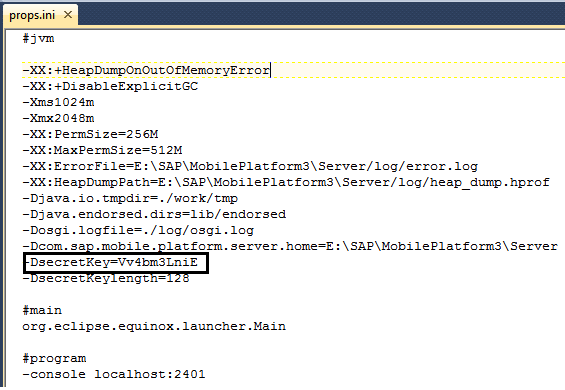
3.2 Run the below command:
java -jar tools\cipher\CLIEncrypter.jar <secretKey> <newPassword>
E:\SAP\MobilePlatform3\Server>java -jar tools\cipher\CLIEncrypter.jar Vv4bm3LniE s4pAdmin

3.3 Open com.sap.mobile.platform.server.foundation.config.encryption.properties file available E:\SAP\MobilePlatform3\Server\config_master\com.sap.mobile.platform.server.foundation.config.encryption
- Here we need to updateprivateKeystorePass to replace the existing password with the new encrypted password, keeping{enc}as the prefix.

- Save the changes.
- Restart restart the server for the changes to take effect.
Tips:
To verify if above changes have been reflected, you can use keytool generator KeyStore Explorer to open Keystore file.
(A) . To verify Keystore password:

(B) To verify the password of alias smp_crt and tomcat
- Open keytool explorer, Right click smp_crt>View Details > Private Key Details >Enter new password
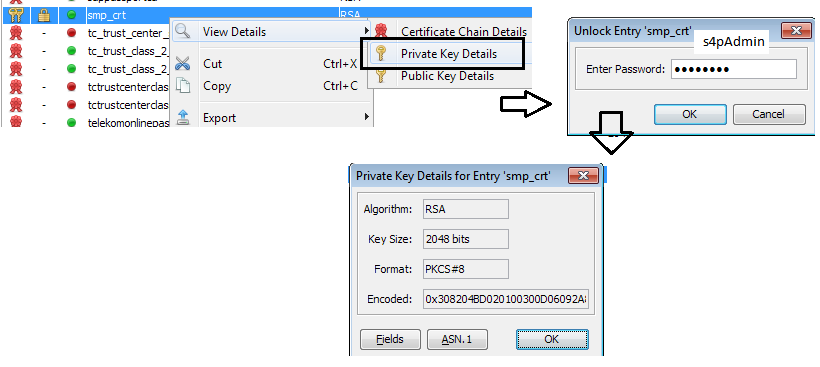
- If password is wrong, you would see an error message like below:

I hope it helps.
Regards,
JK
(@jkkansal1987)
- SAP Managed Tags:
- SAP Mobile Platform
9 Comments
You must be a registered user to add a comment. If you've already registered, sign in. Otherwise, register and sign in.
Labels in this area
-
ABAP CDS Views - CDC (Change Data Capture)
2 -
AI
1 -
Analyze Workload Data
1 -
BTP
1 -
Business and IT Integration
2 -
Business application stu
1 -
Business Technology Platform
1 -
Business Trends
1,658 -
Business Trends
91 -
CAP
1 -
cf
1 -
Cloud Foundry
1 -
Confluent
1 -
Customer COE Basics and Fundamentals
1 -
Customer COE Latest and Greatest
3 -
Customer Data Browser app
1 -
Data Analysis Tool
1 -
data migration
1 -
data transfer
1 -
Datasphere
2 -
Event Information
1,400 -
Event Information
66 -
Expert
1 -
Expert Insights
177 -
Expert Insights
296 -
General
1 -
Google cloud
1 -
Google Next'24
1 -
Kafka
1 -
Life at SAP
780 -
Life at SAP
13 -
Migrate your Data App
1 -
MTA
1 -
Network Performance Analysis
1 -
NodeJS
1 -
PDF
1 -
POC
1 -
Product Updates
4,577 -
Product Updates
342 -
Replication Flow
1 -
RisewithSAP
1 -
SAP BTP
1 -
SAP BTP Cloud Foundry
1 -
SAP Cloud ALM
1 -
SAP Cloud Application Programming Model
1 -
SAP Datasphere
2 -
SAP S4HANA Cloud
1 -
SAP S4HANA Migration Cockpit
1 -
Technology Updates
6,873 -
Technology Updates
420 -
Workload Fluctuations
1
Related Content
- Cloud Integration: AMQP Adapter, Client Certificate, Solace PubSub+ [2]: Certificate Chain in Technology Blogs by SAP
- Access Credential Storage API using Python in Technology Blogs by Members
- MANUAL SAP SSL CONFIGURATION FOR S/4 HANA (ABAP AND HANA) SYSTEM from OS_LEVEL #ATR in Technology Blogs by Members
- Unable to add subaccount to cloud connector in Technology Q&A
- SAP Cloud Integration: How to use mTLS for calling external App from iFlow (Outbound) in Technology Blogs by SAP
Top kudoed authors
| User | Count |
|---|---|
| 37 | |
| 25 | |
| 17 | |
| 13 | |
| 7 | |
| 7 | |
| 7 | |
| 6 | |
| 6 | |
| 6 |