
- SAP Community
- Products and Technology
- Technology
- Technology Blogs by SAP
- How to check logs for particular J2EE application ...
- Subscribe to RSS Feed
- Mark as New
- Mark as Read
- Bookmark
- Subscribe
- Printer Friendly Page
- Report Inappropriate Content
Purpose
The purpose of this document is help in searching for specific content in the SAP Netweaver Application Server JAVA for more information on a particular J2EE application. This can be a very tedious affair if many server nodes are configured and this document explains how to do this from the SAP server end using /nwa (SAP Netweaver Administrator), rather than logging to the operating system to search the actual trace file.
Example Scenario
Lets say that the J2EE Webdynpro application (tc~wd~dispwda) is constantly going down or end users are getting Webdynpro related issues and you as the Basis Administrator would like to investigate further. The issue is not occurring now and a root cause analysis is needed. You would ideally check all the default trace files for this issue (any error related to the application tc~wd~dispwda) so that any discrepancies can be monitored.
Now searching all trace files can be a cumbersome affair particularly if many J2EE server nodes configured and depending on the trace severity set, these files can be very large at times.
Solution
The SAP Netweaver Administrator utility (NWA) gives you an easy way of doing this check.
Navigate to: http://<server hostname>:port/nwa ------>Operations ------>Start&Stop ------>Java Applications------>and enter the application name (tc~wd~dispwda in this case):

Now click on "More Actions" ------> "View Logs" to get a list of all logs that were populated for this application: tc~wd~dispwda.
You will be directed to the Log Viewer application and here you can find more detailed logs on the operations that were done on / by the application: tc~wd~dispwda.

It is also possible to differentiate between HTTP requests that were made for this application and the Session logs:
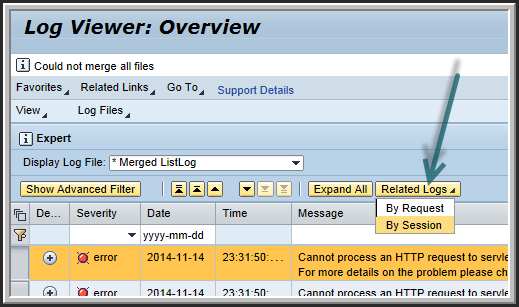
You can also access this information straight from the log viewer application. Navigate to http://<server hostname>:port/nwa ------>Troubleshooting ------>Log ViewerStart&Stop ------>Show advanced filter.

Now add a filter and enter the application name (tc~wd~dispwda in this case).

Click on Apply and all logged entries for the application tc~wd~dispwda will be available now:

For a similar document on how to searching for specific error content in ABAP server logs, check:
- SAP Managed Tags:
- NW AS Java Administrator (NWA)
You must be a registered user to add a comment. If you've already registered, sign in. Otherwise, register and sign in.
-
ABAP CDS Views - CDC (Change Data Capture)
2 -
AI
1 -
Analyze Workload Data
1 -
BTP
1 -
Business and IT Integration
2 -
Business application stu
1 -
Business Technology Platform
1 -
Business Trends
1,661 -
Business Trends
88 -
CAP
1 -
cf
1 -
Cloud Foundry
1 -
Confluent
1 -
Customer COE Basics and Fundamentals
1 -
Customer COE Latest and Greatest
3 -
Customer Data Browser app
1 -
Data Analysis Tool
1 -
data migration
1 -
data transfer
1 -
Datasphere
2 -
Event Information
1,400 -
Event Information
65 -
Expert
1 -
Expert Insights
178 -
Expert Insights
282 -
General
1 -
Google cloud
1 -
Google Next'24
1 -
Kafka
1 -
Life at SAP
784 -
Life at SAP
11 -
Migrate your Data App
1 -
MTA
1 -
Network Performance Analysis
1 -
NodeJS
1 -
PDF
1 -
POC
1 -
Product Updates
4,577 -
Product Updates
330 -
Replication Flow
1 -
RisewithSAP
1 -
SAP BTP
1 -
SAP BTP Cloud Foundry
1 -
SAP Cloud ALM
1 -
SAP Cloud Application Programming Model
1 -
SAP Datasphere
2 -
SAP S4HANA Cloud
1 -
SAP S4HANA Migration Cockpit
1 -
Technology Updates
6,886 -
Technology Updates
408 -
Workload Fluctuations
1
- Iterating through JSONModel with multiple nested arrays in Technology Q&A
- Enabling Support for Existing CAP Projects in SAP Build Code in Technology Blogs by Members
- ABAP Cloud Developer Trial 2022 Available Now in Technology Blogs by SAP
- Hack2Build on Business AI – Highlighted Use Cases in Technology Blogs by SAP
- Analyze Expensive ABAP Workload in the Cloud with Work Process Sampling in Technology Blogs by SAP
| User | Count |
|---|---|
| 13 | |
| 11 | |
| 11 | |
| 10 | |
| 9 | |
| 7 | |
| 6 | |
| 5 | |
| 5 | |
| 5 |