
- SAP Community
- Groups
- Interest Groups
- Application Development
- Blog Posts
- ABAP Development in Eclipse - Part 1
- Subscribe to RSS Feed
- Mark as New
- Mark as Read
- Bookmark
- Subscribe
- Printer Friendly Page
- Report Inappropriate Content
Welcome to ABAP Development !!!
As we all know that ABAP and SE38 has been a mainstay for SAP's code development and most of the companies run their businesses on SAP solutions written in ABAP. All these years ABAP development and SE38 has continuously evolved into what we see in latest and improved SE38 editor.
1990 - First ABAP Editor came
1999 - ABAP Workbench was introduced
2004 - Syntax coloring and Code compilation added
Since 2009, SAP has begun to move ABAP tools to the open Eclipse platform. And from 2011, switch to Eclipse changes everything.
Eclipse provides a great development experience with the Eclipse Client which is easy to install, use and understand, it can be used as single tool for developing everything (SAP HANA, SAPUI5, Java,....) and it works on major development platforms such as Windows, Linux and Mac, so we can develop everywhere. You can also use it as a central development tool by just connecting to your system from a single place.
So let's explore this new world of ABAP Development through Eclipse.
Welcome to Eclipse !!!
For Eclipse to work, you need either Eclipse Luna or Eclipse Kepler.
So starting point for your Eclipse experience is :
https://tools.hana.ondemand.com/luna
https://tools.hana.ondemand.com/kepler
I have demonstrated this installation with Eclipse Luna, so you can get Eclipse Luna software from :
http://eclipse.org/downloads/packages/release/Luna/SR1

Download the Eclipse Luna R Package Standard 4.4


Select 32-bit or 64-bit depending on the operating system you plan to use for installation. The steps mentioned here are for Windows 64-bit.

Save it on your local desktop somewhere and extract the zip file. This will create a folder called "eclipse"
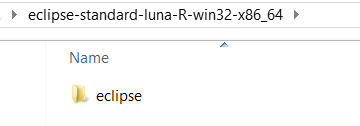
Eclipse needs a Java Runtime Environment (JRE) installed on your machine. You can download the suitable JRE and install it.



Copy the above "jre7" folder to your "eclipse" directory and rename it to "jre". If you keep the name as "jre7", the installer won't recognize it.

Click on "eclipse.exe" now to start the installation.

Specify the location of workspace which Eclipse will use.

Once installation is finished, you are ready to explore the world of Eclipse.


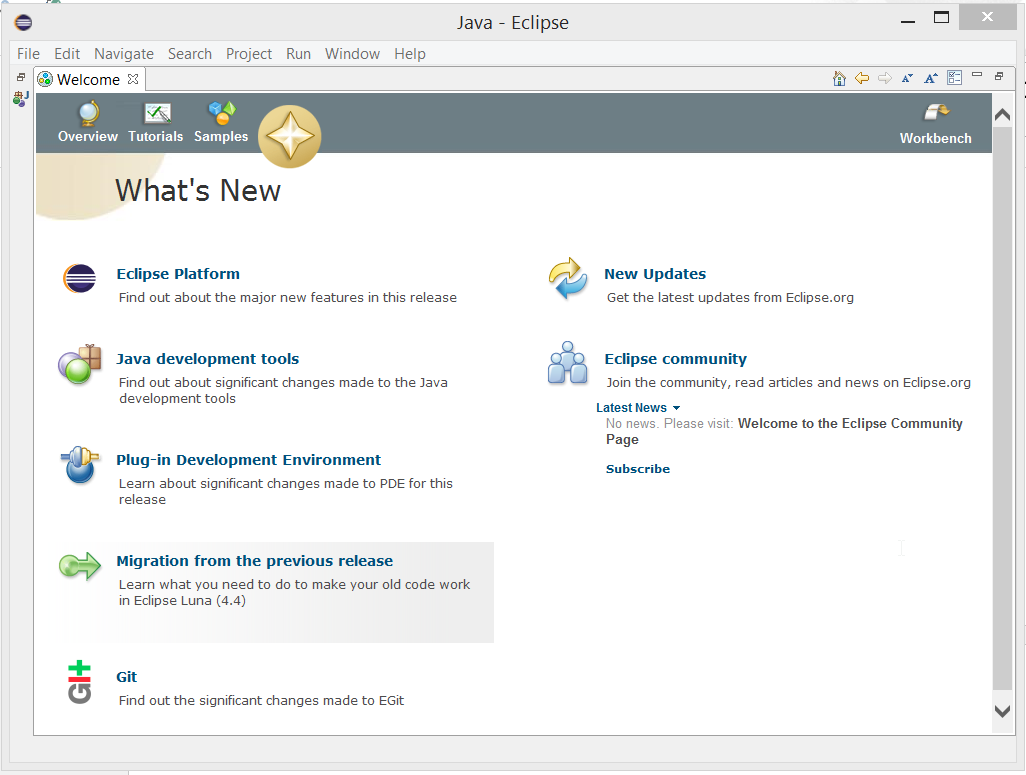
Ok...now this looks similar to NetWeaver Developer Studio (NWDS) which we use for Java Development. But for doing development using Eclipse we need to install the ABAP Development tools software.
Follow the steps given below :
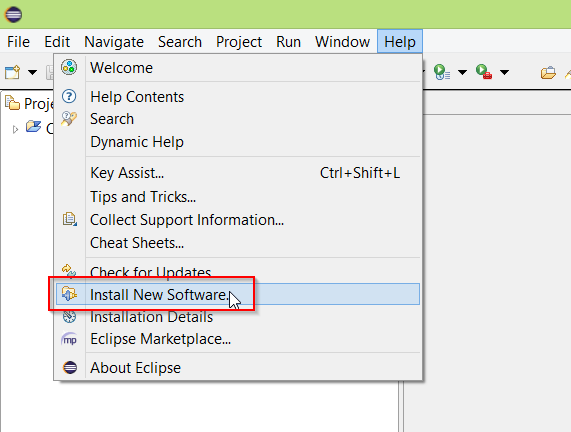
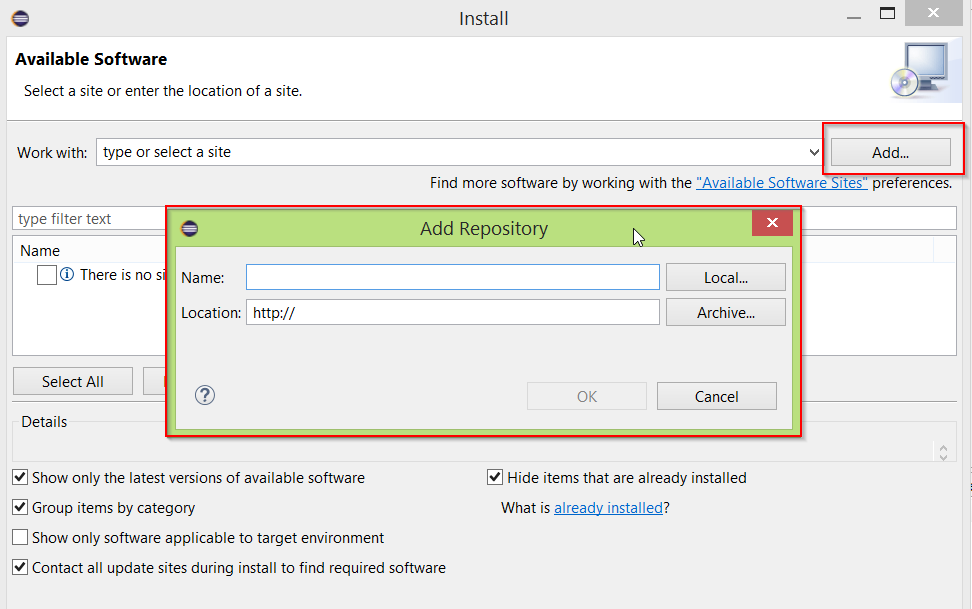
Give a nice Name to Repository and Location as https://tools.hana.ondemand.com/luna
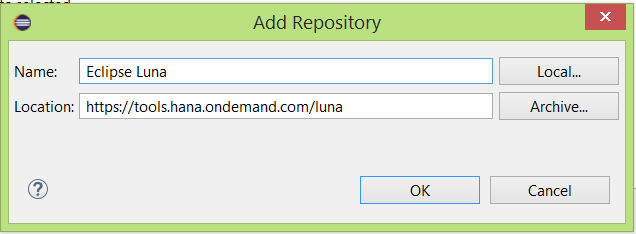
Now click on "Add..."



This will take some time and will populate the list of available software's for install.
Select ABAP Development Tools for NetWeaver from the list.
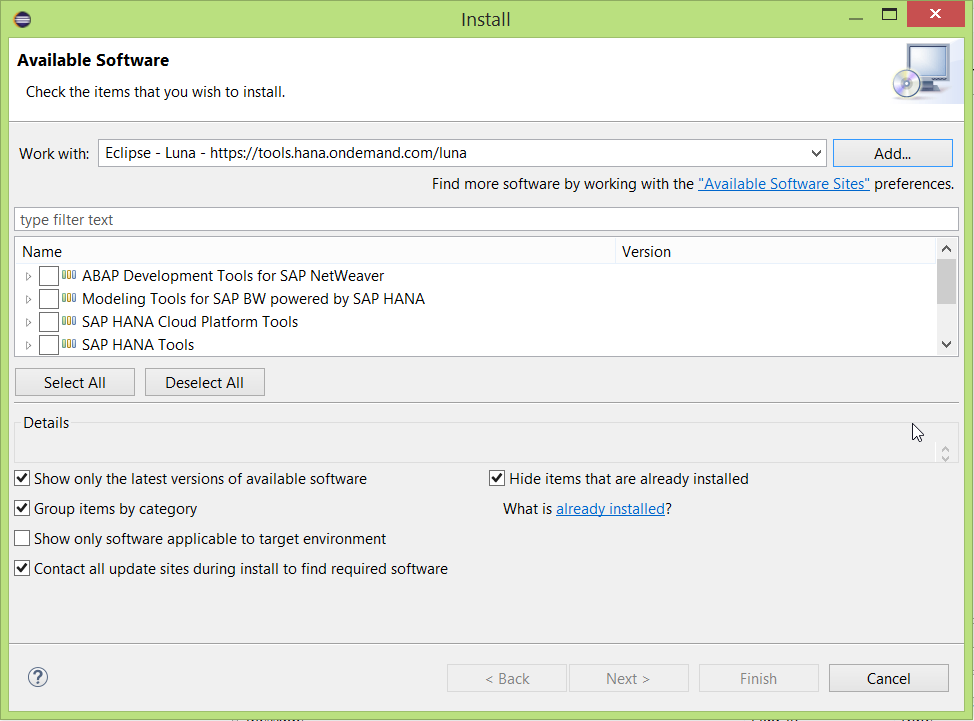




Accepted the license agreement and click "Finish"

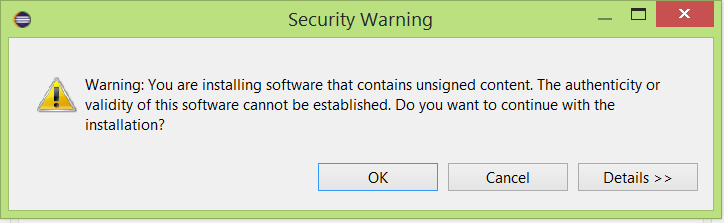

Say "Yes".

Now Eclipse Luna is installed and it is ready for connection and your development in any system

Please refer my next blog "ABAP Development in Eclipse - Part 2" for further details.
- SAP Managed Tags:
- ABAP Development
You must be a registered user to add a comment. If you've already registered, sign in. Otherwise, register and sign in.
-
A Dynamic Memory Allocation Tool
1 -
ABAP
8 -
abap cds
1 -
ABAP CDS Views
14 -
ABAP class
1 -
ABAP Cloud
1 -
ABAP Development
4 -
ABAP in Eclipse
1 -
ABAP Keyword Documentation
2 -
ABAP OOABAP
2 -
ABAP Programming
1 -
abap technical
1 -
ABAP test cockpit
7 -
ABAP test cokpit
1 -
ADT
1 -
Advanced Event Mesh
1 -
AEM
1 -
AI
1 -
API and Integration
1 -
APIs
8 -
APIs ABAP
1 -
App Dev and Integration
1 -
Application Development
2 -
application job
1 -
archivelinks
1 -
Automation
4 -
BTP
1 -
CAP
1 -
CAPM
1 -
Career Development
3 -
CL_GUI_FRONTEND_SERVICES
1 -
CL_SALV_TABLE
1 -
Cloud Extensibility
8 -
Cloud Native
7 -
Cloud Platform Integration
1 -
CloudEvents
2 -
CMIS
1 -
Connection
1 -
container
1 -
Debugging
2 -
Developer extensibility
1 -
Developing at Scale
4 -
DMS
1 -
dynamic logpoints
1 -
Eclipse ADT ABAP Development Tools
1 -
EDA
1 -
Event Mesh
1 -
Expert
1 -
Field Symbols in ABAP
1 -
Fiori
1 -
Fiori App Extension
1 -
Forms & Templates
1 -
IBM watsonx
1 -
Integration & Connectivity
10 -
JavaScripts used by Adobe Forms
1 -
joule
1 -
NodeJS
1 -
ODATA
3 -
OOABAP
3 -
Outbound queue
1 -
Product Updates
1 -
Programming Models
13 -
RFC
1 -
RFFOEDI1
1 -
SAP BAS
1 -
SAP BTP
1 -
SAP Build
1 -
SAP Build apps
1 -
SAP Build CodeJam
1 -
SAP CodeTalk
1 -
SAP Odata
1 -
SAP UI5
1 -
SAP UI5 Custom Library
1 -
SAPEnhancements
1 -
SapMachine
1 -
security
3 -
text editor
1 -
Tools
16 -
User Experience
5
| User | Count |
|---|---|
| 6 | |
| 5 | |
| 3 | |
| 3 | |
| 2 | |
| 2 | |
| 2 | |
| 1 | |
| 1 | |
| 1 |