
- SAP Community
- Products and Technology
- Financial Management
- Financial Management Blogs by Members
- Initiator rule Using DB Lookup(Like :Manager and R...
Financial Management Blogs by Members
Dive into a treasure trove of SAP financial management wisdom shared by a vibrant community of bloggers. Submit a blog post of your own to share knowledge.
Turn on suggestions
Auto-suggest helps you quickly narrow down your search results by suggesting possible matches as you type.
Showing results for
former_member19
Active Contributor
Options
- Subscribe to RSS Feed
- Mark as New
- Mark as Read
- Bookmark
- Subscribe
- Printer Friendly Page
- Report Inappropriate Content
11-09-2014
4:20 AM
Some time we get requirement to define initiator for
- Manager & Role Owner are same
- Requester and Role owner same
In these scenario we normally keep single level of approval,again this is not mandatory depends upon business.
To achieve this you need to create a initiator using DBLOOKUP.
Goto >>SPRO>>>Governance Risk and Compliance>>Access Control>>Workflow flow for Access Control>Define Workflow Related MSMP Rules

Process ID: as SAP_GRAC_ACCESS _REQUSET, since the entire request submitted for user provisioning is associated to this process id.
Rule Kind: Initiator Rule, as this rule will be used to initiate a workflow to determine which path it should take upon submission of request
RuleID: The Name of the Rule you are going to build and can be identified in BRF+ my application.
Rule type: Its Always BRF+ Flat Line item rules since we check Line item of Request, not just Header to determine path
Now select Header and select REQTYPE as input parameter as we may have may REQUEST TYPE and we need this for specific request type.


Go to BRF+ tcode

now to get the
Manager is equal to Roleowner and Role owner is equal to Requester you need to create DBLOOKUP
1)First identify the request id
2)Get the Manager of that request
3)identify the Role ID
4)Get the Role Owner fro that role.
5)Get the Requester from the same table of from when Manager is picked
Right click on Initiator application and create a DBLOOKUP
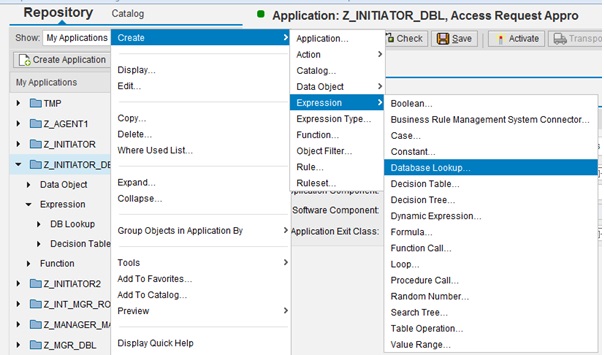

Select single entry table GRACREQ, this table has information about SAP Access Request, so lookup input query in to table is Request NO created during submission in the table and output value is REQUESTID.

Select Request number from context data and put it into a new table in result data, save and activate
comeback to select element REQID element

NOW Create 1 more DBLOOKUP to get the role id from table GRACROLE
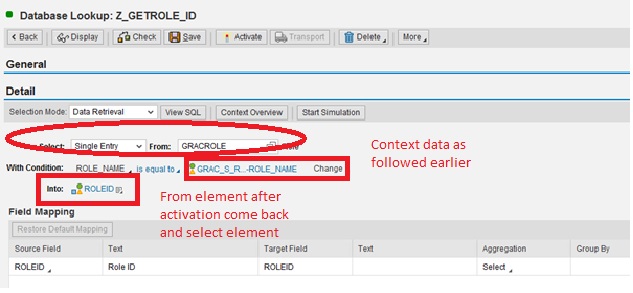
NOW Create 1 More DB Lookup to get Manager ID for the particular request.
Run a look up on table GRACREQOWER, and look for USER TYPE MAN in the DBLOOKUPQUERY
to get Manager ID for that request need have a query for REQ_ID to fetch the request number and Manger for that request.

Now create 1 more DB lookup to get Role owner.
Run a query for Role on Table GRACROLEAPPRVR and lookup for approver in Z_GETROLEID DBLOOKUP table.

Now we need to Create 1 more DBLOOKUP for getting requestor information from the table GRACREQOWNER using request id from ZGETREQ_ID lookup to get requestor for that request only.

Save and activate all the Lookups .
Now go to decision table.

Click Table setting Select the condition column and Result column, based on which as decision to be made.

(We had added the elements after creating result table ,reason is if you have element you can select condition column,if you dont then it will be in result column)
Put your conditions in decision table

This was my condition you can use your

activate decision table but add you lookup tables in signature in Function id then activate

Added missing screenshot.

ensure its added and activate ..
now you can add it in MSMP.
.
Regards,
Prasant
- SAP Managed Tags:
- SAP Access Control
4 Comments
You must be a registered user to add a comment. If you've already registered, sign in. Otherwise, register and sign in.
Labels in this area
-
Assign Missing Authorization Objects
1 -
Bank Reconciliation Accounts
1 -
CLM
1 -
FIN-CS
1 -
Finance
2 -
GRIR
1 -
Group Reporting
1 -
Invoice Printing Lock
2 -
Mapping of Catalog & Group
1 -
Mapping with User Profile
1 -
matching concept and accounting treatment
1 -
Oil & Gas
1 -
Payment Batch Configurations
1 -
Public Cloud
1 -
Revenue Recognition
1 -
review booklet
1 -
SAP BRIM
1 -
SAP CI
1 -
SAP RAR
1 -
SAP S4HANA Cloud
1 -
SAP S4HANA Cloud for Finance
1 -
SAP Treasury Hedge Accounting
1 -
Z Catalog
1 -
Z Group
1
Related Content
- GRC Tuesdays: Takeaways from the 2024 Internal Controls, Compliance and Risk Management Conference in Financial Management Blogs by SAP
- Single supplier declaration per transaction - Preference Management in Financial Management Q&A
- SAP PaPM Cloud Universal Model: Deploy your environment via Manage Containers in Financial Management Blogs by SAP
- SAP advanced treasury and risk management package for GROW with SAP in Financial Management Blogs by SAP
- Manage dates-driven planning processes with SAP Analytics Cloud in Financial Management Blogs by SAP