The new NWBC 5.0 and SAP GUI 7.40 when installed together leverage a new common set of XML files for managing connection entries. These new files (in %APPDATA%\SAP\Common\) are SAPUILandscapeGlobal.xml and SAPUILandscape.xml. And if you had a previous version of SAP GUI installed, your ini files and etc/services relevant enteries were migrated to these new files the first time you launch the logon pad.
This all seemed to work great when I installed the new front end tools, but I ran into issues as soon as I started trying to setup new system connections.
Issues with Message Server Logon Load Balancing
In our environment we rely on message server logon load balancing for our SAP GUI connections. When setting up a connection to a new system in the logon pad (New Entry --> User Defined --> Connection Type: Group/Server Selection) you'll need to include the port # now ( <mshost>:<msport>) which andreas.retzlaff mentions in this thread

All was well until i tried creating NWBC logon entry. The best summary of the behavior i can give is that the newly defined system would randomly disappear from the list of systems to create a logon entry for
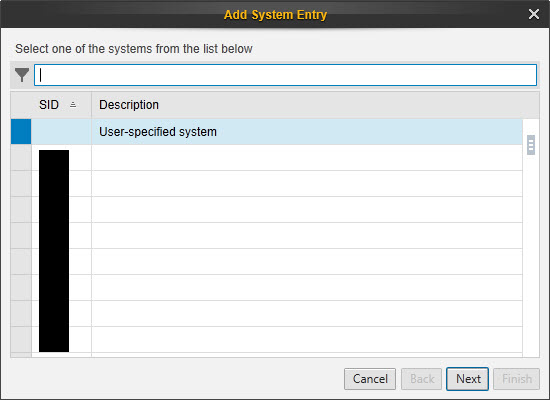
So i choose to setup a user defined entry, and once connected to the backend, tried to start a GUI transaction, eg. SM04, which would generate a message
Error parsing SAP GUI command line ' /FULLMENU SNC_PARTNERNAME="p:..." SNC_QOP=0 /UPDOWNLOAD_CP=0 /SplashScreeOff /Theme=corbu /FontSize=100 /AccMode=0 /Rtl=0'

And then odd things started happening with the associate SAP GUI logon pad entry. The SID and message server host would disappear from the logon pad entry and if I looked at the details I'd get an error "Message server has been changed and no group/server is available"


Needless to say I would say there is some sort of bug going on here, but I did find a way to get these working.
The Fix
The key is to create your message server entries in your %APPDATA%\SAP\Common\SAPUILandscapeGlobal.xml file.
Simply Create a new <Message Server /> entry in the file. It is composed of uuid = generated uuid, name = System ID (SID), host = message server host, and port = message server port. (note: the entire xml file is NOT shown here)

At first I wasn't sure if there was any logic to creating the uuid, then i found in the Installation Guide on page 67 that you could use any uuid generator to do so. If you do a google search for uuid generator you'll find plenty. I happened to have a SDK on my computer which came with Microsoft's uuidgen tool, so I opted to use that.

Once I added these entries for the new systems, i didn't have any of the buggy behavior mentioned earlier, and was able to re-setup my logon entries permenantly, and call SAP GUI t-codes from my NWBC sessions via the message server load balanced connections!

Hope this helps some of you with you NWBC/GUI setups and deployments!
