
- SAP Community
- Products and Technology
- Enterprise Resource Planning
- ERP Blogs by SAP
- Explore hidden functions in MD04
Enterprise Resource Planning Blogs by SAP
Get insights and updates about cloud ERP and RISE with SAP, SAP S/4HANA and SAP S/4HANA Cloud, and more enterprise management capabilities with SAP blog posts.
Turn on suggestions
Auto-suggest helps you quickly narrow down your search results by suggesting possible matches as you type.
Showing results for
Product and Topic Expert
Options
- Subscribe to RSS Feed
- Mark as New
- Mark as Read
- Bookmark
- Subscribe
- Printer Friendly Page
- Report Inappropriate Content
11-04-2014
7:42 AM
MD04 has many hidden powerful and useful functions. Knowing them could make our daily work easier to evalute MRP results.
- Set a manual firming date.
You can set a manual firming date by menu 'Edit' > 'Set Firming Date'.
Receipts lying before the firming date are firmed (an asterisk is added to the MRP element)and won't be changed by MRP running. For example, if you increase the PIR quantity to 10 and run MRP again, the firmed proposal (schedule line in this case) within 12.12.2014 is not changed. A new proposal is created to cover the requirement on the manual firming date.
Please note this is an examplle when using MRP type "PD" with blank firming type. Read the F1 help of this field for restrictions and dependencies. - Add additional navigation buttons
You may also refer to the following SCN document with similar information:
Icons for frequently used transactions in MD04
You can add an additional navigation button for a particular MRP element by maintaining favorites, or add a series of buttons for different MRP elements by defining a navigation profile.
- Maintaining favorites for an MRP element
For example, display a purchase order in MD04. Click the button 'Maintain favorites'.
Click button 'New entries'. You can maintain the fields by yourself or make use of existing examples by clicking button 'Examples'.

Check the result in MD04. A new button is displayed which can lead you to transaction MDM2.
- Navigation profile
In MD04, go to menu 'Settings' > 'Settings…'.
Enter a navigation profile in tab 'General settings' > field 'Navigation profile'
Check MD04 again. Additional buttons are added.
Define or view a navigation profile. Go to SPRO > Production > Material Requirements Planning > Evaluation > Define Navigation Profiles
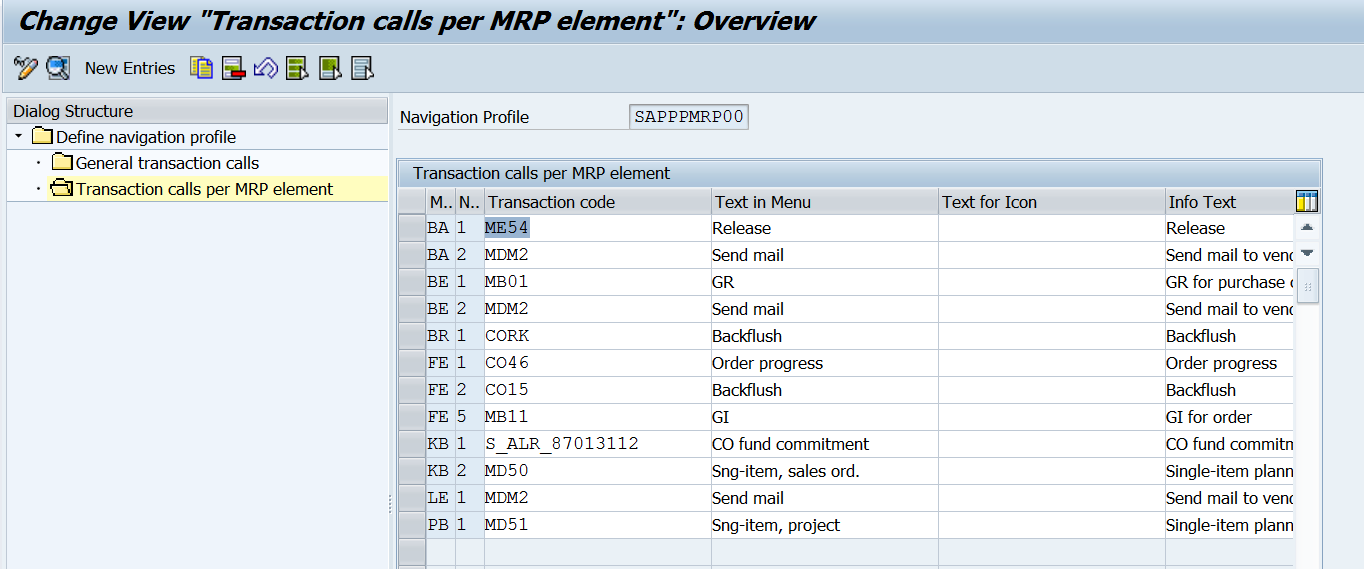
- Filter displayed MRP elements
If there are many MRP elements displayed, you may want to use filter to display certain type of MRP elements.
- Display filter
You can define a display filter in customizing : SPRO > Production > Material Requirements Planning > Evaluation > Filter > Define Display Filter

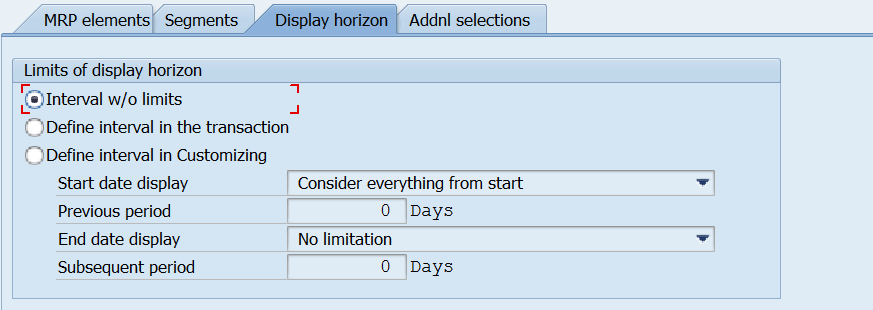

- Selection rule
You can define a selection rule in customizing : SPRO > Production > Material Requirements Planning > Evaluation > Filter > Define Selection Rules


You can also configure whether you'd like to use filter by default when accessing MD04, menu 'Settings' > 'Settings'.
So what is the difference between 'Display filter' and 'Selection rule'? I'll explain it with a simple example.
- Original situation in MD04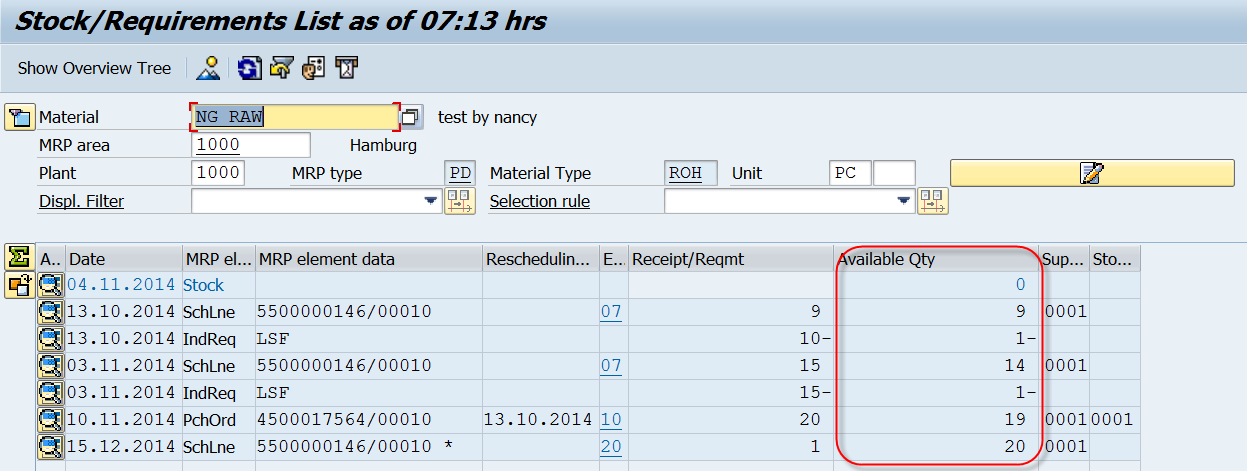
- Apply a display filter which only displays receipts
- Apply a selection rule which only displays receipts
As you can see, selction rule will affect the available quantity displayed in MD04. - Material Grouping and Cross-Plant View
See the following blog post:
Material Grouping and Cross-Plant View in the Stock/Requirement List(T-code MD04)
- SAP Managed Tags:
- MAN Production Planning (PP)
30 Comments
You must be a registered user to add a comment. If you've already registered, sign in. Otherwise, register and sign in.
Labels in this area
-
Artificial Intelligence (AI)
1 -
Business Trends
363 -
Business Trends
20 -
Customer COE Basics and Fundamentals
1 -
Digital Transformation with Cloud ERP (DT)
1 -
Event Information
461 -
Event Information
23 -
Expert Insights
114 -
Expert Insights
150 -
General
1 -
Governance and Organization
1 -
Introduction
1 -
Life at SAP
415 -
Life at SAP
2 -
Product Updates
4,687 -
Product Updates
202 -
Roadmap and Strategy
1 -
Technology Updates
1,502 -
Technology Updates
85
Related Content
- Two main items (A+B) with one free item(C) how can we automatic determine in the Sales Order SD in Enterprise Resource Planning Q&A
- Futuristic Aerospace or Defense BTP Data Mesh Layer using Collibra, Next Labs ABAC/DAM, IAG and GRC in Enterprise Resource Planning Blogs by Members
- SAP S/4HANA Cloud Extensions with SAP Build Best Practices: An Expert Roundtable in Enterprise Resource Planning Blogs by SAP
- Review and Adapt Business Roles after a Major Upgrade in the SAP S/4HANA Cloud Public Edition in Enterprise Resource Planning Blogs by SAP
- SAP Enterprise Support Academy Newsletter March 2024 in Enterprise Resource Planning Blogs by SAP
Top kudoed authors
| User | Count |
|---|---|
| 5 | |
| 5 | |
| 4 | |
| 4 | |
| 3 | |
| 3 | |
| 3 | |
| 2 | |
| 2 | |
| 2 |