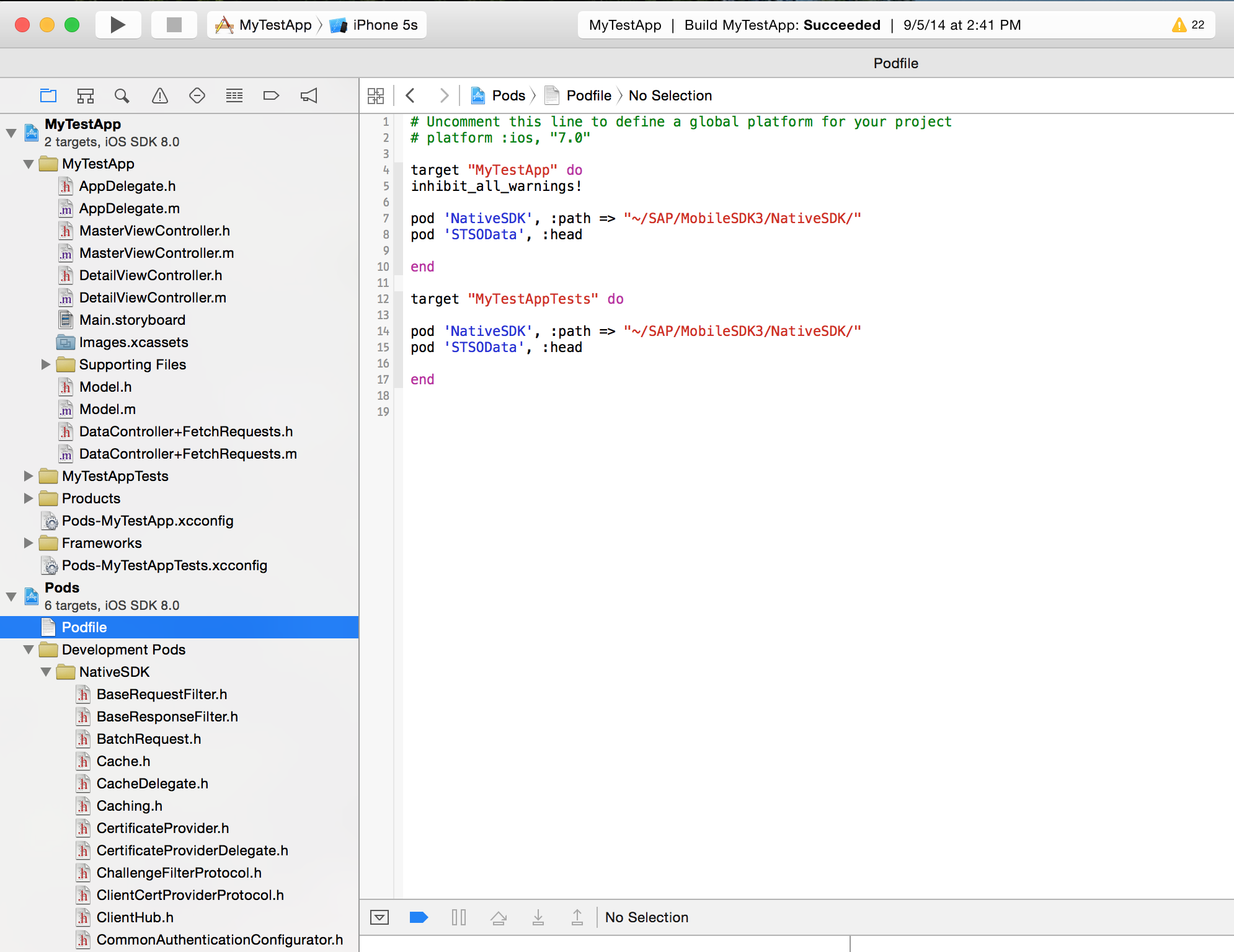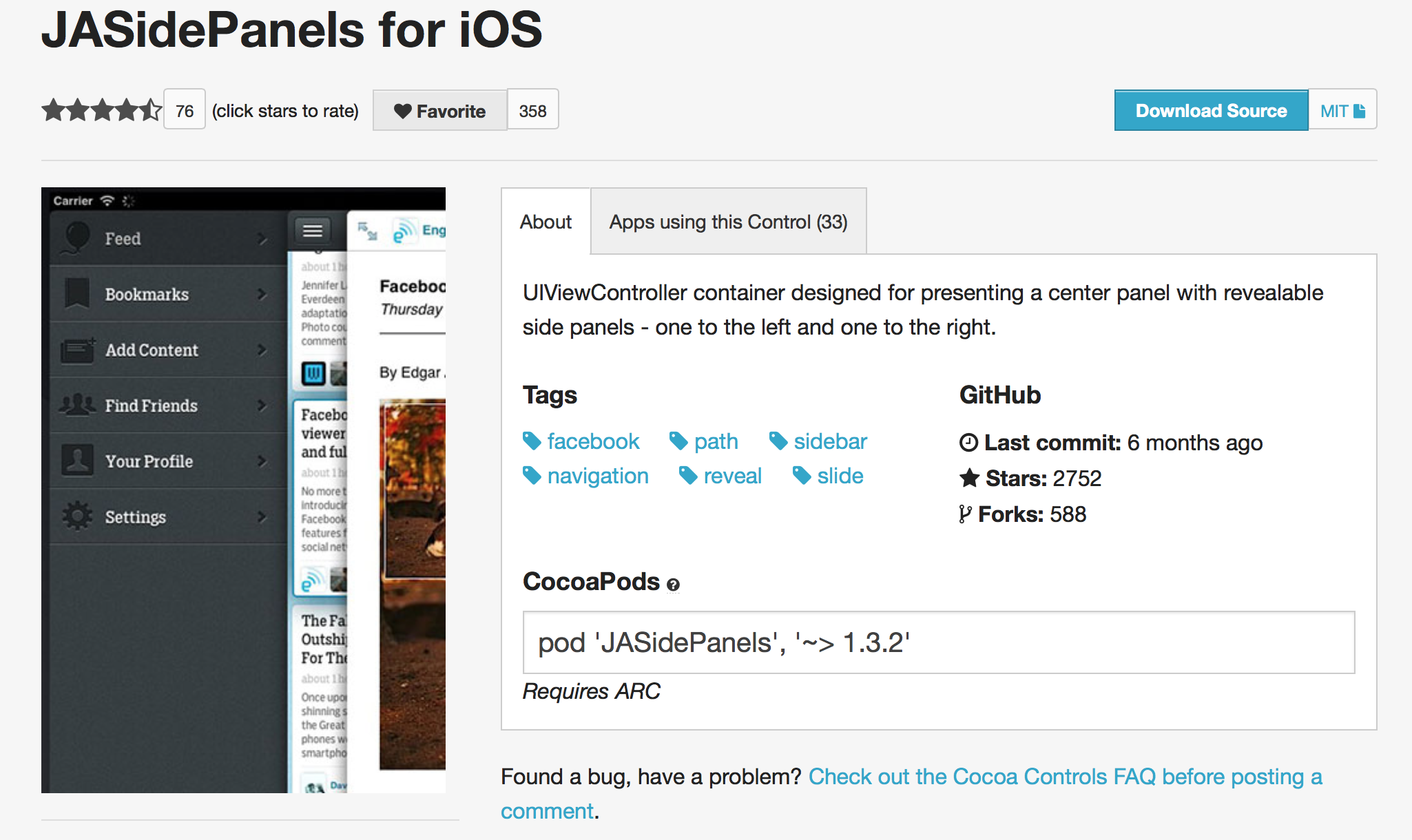- SAP Community
- Products and Technology
- Technology
- Technology Blogs by SAP
- How to use CocoaPods to bootstrap your SAP Mobile ...
- Subscribe to RSS Feed
- Mark as New
- Mark as Read
- Bookmark
- Subscribe
- Printer Friendly Page
- Report Inappropriate Content
Oh snap! This is awesome.
Use CocoaPods
Those of you who know me, know that I’m a big fan of the CocoaPods tool and community for discovering new open-source components for iOS development and library/dependency management.
I’ve been pushing for broader adoption in the SAP community, and have been somewhat stiemied, due to the fact that our iOS SDK isn’t distributed via github.com, or an endpoint accessible to the command-line tools. But, I've found that by using a local path in an application's podspec, CocoaPods will read directly from your SDK install directory, instead of trying to pull from github or a remote location. So, I absolutely recommend you try it as part of your development workflow, since the CocoaPods tool makes dependency management a cinch, and the community is rich with open-source projects that can accelerate your projects!
Copy this NativeSDK.podspec document into the NativeSDK folder of your installation directory, add this line to your project’s Podfile:
pod 'NativeSDK', :path => "~/SAP/MobileSDK3/NativeSDK/"...and CocoaPods will bootstrap your SDK project (headers, libraries, bundles) from your local installation.
Ah. Yes.
Check it out
Try it. Now.
- Copy the
NativeSDK.podspecfile into the /NativeSDK directory in your Mobile SDK 3.0 SP05 installation. - Create a new iOS project in xCode
- Navigate to the project directory in Terminal, and run
pod init - Copy this text into the generated Podfile:
platform :ios, "7.0"
target "MyTestApp" do
inhibit_all_warnings!
pod 'NativeSDK', :path => "~/SAP/MobileSDK3/NativeSDK/"
endModify the path to match the location of /NativeSDK on your own machine.
Note: if you are referencing NativeSDK headers in the project *.pch file, you must add
pod 'NativeSDK'to the Tests target also. - Run
pod install - Open the .xcworkspace file, instead of the .xcodeproj file. The workspace is now your regular working area.
- Profit
I’ll wait..
When you add a pod using the :path prefix, it gets added to the workspace in the Development Pods folder in the Pods xcodeproj (instead the Pods folder, with the pods downloaded remotely ). As you can see in the bottom left of the screengrab, the headers are all correctly linked. If you scroll down in the Native SDK folder, you’ll also see all the Mobile SDK libs in the Frameworks folder, and the bundles and storyboards in the Resources folder.
For extra credit:
Add an additional pod to your project! Check out CocoaControls.com, and pick a pod to try out. The JASidePanels pod has 2750 stars on github, and 580 forks, so it looks like a pretty robust project.
The pod info is in the middle of the page: copy the pod 'JASidePanels', '~>1.3.2' text, and paste into your podfile (below pod 'NativeSDK'…). From the command line, run pod update. The JASidePanels pod will be added to your workspace!
To remove a pod, just delete that line from your Podfile, and run pod update.
CocoaControls.com and JASidePanels are not affiliated with SAP, and rights may be reserved by their respective owners. Special thanks to the team at Gaslight, for this blog post.
- SAP Managed Tags:
- SAP Mobile Platform,
- Mobile
You must be a registered user to add a comment. If you've already registered, sign in. Otherwise, register and sign in.
-
ABAP CDS Views - CDC (Change Data Capture)
2 -
AI
1 -
Analyze Workload Data
1 -
BTP
1 -
Business and IT Integration
2 -
Business application stu
1 -
Business Technology Platform
1 -
Business Trends
1,658 -
Business Trends
92 -
CAP
1 -
cf
1 -
Cloud Foundry
1 -
Confluent
1 -
Customer COE Basics and Fundamentals
1 -
Customer COE Latest and Greatest
3 -
Customer Data Browser app
1 -
Data Analysis Tool
1 -
data migration
1 -
data transfer
1 -
Datasphere
2 -
Event Information
1,400 -
Event Information
66 -
Expert
1 -
Expert Insights
177 -
Expert Insights
293 -
General
1 -
Google cloud
1 -
Google Next'24
1 -
Kafka
1 -
Life at SAP
780 -
Life at SAP
13 -
Migrate your Data App
1 -
MTA
1 -
Network Performance Analysis
1 -
NodeJS
1 -
PDF
1 -
POC
1 -
Product Updates
4,577 -
Product Updates
341 -
Replication Flow
1 -
RisewithSAP
1 -
SAP BTP
1 -
SAP BTP Cloud Foundry
1 -
SAP Cloud ALM
1 -
SAP Cloud Application Programming Model
1 -
SAP Datasphere
2 -
SAP S4HANA Cloud
1 -
SAP S4HANA Migration Cockpit
1 -
Technology Updates
6,873 -
Technology Updates
419 -
Workload Fluctuations
1
- Moisture Sensor using SAPUI5, Raspberry PI as MQTT and what not.... in Technology Blogs by Members
- SAP Cloud Platform Alert Notification is now Generally Available in Technology Blogs by SAP
- Evaluating SAP Leonardo Machine Learning image classification API for a simple inventory management use case in Technology Blogs by Members
- SAP Mobile SDK SP05 - What is new ? in Technology Blogs by SAP
| User | Count |
|---|---|
| 35 | |
| 25 | |
| 14 | |
| 13 | |
| 7 | |
| 7 | |
| 6 | |
| 6 | |
| 5 | |
| 5 |