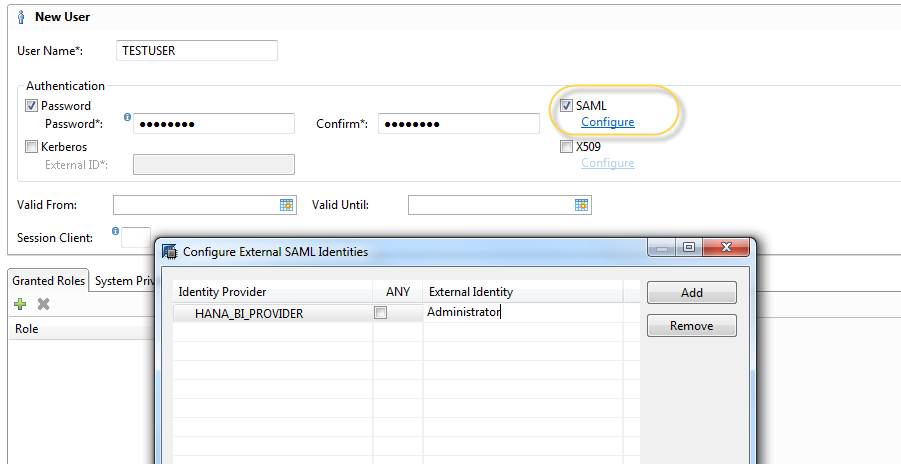- SAP Community
- Products and Technology
- Technology
- Technology Blogs by SAP
- Setup SAML SSO from BI to HANA using CommonCryptoL...
- Subscribe to RSS Feed
- Mark as New
- Mark as Read
- Bookmark
- Subscribe
- Printer Friendly Page
- Report Inappropriate Content
Overview
This blog is intended to use SAP crypto library to enable SAML SSO from SAP BI4 to SAP HANA DB. If you want to use OPENSSL instead, please check the other SCN blog for details.
Turn on SSL using SAP Crypto Library
1. Install SAP Crypto library
SAP Crypto Library can be downloaded from Service Market Place. Browse to http://service.sap.com/swdc, expand Support Packages and Patches "Browse our Download Catalog "SAP Cryptographic Software" SAPCRYPTOLIB" SAPCRYPTOLIB 5.5.5 "Linux on x86_64 64bit.
Use SAPCAR to extract sapgenpse and libsapcrypto.so to /usr/sap/<SID>/SYS/global/security/lib/
Add the directory containing the SAP Crypto libraries to your library path:
export LD_LIBRARY_PATH=$LD_LIBRARY_PATH:/usr/sap/<SAPSID>/SYS/global/security/lib
The new CommonCryptoLib (SAPCRYPTOLIB) Version 8.4.30 (or higher) is fully compatible with previous versions of SAPCRYPTOLIB, but adds features of SAP Single Sign-On 2.0 Secure Login Library. It can be downloaded in this location:
expand Support Packages and Patches "Browse our Download Catalog "Additional Components " SAPCRYPTOLIB "COMMONCRYPTOLIB 8
Please refer to the following SAP note for details about using CommonCryptoLib:
2084313 - Install and Verify CommonCrypto to SAP HANA
The CommonCryptoLib is supported by HANA since Rev 74. Starting from HANA SPS9, the CommonCryptoLib will be delivered with HANA, sapsrv.pse file is also auto generated by default.
2. Create the SSL key pair and certificate request files
Copy the sapgenpse and libsapcrypto.so to $SECUDIR directory. Then run sapgenpse to generate sapsrv.pse file and SAPSSL.req file:
./sapgenpse gen_pse -p sapsrv.pse -r SAPSSL.req "CN=<FQDN of the host>"
- Send the Certificate Request to a Certificate Authority to be signed. Browse to http://service.sap.com/trust, and expand SAP Trust Center Services in Detail, and click SSL Test Server Certificates, and then click the ‘Test it Now!’ button. Paste the content from the SAPSSL.req file to the text box, and click Continue.

SAP returns the signed certificate as text, copy this text and paste it into a file on the HANA server:
/usr/sap/<sid>/HDB<instance_nr>/<hostname>/sec/SAPSSL.cer - Download the SAP SSL Test Server CA Certificate from the http://service.sap.com/trust site:

- Import the Signed Certificate using sapgenpse
./sapgenpse import_own_cert -c SAPSSL.cer -p sapsrv.pse -r SAPServerCA.der
3. Check HANA settings
global.ini->[Communication]->sslcryptoprovider = sapcrypto(change it to commoncrypto if use the CommonCryptoLib)
4.Restart HANA, and test if SSL works from HANA studio
Click on the "Connect using SSL" option in the properties of the connection. Once done, a lock will appear in the connection in HANA Studio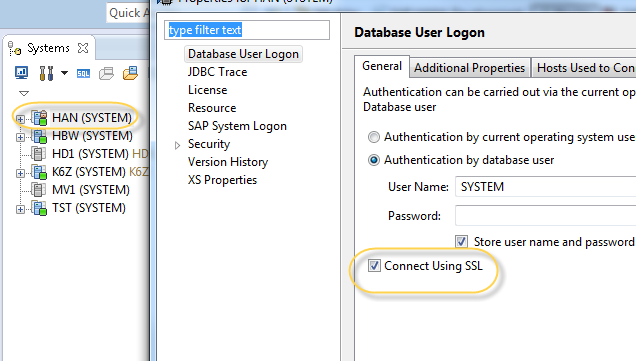
Create Certificate file for BO instance.
- Create HANA Authentication connection
Log onto BO CMC" Application" HANA Authentication, click New. After provide HANA Hostname and port, and IDP name, click the Generate button, and click OK button so that you will see an entry added for HANA authentication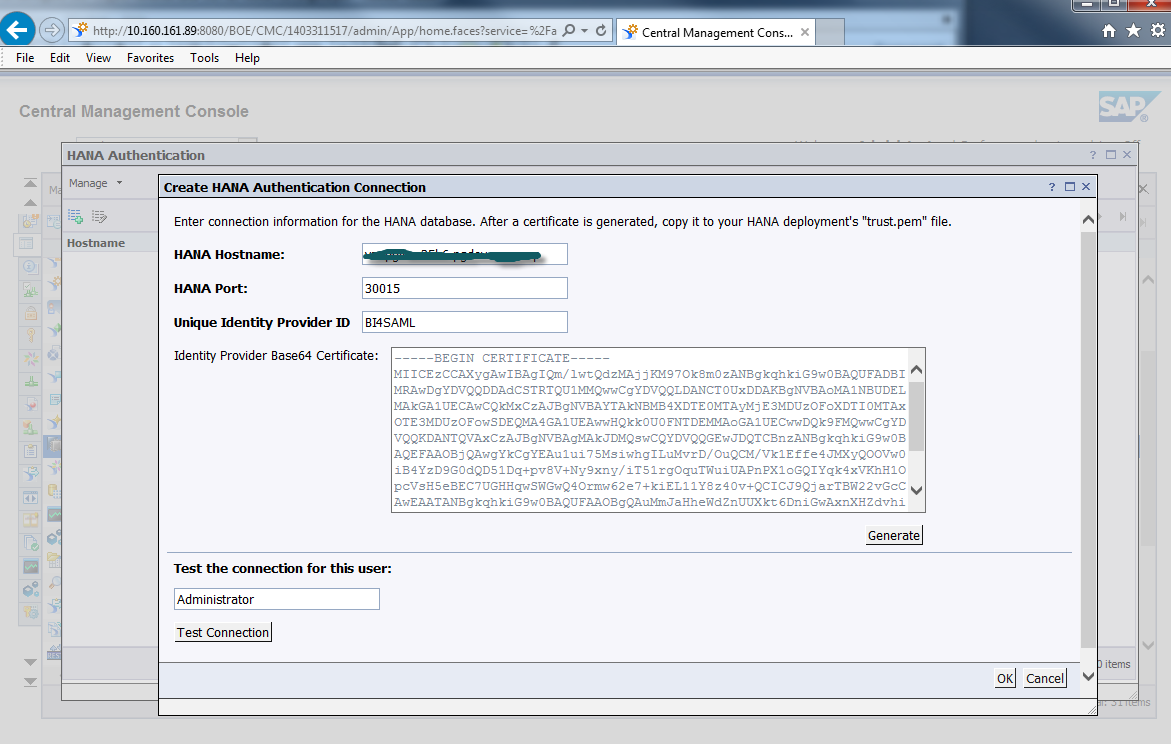
Copy the content of the generated certificate and paste it to a file on your HANA server:
/usr/sap/<sid>/HDB<instance_nr>/<hostname>/sec/sapid.cerAdd the certification to the pse file:
./sapgenpse maintain_pk -p sapsrv.pse -a sapid.cer
4. You may need to Restart HANA to make the new pse file take effect.
SAML configuration in HANA
Create SAML provider in HANA
You could import the SAML identity provider from the certificate file (sapid.cer) which you created from last step in Security->Open security Console -> SAML Identity Providers. Make sure you have chosen the SAP Cryptographic Library.
2. Create a HANA user TESTUSER with SAML authentication.
Check the SAML option, click the Configure link, then Add the Identity Provider created in last step 'HANA_BI_PROVIDER' for the external user 'Administrator'
Test SAML authentication
Go to BO CMC" Application" HANA Authentication, edit the entry created in previous step, click "Test Connection" button.

Troubleshooting
If the connection test is not successful, please change the trace level of the following to DEBUG:
indexserver.ini - authentication, xssamlproviderconfig
The index server trace will provide more information on why the authentication failed.
You may find more information about tracing in this SAP note:
2083682 - How to Enhance Tracing for SAP HANA SSO Login Issues
Reference
How to Configure SSL for SAP HANA XSEngine using SAPCrypto
Configuring SAML with SAP HANA and SAP BusinessObjects 4.1 - Part 1
- SAP Managed Tags:
- SAP HANA
You must be a registered user to add a comment. If you've already registered, sign in. Otherwise, register and sign in.
-
ABAP CDS Views - CDC (Change Data Capture)
2 -
AI
1 -
Analyze Workload Data
1 -
BTP
1 -
Business and IT Integration
2 -
Business application stu
1 -
Business Technology Platform
1 -
Business Trends
1,661 -
Business Trends
86 -
CAP
1 -
cf
1 -
Cloud Foundry
1 -
Confluent
1 -
Customer COE Basics and Fundamentals
1 -
Customer COE Latest and Greatest
3 -
Customer Data Browser app
1 -
Data Analysis Tool
1 -
data migration
1 -
data transfer
1 -
Datasphere
2 -
Event Information
1,400 -
Event Information
64 -
Expert
1 -
Expert Insights
178 -
Expert Insights
270 -
General
1 -
Google cloud
1 -
Google Next'24
1 -
Kafka
1 -
Life at SAP
784 -
Life at SAP
11 -
Migrate your Data App
1 -
MTA
1 -
Network Performance Analysis
1 -
NodeJS
1 -
PDF
1 -
POC
1 -
Product Updates
4,578 -
Product Updates
323 -
Replication Flow
1 -
RisewithSAP
1 -
SAP BTP
1 -
SAP BTP Cloud Foundry
1 -
SAP Cloud ALM
1 -
SAP Cloud Application Programming Model
1 -
SAP Datasphere
2 -
SAP S4HANA Cloud
1 -
SAP S4HANA Migration Cockpit
1 -
Technology Updates
6,886 -
Technology Updates
395 -
Workload Fluctuations
1
- SAP GUI MFA with SAP Secure Login Service and Microsoft Entra ID in Technology Blogs by Members
- MANUAL SAP SSL CONFIGURATION FOR S/4 HANA (ABAP AND HANA) SYSTEM from OS_LEVEL #ATR in Technology Blogs by Members
- Crystal Report server 2020 logon issue in Technology Q&A
- SAP Security Patch Day December 2023 in Technology Blogs by Members
- Migration BO4.1 to BO4.3 sp3 patch 7 logon is depricated and not working in Technology Q&A
| User | Count |
|---|---|
| 11 | |
| 10 | |
| 10 | |
| 9 | |
| 8 | |
| 7 | |
| 7 | |
| 7 | |
| 7 | |
| 6 |