
- SAP Community
- Products and Technology
- Technology
- Technology Blogs by SAP
- Quick tip: adding Android SDK and Virtual Device M...
- Subscribe to RSS Feed
- Mark as New
- Mark as Read
- Bookmark
- Subscribe
- Printer Friendly Page
- Report Inappropriate Content
File this under "Stuff that should have always worked this way by default"...
The Android Development Toolkit (ADT) comes with two important applets - the SDK Manager, and the Android Virtual Device Manager. The SDK Manager is the tool that downloads and installs all the Android APIs, build tools, etc. The Virtual Device Manager allows you to create and customize the Android emulators. You can setup as many different device emulators as you desire, each with different form factors and Android OS levels
Two very important tools, but neither is available directly from Eclipse (which is where I spend most of my time when developing SMP apps for Kapsel or native Android). On Windows, they're executables located in the android-sdk\tools\lib folder. So, you could create shortcuts out on the desktop, or pin them to the tart menu, but that means leaving Eclipse to launch them. Too much trouble for me... It's even more complex on my Macbook! You have to open a Terminal window, navigate to the /tools folder, and run android avd or android sdk. I mean, I went to the trouble of installing the ADT plugins into Eclipse - the least they could do is give me an easier way to run these critical apps!
Well, I found a way to add them to the Window menu in Eclipse, and it was so easy it made me wonder why this isn't the default behavior... (The screen shots here are for the Mac version of Eclipse Kepler, but this is exactly the same for Windows and Linux).
Go to Window > Customize Perspective...

Select the Command Groups Availability button, and check ON the Android SDK and AVD Manager option.
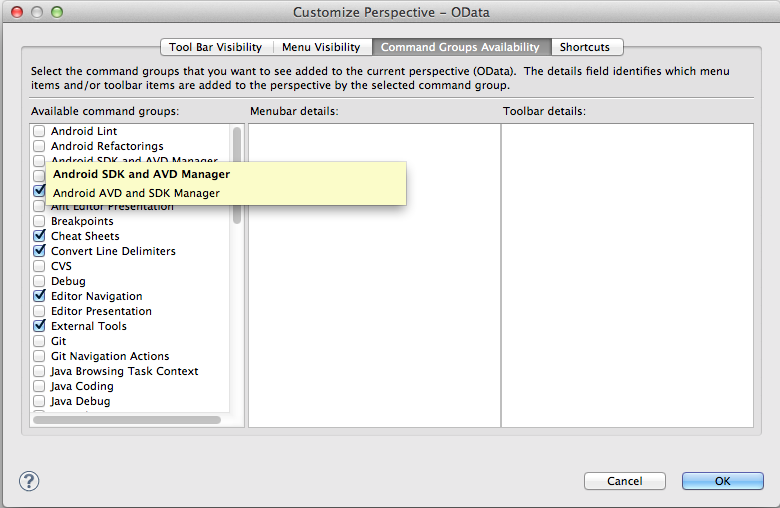
Now, when you return to the Window menu, you'll see the two options for Android SDK Manager and Android Virtual Device Manager right under the Navigation... option.

- SAP Managed Tags:
- SAP Mobile Platform
You must be a registered user to add a comment. If you've already registered, sign in. Otherwise, register and sign in.
-
ABAP CDS Views - CDC (Change Data Capture)
2 -
AI
1 -
Analyze Workload Data
1 -
BTP
1 -
Business and IT Integration
2 -
Business application stu
1 -
Business Technology Platform
1 -
Business Trends
1,661 -
Business Trends
87 -
CAP
1 -
cf
1 -
Cloud Foundry
1 -
Confluent
1 -
Customer COE Basics and Fundamentals
1 -
Customer COE Latest and Greatest
3 -
Customer Data Browser app
1 -
Data Analysis Tool
1 -
data migration
1 -
data transfer
1 -
Datasphere
2 -
Event Information
1,400 -
Event Information
64 -
Expert
1 -
Expert Insights
178 -
Expert Insights
274 -
General
1 -
Google cloud
1 -
Google Next'24
1 -
Kafka
1 -
Life at SAP
784 -
Life at SAP
11 -
Migrate your Data App
1 -
MTA
1 -
Network Performance Analysis
1 -
NodeJS
1 -
PDF
1 -
POC
1 -
Product Updates
4,577 -
Product Updates
328 -
Replication Flow
1 -
RisewithSAP
1 -
SAP BTP
1 -
SAP BTP Cloud Foundry
1 -
SAP Cloud ALM
1 -
SAP Cloud Application Programming Model
1 -
SAP Datasphere
2 -
SAP S4HANA Cloud
1 -
SAP S4HANA Migration Cockpit
1 -
Technology Updates
6,886 -
Technology Updates
406 -
Workload Fluctuations
1
- Exploring Integration Options in SAP Datasphere with the focus on using SAP extractors in Technology Blogs by SAP
- Fiori elements app shows wrong decimal separators in Technology Q&A
- Exposing an oData Service from SAP S/4HANA Cloud Public Edition to the SAP BTP in Technology Blogs by SAP
- How to adapt modern Fiori apps without breaking them completely in Technology Blogs by Members
- Your voice matters! Your benefits of the SAP User Research Panel in Technology Blogs by SAP
| User | Count |
|---|---|
| 13 | |
| 10 | |
| 10 | |
| 7 | |
| 7 | |
| 6 | |
| 5 | |
| 5 | |
| 5 | |
| 4 |