
- SAP Community
- Products and Technology
- CRM and Customer Experience
- CRM and CX Blogs by SAP
- Rex: Troubleshooting Activities that are Missing A...
- Subscribe to RSS Feed
- Mark as New
- Mark as Read
- Bookmark
- Subscribe
- Printer Friendly Page
- Report Inappropriate Content
Symptom : You have synced activities from backend CRM system. However, these activities do not get downloaded to the device. There are no error messages on the device for this behaviour and the user is unable to figure out the reason for disappearance of the activities.
Solution : When an activity is created and the same becomes irrelevant for download from the backend, the user is informed with an appropriate error message on the device. However, in a few scenarios related to incorrect Customizing, it is not possible to display an error message. Some of these scenarios are.
1. For an activity, the partner profiles assigned should contain the partner functions that are maintained in the Create Partner Customizing for Retail Execution (Data Transfer Settings > Assign Selection Criteria to Download Profiles > Activity).

2. If settings for ‘Division’ are switched off for an activity in the CRM Customizing, but the division is still maintained in the Customizing for Retail Execution, then the activity that is created becomes irrelevant for download to device.
Caution : Retail Execution considers division as available irrespective of whether a division has been maintained in the DCN Customizing. (Data Change Notification for Data Transfer > Configuration for Change Notification > Map Sales Area to Connection Profile)
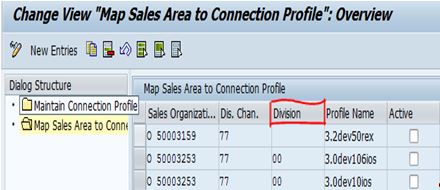
Note:
Set the flag for ‘Division’ in the organizational data profile for all CRM transaction types that you have assigned in Retail Execution.

You can directly access the organizational data profile or navigate from Customizing for transactions (CRM > Master Data > Organizational Data Determination – Change Rules and Profiles > Maitanin Organizational Data Profile)
OR
In the IMG activity Define TransactionTypes (CRM > Basic Settings > Define Transaction Types) , double click on the field ‘Organizational Data Profile’. In the subsequent detailed view, in the Profiles section, double click on Org Data Prof. The Customizing view for Organizational Data Profile appears. Double click on any of the org profiles and you will see the change view for Organizational Data Profile. In the section Mandatory, you must ensure that the flag for ‘Division’ is set. This is because Retail Execution considers Division as taken irrespective of whether or not the division has been maintained in the DCN Customizing.
3. If user’s sales organization is not available, then the activity is not valid for download to device. Therefore, the sales area defined for a user in the CRM must be maintained in the Customizing for Retail Execution too. If this is not done, the activity is not valid for download to device.
4. If validity check on an activity fails, then the activity is not valid for download to device. The check may fail if the validity for an activity does not fall in the date range maintained in the date profile for activities (in the Customizing for activities).
- Define date profile in the Customizing activity Define Download Profiles
- Assign the date profile to activity download profile in the IMG activity Assign Download Profiles to Bus. Objects and Sales Org.
How to define a transaction type as a task and as an activity
Assign the same CRM Transaction Type to the Device Transaction Key (for required activities as well as a Task and a To Do).

How to add different types of activities for a visit
In the SAP CRM system, you can create activities for a visit using the More > Follow-up menu option. In the Follow-up webpage dialog, select the appropriate transaction type for which you wish to create follow-up activities. You can choose from all the transaction types that have been defined in the CRM Customizing activity Define Transaction Types.
- SAP Managed Tags:
- CRM Mobile Sales and Service
You must be a registered user to add a comment. If you've already registered, sign in. Otherwise, register and sign in.
-
Business Trends
270 -
Business Trends
10 -
chitchat
1 -
customerexperience
1 -
Event Information
256 -
Event Information
17 -
Expert Insights
30 -
Expert Insights
48 -
Life at SAP
133 -
Life at SAP
1 -
Product Updates
666 -
Product Updates
24 -
SAP HANA Service
1 -
SAPHANACloud
1 -
SAPHANAService
1 -
Technology Updates
453 -
Technology Updates
15
- Navigating the Modern Sales Landscape: The AI Advantage, SAP Sales Cloud Intelligent Sales Add-on in CRM and CX Blogs by SAP
- Observability 101: What Customers Can See & Where/When in CRM and CX Blogs by SAP
- SAP Commerce Cloud Updates in 2023: A Not-So-Brief Summary for Technical Users in CRM and CX Blogs by SAP
- P8C: Difference between "Activities" and "Planned Activities" in CRM and CX Questions
- How to configure APIs in SAP Commerce Cloud in CRM and CX Blogs by SAP
| User | Count |
|---|---|
| 4 | |
| 2 | |
| 2 | |
| 1 | |
| 1 | |
| 1 | |
| 1 | |
| 1 | |
| 1 | |
| 1 |