
- SAP Community
- Products and Technology
- Technology
- Technology Blogs by SAP
- Integration Gateway: Using custom scripting to map...
- Subscribe to RSS Feed
- Mark as New
- Mark as Read
- Bookmark
- Subscribe
- Printer Friendly Page
- Report Inappropriate Content
In this blog I would like to introduce you to the custom scripting capabilities that were introduced with the Integration Gateway in SAP Mobile Platform 3.0 SP04. If you are interested in seeing which other new features were introduced, I can highly recommend you to read my colleague mustafa.saglam blog: What's New in Integration Gateway in SAP Mobile Platform 3.0 SP04.
A little while ago I wrote a blog/tutorial about creating an OData service based on SAP Gateway, SOAP, JDBC and JPA data sources. As you could see in that blog, there was only a mapping capability available for SOAP data sources. For ODC, JDBC and JPA data sources this meant that the names of the entity sets and their properties had to correspond exactly to the fields of the data sources. Sometimes this resulted in rather ugly looking entity sets, as you had to keep the case lettering identical to the source and keep the technical field names of the source. You can see it in this example:
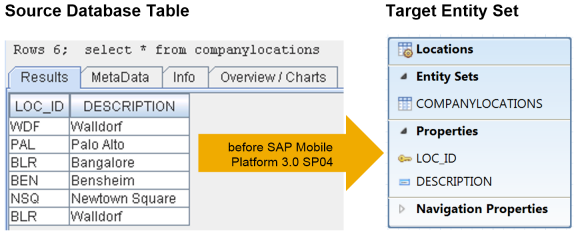
However, as of the latest release of SAP Mobile Platform, it is possible to create powerful enhancements using the JavaScript and Groovy scripting languages. After assigning a data source to an entity set, there some user exits are provided where you can modify the requests before they are sent to the data source, and modify the responses as they are returned from the data source. Some examples of what you can do with this are delta token handling, tombstone support, SOAP authentication, or data source mapping.
In the following, I'd like to show you how you can map an entity set to a JDBC data source using JavaScript. Taking the example from the image above, the result will look as follows, after having performed a data mapping:
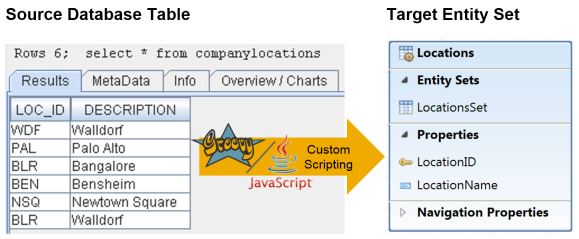
Setting up the SAP Mobile Platform Tools
Along with the new service pack, a new set of OData modeling tools called SAP Mobile Platform Tools were released. You can find more information about this in my colleague amit.nigam2 blog: SAP Gateway Developer Tools – Bridging the Past, Present and Future.
The SAP Mobile Platform tools are based on Eclipse Kepler and support the new features of the SAP Mobile Platform 3.0 SP04. But of course they are downwards compatible and you may use them to work on your SP03 projects.
So, if you haven't done so already, please download Eclipse Kepler and install the SAP Mobile Platform Tools by following these instructions.
Implementing the Data Mapping
1. Create a new project
Do a right click in the Project Explorer view and select: New > Other > SAP Mobile Platform > SAP Mobile Platform OData Implementation Project

Provide a project name and select the target runtime SAP Mobile Platform 3.0 SP4.

Provide a model name, select Blank OData Model and finish the wizard.
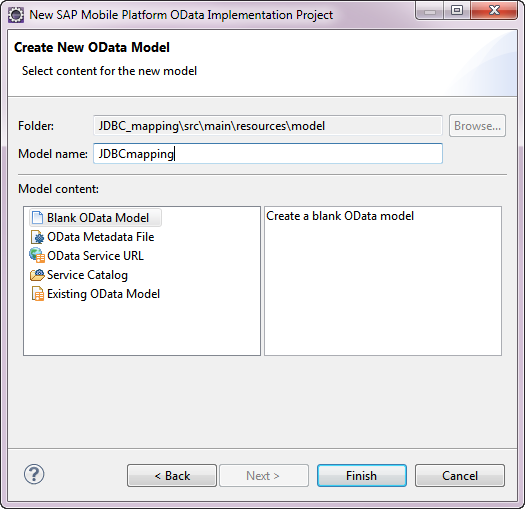
2. Modeling the entity set and assigning the data source
Please model your entity set as follows:

Perform a right click on the JDBCmapping.odatasrv file and select Select Data Source. In the following wizard, assign the Data Source JDBC and finish.

3. Defining the Custom Code
Expand the nodes under the odatasrv-file, do a right click on Data Source JDBC and select Define Custom Code.
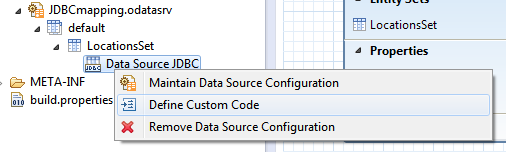
You may keep the suggested file name, and select the script type JavaScript.

Now Eclipse will open a JavaScript file with some sample coding. The script contains four JavaScript functions; processRequestData, processRequestSQL, processResponseData, processResponseResult:

4. Implementing the mapping
In order to do the mapping, we will need to implement the processRequestData function. Luckily, it comes with sample coding to perform such a mapping. The coding should look like this:
function processRequestData(message) {
//Import statements
importPackage(com.sap.gateway.ip.core.customdev.util);
importPackage(java.util);
importPackage(org.apache.olingo.odata2.api.edm);
importPackage(com.sap.gateway.core.ip.component.commons);
importPackage(org.apache.olingo.odata2.api.uri);
importPackage (com.sap.gateway.ip.core.customdev.logging);
importPackage(com.sap.gateway.ip.core.customdev.api);
//Create the table map and populate with EntitySet name and DB Table name
var tableMap = new HashMap();
tableMap.put("LocationsSet","COMPANYLOCATIONS");
//Create the entity map and the two property maps
var entitiesMap = new HashMap();
var companyLocationsMap = new HashMap();
//Property map
companyLocationsMap.put("LocationID","LOC_ID");
companyLocationsMap.put("LocationName","DESCRIPTION");
//Entities map populated with property maps against relevant EntitySets
entitiesMap.put("LocationsSet", companyLocationsMap);
//Set the header in the message object with the two maps created
message.setHeader(ODataCamelExchangeHeaders.JDBC_TABLE_MAPPING.toString(), tableMap);
message.setHeader(ODataCamelExchangeHeaders.JDBC_PROP_MAPPING.toString(), entitiesMap);
//Logger this will log error to the console - useful for finding errors
log.logErrors(LogMessage.TechnicalError, message.getBody());
return message;
}
This is all you need to do to perform the mapping. Now you only need to deploy your project to the SAP Mobile Platform server, assign the JDBC destination to your entity set, and then you are done.
5. Testing the service
When you call your service, you will find that the mapping is in place, and it is returning the data from your database:

Thanks for reading, I hope you will find this helpful.
Kind regards
Björn
- SAP Managed Tags:
- SAP Mobile Platform
You must be a registered user to add a comment. If you've already registered, sign in. Otherwise, register and sign in.
-
ABAP CDS Views - CDC (Change Data Capture)
2 -
AI
1 -
Analyze Workload Data
1 -
BTP
1 -
Business and IT Integration
2 -
Business application stu
1 -
Business Technology Platform
1 -
Business Trends
1,661 -
Business Trends
87 -
CAP
1 -
cf
1 -
Cloud Foundry
1 -
Confluent
1 -
Customer COE Basics and Fundamentals
1 -
Customer COE Latest and Greatest
3 -
Customer Data Browser app
1 -
Data Analysis Tool
1 -
data migration
1 -
data transfer
1 -
Datasphere
2 -
Event Information
1,400 -
Event Information
64 -
Expert
1 -
Expert Insights
178 -
Expert Insights
273 -
General
1 -
Google cloud
1 -
Google Next'24
1 -
Kafka
1 -
Life at SAP
784 -
Life at SAP
11 -
Migrate your Data App
1 -
MTA
1 -
Network Performance Analysis
1 -
NodeJS
1 -
PDF
1 -
POC
1 -
Product Updates
4,577 -
Product Updates
326 -
Replication Flow
1 -
RisewithSAP
1 -
SAP BTP
1 -
SAP BTP Cloud Foundry
1 -
SAP Cloud ALM
1 -
SAP Cloud Application Programming Model
1 -
SAP Datasphere
2 -
SAP S4HANA Cloud
1 -
SAP S4HANA Migration Cockpit
1 -
Technology Updates
6,886 -
Technology Updates
403 -
Workload Fluctuations
1
- 10+ ways to reshape your SAP landscape with SAP BTP - Blog 4 Interview in Technology Blogs by SAP
- 10+ ways to reshape your SAP landscape with SAP Business Technology Platform – Blog 4 in Technology Blogs by SAP
- SAP GUI for Java 8.10 on the Horizon in Technology Blogs by SAP
- What’s New in SAP Analytics Cloud Release 2024.08 in Technology Blogs by SAP
- It has never been easier to print from SAP with Microsoft Universal Print in Technology Blogs by Members
| User | Count |
|---|---|
| 12 | |
| 10 | |
| 9 | |
| 7 | |
| 7 | |
| 7 | |
| 6 | |
| 6 | |
| 5 | |
| 4 |