
- SAP Community
- Products and Technology
- Technology
- Technology Blogs by SAP
- HowTo: Configure Communication Channel with SFSF A...
- Subscribe to RSS Feed
- Mark as New
- Mark as Read
- Bookmark
- Subscribe
- Printer Friendly Page
- Report Inappropriate Content
The SFSF adapter is a part of the Connectivity Add-on 1.0. It facilitates integration between SuccessFactors and ERP via SAP Process Integration (PI). As of SP01, the adapter supports SOAP and ODATA protocols for communicating with the SuccessFactors system. You can access the data exposed by the SuccessFactors system via SOAP and ODATA services.
You need to create operations for the SFSF adapter using an eclipse based tool called the Operations Modeler. You can use the Model Operation wizard in this tool to create operations and then use them in the adapter configuration to execute them.
This guide enables you to configure the SFSF adapter and modeling operations it using the eclipse based Operations Modeler tool.
Prerequisites
- You have installed the latest version of Connectivity Add-on 1.0. For information on how to install the connectivity add-on, see Connectivity Add-On Installation Guide.
- You have logged on to the Integration Builder and created a business component with the communication channel.
- You have created the Integration Flow.
Configuring SFSF Communication Channel
1. When you launch the Model Configuration editor, the integration flow does not have adapters assigned to the communication channel.

2. You have to assign the SFSF adapter to a channel. Based on your requirement, assign the SFSF adapter to either the Sender Channel or the Receiver Channel. Double-click the channel (highlighted in yellow) in Model Configuration editor. System redirects you to the adapter selection window.
Note: Optionally, you can select the channel (highlighted in yellow) and choose the channel tab page (marked in red) to access the adapter selection screen.
3. In the choose adapter window, select the SFSF adapter by filtering for ‘SFSF’. Choose OK to assign the SFSF adapter to the relevant channel.

4. In the Message Protocol field, select SOAP or OData based on the message protocol you want to use.
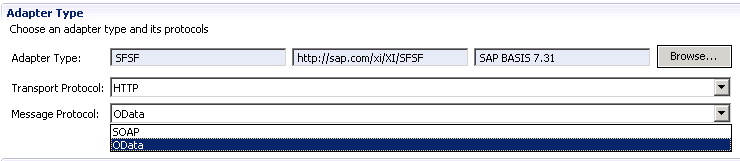
5. You need to configure the SFSF adapter. Choose the Adapter-Specific tab page.
6. If you have created an HTTP destination and want to re-use it in this configuration, select Use HTTP Destination checkbox. You can assign the HTTP destination by choosing Browse and selecting the destination that you have created.
See Creating HTTP Destinations for details on how to create a process integration HTTP destination.
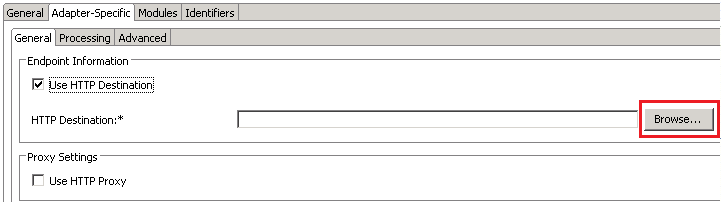
7. If you do not want to use the HTTP destination, then choose the SuccessFactors system that you want to connect to from the Endpoint URL field. The SFAPI URL Suffix field is automatically populated and doesn’t need to be modified. In the Login Credentials screen area, specify the Company, Username and Password.

8. If you want to use the SSL server certificate, select the Specify SSL Server Certificate checkbox. Specify the Keystore View and Keystore Entry by choosing Browse and selecting the appropriate entries in the selection window.

Note: You cannot specify SSL certificate if you use a preconfigured HTTP destination.
9. If you want to specify the proxy settings, select the Use HTTP Proxy checkbox and specify values for the proxy host, proxy port, and the authentication details for that proxy host.

10. Choose the Processing tab page.

Processing details for SFSF SOAP sender channel
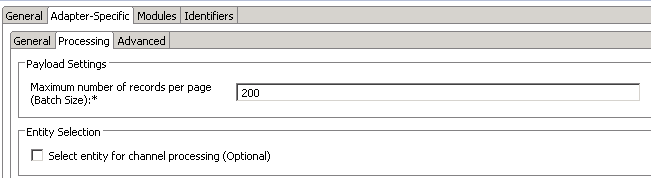
Processing details for SFSF SOAP receiver channel
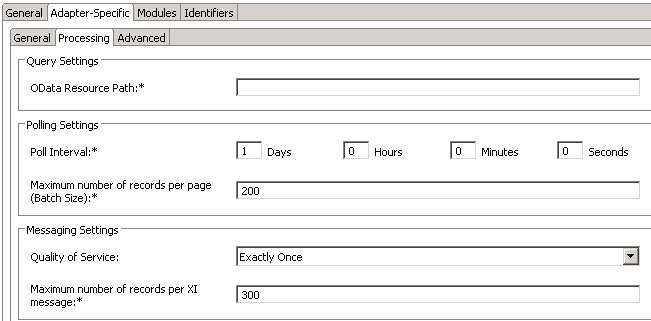
Processing details for SFSF OData sender
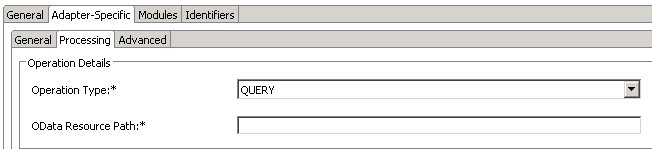
Processing details for SFSF OData receiver
11. Provide values for fields in processing tab based on description in table. You use the SAP HANA Cloud Integration eclipse based Operations Modeler to create an operation.
Processing Details for SFSF Sender Channel
| Message Protocol | Field | Description |
|---|---|---|
| SOAP | Specify AdHoc Query | Select checkbox if you want to specify an Adhoc query |
| Query String | Copy and paste the operation or query that you generated using the HCI operations modeler | |
| OData | OData Resource Path | Specify the OData resource that you want to use in your operation Example: If you want to use the resource ‘User’, enter User. If you want to add filter conditions, enter User?<filter conditions>. |
| Operation Type | OData operation that you want to execute | |
| Common for SOAP and OData | Poll Interval | Specify the values to schedule a cycle for the SFSF adapter to fetch data from the SuccessFactors system |
| Maximum number of records per page (Batch Size) | Specify the number of records that the SFSF adapter fetches in a single data polling cycle | |
| Quality of Service | Specify the quality of service for the operation. For more information, see Quality of Service | |
| Maximum number of records per XI message | Specify the maximum number of messages that you want to be packaged in a single XI message |
12. If your entity name contains the ‘$’ character, you have to select the Select entity for channel processing (Optional) checkbox under Advanced tab and enter the entity name in Entity field.
Example: If your entity name is GoalTarget$1, you need to enter this name to enable channel processing.
If you are reusing this channel for processing multiple entities with names containing ‘$’ character, you need to enter all the entity names separated by ‘,’ (comma).
13. Save the configuration.
Modeling SFSF Operations using HCI Operations Modeler
The connectivity add-on uses the HCI’s eclipse based Operations Modeler tool. You use this tool to generate the XSD file that you need to import to the Enterprise Service Repository (ESR) for mapping operations.
Refer the Installation guide for installing the HCI Operation Modeler.
Note: Use Kepler version of eclipse to get for the latest updates on HCI Operation Modeler.
You can refer to this document on SCN for details on how to model an operation (or query) for the SFSF adapter.
Additional References
- SuccessFactors (SFSF) Adapter for SAP NetWeaver Process Integration
- OData Adapter and SFSF Adapter (extensions) for SAP Process Integration
- Help Documentation: http://help.sap.com/nw-connectivity-addon101/
- SAP Managed Tags:
- Cloud Integration,
- SAP Process Integration
- adapter
- esr
- labs
- labs india
- pi 731
- process integration
- process orchestration
- sap netweaver pi
- sap netweaver process integration
- sap netweaver process orchestration
- sap pi
- sap process integration
- sap process integration (pi)
- sap successfactor hcm
- SAP SuccessFactors
- sap successfactors integration
- successfactors integration
You must be a registered user to add a comment. If you've already registered, sign in. Otherwise, register and sign in.
-
ABAP CDS Views - CDC (Change Data Capture)
2 -
AI
1 -
Analyze Workload Data
1 -
BTP
1 -
Business and IT Integration
2 -
Business application stu
1 -
Business Technology Platform
1 -
Business Trends
1,661 -
Business Trends
86 -
CAP
1 -
cf
1 -
Cloud Foundry
1 -
Confluent
1 -
Customer COE Basics and Fundamentals
1 -
Customer COE Latest and Greatest
3 -
Customer Data Browser app
1 -
Data Analysis Tool
1 -
data migration
1 -
data transfer
1 -
Datasphere
2 -
Event Information
1,400 -
Event Information
64 -
Expert
1 -
Expert Insights
178 -
Expert Insights
270 -
General
1 -
Google cloud
1 -
Google Next'24
1 -
Kafka
1 -
Life at SAP
784 -
Life at SAP
11 -
Migrate your Data App
1 -
MTA
1 -
Network Performance Analysis
1 -
NodeJS
1 -
PDF
1 -
POC
1 -
Product Updates
4,578 -
Product Updates
323 -
Replication Flow
1 -
RisewithSAP
1 -
SAP BTP
1 -
SAP BTP Cloud Foundry
1 -
SAP Cloud ALM
1 -
SAP Cloud Application Programming Model
1 -
SAP Datasphere
2 -
SAP S4HANA Cloud
1 -
SAP S4HANA Migration Cockpit
1 -
Technology Updates
6,886 -
Technology Updates
395 -
Workload Fluctuations
1
- SAP Enable Now setup in Technology Blogs by Members
- What’s New in SAP Datasphere Version 2024.8 — Apr 11, 2024 in Technology Blogs by Members
- It has never been easier to print from SAP with Microsoft Universal Print in Technology Blogs by Members
- Consuming SAP with SAP Build Apps - Connectivity options for low-code development - part 2 in Technology Blogs by SAP
- explore the business continuity recovery sap solutions on AWS DRS in Technology Blogs by Members
| User | Count |
|---|---|
| 11 | |
| 10 | |
| 10 | |
| 9 | |
| 8 | |
| 7 | |
| 7 | |
| 7 | |
| 7 | |
| 6 |