
- SAP Community
- Products and Technology
- Enterprise Resource Planning
- ERP Blogs by Members
- Sub-Contracting for In-House Repair Process
- Subscribe to RSS Feed
- Mark as New
- Mark as Read
- Bookmark
- Subscribe
- Printer Friendly Page
- Report Inappropriate Content
This is a process where in the returned goods from the end customer cannot be repaired in the Repair unit and it needs to be sent to an external vendor for repair. This process enables the repair unit to send the returned goods to an external vendor for repair using the purchasing integration process in service orders.
Pre-Requisites:
The business functions LOG_MM_SERNO and LOG_EAM_ROTSUB should be activated to enable the Sub-Contracting process for In-House Repair scenario.
SAP Help Document:
Process Steps:
- Create a Repair Order (In this case, custom copy of RAS repair order type is used). The Repair Procedure is linked with this Repair Order, so that the sub-items are created as per the repair procedure.

2. Create the return delivery to bring the goods in the repair order stock.

- Create Serial Number during the return delivery. Serial Number profile is assigned to the material master to enable this functionality.

4. Do the goods receipt for the return delivery document.
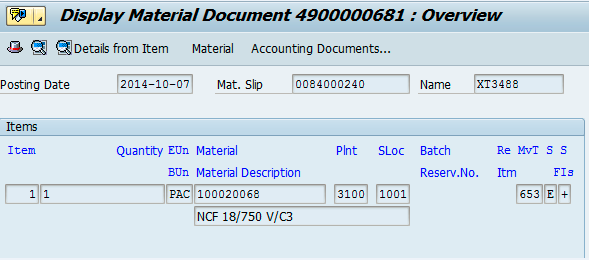
- Note that there are no Accounting Documents created. The returned goods are customer owned and are non-valuated. This setting is done in the Requirement Class configuration.

6. Create a Service Order as part of the Repair Procedure. Service Order is created in the background using the Repairs action in the repair procedure.

7. The service order contains the list of operations which are populated based on the task list assignment to the service product in t-code OISD.

- For sending the returned goods to the external vendor for repair, you need to manually add an external operation (with control key SM02).

9. Maintain the details for this sub-contracting operation in the external tab. Enable the flag "Subcontracting".

You can see the “Subcontracting” flag available now in the external view. This will be active only after activating the business function LOG_EAM_ROTSUB .
- Now enter the Component (The returned material) in the Components view. In the Special Stock field, select the value "1- Individual Customer Stock". This component is added to the operation where in the subcontracting flag is set.

11. Go to the General Data of the Component. Select the component and click on Gen. Data button.
Here maintain the Material Provision Indicator as “S-Rework Material”.
This customizing is maintained in the below SPRO path
SPRO > Production > Basic Data > Bill of Material > Item Data > Define Material Provision Indicator

Set the Material Provision Indicator to "S-Rework Material" at the Component Gen.Data view in the service order.
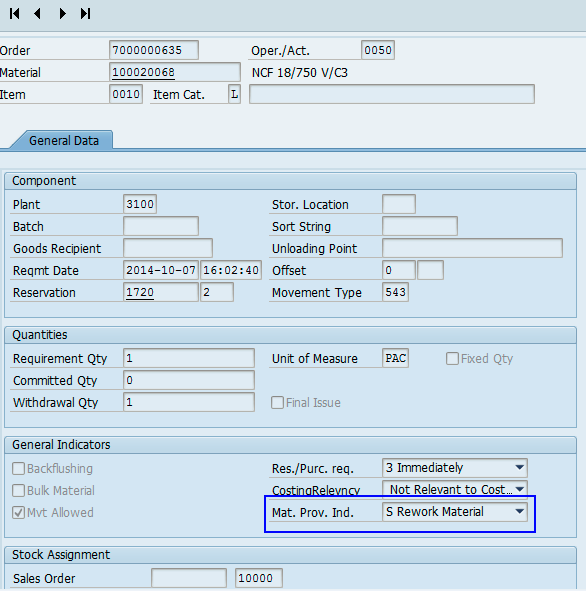
- Save/Release the service order. Depending on your release strategy, the Purchase Requisition document will be created.

You can see the PR created in the Act. Data view.
- Go to ME21N, and open the PR document.
Here you can see that the item category of the PR is set to L. The item category L specifies that the PR is of Sub-Contracting type. Also you can see a special tab created at item details level with name “Subcontracting”. This functionality is available only if the business function LOG_EAM_ROTSUB is activated.

PR item category list.

Subcontracting tab view, where in the PR type is displayed and also the originating document 813 (the repair order) is referenced.

- Go to ME23N and create a PO for the PR document.

The PO is created with the item category L.
- Go to t-code ADSUBCON. In this transaction, you can do the outbound delivery to send the goods to the external vendor and also the goods receipt after the repair is completed by the external vendor.

16. Once the delivery and the goods issue is completed. You can check the stock overview of the material.
You can see that the material which is sent to the external vendor is represented in a separate stock “Stock Provided to Vendor”.
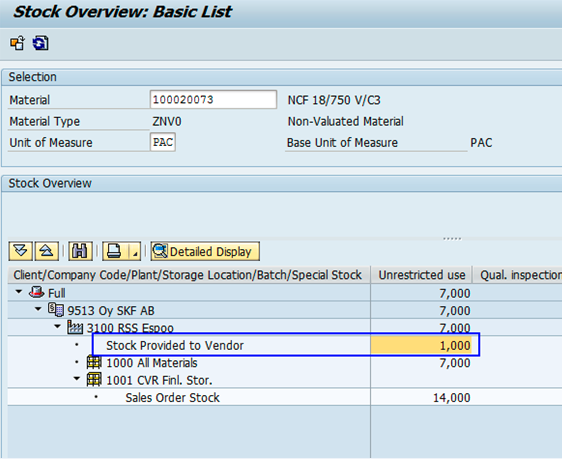
- Once the repair is done, then you can do the Goods Receipt for the material which was sent to the external vendor. This can be done in t-code ADSUBCON.
Recursive material usage (same material is sent to the vendor, and the same is returned from the vendor) is possible in this case, because of the item category L.

Also the same serial number can be used while goods receipt as well. System will allow this due to the fact that the business function LOG_MM_SERNO is activated.
Once the goods receipt is done, then the material is moved to the sales order stock in the stock overview.
Now the invoice verification step is executed. Once it is done, then the actual costs are updated in the service order.
- The service order is confirmed and then TECO’d. This will create an outbound delivery line item in the Repair Order.

19. The returned goods is sent back to end customer using an outbound delivery document.

- The Repair Order is invoiced for the repair of the returned goods.

- SAP Managed Tags:
- PLM Enterprise Asset Management (EAM)/Plant Maintenance (PM)
You must be a registered user to add a comment. If you've already registered, sign in. Otherwise, register and sign in.
-
"mm02"
1 -
A_PurchaseOrderItem additional fields
1 -
ABAP
1 -
ABAP Extensibility
1 -
ACCOSTRATE
1 -
ACDOCP
1 -
Adding your country in SPRO - Project Administration
1 -
Advance Return Management
1 -
AI and RPA in SAP Upgrades
1 -
Approval Workflows
1 -
ARM
1 -
ASN
1 -
Asset Management
1 -
Associations in CDS Views
1 -
auditlog
1 -
Authorization
1 -
Availability date
1 -
Azure Center for SAP Solutions
1 -
AzureSentinel
2 -
Bank
1 -
BAPI_SALESORDER_CREATEFROMDAT2
1 -
BRF+
1 -
BRFPLUS
1 -
Bundled Cloud Services
1 -
business participation
1 -
Business Processes
1 -
CAPM
1 -
Carbon
1 -
Cental Finance
1 -
CFIN
1 -
CFIN Document Splitting
1 -
Cloud ALM
1 -
Cloud Integration
1 -
condition contract management
1 -
Connection - The default connection string cannot be used.
1 -
Custom Table Creation
1 -
Customer Screen in Production Order
1 -
Data Quality Management
1 -
Date required
1 -
Decisions
1 -
desafios4hana
1 -
Developing with SAP Integration Suite
1 -
Direct Outbound Delivery
1 -
DMOVE2S4
1 -
EAM
1 -
EDI
2 -
EDI 850
1 -
EDI 856
1 -
EHS Product Structure
1 -
Emergency Access Management
1 -
Energy
1 -
EPC
1 -
Find
1 -
FINSSKF
1 -
Fiori
1 -
Flexible Workflow
1 -
Gas
1 -
Gen AI enabled SAP Upgrades
1 -
General
1 -
generate_xlsx_file
1 -
Getting Started
1 -
HomogeneousDMO
1 -
IDOC
2 -
Integration
1 -
Learning Content
2 -
LogicApps
2 -
low touchproject
1 -
Maintenance
1 -
management
1 -
Material creation
1 -
Material Management
1 -
MD04
1 -
MD61
1 -
methodology
1 -
Microsoft
2 -
MicrosoftSentinel
2 -
Migration
1 -
MRP
1 -
MS Teams
2 -
MT940
1 -
Newcomer
1 -
Notifications
1 -
Oil
1 -
open connectors
1 -
Order Change Log
1 -
ORDERS
2 -
OSS Note 390635
1 -
outbound delivery
1 -
outsourcing
1 -
PCE
1 -
Permit to Work
1 -
PIR Consumption Mode
1 -
PIR's
1 -
PIRs
1 -
PIRs Consumption
1 -
PIRs Reduction
1 -
Plan Independent Requirement
1 -
Premium Plus
1 -
pricing
1 -
Primavera P6
1 -
Process Excellence
1 -
Process Management
1 -
Process Order Change Log
1 -
Process purchase requisitions
1 -
Product Information
1 -
Production Order Change Log
1 -
Purchase requisition
1 -
Purchasing Lead Time
1 -
Redwood for SAP Job execution Setup
1 -
RISE with SAP
1 -
RisewithSAP
1 -
Rizing
1 -
S4 Cost Center Planning
1 -
S4 HANA
1 -
S4HANA
3 -
Sales and Distribution
1 -
Sales Commission
1 -
sales order
1 -
SAP
2 -
SAP Best Practices
1 -
SAP Build
1 -
SAP Build apps
1 -
SAP Cloud ALM
1 -
SAP Data Quality Management
1 -
SAP Maintenance resource scheduling
2 -
SAP Note 390635
1 -
SAP S4HANA
2 -
SAP S4HANA Cloud private edition
1 -
SAP Upgrade Automation
1 -
SAP WCM
1 -
SAP Work Clearance Management
1 -
Schedule Agreement
1 -
SDM
1 -
security
2 -
Settlement Management
1 -
soar
2 -
SSIS
1 -
SU01
1 -
SUM2.0SP17
1 -
SUMDMO
1 -
Teams
2 -
User Administration
1 -
User Participation
1 -
Utilities
1 -
va01
1 -
vendor
1 -
vl01n
1 -
vl02n
1 -
WCM
1 -
X12 850
1 -
xlsx_file_abap
1 -
YTD|MTD|QTD in CDs views using Date Function
1
- « Previous
- Next »
- Discrepecy in MRP area in Subcontracting process in Enterprise Resource Planning Q&A
- An introduction into Service Management in S/4HANA Cloud Private Edition in Enterprise Resource Planning Blogs by SAP
- How can I do the subcontracting product return process? in Enterprise Resource Planning Q&A
- Sub Contracting With Delivery in Enterprise Resource Planning Blogs by Members
- Supply Chain Management in SAP S/4HANA Cloud, Private Edition 2023 in Enterprise Resource Planning Blogs by SAP
| User | Count |
|---|---|
| 2 | |
| 2 | |
| 2 | |
| 2 | |
| 2 | |
| 1 | |
| 1 | |
| 1 | |
| 1 | |
| 1 |