
- SAP Community
- Products and Technology
- Spend Management
- Spend Management Blogs by Members
- SAP SRM Electronic Forms (E-Forms) - an Overview
- Subscribe to RSS Feed
- Mark as New
- Mark as Read
- Bookmark
- Subscribe
- Printer Friendly Page
- Report Inappropriate Content
Introduction
Electronic forms as the word suggests are the paperless forms that can be accessed online and are further integrated into core applications for end-to-end business processes. In B2B world, electronic forms are used as ordering forms in procurement applications like SAP SRM. There are two methods of E-forms deployment in SRM:
- Web service: Called by user (same as catalog web service) while creating shopping carts. User then completes the E-form and transfers the information to the shopping cart.

- Configurable Catalog Items: These E-forms can be attached to a catalog item. User need to access the embedded link within catalog item to complete the form. The completed form information is then sent to catalog item and further transferred to SRM shopping cart.

This whitepaper will focus on Web service type of deployment of electronics forms in SRM. The supplementary information provided by user via E-forms can be added to shopping cart texts areas like “vendor text” or as file attachments. The necessary infrastructure is available in SRM as enhancement (BADI “BBP_BUSINESSCARDS"). Following is an Example of the "vendor text" populated from business cards E-form.
TIP: E-forms are popularly known in SRM world as Special Requests, as they cater to special procurement needs.
Business Need for E-forms
Catalog solutions provided with SRM e.g. SRM-MDM provide opportunity to store standard catalog content e.g. item description, product images, price info etc. Though such information is good enough for normal procurement items there will be specific details required to be covered for special procurement items.
E-forms can be used for such special procurement items e.g. procurement of business cards, procurement of printer accessories, procurement of work wear. Three sample business scenarios and respective possible customer requirements could be as follows:
Scenario 1: Business Card E-form
With this E-form users can provide information that needs to be printed on to the business card. Hence, requirements typically would be as follows:
User should be able to buy business cards in fixed quantities of 50,100,250,500 and 1000.
- The E-form should allow the user to select style\layout of the business card
- E-form for Business Card should have fields for Name, Job Title, Company name, postal address and communication details.
- User should be able to display the preview of the business card in selected style
- Details from business card E-form should be sent as part of the Purchase order
Scenario 2: Procurement of company work wear\uniforms
With this E-form users can provide information like type of work wear they are ordering and the required sizes. Hence, requirements typically would be as follows:
The E-form should cover all work-wear items procured for example Uniforms, Shoes etc.
- There should be provision to select gender Male\Female where relevant
- As per selection of gender, the sizes relevant to the gender to be made available as drop down for the user to select.
- The relevant sizing details e.g. leg length, waist size should be made available for trousers and standard sizes for the shoes.
Scenario 3: Procurement of printer consumables
With this E-form users can provide information like type of printer consumable they are ordering and the required attributes. Hence, requirements typically would be as follows:
This form should allow user to first select printer type for which consumables being ordered.
- Depending on the printer type selected, user should be able to select consumables for that printer name.
- Form should display further options for selected consumable if applicable. For example, if printer cartridges are selected then there should be another drop-down field to select color options.
Sample E-form: Business Cards
SAP SRM3.0 onwards, SAP provides a sample dynamic E-form “freeform.asp” (developed in ASP.net and available in SRM server as internet service “BBP_FREEFORM”) as shown in Figure below.
 Download and save the zip folder in your local drive. Unzip the folder and explore the content. There are two subfolders and a ASP file:
Download and save the zip folder in your local drive. Unzip the folder and explore the content. There are two subfolders and a ASP file:
- MIMES: This folder contains the images used in the standard form. If you want to change images to your own company images then replace them keeping the image name same as standard one.
- Style: The background of web page uses CSS (Cascading style sheet), as such no need to change this file for demo purposes. We can continue using the provided style sheet.
- Freeform.asp: This is the Active Server Page program holding the application together. It contains the details of fields and location on the web page and also the OCI information that is required to be sent to SRM server. This file needs to be deployed on the web server like IIS7.
Figure below is the deployed sample E-from on IIS server to demonstrate the look and feel.

Enable Sample E-form as Web Service in SRM
Create an E-form type web service in SRM with outbound parameters as shown below:
While defining Web service select type as “E-Form”

Web service outbound parameters to be defined as below:
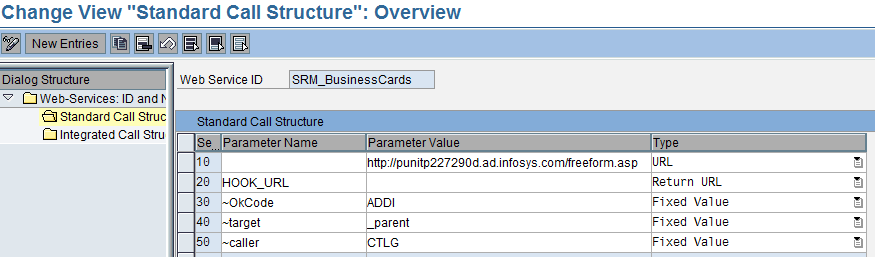
Integration of Sample E-from into SAP SRM
Sample business card E-form is integrated with SAP SRM using SAP OCI mapping.
There are two major OCI mappings:
- Mappings to shopping cart basic data fields e.g. Item Description, quantity, price etc.
- Mappings of address fields and style field to shopping cart item text area.
In Sample business card OCI field “NEW_ITEM_DESCRIPTION” is hardcoded to distinguish the item added from the E-form. Also field “NEW_ITEM-MATGROUP” is hardcoded to value ‘BIZCARD’.
Mappings to shopping cart basic data fields can be seen in the following figure (Captured from View Source option while transfer of E-from item to SRM)

Within freeform.asp, details for the address fields are mapped to OCI field “NEW_ITEM-LONGTEXT_1”. This field is mapped to vendor text through BADI “BBP_BUSINESSCARDS”.

SRM BADI “BBP_BUSINESSCARDS” comes as activated in standard delivery. The sample code provided in this BADI populates the E-form data in in “Vendor Text” area of shopping cart.

Once you click on add to shopping cart button on the E-form. Item gets added to the shopping cart and address and style
information gets populated in the item text area.
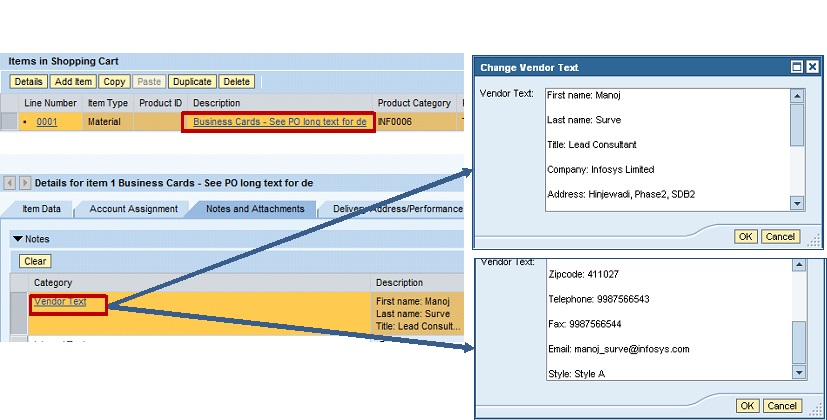
- SAP Managed Tags:
- SAP Supplier Relationship Management
You must be a registered user to add a comment. If you've already registered, sign in. Otherwise, register and sign in.
- SAP Ariba Integration scenarios with SAP S/4HANA Public Cloud system in Spend Management Blogs by SAP
- AI in SAP Ariba Invoicing - Intelligent Invoice Conversion in Spend Management Blogs by SAP
- SAP Business Network 2311 Release – What’s new? in Spend Management Blogs by SAP
- Invoicing in SAP Ariba in Spend Management Blogs by SAP
- SAP Business Network 2205 Release – What’s New? in Spend Management Blogs by SAP