
- SAP Community
- Products and Technology
- Technology
- Technology Blogs by SAP
- Variants Maintenance
- Subscribe to RSS Feed
- Mark as New
- Mark as Read
- Bookmark
- Subscribe
- Printer Friendly Page
- Report Inappropriate Content
Purpose of MAI Consumer Variants
Maintaining variants helps in reducing the overhead of maintaining notification, incident, third-party and auto-reactions related data multiple times in multiple places such as templates and alerts.
Example: Template A and Template B uses the same data related to Notifications (email users, advanced settings…); Template C and Template D would like to use the other set of data. If Variants are created, the overhead of maintaining the same data 2 times in Template A and Template B will be reduced. User can select the variant which he/she would like to use in each template and all the required data will be populated automatically.
Note:
This feature is available from Solution Manager 7.1 SP 12 release onward only.
Procedure for Creating Variants
- Go to the Solution Manager Configuration (transaction SOLMAN_SETUP) step in the table above, for the level on which you want to make settings.
- Select System Monitoring from Technical Monitoring section.
- Select the Default Settings (2.3) step.
- Select Notifications tab.
- You can launch the Consumer Variant Maintenance tool from the following tabs: Incidents, Notifications and Third-party Component
- On the Consumer Variant Maintenance tool, under Incidents tab, click Edit.

- Select the tab Incidents.
- Click Edit and then Create.
- A new row is added to the table and is editable. You need to enter the Name and Description of the Variant. In the “Auto-Incident” drop down list, you need to select “Active” or “Inactive” status.

- If you select “Active” status, all the fields related to the Incident are displayed. You then enter the required data.
- After entering the data, click Save.
- A new variant is created with the provided data. The newly created Variant is available in the Incident Variant list on the “Incidents” tab at the different levels (Global, Template, Alert and Managed Object Specific).
- You repeat the steps for Notifications, Third-Party Components and Auto Reactions in the respective tabs.
- If you want to delete a variant, select that particular Variant and click Delete. The deleted variant disappears from the Variant list on the respective tab at the different levels (Global, Template, Alert and Managed Object Specific).
Procedure for Checking the Variants usage at different levels:
- SAP/Custom Template
- Alerts
- Template level for work modes
- Alert level for work modes
Variant settings used at SAP/Custom Template level
- Navigate to Template Maintenance step.
- Select SAP/Custom template.
- Repeat the steps 4 to 10 on the Template Maintenance step to maintain the settings at the template level.
- At the SAP/Custom template level, select variants whose status is Active on the tabs “Notifications” Incidents” and “Third-Party Components”.
- Select Alerts tab and make sure that at least few alerts are using Template Settings. Make note of the alerts which are using Template Settings.
- Save the changes.
- On the Define Scope, select a MO for which the above SAP/Custom template can be assigned.
- Navigate to Setup Monitoring step.
- Assign the template and click on Apply and Activate button.
- Click on Directory Browser button.
- Select the Alerts tab for the MO on Directory Browser. The settings maintained in the variants at the Template level should be available on the Incidents, Notification and Third party Component tabs of the alert.
Run time behavior – If the settings are maintained for the notifications and incidents only at the Template level, then during the run time when an alert is raised, the incident and notification settings will be taken from the Template level.
Variant settings used at Alert level
- Navigate to Template Maintenance step.
- Select SAP/Custom template.
- Select Alerts tab.
- Repeat the steps 4 to 10 and performing checks in the Default Settings step.
- At the Alert level, select variants whose status is Active on the tabs “Notifications” Incidents” and “Third-Party Components” and “Auto-Reactions” tab. Variants can be maintained for Auto Reactions also.
- Save the changes.
- On the Define Scope, select a MO for which the above SAP/Custom template can be assigned.
- Navigate to Setup Monitoring step.
- Assign the template and click on Apply and Activate button.
- Click on Directory Browser button.
- Select the Alerts tab for the MO on Directory Browser. The settings maintained in the variants at the alert level should be available on the Incidents, Notification, Third party Component and Auto Reactions tabs of the alert.
Run time behavior – If the settings are maintained for the notifications and incidents only at the Alert level, then during the run time when an alert is raised, the incident and notification settings will be taken from the Alert level.
Variant settings used at Template level for Work modes
- Navigate to Template Maintenance step.
- Select Custom template.
- Ensure the user is in Expert Mode. Work Mode specific settings can be maintained when the user is in Expert Mode.
- Select Incidents, Notifications, and Third-Party components tabs.

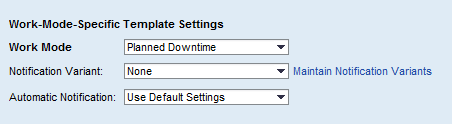
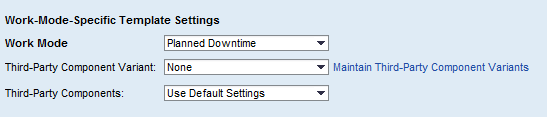
- Variants can be selected at the Work mode Level also. Perform all the relevant checks here as performed for the Incidents/Notifications and Third-party components in the above mentioned steps.
- At the template level, select variants whose status is Active on the tabs “Notifications” Incidents” and “Third-Party Components “for a work mode.
- Select Alerts tab and make sure that at least few alerts are using Template Settings. Make note of the alerts which are using Template Settings.
- Save the changes.
- On the Define Scope, select a MO for which the above SAP/Custom template can be assigned.
- Navigate to Setup Monitoring step.
- Assign the template and click on Apply and Activate button.
- Click on Directory Browser button.
- Select the Alerts tab for the MO on Directory Browser. The settings maintained in the variants for a work mode at the template level should be available on the Incidents, Notification, and Third party Component of the alert when the corresponding work mode is selected.
Run time behavior – If the settings are maintained for the notifications and incidents at the Template - work mode level, then during the run time when an alert is raised while work mode is in progress, the incident and notification settings will be taken from the Template-work mode level
Variant settings used at Alert level for Work modes
- Navigate to Template Maintenance step.
- Select Custom template.
- Ensure the user is in Expert Mode. Work Mode specific settings can be maintained when the user is in Expert Mode.
- Select Alerts tab.
- Select Incidents, Notifications, Auto Reactions and Third-Party components tabs.




- Variants can be selected at the Work mode Level also. Perform all the relevant checks here as performed for the Incidents/Notifications, Auto Reactions and Third-party components in the above mentioned steps.
- At the alert level, select variants whose status is Active on the tabs “Notifications” Incidents” and “Third-Party Components “for a work mode.
- Save the changes made.
- On the Define Scope, select a MO for which the above SAP/Custom template can be assigned.
- Navigate to Setup Monitoring step.
- Assign the template and click on Apply and Activate button.
- Click on Directory Browser button.
- Select the Alerts tab for the MO on Directory Browser. The settings maintained in the variants for a work mode at the alert level should be available on the Incidents, Notification, and Third party Component of the alert when the corresponding work mode is selected.
Run time behavior – If the settings are maintained for the notifications and incidents at the Alert - work mode level, then during the run time when an alert is raised while work mode is in progress, the incident and notification settings will be taken from the Alert-work mode level.
- SAP Managed Tags:
- SAP Solution Manager
You must be a registered user to add a comment. If you've already registered, sign in. Otherwise, register and sign in.
-
ABAP CDS Views - CDC (Change Data Capture)
2 -
AI
1 -
Analyze Workload Data
1 -
BTP
1 -
Business and IT Integration
2 -
Business application stu
1 -
Business Technology Platform
1 -
Business Trends
1,658 -
Business Trends
91 -
CAP
1 -
cf
1 -
Cloud Foundry
1 -
Confluent
1 -
Customer COE Basics and Fundamentals
1 -
Customer COE Latest and Greatest
3 -
Customer Data Browser app
1 -
Data Analysis Tool
1 -
data migration
1 -
data transfer
1 -
Datasphere
2 -
Event Information
1,400 -
Event Information
66 -
Expert
1 -
Expert Insights
177 -
Expert Insights
293 -
General
1 -
Google cloud
1 -
Google Next'24
1 -
Kafka
1 -
Life at SAP
780 -
Life at SAP
12 -
Migrate your Data App
1 -
MTA
1 -
Network Performance Analysis
1 -
NodeJS
1 -
PDF
1 -
POC
1 -
Product Updates
4,577 -
Product Updates
340 -
Replication Flow
1 -
RisewithSAP
1 -
SAP BTP
1 -
SAP BTP Cloud Foundry
1 -
SAP Cloud ALM
1 -
SAP Cloud Application Programming Model
1 -
SAP Datasphere
2 -
SAP S4HANA Cloud
1 -
SAP S4HANA Migration Cockpit
1 -
Technology Updates
6,873 -
Technology Updates
417 -
Workload Fluctuations
1
- How i select work center category 5 for plant maintenance in Technology Q&A
- Moving a part of existing "On-Premise ECC" to "SAP S/4 HANA Cloud" in Technology Q&A
- Change value of an attribute Inforecord Classification in Technology Q&A
- IoT - Ultimate Data Cyber Security - with Enterprise Blockchain and SAP BTP 🚀 in Technology Blogs by Members
- Embracing TypeScript in SAPUI5 Development in Technology Blogs by Members
| User | Count |
|---|---|
| 32 | |
| 24 | |
| 8 | |
| 7 | |
| 7 | |
| 6 | |
| 6 | |
| 6 | |
| 5 | |
| 4 |