
- SAP Community
- Products and Technology
- Technology
- Technology Blogs by SAP
- Template Maintenance
- Subscribe to RSS Feed
- Mark as New
- Mark as Read
- Bookmark
- Subscribe
- Printer Friendly Page
- Report Inappropriate Content
End-to-End Monitoring and Alerting Infrastructure (MAI) System Monitoring contains various templates which contain the metrics, events and alerts (MEA), and their attributes. They also contain settings for Incidents, and notifications. You can base your own templates on the templates delivered by SAP, and adjust them to your requirements. You do this in the SAP Solution Manager Configuration (transaction SOLMAN_SETUP) in the step Technical Monitoring System Monitoring Template Maintenance.
Incident Messages and notifications can be created automatically or manually. You can make the settings for the automatic creation of messages and notifications on the following levels:
Level | Use |
Global | You can set the default values for all System Monitoring alerts. Make these settings in the SAP Solution Manager Configuration (transaction SOLMAN_SETUP) in the step Technical Monitoring System Monitoring Configure Infrastructure Default Settings. For more information, see the help for this step. Run time behavior – If the settings are maintained for the notifications and incidents only at the global level and if the templates and alerts are using the global settings, then during the run time when an alert is raised, the incident and notification settings will be taken from the global level. |
Template (SAP or Custom) | You can overwrite the global settings on template level. These settings apply to all alert types of a template, in all managed objects for which this template is active. Make these settings in the template, in the step Technical Monitoring Template Maintenance. Run time behavior – If the settings are maintained for the notifications and incidents at the template level and if the alerts are using the template settings, then during the run time when an alert is raised, the incident and notification settings will be taken from the template. |
Managed Object | You can maintain managed object specific settings, which are taken at the run time overwriting the settings maintained at the other levels (Template, Global, and so on). Make these settings in the SAP Solution Manager Configuration in the step Technical Monitoring Set Up Monitoring, by selecting a managed object and clinking on Maintain MO-Specific Settings link. For more information, see Using Templates in the section Changing a Managed Object Directly. Run time behavior – If the settings are maintained for the notifications and incidents at the managed object level, then during the run time when an alert is raised, the incident and notification settings will be taken from the managed object level |
Alert Specific Settings | You can maintain alert specific settings, which are taken at the run time overwriting the settings maintained at the other levels (Template and Global). Make this setting for the alert type, in the Template Maintenance of the template. Choose the Alerts tab, and select an alert type. Run time behavior – If the settings are maintained for the notifications and incidents only at the alert level, then during the run time when an alert is raised, the incident and notification settings will be taken from the alert level
Example: Alert Details |
Maintain Auto Incidents and Notifications Specific Settings with Global Switch ON
Incident Settings
To adjust the incident settings, proceed as follows:
Default Settings
- Go to the Solution Manager Configuration (transaction SOLMAN_SETUP) step in the table above, for the level on which you want to make settings.
- Go to change mode, and ensure that you are in the following tab, depending on the level:
| Level | Tab |
Global in Step 2.3 | Summary, Incidents |
Template in Step 4 | Template Settings, Incidents |
Alert Type in Step 4 | Incidents |
Managed Object Template | Template Settings, Incidents, Alerts |
- In the drop-down list Automatic Incident Creation, choose Active or Inactive. If you choose Inactive, you can still create incidents manually from the Technical Monitoring Alert Inbox.
Note
You can also copy the general level settings on template and alert type levels. This is the default setting.

- If automatic incident creation is active, go to the Incidents tab to make the detailed settings for the automatically created incidents:

- In the drop down list box Create Incident for, you can decide for which alert rating an incident should be created.
- CRM transaction type
- In Support Component, you specify the component to which the message is assigned.
- In the drop down list Reported by, you can choose which ABAP user reports the incident.
- In the drop down list Processor, you can choose which ABAP user is the processor of the message.
- Category ID
- The Incident Confirmation Confirms Alert flag specifies whether the corresponding alert is also confirmed when an incident is confirmed.
Advanced Settings
- Mark the following advanced settings as required:
- Update incident for new alerts and when alert is closed.
- Enter a custom subject line if you want to override the default subject text.
- Add an introductory text to the incident message long text, if you want to add any additional details about the alert.

Use implementation of BAdI with a filter value. If BAdI implementation was used, however, the subject and/or the long text returned by that would take precedence. Along with the standard text of incident, the custom subject and / or introductory text appears for BAdI implementation.
Notification Settings
To adjust the incident settings, proceed as follows:
Default Settings
To adjust the notification settings, proceed as follows:
- Go to the Solution Manager Configuration (transaction SOLMAN_SETUP) step in the table above, for the level on which you want to make settings.
- Go to change mode, and ensure that you are in the following tab, depending on the level:
Level | Tab |
Global | Summary |
Template | Template Settings |
Managed Object | |
Alert Type | Notifications |

3. In the drop-down list Automatic Notification, choose Active or Inactive. If you choose Inactive, you can still create notifications manually from the Technical Monitoring Alert Inbox.
Note
You can also copy the general level settings on template and alert type levels. This is the default setting.
4. If you have activated the automatic notification, go to the Notifications tab, to make detailed notification settings:
- To maintain recipients in Notification Management, choose Maintain Global Recipients, and make your changes there.
- If the recipients have been maintained in Notification Management, and you want to maintain recipient lists, choose Maintain Recipient Lists, and make your changes there.
- To add the recipient or recipient list to the default settings, choose Add, and make your changes there.
- In the drop down list Send Notification for, you can decide for which alert rating a notification should be created.
- In the input field Sender, you can choose which ABAP user should send the notification.
- In the Advanced Settings, you can choose whether another notification should be sent if the alert rating switches back to green. For details, see the quick help of the flag.
Note
To activate the quick help, right-click anywhere in the screen and choose Display Quick Help from the context menu. Screen elements for which there is quick help are underlined in green. To show the quick help, move the cursor across these underlined elements.
Advanced Settings
- You can choose when to send notifications using the advanced settings.
Select the following check boxes as required.
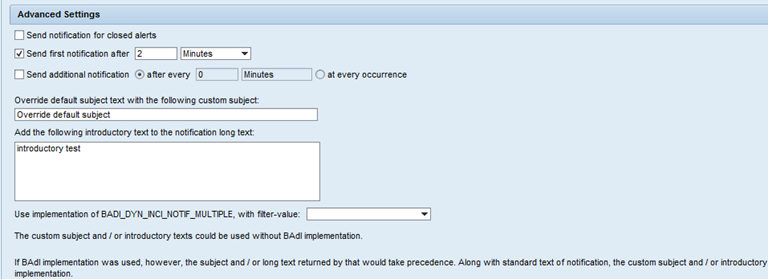
- Send notification for closed alerts, for first notification after a particular period of time, and additional notification after certain period of time.
- Enter a custom subject text, if you want to override the default subject
- Add an introductory text to the notification long text, if you want to add any additional details about the alert.
Use implementation of BAdI with a filter value. If BAdI implementation was used, however, the subject and/or the long text returned by that would take precedence. Along with the standard text of notification, the custom subject and / or introductory text appears for BAdI implementation.
- SAP Managed Tags:
- SAP Solution Manager
You must be a registered user to add a comment. If you've already registered, sign in. Otherwise, register and sign in.
-
ABAP CDS Views - CDC (Change Data Capture)
2 -
AI
1 -
Analyze Workload Data
1 -
BTP
1 -
Business and IT Integration
2 -
Business application stu
1 -
Business Technology Platform
1 -
Business Trends
1,661 -
Business Trends
88 -
CAP
1 -
cf
1 -
Cloud Foundry
1 -
Confluent
1 -
Customer COE Basics and Fundamentals
1 -
Customer COE Latest and Greatest
3 -
Customer Data Browser app
1 -
Data Analysis Tool
1 -
data migration
1 -
data transfer
1 -
Datasphere
2 -
Event Information
1,400 -
Event Information
65 -
Expert
1 -
Expert Insights
178 -
Expert Insights
280 -
General
1 -
Google cloud
1 -
Google Next'24
1 -
Kafka
1 -
Life at SAP
784 -
Life at SAP
11 -
Migrate your Data App
1 -
MTA
1 -
Network Performance Analysis
1 -
NodeJS
1 -
PDF
1 -
POC
1 -
Product Updates
4,577 -
Product Updates
330 -
Replication Flow
1 -
RisewithSAP
1 -
SAP BTP
1 -
SAP BTP Cloud Foundry
1 -
SAP Cloud ALM
1 -
SAP Cloud Application Programming Model
1 -
SAP Datasphere
2 -
SAP S4HANA Cloud
1 -
SAP S4HANA Migration Cockpit
1 -
Technology Updates
6,886 -
Technology Updates
408 -
Workload Fluctuations
1
- Enabling Support for Existing CAP Projects in SAP Build Code in Technology Blogs by Members
- When to Use Multi-Off in 3SL in Technology Blogs by SAP
- Linking into several variants from diagrams in Signavio Process Manager in Technology Q&A
- SAP HANA Cloud Vector Engine: Quick FAQ Reference in Technology Blogs by SAP
- Auto close/update all open Notifications work orders and maintenance plans for Decommissioned asset in Technology Q&A
| User | Count |
|---|---|
| 13 | |
| 11 | |
| 10 | |
| 9 | |
| 9 | |
| 7 | |
| 6 | |
| 5 | |
| 5 | |
| 5 |

