
- SAP Community
- Products and Technology
- Enterprise Resource Planning
- ERP Blogs by Members
- Training and Event Management Module
- Subscribe to RSS Feed
- Mark as New
- Mark as Read
- Bookmark
- Subscribe
- Printer Friendly Page
- Report Inappropriate Content
Training and Event Management Module
Create Business Event Group
• Menu Path
Use the following menu path(s) to begin this transaction:
Select Human resources Training & Event Management Settings Current Settings
S_AHR_61011889 - Business Event Group.
• Transaction Code
OOEG
• Steps:
a) Start the transaction using the menu path or transaction code.

b).Double-click to start the transaction or enter
Transaction code in the command button as shown below :

It will take you to “Course Group: Initial Screen as shown below:

Enter the valid start date and end date. Click Create button. .This will take you to the screen of
Create course group data screen. As Shown below.

Enter the abbreviation as well as the name of the new course group as shown below. Also enter the
description which is suited for the business event group as shown below.

Click save button. System will display a message as business event group was created as shown
below.

c). To check whether the business group was created correctly, go to transaction code OOC3

Creation of Business Event Type
Prerequisite: Relevant Business Event Groups should have created
Transaction Code: OOET
Menu path:
Select Human resources Training & Event Management Settings Current Settings
S_AHR_61011888 - Business Event Type
Procedure:
a) Start the transaction using the menu path or transaction code.

b)Double-click to start the transaction or enter
Transaction code OOET in the command button.
c) It takes you the initial screen as shown below

Enter the Start date and click on .

Enter the Business Event Text, Abbreviation, description as applicable.

Click on Main Schedule Model. Select
Enter the

Enter the duration/Days and hours as applicable.
Click on next tab Capacity.
Enter the minimum capacity, optimum capacity, maximum capacity for the event.

Next go to.
Click on .(Relatinship) Enter the relevant information as required.
1) The business event must belong to a business group. Press F4 for possible values.

Click on further information

In this tab, it is very important to maintain ‘Delivery Method’
Click on button against each of the above mentioned tabs.

Always maintain 0001 Classroom Training as the delivery method.
After filling the required details click on save button .
Creating demand for event
Select Human resources Training & Event Management Information system
Reports Business Event S_AHR_61016220 - Business Event Demand


Choose the Business event type / group.
Select Annual Demand for: Enter the year
Choose the required relevant quarters
Execute

Choose the Training type and click on Demand
Select New Entries
Choose quarter, language, location and enter the demand (No. of trainings required)
Save
Planning an event

Choose the event type and click on Plan

Enter Planning Year
Select the relevant quarter and click on PLAN

Click on Transfer

A GANTT chart of the annual plan would open up
Select the individual event and click on change schedule to change the schedule

Enter the relevant date and time
Choose the green tick
And Save
Book attendee to business event
Now we book an employee to a business event
Select Human resources Training & Event Management Attendance PV07 - Book:
Attendee List for Business Event


Select the relevant business Event type
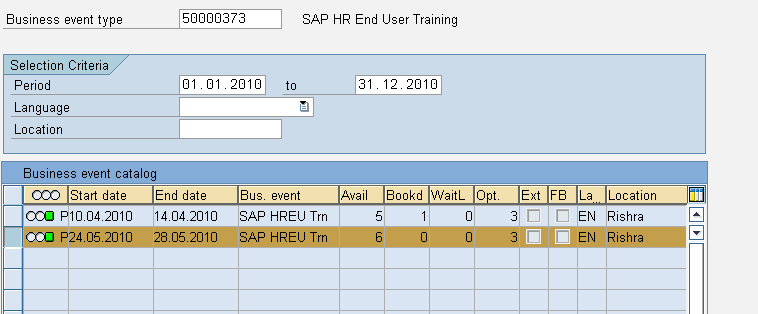
Choose the relevant Event for which you want to book attendees and click on Create
Attendee list
Select “P” on the Type and click F4 on the attendee
System throws up a list of the employees in the system
You can choose attendee from department/ org unit wise also
Select the relevant ones and choose the employee by making a tick
You can check the attendance menu from PSV1 or From Attendee
List(S_PH9_46000434)
Choose the Business even
Tick on the green tick
Execute
Firmly book an event
This is required to carry out the follow up activities of the event like transfer of
qualifications/ feedback appraisal etc.
PV12-Firmly book/cancel
Choose the relevant Business event

Click on Data Screen
Click on Save without rebooking

- SAP Managed Tags:
- HCM (Human Capital Management)
You must be a registered user to add a comment. If you've already registered, sign in. Otherwise, register and sign in.
-
"mm02"
1 -
A_PurchaseOrderItem additional fields
1 -
ABAP
1 -
ABAP Extensibility
1 -
ACCOSTRATE
1 -
ACDOCP
1 -
Adding your country in SPRO - Project Administration
1 -
Advance Return Management
1 -
AI and RPA in SAP Upgrades
1 -
Approval Workflows
1 -
Ariba
1 -
ARM
1 -
ASN
1 -
Asset Management
1 -
Associations in CDS Views
1 -
auditlog
1 -
Authorization
1 -
Availability date
1 -
Azure Center for SAP Solutions
1 -
AzureSentinel
2 -
Bank
1 -
BAPI_SALESORDER_CREATEFROMDAT2
1 -
BRF+
1 -
BRFPLUS
1 -
Bundled Cloud Services
1 -
business participation
1 -
Business Processes
1 -
CAPM
1 -
Carbon
1 -
Cental Finance
1 -
CFIN
1 -
CFIN Document Splitting
1 -
Cloud ALM
1 -
Cloud Integration
1 -
condition contract management
1 -
Connection - The default connection string cannot be used.
1 -
Custom Table Creation
1 -
Customer Screen in Production Order
1 -
Data Quality Management
1 -
Date required
1 -
Decisions
1 -
desafios4hana
1 -
Developing with SAP Integration Suite
1 -
Direct Outbound Delivery
1 -
DMOVE2S4
1 -
EAM
1 -
EDI
3 -
EDI 850
1 -
EDI 856
1 -
edocument
1 -
EHS Product Structure
1 -
Emergency Access Management
1 -
Energy
1 -
EPC
1 -
Financial Operations
1 -
Find
1 -
FINSSKF
1 -
Fiori
1 -
Flexible Workflow
1 -
Gas
1 -
Gen AI enabled SAP Upgrades
1 -
General
1 -
generate_xlsx_file
1 -
Getting Started
1 -
HomogeneousDMO
1 -
IDOC
2 -
Integration
1 -
Learning Content
2 -
LogicApps
2 -
low touchproject
1 -
Maintenance
1 -
management
1 -
Material creation
1 -
Material Management
1 -
MD04
1 -
MD61
1 -
methodology
1 -
Microsoft
2 -
MicrosoftSentinel
2 -
Migration
1 -
mm purchasing
1 -
MRP
1 -
MS Teams
2 -
MT940
1 -
Newcomer
1 -
Notifications
1 -
Oil
1 -
open connectors
1 -
Order Change Log
1 -
ORDERS
2 -
OSS Note 390635
1 -
outbound delivery
1 -
outsourcing
1 -
PCE
1 -
Permit to Work
1 -
PIR Consumption Mode
1 -
PIR's
1 -
PIRs
1 -
PIRs Consumption
1 -
PIRs Reduction
1 -
Plan Independent Requirement
1 -
Premium Plus
1 -
pricing
1 -
Primavera P6
1 -
Process Excellence
1 -
Process Management
1 -
Process Order Change Log
1 -
Process purchase requisitions
1 -
Product Information
1 -
Production Order Change Log
1 -
purchase order
1 -
Purchase requisition
1 -
Purchasing Lead Time
1 -
Redwood for SAP Job execution Setup
1 -
RISE with SAP
1 -
RisewithSAP
1 -
Rizing
1 -
S4 Cost Center Planning
1 -
S4 HANA
1 -
S4HANA
3 -
Sales and Distribution
1 -
Sales Commission
1 -
sales order
1 -
SAP
2 -
SAP Best Practices
1 -
SAP Build
1 -
SAP Build apps
1 -
SAP Cloud ALM
1 -
SAP Data Quality Management
1 -
SAP Maintenance resource scheduling
2 -
SAP Note 390635
1 -
SAP S4HANA
2 -
SAP S4HANA Cloud private edition
1 -
SAP Upgrade Automation
1 -
SAP WCM
1 -
SAP Work Clearance Management
1 -
Schedule Agreement
1 -
SDM
1 -
security
2 -
Settlement Management
1 -
soar
2 -
Sourcing and Procurement
1 -
SSIS
1 -
SU01
1 -
SUM2.0SP17
1 -
SUMDMO
1 -
Teams
2 -
User Administration
1 -
User Participation
1 -
Utilities
1 -
va01
1 -
vendor
1 -
vl01n
1 -
vl02n
1 -
WCM
1 -
X12 850
1 -
xlsx_file_abap
1 -
YTD|MTD|QTD in CDs views using Date Function
1
- « Previous
- Next »
- Flexible Workflow with HCM active or not. in Enterprise Resource Planning Q&A
- SAP Fiori development newsletter March 2024 (issue #27) in Enterprise Resource Planning Blogs by SAP
- SAP versions and modules in Enterprise Resource Planning Q&A
- Transport Management in SAP S/4HANA Cloud Public Edition 3-System Landscape: From Basics to Complex in Enterprise Resource Planning Blogs by SAP
- BN4L GTT- Event management in Enterprise Resource Planning Q&A
| User | Count |
|---|---|
| 5 | |
| 2 | |
| 2 | |
| 2 | |
| 2 | |
| 2 | |
| 2 | |
| 1 | |
| 1 | |
| 1 |