
- SAP Community
- Products and Technology
- Technology
- Technology Blogs by Members
- Step-By-Step process to develop UI5 Application on...
- Subscribe to RSS Feed
- Mark as New
- Mark as Read
- Bookmark
- Subscribe
- Printer Friendly Page
- Report Inappropriate Content
Introduction
The document will demonstrate how to create/update/delete entries in HANA DB using UI5 application.
This is in continuation to my previous document(Step-By-Step process to develop UI5 Application on HANA DB) where we saw how to display data from HANA DB in UI5 application .
For the example, I will use a table already existing in HANA DB, expose it in odata service and pass data from UI5 application to the odataservice.
Following is the structure of the table in HANA DB:

Table already has few entries as given in the screenshot below:

Before going into the example, let’s see below sample code for insert, update and delete operation on hana database using odatamodel.
INSERT
Create method on odatamodel instance triggers insert operation in database. The method takes following as its input: odata service entityset , payload and the event handler functions to be triggered on event of success or failure.
var mPayload = { ID: "101", NAME: "Test", AGE: "20" };
oEmpDataModel.create("/EMPLOYEE_TAB",mPayload, null,
function(){ alert("Create successful"); },
function(){ alert("Create failed");});
UPDATE
In addition to the entityset name update method also takes the ID of the record which needs to be modified.
var mPayload_upd={AGE: "30"};
oEmpDataModel.update("/EMPLOYEE_TAB(101)", mPayload_upd, null,
function(){ alert("UPDATE successful"); },
function(){ alert("UPDATE failed");});
DELETE
Similar to update method remove method on odatamodel instance takes the entityset and ID of the record to be deleted .
var empId="101";
oEmpDataModel.remove("/EMPLOYEE_TAB('"+empId+"')",null
function(){ alert("Delete successful"); },
function(){ alert("Delete failed");});
Creation of ODATA service
The steps are similar to the steps described in previous document.
- Create an XS Project with name EmployeeService.
- Create two files : .xsaccess & .xsapp files
- Create .xsodata file with name : EmployeeOData.xsodata.
- Insert following piece of code for exposing it into odata service.
service {
//<SCHEMA>.<TABLENAME> as <RESULT SET NAME>
"SCHEMANAME"."EMPLOYEE" as "EMPLOYEE_TAB";
}
- Save all files. Right click on the project’s root folder to share, commit and activate in HANA repository.
- You can now check your odata service at following location:
http://host:port/EmployeeService/EmployeeOData.xsodata/$metadata
Consuming ODATA service in UI5 Application
- Create an UI5 application project with name EmpApp and a default view with name EmpView.
- Add .xsaccess and .xsapp files in the root folder.
- On screen we will add input fields to take entry for ID, Name and age fields, radio button to select type of operation and a button to save data.
Also we will add a table element to show existing entries from database. So we will be able to verify database update in EMPLOYEE table.
Following is the screenshot for the application:

Index.html
<!DOCTYPE HTML>
<html>
<head>
<meta http-equiv="X-UA-Compatible" content="IE=edge">
<meta http-equiv='Content-Type' content='text/html;charset=UTF-8'/>
<script src ="/sap/ui5/1/resources/sap-ui-core.js"
id="sap-ui-bootstrap"
data-sap-ui-libs="sap.ui.commons,sap.ui.table"
data-sap-ui-theme="sap_bluecrystal">
</script>
<!-- add sap.ui.table,sap.ui.ux3 and/or other libraries to 'data-sap-ui-libs' if required -->
<script>
sap.ui.localResources("empapp");
var oEmpDataUrl= "http://host:port/PlantService/EmployeeOData.xsodata/";
var oEmpDataModel= new sap.ui.model.odata.ODataModel(oEmpDataUrl);
var view = sap.ui.view({id:"idEmpView", viewName:"empapp.EmpView", type:sap.ui.core.mvc.ViewType.JS});
view.placeAt("content");
</script>
</head>
<body class="sapUiBody" role="application">
<div id="content"></div>
</body>
</html>
EmpView.view.js
EmpView.view.js file containes the code for UI elements and database insert, update or delete operations.
createContent : function(oController) {
//Create a matrix layout with 2 columns
var oMatrixMain = new sap.ui.commons.layout.MatrixLayout({layoutFixed: true, columns: 2});
oMatrixMain.setWidths('5px', '500px');
//Create a panel instance
var oPanel = new sap.ui.commons.Panel({width: "400px", showCollapseIcon: false});
oPanel.setAreaDesign(sap.ui.commons.enums.AreaDesign.Plain);
oPanel.setBorderDesign(sap.ui.commons.enums.BorderDesign.None);
//Set the title of the panel
oPanel.setText("Employee Data");
//Create a matrix layout with 2 columns
var oMatrix = new sap.ui.commons.layout.MatrixLayout({layoutFixed: true, width: '300px', columns: 2});
oMatrix.setWidths('100px', '200px');
//Create a simple form within the layout
var oLabel_Id = new sap.ui.commons.Label({text: 'Id'});
var oInput_Id = new sap.ui.commons.TextField({Id: "EMP_ID", width: '100%'});
oLabel_Id.setLabelFor(oInput_Id);
oMatrix.createRow(oLabel_Id, oInput_Id);
var oLabel_name = new sap.ui.commons.Label({text: 'Name'});
var oInput_name = new sap.ui.commons.TextField({Id:'EMP_NAME', width: '100%'});
oLabel_name.setLabelFor(oInput_name);
oMatrix.createRow(oLabel_name, oInput_name);
var oLabel_age = new sap.ui.commons.Label({text: 'Age'});
var oInput_age = new sap.ui.commons.TextField({Id:'EMP_AGE', width: '100%'});
oLabel_age.setLabelFor(oInput_age);
oMatrix.createRow(oLabel_age, oInput_age);
// create 2 simple RadioButtons
var oRBG2 = new sap.ui.commons.RadioButtonGroup({
tooltip : "Please select type of operation",
columns : 3,
selectedIndex : 1
});
var oRB1 = new sap.ui.core.Item({
text : 'Insert',
key : 'I',
tooltip : 'Insert new Entry',
});
oRBG2.addItem(oRB1);
var oRB2 = new sap.ui.core.Item({
text : 'Update',
key : 'U',
tooltip : 'Update Entry',
});
oRBG2.addItem(oRB2);
var oRB3 =new sap.ui.core.Item({
text : 'Delete',
key : 'D',
tooltip : 'Remove Entry',
});
oRBG2.addItem(oRB3);
//Add the form to the panels content area
oPanel.addContent(oMatrix);
oPanel.addContent(oRBG2);
var oPanel2 = new sap.ui.commons.Panel({width: "400px", showCollapseIcon: false});
oPanel2.setAreaDesign(sap.ui.commons.enums.AreaDesign.Plain);
oPanel2.setBorderDesign(sap.ui.commons.enums.BorderDesign.None);
//Set the title of the panel
oPanel2.setText("Employee List");
/* Create Table to display records from EMPLOYEE Table*/
var oEmpTable = new sap.ui.table.Table({
selectionMode: sap.ui.table.SelectionMode.None,
visibleRowCount: 10,
threshold:100,
width : "350px",
});
//Define the columns and the control templates to be used
oEmpTable.addColumn( new sap.ui.table.Column({
label: new sap.ui.commons.Label({text: "Employee ID "}),
template: new sap.ui.commons.TextView().bindProperty("text", "ID"),
sortProperty: "ID",
filterProperty: "ID",
width: "120px"
}));
oEmpTable.addColumn(new sap.ui.table.Column({
label: new sap.ui.commons.Label({text: "Name"}),
template: new sap.ui.commons.TextView().bindProperty("text", "NAME"),
sortProperty: "NAME",
filterProperty: "NAME",
width: "120px"
}));
oEmpTable.addColumn(new sap.ui.table.Column({
label: new sap.ui.commons.Label({text: "Age"}),
template: new sap.ui.commons.TextView().bindProperty("text", "AGE"),
sortProperty: "AGE",
filterProperty: "AGE",
width: "80px"
}));
oEmpTable.setModel(oEmpDataModel);
oEmpTable.bindRows("/EMPLOYEE_TAB");
oPanel2.addContent(oEmpTable);
oMatrixMain.createRow(null,oPanel);
oMatrixMain.createRow(null,oPanel2);
//Add some buttons to the panel header
oPanel.addButton(new sap.ui.commons.Button({text: 'Save',press :function()
{
var updateType=oRBG2.getSelectedItem().getKey();
var empId=oInput_Id.getValue();
var empName=oInput_name.getValue();
var empAge=oInput_age.getValue();
//Insert
if(updateType=='I')
{
var mPayload = { ID: empId, NAME: empName, AGE: empAge };
oEmpDataModel.create("/EMPLOYEE_TAB",mPayload,null,
function(){ alert("Create successful"); },
function(){ alert("Create failed");});
}
if(updateType=='U')
{
var mPayload={NAME: empName, AGE: empAge};
oEmpDataModel.update("/EMPLOYEE_TAB('"+empId+"')", mPayload,null,
function(){ alert("UPDATE successful"); },
function(){ alert("UPDATE failed");});
}
if(updateType=='D')
{
oEmpDataModel.remove("/EMPLOYEE_TAB('"+empId+"')", null,
function(){ alert("Delete successful"); },
function(){ alert("Delete failed");});
}
} }));
//Add Cancel button to the panel header
oPanel.addButton(new sap.ui.commons.Button({text: 'Cancel',press :function()
{
oInput_Id.setValue("");
oInput_name.setValue("");
oInput_age.setValue("");
}}));
return oMatrixMain;
}
- Save all files, share, commit and activate the root folder.
- Your application can now be tested at following location
http://host:port/trng/EmpApp/WebContent/index.html
Test Result:

After Saving :
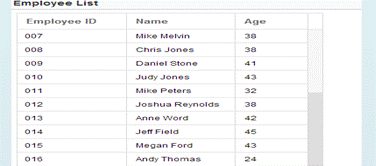
- SAP Managed Tags:
- SAP HANA
You must be a registered user to add a comment. If you've already registered, sign in. Otherwise, register and sign in.
-
"automatische backups"
1 -
"regelmäßige sicherung"
1 -
"TypeScript" "Development" "FeedBack"
1 -
505 Technology Updates 53
1 -
ABAP
14 -
ABAP API
1 -
ABAP CDS Views
2 -
ABAP CDS Views - BW Extraction
1 -
ABAP CDS Views - CDC (Change Data Capture)
1 -
ABAP class
2 -
ABAP Cloud
2 -
ABAP Development
5 -
ABAP in Eclipse
1 -
ABAP Platform Trial
1 -
ABAP Programming
2 -
abap technical
1 -
absl
2 -
access data from SAP Datasphere directly from Snowflake
1 -
Access data from SAP datasphere to Qliksense
1 -
Accrual
1 -
action
1 -
adapter modules
1 -
Addon
1 -
Adobe Document Services
1 -
ADS
1 -
ADS Config
1 -
ADS with ABAP
1 -
ADS with Java
1 -
ADT
2 -
Advance Shipping and Receiving
1 -
Advanced Event Mesh
3 -
AEM
1 -
AI
7 -
AI Launchpad
1 -
AI Projects
1 -
AIML
9 -
Alert in Sap analytical cloud
1 -
Amazon S3
1 -
Analytical Dataset
1 -
Analytical Model
1 -
Analytics
1 -
Analyze Workload Data
1 -
annotations
1 -
API
1 -
API and Integration
3 -
API Call
2 -
API security
1 -
Application Architecture
1 -
Application Development
5 -
Application Development for SAP HANA Cloud
3 -
Applications and Business Processes (AP)
1 -
Artificial Intelligence
1 -
Artificial Intelligence (AI)
5 -
Artificial Intelligence (AI) 1 Business Trends 363 Business Trends 8 Digital Transformation with Cloud ERP (DT) 1 Event Information 462 Event Information 15 Expert Insights 114 Expert Insights 76 Life at SAP 418 Life at SAP 1 Product Updates 4
1 -
Artificial Intelligence (AI) blockchain Data & Analytics
1 -
Artificial Intelligence (AI) blockchain Data & Analytics Intelligent Enterprise
1 -
Artificial Intelligence (AI) blockchain Data & Analytics Intelligent Enterprise Oil Gas IoT Exploration Production
1 -
Artificial Intelligence (AI) blockchain Data & Analytics Intelligent Enterprise sustainability responsibility esg social compliance cybersecurity risk
1 -
ASE
1 -
ASR
2 -
ASUG
1 -
Attachments
1 -
Authorisations
1 -
Automating Processes
1 -
Automation
2 -
aws
2 -
Azure
1 -
Azure AI Studio
1 -
Azure API Center
1 -
Azure API Management
1 -
B2B Integration
1 -
Backorder Processing
1 -
Backup
1 -
Backup and Recovery
1 -
Backup schedule
1 -
BADI_MATERIAL_CHECK error message
1 -
Bank
1 -
BAS
1 -
basis
2 -
Basis Monitoring & Tcodes with Key notes
2 -
Batch Management
1 -
BDC
1 -
Best Practice
1 -
bitcoin
1 -
Blockchain
3 -
bodl
1 -
BOP in aATP
1 -
BOP Segments
1 -
BOP Strategies
1 -
BOP Variant
1 -
BPC
1 -
BPC LIVE
1 -
BTP
12 -
BTP Destination
2 -
Business AI
1 -
Business and IT Integration
1 -
Business application stu
1 -
Business Application Studio
1 -
Business Architecture
1 -
Business Communication Services
1 -
Business Continuity
1 -
Business Data Fabric
3 -
Business Partner
12 -
Business Partner Master Data
10 -
Business Technology Platform
2 -
Business Trends
4 -
CA
1 -
calculation view
1 -
CAP
4 -
Capgemini
1 -
CAPM
1 -
Catalyst for Efficiency: Revolutionizing SAP Integration Suite with Artificial Intelligence (AI) and
1 -
CCMS
2 -
CDQ
12 -
CDS
2 -
Cental Finance
1 -
Certificates
1 -
CFL
1 -
Change Management
1 -
chatbot
1 -
chatgpt
3 -
CL_SALV_TABLE
2 -
Class Runner
1 -
Classrunner
1 -
Cloud ALM Monitoring
1 -
Cloud ALM Operations
1 -
cloud connector
1 -
Cloud Extensibility
1 -
Cloud Foundry
4 -
Cloud Integration
6 -
Cloud Platform Integration
2 -
cloudalm
1 -
communication
1 -
Compensation Information Management
1 -
Compensation Management
1 -
Compliance
1 -
Compound Employee API
1 -
Configuration
1 -
Connectors
1 -
Consolidation Extension for SAP Analytics Cloud
2 -
Control Indicators.
1 -
Controller-Service-Repository pattern
1 -
Conversion
1 -
Cosine similarity
1 -
cryptocurrency
1 -
CSI
1 -
ctms
1 -
Custom chatbot
3 -
Custom Destination Service
1 -
custom fields
1 -
Customer Experience
1 -
Customer Journey
1 -
Customizing
1 -
cyber security
3 -
cybersecurity
1 -
Data
1 -
Data & Analytics
1 -
Data Aging
1 -
Data Analytics
2 -
Data and Analytics (DA)
1 -
Data Archiving
1 -
Data Back-up
1 -
Data Flow
1 -
Data Governance
5 -
Data Integration
2 -
Data Quality
12 -
Data Quality Management
12 -
Data Synchronization
1 -
data transfer
1 -
Data Unleashed
1 -
Data Value
8 -
database tables
1 -
Datasphere
3 -
datenbanksicherung
1 -
dba cockpit
1 -
dbacockpit
1 -
Debugging
2 -
Defender
1 -
Delimiting Pay Components
1 -
Delta Integrations
1 -
Destination
3 -
Destination Service
1 -
Developer extensibility
1 -
Developing with SAP Integration Suite
1 -
Devops
1 -
digital transformation
1 -
Documentation
1 -
Dot Product
1 -
DQM
1 -
dump database
1 -
dump transaction
1 -
e-Invoice
1 -
E4H Conversion
1 -
Eclipse ADT ABAP Development Tools
2 -
edoc
1 -
edocument
1 -
ELA
1 -
Embedded Consolidation
1 -
Embedding
1 -
Embeddings
1 -
Employee Central
1 -
Employee Central Payroll
1 -
Employee Central Time Off
1 -
Employee Information
1 -
Employee Rehires
1 -
Enable Now
1 -
Enable now manager
1 -
endpoint
1 -
Enhancement Request
1 -
Enterprise Architecture
1 -
ESLint
1 -
ETL Business Analytics with SAP Signavio
1 -
Euclidean distance
1 -
Event Dates
1 -
Event Driven Architecture
1 -
Event Mesh
2 -
Event Reason
1 -
EventBasedIntegration
1 -
EWM
1 -
EWM Outbound configuration
1 -
EWM-TM-Integration
1 -
Existing Event Changes
1 -
Expand
1 -
Expert
2 -
Expert Insights
2 -
Exploits
1 -
Fiori
14 -
Fiori Elements
2 -
Fiori SAPUI5
12 -
Flask
1 -
Full Stack
8 -
Funds Management
1 -
General
1 -
General Splitter
1 -
Generative AI
1 -
Getting Started
1 -
GitHub
8 -
Grants Management
1 -
GraphQL
1 -
groovy
1 -
GTP
1 -
HANA
6 -
HANA Cloud
2 -
Hana Cloud Database Integration
2 -
HANA DB
2 -
HANA XS Advanced
1 -
Historical Events
1 -
home labs
1 -
HowTo
1 -
HR Data Management
1 -
html5
8 -
HTML5 Application
1 -
Identity cards validation
1 -
idm
1 -
Implementation
1 -
input parameter
1 -
instant payments
1 -
Integration
3 -
Integration Advisor
1 -
Integration Architecture
1 -
Integration Center
1 -
Integration Suite
1 -
intelligent enterprise
1 -
iot
1 -
Java
1 -
job
1 -
Job Information Changes
1 -
Job-Related Events
1 -
Job_Event_Information
1 -
joule
4 -
Journal Entries
1 -
Just Ask
1 -
Kerberos for ABAP
8 -
Kerberos for JAVA
8 -
KNN
1 -
Launch Wizard
1 -
Learning Content
2 -
Life at SAP
5 -
lightning
1 -
Linear Regression SAP HANA Cloud
1 -
Loading Indicator
1 -
local tax regulations
1 -
LP
1 -
Machine Learning
2 -
Marketing
1 -
Master Data
3 -
Master Data Management
14 -
Maxdb
2 -
MDG
1 -
MDGM
1 -
MDM
1 -
Message box.
1 -
Messages on RF Device
1 -
Microservices Architecture
1 -
Microsoft Universal Print
1 -
Middleware Solutions
1 -
Migration
5 -
ML Model Development
1 -
Modeling in SAP HANA Cloud
8 -
Monitoring
3 -
MTA
1 -
Multi-Record Scenarios
1 -
Multiple Event Triggers
1 -
Myself Transformation
1 -
Neo
1 -
New Event Creation
1 -
New Feature
1 -
Newcomer
1 -
NodeJS
3 -
ODATA
2 -
OData APIs
1 -
odatav2
1 -
ODATAV4
1 -
ODBC
1 -
ODBC Connection
1 -
Onpremise
1 -
open source
2 -
OpenAI API
1 -
Oracle
1 -
PaPM
1 -
PaPM Dynamic Data Copy through Writer function
1 -
PaPM Remote Call
1 -
PAS-C01
1 -
Pay Component Management
1 -
PGP
1 -
Pickle
1 -
PLANNING ARCHITECTURE
1 -
Popup in Sap analytical cloud
1 -
PostgrSQL
1 -
POSTMAN
1 -
Prettier
1 -
Process Automation
2 -
Product Updates
4 -
PSM
1 -
Public Cloud
1 -
Python
4 -
python library - Document information extraction service
1 -
Qlik
1 -
Qualtrics
1 -
RAP
3 -
RAP BO
2 -
Record Deletion
1 -
Recovery
1 -
recurring payments
1 -
redeply
1 -
Release
1 -
Remote Consumption Model
1 -
Replication Flows
1 -
research
1 -
Resilience
1 -
REST
1 -
REST API
2 -
Retagging Required
1 -
Risk
1 -
Rolling Kernel Switch
1 -
route
1 -
rules
1 -
S4 HANA
1 -
S4 HANA Cloud
1 -
S4 HANA On-Premise
1 -
S4HANA
3 -
S4HANA_OP_2023
2 -
SAC
10 -
SAC PLANNING
9 -
SAP
4 -
SAP ABAP
1 -
SAP Advanced Event Mesh
1 -
SAP AI Core
8 -
SAP AI Launchpad
8 -
SAP Analytic Cloud Compass
1 -
Sap Analytical Cloud
1 -
SAP Analytics Cloud
4 -
SAP Analytics Cloud for Consolidation
3 -
SAP Analytics Cloud Story
1 -
SAP analytics clouds
1 -
SAP API Management
1 -
SAP BAS
1 -
SAP Basis
6 -
SAP BODS
1 -
SAP BODS certification.
1 -
SAP BTP
21 -
SAP BTP Build Work Zone
2 -
SAP BTP Cloud Foundry
6 -
SAP BTP Costing
1 -
SAP BTP CTMS
1 -
SAP BTP Innovation
1 -
SAP BTP Migration Tool
1 -
SAP BTP SDK IOS
1 -
SAP Build
11 -
SAP Build App
1 -
SAP Build apps
1 -
SAP Build CodeJam
1 -
SAP Build Process Automation
3 -
SAP Build work zone
10 -
SAP Business Objects Platform
1 -
SAP Business Technology
2 -
SAP Business Technology Platform (XP)
1 -
sap bw
1 -
SAP CAP
2 -
SAP CDC
1 -
SAP CDP
1 -
SAP CDS VIEW
1 -
SAP Certification
1 -
SAP Cloud ALM
4 -
SAP Cloud Application Programming Model
1 -
SAP Cloud Integration for Data Services
1 -
SAP cloud platform
8 -
SAP Companion
1 -
SAP CPI
3 -
SAP CPI (Cloud Platform Integration)
2 -
SAP CPI Discover tab
1 -
sap credential store
1 -
SAP Customer Data Cloud
1 -
SAP Customer Data Platform
1 -
SAP Data Intelligence
1 -
SAP Data Migration in Retail Industry
1 -
SAP Data Services
1 -
SAP DATABASE
1 -
SAP Dataspher to Non SAP BI tools
1 -
SAP Datasphere
9 -
SAP DRC
1 -
SAP EWM
1 -
SAP Fiori
3 -
SAP Fiori App Embedding
1 -
Sap Fiori Extension Project Using BAS
1 -
SAP GRC
1 -
SAP HANA
1 -
SAP HCM (Human Capital Management)
1 -
SAP HR Solutions
1 -
SAP IDM
1 -
SAP Integration Suite
9 -
SAP Integrations
4 -
SAP iRPA
2 -
SAP LAGGING AND SLOW
1 -
SAP Learning Class
1 -
SAP Learning Hub
1 -
SAP Master Data
1 -
SAP Odata
2 -
SAP on Azure
2 -
SAP PartnerEdge
1 -
sap partners
1 -
SAP Password Reset
1 -
SAP PO Migration
1 -
SAP Prepackaged Content
1 -
SAP Process Automation
2 -
SAP Process Integration
2 -
SAP Process Orchestration
1 -
SAP S4HANA
2 -
SAP S4HANA Cloud
1 -
SAP S4HANA Cloud for Finance
1 -
SAP S4HANA Cloud private edition
1 -
SAP Sandbox
1 -
SAP STMS
1 -
SAP successfactors
3 -
SAP SuccessFactors HXM Core
1 -
SAP Time
1 -
SAP TM
2 -
SAP Trading Partner Management
1 -
SAP UI5
1 -
SAP Upgrade
1 -
SAP Utilities
1 -
SAP-GUI
8 -
SAP_COM_0276
1 -
SAPBTP
1 -
SAPCPI
1 -
SAPEWM
1 -
sapmentors
1 -
saponaws
2 -
SAPS4HANA
1 -
SAPUI5
5 -
schedule
1 -
Script Operator
1 -
Secure Login Client Setup
8 -
security
9 -
Selenium Testing
1 -
Self Transformation
1 -
Self-Transformation
1 -
SEN
1 -
SEN Manager
1 -
service
1 -
SET_CELL_TYPE
1 -
SET_CELL_TYPE_COLUMN
1 -
SFTP scenario
2 -
Simplex
1 -
Single Sign On
8 -
Singlesource
1 -
SKLearn
1 -
Slow loading
1 -
soap
1 -
Software Development
1 -
SOLMAN
1 -
solman 7.2
2 -
Solution Manager
3 -
sp_dumpdb
1 -
sp_dumptrans
1 -
SQL
1 -
sql script
1 -
SSL
8 -
SSO
8 -
Substring function
1 -
SuccessFactors
1 -
SuccessFactors Platform
1 -
SuccessFactors Time Tracking
1 -
Sybase
1 -
system copy method
1 -
System owner
1 -
Table splitting
1 -
Tax Integration
1 -
Technical article
1 -
Technical articles
1 -
Technology Updates
14 -
Technology Updates
1 -
Technology_Updates
1 -
terraform
1 -
Threats
2 -
Time Collectors
1 -
Time Off
2 -
Time Sheet
1 -
Time Sheet SAP SuccessFactors Time Tracking
1 -
Tips and tricks
2 -
toggle button
1 -
Tools
1 -
Trainings & Certifications
1 -
Transformation Flow
1 -
Transport in SAP BODS
1 -
Transport Management
1 -
TypeScript
3 -
ui designer
1 -
unbind
1 -
Unified Customer Profile
1 -
UPB
1 -
Use of Parameters for Data Copy in PaPM
1 -
User Unlock
1 -
VA02
1 -
Validations
1 -
Vector Database
2 -
Vector Engine
1 -
Visual Studio Code
1 -
VSCode
2 -
VSCode extenions
1 -
Vulnerabilities
1 -
Web SDK
1 -
work zone
1 -
workload
1 -
xsa
1 -
XSA Refresh
1
- « Previous
- Next »
- CAP Autentication error in Technology Q&A
- Developing & Deploying the UI5 App to Cloud Foundry and Accessing from App-router End-to-End Steps in Technology Blogs by Members
- ABAP Cloud Developer Trial 2022 Available Now in Technology Blogs by SAP
- Switch on gCTS (for existing packages) in Technology Blogs by SAP
- SAP HANA Cloud Vector Engine: Quick FAQ Reference in Technology Blogs by SAP
| User | Count |
|---|---|
| 8 | |
| 5 | |
| 5 | |
| 4 | |
| 4 | |
| 4 | |
| 3 | |
| 3 | |
| 3 | |
| 3 |