
- SAP Community
- Products and Technology
- Technology
- Technology Blogs by SAP
- SAP Enterprise Portal: SAP Fiori Launchpad on Port...
Technology Blogs by SAP
Learn how to extend and personalize SAP applications. Follow the SAP technology blog for insights into SAP BTP, ABAP, SAP Analytics Cloud, SAP HANA, and more.
Turn on suggestions
Auto-suggest helps you quickly narrow down your search results by suggesting possible matches as you type.
Showing results for
Former Member
Options
- Subscribe to RSS Feed
- Mark as New
- Mark as Read
- Bookmark
- Subscribe
- Printer Friendly Page
- Report Inappropriate Content
08-06-2014
1:01 PM
This blog is for portal content administrators who would like to learn about the administration tasks required for enabling SAP Fiori Wave1 apps on Portal with already running SAP Fiori Launchpad experience (FLP on EP).
In only a few steps you can easily run the SAP Fiori Wave 1 apps within the SAP NetWeaver portal environment.
Portal users can control Fiori Wave 1 apps on FLP on EP in the same way as the rest of applications already configured on FLP.
Prerequisites:
1) 1) Using NW 7.31 SP12 or higher SP, NW 7.4 SP7 or higher SP
2) Enable SAP Fiori Launchpad on Portal, for instance like this:

3) Fiori Wave1 apps implemented in customer’s landscape.
Required steps:
1) (Optional) Create a Fiori1 role and a folder for Fiori1 apps in Portal content and add this role to an existing FLP on EP role.
In the example below:
- FFP_Demo is an FLP on EP role
- Fiori1_apps is a role for Fiori1 apps with a folder below (folder should be marked as visible)

2) Define a backend system for Fiori1 apps (Fiori gateway system in case of a separate one)


3) Create an iView and assign it to a relevant role:
a) Navigate to Portal Applications -> com.sap.portal.appintegrator.sap -> UI5:

b) Copy UI5 template and "Paste as PCD Object" to any location under Portal Content:
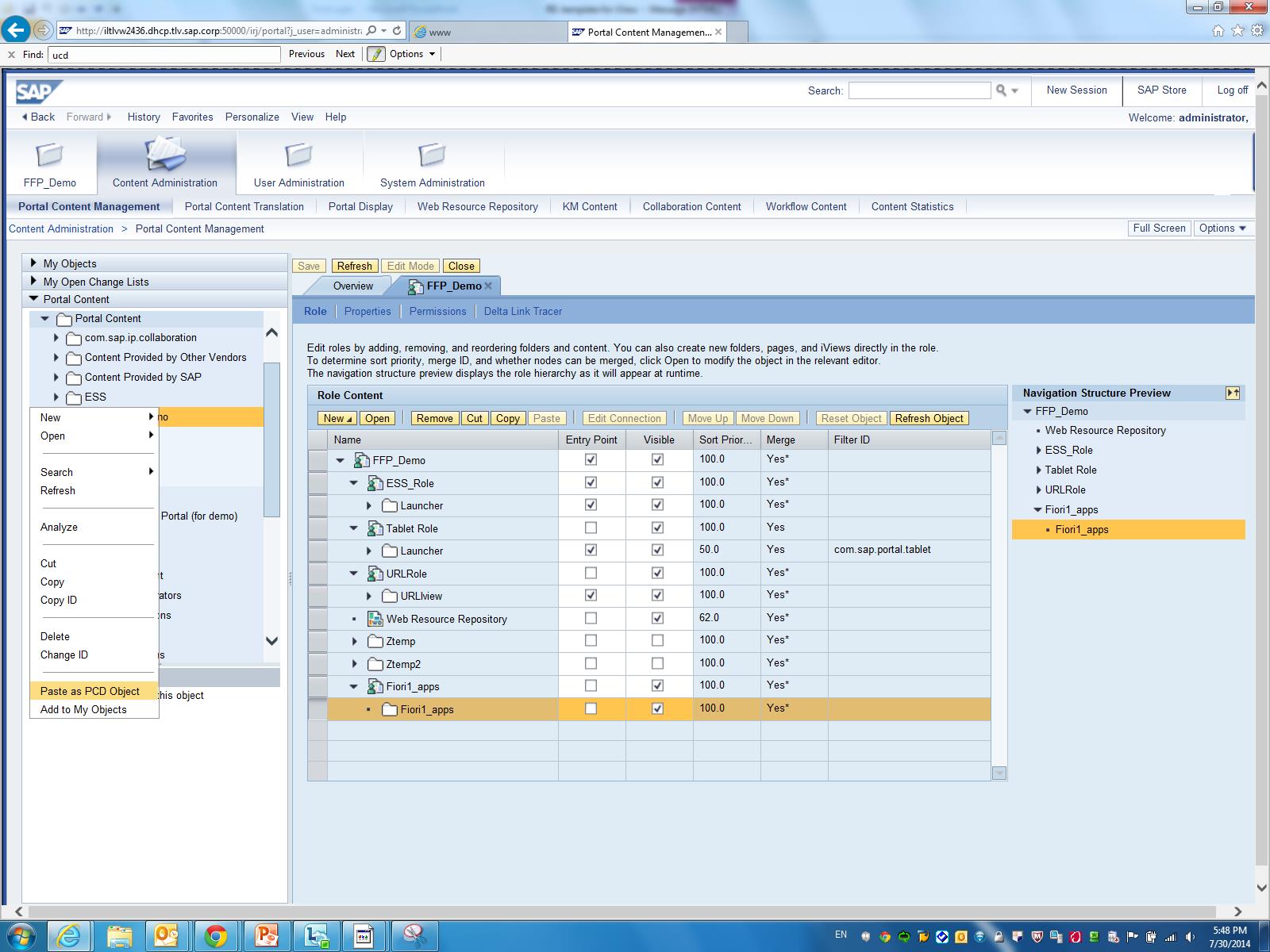
c) Add the created iView to the relevant role
d) Set the following view properties and save:
| Property Name | Property Value (example) |
|---|---|
| Relative Path for SAPUI5 Applications | sap/bc/bsp/sap/ui5_hcm_ts_man/index.html |
| System | KEG_Fiori |
| Mobile App Categories | Fiori1 |
| Object ID of Device Group *) | com.sap.portal.dg.tablet; TabletAndroid; com.sap.portal.dg.smartphone; com.sap.portal.dg.desktop; TabletWin8; SmartphoneAndroid |
| Launch in New Window | Display in separate headerless portal window (standard mode) |
| SAPUI5 Icon | sap-icon://time-entry-request |
| Hand Over Portal Stylesheet | <to uncheck> |
| Name | Time Sheet Entry |
*) The value of this property should be one concatenated line.
The result:
Open FLP on EP and go to Tile Catalog. The Fiori app Time Sheet Entry appears:

It can be assigned to "My Home" groups and become visible on a user’s home page:

To learn more about FLP on EP:
Fiori Launchpad on Portal on help.sap.com
Known issue note FLP on EP - SAP Note 2008931
SAP Fiori Integration with SAP Enterprise Portal - SAP Note 2031108
SAP Enterprise Portal 7.4 SP7 – SAP Fiori Launchpad on the SAP Portal and more
SAP Fiori Launchpad on Portal – Sample Content for Administrators
How to Integrate Fiori1 Apps with Enterprise Portal (movie)
- SAP Managed Tags:
- SAP Enterprise Portal
3 Comments
You must be a registered user to add a comment. If you've already registered, sign in. Otherwise, register and sign in.
Labels in this area
-
ABAP CDS Views - CDC (Change Data Capture)
2 -
AI
1 -
Analyze Workload Data
1 -
BTP
1 -
Business and IT Integration
2 -
Business application stu
1 -
Business Technology Platform
1 -
Business Trends
1,658 -
Business Trends
91 -
CAP
1 -
cf
1 -
Cloud Foundry
1 -
Confluent
1 -
Customer COE Basics and Fundamentals
1 -
Customer COE Latest and Greatest
3 -
Customer Data Browser app
1 -
Data Analysis Tool
1 -
data migration
1 -
data transfer
1 -
Datasphere
2 -
Event Information
1,400 -
Event Information
66 -
Expert
1 -
Expert Insights
177 -
Expert Insights
296 -
General
1 -
Google cloud
1 -
Google Next'24
1 -
Kafka
1 -
Life at SAP
780 -
Life at SAP
13 -
Migrate your Data App
1 -
MTA
1 -
Network Performance Analysis
1 -
NodeJS
1 -
PDF
1 -
POC
1 -
Product Updates
4,577 -
Product Updates
342 -
Replication Flow
1 -
RisewithSAP
1 -
SAP BTP
1 -
SAP BTP Cloud Foundry
1 -
SAP Cloud ALM
1 -
SAP Cloud Application Programming Model
1 -
SAP Datasphere
2 -
SAP S4HANA Cloud
1 -
SAP S4HANA Migration Cockpit
1 -
Technology Updates
6,873 -
Technology Updates
420 -
Workload Fluctuations
1
Related Content
- Demystifying the Common Super Domain for SAP Mobile Start in Technology Blogs by SAP
- IoT - Ultimate Data Cyber Security - with Enterprise Blockchain and SAP BTP 🚀 in Technology Blogs by Members
- ABAP Cloud Developer Trial 2022 Available Now in Technology Blogs by SAP
- 10+ ways to reshape your SAP landscape with SAP BTP - Blog 4 Interview in Technology Blogs by SAP
- Trustable AI thanks to - SAP AI Core & SAP HANA Cloud & SAP S/4HANA & Enterprise Blockchain 🚀 in Technology Blogs by Members
Top kudoed authors
| User | Count |
|---|---|
| 36 | |
| 25 | |
| 17 | |
| 13 | |
| 8 | |
| 7 | |
| 7 | |
| 6 | |
| 6 | |
| 6 |