
- SAP Community
- Products and Technology
- Enterprise Resource Planning
- ERP Blogs by Members
- Want to learn about Number Ranges?
- Subscribe to RSS Feed
- Mark as New
- Mark as Read
- Bookmark
- Subscribe
- Printer Friendly Page
- Report Inappropriate Content
Note:13/05/2016
After recent upgrade of my system to EHP7, I realized that the Number range screens shown in this post have undergone changes. The post below was on the basis of screens at EHP0 level.
Still all the functions and procedures remain same and the post below can teach a user of EHP7 environment also about Number ranges, when he identifies the icons and correlates the to the corresponding activity..
Let's start
A Number range is a Group of numbers to which the unique-Id created for an SAP Object belongs. In each module we have masterdata having SAP objects such as Equipment, Notification, Order, Measuring Point, Maintenance Plans etc in PM, Material number, Material Document, Purchase Requisition, Purchase Order in MM, Sales Order, Sold-to-party etc in SD, Production Order in PP, Inspection lots in QM and the list is long. This document is intended to give basic concepts of Number Ranges we need to create during the Configuration of various modules in the implementation time and after. In this document we try to understand these things through a Plant Maintenance object , namely Equipment .
Before starting our job related to Equipment, let’s understand few generic things about Number Ranges.
Types of Number Ranges
There are 2 categories of number ranges:
Internal numbers: These are purely numbers. System generates the number (within the range you’ve specified) next to the immediate previous allotted number.
External numbers: This is where the person creating the SAP object (e.g., Equipment) is required to enter his choice of number. This will be as per the alpha-numeric pattern he has already declared while creating the number range.
T-Codes
There are configuration paths in each module for respective objects to Define respective number ranges. Also many objects have Tcodes. Here we see the Tcodes for Defining number ranges in PM module.
| SAP-PM Object | Tcode |
|---|---|
Equipments | OIEN |
Notification | IW20 |
PM Order | OION |
Maintenance Tasklists | OIL0, OIL4, OIL5 |
Maintenance Plans | IP20 |
Maintenance Items | IP21 |
Measuring Points | IK09 |
| Measuring Documents | IK19 |
| Revision | DIWPS_REVNRS |
Let’s first see the Internal Number Range
We know that there are different categories for each SAP object.
Few examples:
| SAP Object | Category |
|---|---|
| Equipment | Equipment Category |
| Notification | Notification Type |
| Maintenance Order | Order Type |
| Measuring Point | Measuring Point Category |
In the number ranges configuration-screen you get these Categories, where you need to assign this category/type to a particular number range group. Where from these Groups come? These Groups are nothing but the Number ranges we need to create. One Number range group for one or more Categories of SAP Object, (i.e., Equipment in present case). See this picture:

Here Groups are Test, Standard Number range, Mechanical Equipment, Electrical Equipment, Instrumentation. Under each group different categories of Equipments are seen.
Now let’s start how to create a new internal number range for an Equipment and assign few categories to it .
Tcode OIEN

Click on the Groups icon. to arrive at the picture referred in the beginning. Here you use the menu GoTo --> Insert OR
hit F6 function key to get this pop-up.
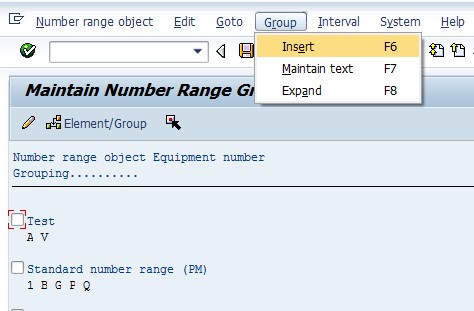
Now, Give a title to the Group (Say Demo), give some number range say 000000000010000000 to 000000000019999999 to the Group and upon clicking the Add  icon, system might give you the following error messages, telling that this range is interfering with some other Group already existing. i.e., some overlap between.
icon, system might give you the following error messages, telling that this range is interfering with some other Group already existing. i.e., some overlap between.

(In case no such overlap is there, then the Group will be created)
Assuming that overlapping is there, identify the overlapping Group, tick-in the checkbox and go to the maintain screen like below .


See here upper range 000000000019999999 has been modified as 000000000014999999.
Means we have freed numbers from 000000000015000000 to 000000000019999999. Now again GoTo --> Insert and repeat the New Group (Demo) creation. Now it will be accepted.

Thus,we have created a Group named Demo. See this is visible in the list of Groups.
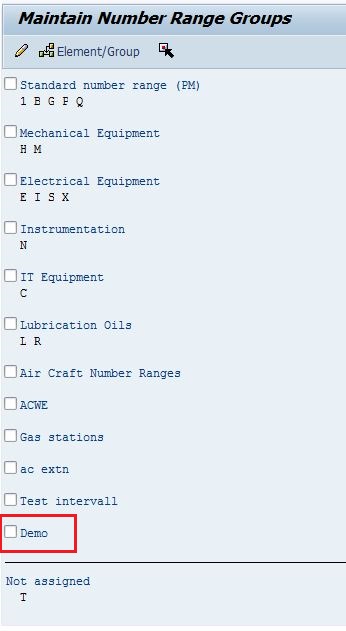
Now we will try to assign one Equipment category to our new Group.Let’s suppose, we want to shift Category G Equipments to this new Number Range. For this follow this procedure.
1.Mouse click on the Category G in the present position where it is .

2.Tick the check box of the target Group, here it is Demo like this

3. Then click on these icons in these sequence (first 1 and then 2)

Now your Category G is there in the Group Demo.

Everything has been done. Now the Category G Equipments when created through IE01 will be given the numbers specified here.
Let's learn about Few clicking sequences for Assigning and Not Assigning the Categories to Groups.
Case1: Unassigning a Category from any Group.
Let’s suppose I want to unassign Category H . Means I want to bring it to the Not assigned list at the bottom. Follow this mouse click sequence.

Means
1.Click on letter H (Remember the checkbox of this Group should not be ticked-in)
2.Then click on the  icon at the top.
icon at the top.
3. Then on Not Assigned at the bottom
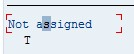
4. Then on icon  at the top.
at the top.
You’ll find the letter H is in the Not Assigned list like this.
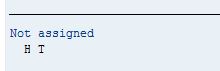
Case2: Assigning a Category from 'Not Assigned' to any Group.
Let’s suppose we want to assign Category T to Group Demo .
Follow this Mouse click sequence shown here.
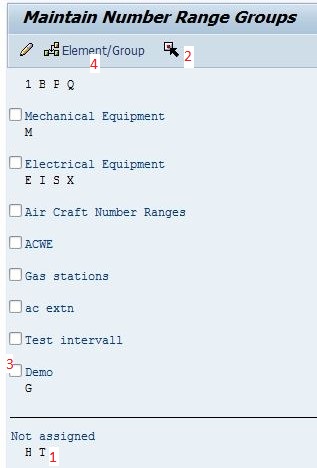
Means
1.Click on the letter T in the Not Assigned list
2.Then click on the icon 
3.Then Tick the Checkbox of group Demo
4.Then finally on  at the top.
at the top.
You’ll find the Category T has been assigned to group Demo.

Now let see the External number Range.
The process is almost same except for you’ll be providing Character format for number range. A typical External number range format can be AAAAAAAAAAAA – ZZZZZZZZZZZZ. Here even you use numbers they are treated as characters. In case you need have Alpha Numeric then you can have ranges like 01AAAAAAAAAA – 99ZZZZZZZZZZ. Here first 2 places will be having numeric features. You can make use of characters like / also.
Important:
For alphanumeric external number ranges in Equipments you need to have the following setting in the SPRO of Equipment Categorisation.
Path:
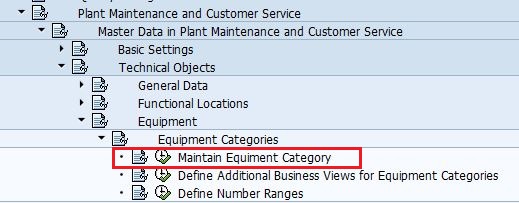
Setting

See, for Alpha numeric number Ranges the Checkbox under column a should not be ticked-in.
Note:
- Though concepts were explained with Equipment number as example, there is an identical dealing with all other number ranges, irrespective of which module does it belong to.
- And most importantly Number ranges are not recommended to be transported from Dev client to PRD. They should be locally created in PRD client.
Few words about SNRO and Buffer value
- Number ranges for all standard objects can be seen in SNRO tcode. You can see this by inputting the Object value. In the present post the Object is EQUIP_NR .
- For many standard number range objects (like QMEL_NR for Notification and AUFTRAG for Order) a Buffer value is maintained. This is '10' for Notification and '20' for Order. For present case of EQUIP_NR there is no buffer is maintained.
- Very often you notice skipping of numbers while creating Notifications or Orders in PRD client. This is due to the buffer value.
- The buffer is important in multiple server scenario where one client has several like in PRD client.
- This Buffer value helps in quicken the process of allotting a number to the Object by the system.
- Had this Buffer not been there, system takes too long to Save an Object while creating due to contacting all servers and deciding the next consecutive number in the series.
- We can create our own Number range object in SNRO and use it in developments in combination with a function module 'NUMBER_GET_NEXT' , during the situations where we need to have an auto-number generation for custom objects..
So friends, that’s about the Number Ranges from my side. Hope members find this post too useful .
Thank you
KJogeswaraRao
- SAP Managed Tags:
- PLM Enterprise Asset Management (EAM)/Plant Maintenance (PM)
- « Previous
-
- 1
- 2
- Next »
-
"mm02"
1 -
A_PurchaseOrderItem additional fields
1 -
ABAP
1 -
ABAP Extensibility
1 -
ACCOSTRATE
1 -
ACDOCP
1 -
Adding your country in SPRO - Project Administration
1 -
Advance Return Management
1 -
AI and RPA in SAP Upgrades
1 -
Approval Workflows
1 -
ARM
1 -
ASN
1 -
Asset Management
1 -
Associations in CDS Views
1 -
auditlog
1 -
Authorization
1 -
Availability date
1 -
Azure Center for SAP Solutions
1 -
AzureSentinel
2 -
Bank
1 -
BAPI_SALESORDER_CREATEFROMDAT2
1 -
BRF+
1 -
BRFPLUS
1 -
Bundled Cloud Services
1 -
business participation
1 -
Business Processes
1 -
CAPM
1 -
Carbon
1 -
Cental Finance
1 -
CFIN
1 -
CFIN Document Splitting
1 -
Cloud ALM
1 -
Cloud Integration
1 -
condition contract management
1 -
Connection - The default connection string cannot be used.
1 -
Custom Table Creation
1 -
Customer Screen in Production Order
1 -
Data Quality Management
1 -
Date required
1 -
Decisions
1 -
desafios4hana
1 -
Developing with SAP Integration Suite
1 -
Direct Outbound Delivery
1 -
DMOVE2S4
1 -
EAM
1 -
EDI
2 -
EDI 850
1 -
EDI 856
1 -
EHS Product Structure
1 -
Emergency Access Management
1 -
Energy
1 -
EPC
1 -
Find
1 -
FINSSKF
1 -
Fiori
1 -
Flexible Workflow
1 -
Gas
1 -
Gen AI enabled SAP Upgrades
1 -
General
1 -
generate_xlsx_file
1 -
Getting Started
1 -
HomogeneousDMO
1 -
IDOC
2 -
Integration
1 -
Learning Content
2 -
LogicApps
2 -
low touchproject
1 -
Maintenance
1 -
management
1 -
Material creation
1 -
Material Management
1 -
MD04
1 -
MD61
1 -
methodology
1 -
Microsoft
2 -
MicrosoftSentinel
2 -
Migration
1 -
MRP
1 -
MS Teams
2 -
MT940
1 -
Newcomer
1 -
Notifications
1 -
Oil
1 -
open connectors
1 -
Order Change Log
1 -
ORDERS
2 -
OSS Note 390635
1 -
outbound delivery
1 -
outsourcing
1 -
PCE
1 -
Permit to Work
1 -
PIR Consumption Mode
1 -
PIR's
1 -
PIRs
1 -
PIRs Consumption
1 -
PIRs Reduction
1 -
Plan Independent Requirement
1 -
Premium Plus
1 -
pricing
1 -
Primavera P6
1 -
Process Excellence
1 -
Process Management
1 -
Process Order Change Log
1 -
Process purchase requisitions
1 -
Product Information
1 -
Production Order Change Log
1 -
Purchase requisition
1 -
Purchasing Lead Time
1 -
Redwood for SAP Job execution Setup
1 -
RISE with SAP
1 -
RisewithSAP
1 -
Rizing
1 -
S4 Cost Center Planning
1 -
S4 HANA
1 -
S4HANA
3 -
Sales and Distribution
1 -
Sales Commission
1 -
sales order
1 -
SAP
2 -
SAP Best Practices
1 -
SAP Build
1 -
SAP Build apps
1 -
SAP Cloud ALM
1 -
SAP Data Quality Management
1 -
SAP Maintenance resource scheduling
2 -
SAP Note 390635
1 -
SAP S4HANA
2 -
SAP S4HANA Cloud private edition
1 -
SAP Upgrade Automation
1 -
SAP WCM
1 -
SAP Work Clearance Management
1 -
Schedule Agreement
1 -
SDM
1 -
security
2 -
Settlement Management
1 -
soar
2 -
SSIS
1 -
SU01
1 -
SUM2.0SP17
1 -
SUMDMO
1 -
Teams
2 -
User Administration
1 -
User Participation
1 -
Utilities
1 -
va01
1 -
vendor
1 -
vl01n
1 -
vl02n
1 -
WCM
1 -
X12 850
1 -
xlsx_file_abap
1 -
YTD|MTD|QTD in CDs views using Date Function
1
- « Previous
- Next »
- Data Actions - IF in Enterprise Resource Planning Q&A
- Manage Supply Shortage and Excess Supply with MRP Material Coverage Apps in Enterprise Resource Planning Blogs by SAP
- Payment Integration-UTR Number from the Bank and send the payment advice to the vendor accordingly in Enterprise Resource Planning Q&A
- RERAPP in Enterprise Resource Planning Q&A
- Extending Bank Account Number Length for China in Enterprise Resource Planning Q&A
| User | Count |
|---|---|
| 2 | |
| 2 | |
| 2 | |
| 2 | |
| 2 | |
| 1 | |
| 1 | |
| 1 | |
| 1 | |
| 1 |