
- SAP Community
- Products and Technology
- Supply Chain Management
- SCM Blogs by Members
- Maintenance of Lot Size profile for Transportation...
- Subscribe to RSS Feed
- Mark as New
- Mark as Read
- Bookmark
- Subscribe
- Printer Friendly Page
- Report Inappropriate Content
1. Introduction
SNP Lot size Profile is used by SNP Optimizer and also by Transport Load Builder (TLB) functionality in SAP APO. As per help.sap.com, TLB use the lane-dependent lot size profile to determine how to build transport loads based on the available transport orders.
Recently, I worked on lot size configuration changes for an implementation project. My team lead had asked me to configure the specified SNP Lot size profiles and move the transport request to quality testing system. It is fairly simple to maintain Lot size profile for the first time. I followed the below path to start configuring various lot size profiles.
SPRO-->Advanced Planning and Optimization-->Supply Chain Planning-->Supply Network Planning (SNP)-->Profiles-->Define SNP Lot Size Profiles (Transportation Lanes)
However, there are certain important aspects described in this document which should be given special attention while changing the existing Lot size profiles maintained in the system.
2. Maintenance of Lot Size profile for Transportation lanes:
Option 1:
If you have the required authorizations for table maintenance then the lot size profiles can be maintained directly in the maintenance view of table /sapapo/v_snp012. Similar Lot size profiles can be created in different systems present in the landscape (Eg. Development, Quality, Production etc.)
Option 2:
Most users will not have access to table maintenance in Production system. Hence the profiles are maintained in Development system and transported via Transport Request (TR) to Production environment. Path to maintain SNP Lot size profile is as follows:
SPRO-->SAP Reference IMG-->Advanced Planning and Optimization-->Supply Chain Planning-->Supply Network Planning (SNP)-->Profiles-->Define SNP Lot Size Profiles (Transportation Lanes)
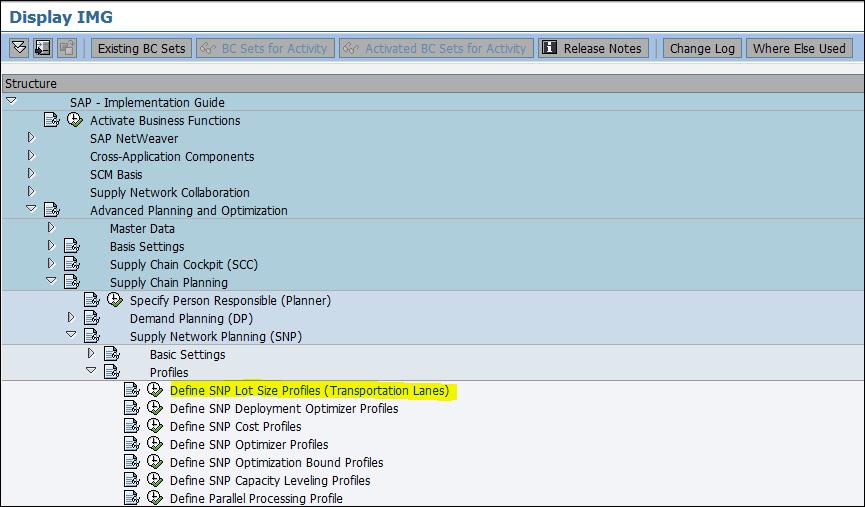
2.1 Steps to add new Lot Size Profile
- Click on new entries (F5) Below screen will appear

2. T.Lot Prfl: Enter a unique identification for the profile in this field
3. SNP: Profile Description: Enter description for the profile being created
4. In next 3 columns you mention the Minimum Lot size, Maximum Lot size and Rounding Value. The rounding value is used during the TLB run and Optimizer run when the discrete method is selected.
5. The purpose of Rounding Profile is to adjust the Order Quantity to the Delivery Quantity. Enter a rounding profile only when the rounding value varies. Else it can be left blank.
6. Click on Save. Generate Transport request. Note down the request no. and description
7. For next entry, go outside the maintenance view. Again click on "Define SNP Lot Size Profiles (Transportation Lanes)", New Entries (F5), Add 2nd entry, Click on Save. Select the same Transport request no. as saved earlier or you may create a new TR.
Please note that the entries in the table will auto adjust themselves in numeric order (Not ascending order). Please check following screenshot to understand the logic.

2.2 Deleting a Lot size profile
This is the most important part of the exercise. There might be few cases where you either entered wrong values or you want to delete certain Lot size profiles as per client requirement. Follow the SPRO path and reach the maintenance view of SNP Lot size profile. In Change mode, whichever entry you select and click on the Delete (Shift+F2) option, always the last entry in the table will be deleted. So if there are 10 lot size profiles and you wish to delete 4th Profile from top then you will have to delete all 7 entries from 4th till 10th row. After deletion is complete, add the remaining 6 entries as per procedure explained in 2.1 above.
Eg. As shown in below screen, if you wish to delete the T.Lot Profile “1” the you will have to delete all the profiles from 1 to 110

After deletion of Profile “1”, again add the profiles 10, 100, 1000, 108, 11.36 & 110. Finally, generate Transport request. Note down the request no. and its description. Move the TR to subsequent system following the standard TR movement adopted in the project.
I hope this small but critical information comes handy to Consultants working on SNP Optimizer projects.
- SAP Managed Tags:
- SAP Advanced Planning and Optimization
You must be a registered user to add a comment. If you've already registered, sign in. Otherwise, register and sign in.
-
aATP
1 -
ABAP Programming
1 -
Activate Credit Management Basic Steps
1 -
Adverse media monitoring
1 -
bank statements
1 -
Bin Sorting sequence deletion
1 -
Bin Sorting upload
1 -
BP NUMBER RANGE
1 -
Business partner creation failed for organizational unit
1 -
Business Technology Platform
1 -
Central Purchasing
1 -
Charge Calculation
2 -
Cloud Extensibility
1 -
Compliance
1 -
Controlling
1 -
Controlling Area
1 -
Data Enrichment
1 -
DIGITAL MANUFACTURING
1 -
Digital Transformation
1 -
Dimensional Weight
1 -
Direct Outbound Delivery
1 -
ETA
1 -
EWM
5 -
EWM - Delivery Processing
2 -
EWM - Goods Movement
3 -
EWM Outbound configuration
1 -
EWM-RF
1 -
EWM-TM-Integration
1 -
Extended Warehouse Management (EWM)
3 -
Extended Warehouse Management(EWM)
7 -
Finance
1 -
Freight Settlement
1 -
Geo-coordinates
1 -
Geo-routing
1 -
Geocoding
1 -
Geographic Information System
1 -
GIS
1 -
Goods Issue
2 -
GTT
2 -
IBP inventory optimization
1 -
inbound delivery printing
1 -
Incoterm
1 -
Innovation
1 -
Inspection lot
1 -
intraday
1 -
Introduction
1 -
Inventory Management
1 -
Logistics Optimization
1 -
Map Integration
1 -
Material Management
1 -
Materials Management
1 -
Outbound with LOSC and POSC
1 -
Packaging
1 -
PPF
1 -
PPOCE
1 -
PPOME
1 -
print profile
1 -
Process Controllers
1 -
Production process
1 -
QM
1 -
QM in procurement
1 -
Real-time Geopositioning
1 -
Risk management
1 -
S4 HANA
1 -
S4-FSCM-Custom Credit Check Rule and Custom Credit Check Step
1 -
S4SCSD
1 -
Sales and Distribution
1 -
SAP DMC
1 -
SAP ERP
1 -
SAP Extended Warehouse Management
2 -
SAP Hana Spatial Services
1 -
SAP IBP IO
1 -
SAP MM
1 -
sap production planning
1 -
SAP QM
1 -
SAP REM
1 -
SAP repetiative
1 -
SAP S4HANA
1 -
SAP Transportation Management
2 -
SAP Variant configuration (LO-VC)
1 -
Source inspection
1 -
Storage bin Capacity
1 -
Supply Chain
1 -
Supply Chain Disruption
1 -
Supply Chain for Secondary Distribution
1 -
Technology Updates
1 -
TMS
1 -
Transportation Cockpit
1 -
Transportation Management
2 -
Visibility
2 -
warehouse door
1 -
WOCR
1
- RISE with SAP Advanced Logistics Package in Supply Chain Management Blogs by SAP
- Doubt - SAP IBP Cost Roll Up calculation in Supply Chain Management Q&A
- Advanced Shipping and Receiving – Go-live support insights in bgRFC based EWM-TM integration in Supply Chain Management Blogs by SAP
- Premium Hub CoE – DSC Knowledge Bits – Split Outbound Delivery Order in SAP S/4HANA EWM in Supply Chain Management Blogs by SAP
- Split Outbound Delivery Order in SAP S/4HANA Extended Warehouse Management in Supply Chain Management Blogs by SAP
| User | Count |
|---|---|
| 2 | |
| 2 | |
| 1 | |
| 1 | |
| 1 | |
| 1 | |
| 1 | |
| 1 | |
| 1 | |
| 1 |