
- SAP Community
- Products and Technology
- Technology
- Technology Blogs by SAP
- Utilizing Guided Procedures for Request Fulfillmen...
- Subscribe to RSS Feed
- Mark as New
- Mark as Read
- Bookmark
- Subscribe
- Printer Friendly Page
- Report Inappropriate Content
Introduction
With SAP Solution Manager 7.1 SP 05 a new functionality called Guided Procedure Authoring is shipped. This functionality allows customers to create a guided procedure similar to SOLMAN_SETUP to support common and recurring tasks or exception handling procedures. Mainly this functionality is used in the operations area of SAP Solution Manager. But there are also use cases in ITSM and especially in the process of Request Fulfillment. Here Guided Procedures can be utilized to support complex requirements in the request fulfillment process whichs exceeds the capabilities of checklists.
Prerequisite:
Solution Manager 7.1 SP10
Example use case:
Onboarding a new hire / creating a new employee or user
Description:
Basic Guided Procedure configuration:
The Guided Procedures which will be utilized are similar to the ones used in transaction SOLMAN_SETUP. And in this blog it is described how you can create a simple custom guided procedure using guided procedure authoring in SAP Solution Manager 7.1.
If it is not already done by someone who is already using IT Task Management in SAP Solution Manager you have to perform the explained customizing according SAP note 1825634:
- Maintain task transaction type in DNO_CUST04
- Schedule Batch job TP_SCHEDULER
- Determine required user roles
- Copy the required roles into Z namespace (e.g. from SAP_TASK_PLANNING_ALL_COMP to ZSAP_TASK_PLANNING_ALL_COMP) using transaction PFCG
- Create Business Partners for SU01 users (should not be required anymore because in our given scenario this task is part of the general ITSM setup)
- Execute report "AI_SDK_USER_BP_GEN"
- Create support teams (should not be required anymore because in our given scenario this task is part of the general ITSM setup)
- Maintain systems in iBase
- Create hierarchy for service products.
After you have completed the initial customizing for the IT Task Management and the assignment of the proper authorization the users who should be able to created guided procedures. The latter can be found in the SAP note previously and in the most recent Security guide for SAP Solution Manager 7.10 SP11.
Important roles in this context:
- SAP_SMWORK_BASIC_TECHADMIN
- SAP_SMWORK_SYS_ADMIN
- SAP_SM_BP_DISPLAY
- SAP_SM_GP_ADMIN
- SAP_SYSTEM_REPOSITORY_ALL
- SAP_TASK_INBOX_ALLTask
- SAP_TASK_PLANNING_ALL_COMP
- SAP_TASK_INBOX_ALL_COMP
Afterwards it is possible to start authoring your first guided procedure.
Therefor you execute transaction SM_WORKCENTER and in the Technical Administration workcenter you click on Guided Procedure Management on left hand side navigation.

Here you find the button Guided Procedure Browser where you can start the it for the chosen system (Select the technical system for which you want to create the guided procedure). On thenext screen you start the creation.

Now you begin the creation by choosing a name, a shot description and the number of initial steps (you can adjust this later in your guided procedure). Alternatively you copy it from an already existing procedure. If a guided procedure is referenced it means that the destination guided procedure is only allowed to change the order of steps and add new “own” steps. You cannot change the steps of the referenced guided procedure itself.
Afterwards you have to define the transport settings. The Guided Procedure has to be assigned to an ABAP package and to a workbench request. Therefor it has to be specified which existing workbench request shall be used or which new one shall be created for this purpose. Also it has to be defined if the Guided Procedure is for Production System.

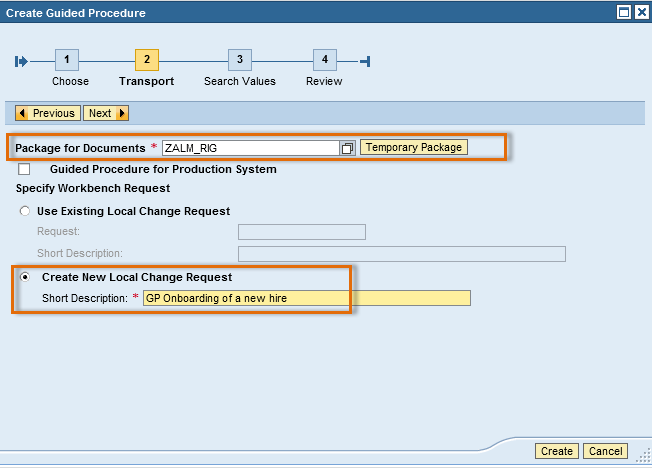
After this you can start maintaining the step titles of your new Guided Procedure.
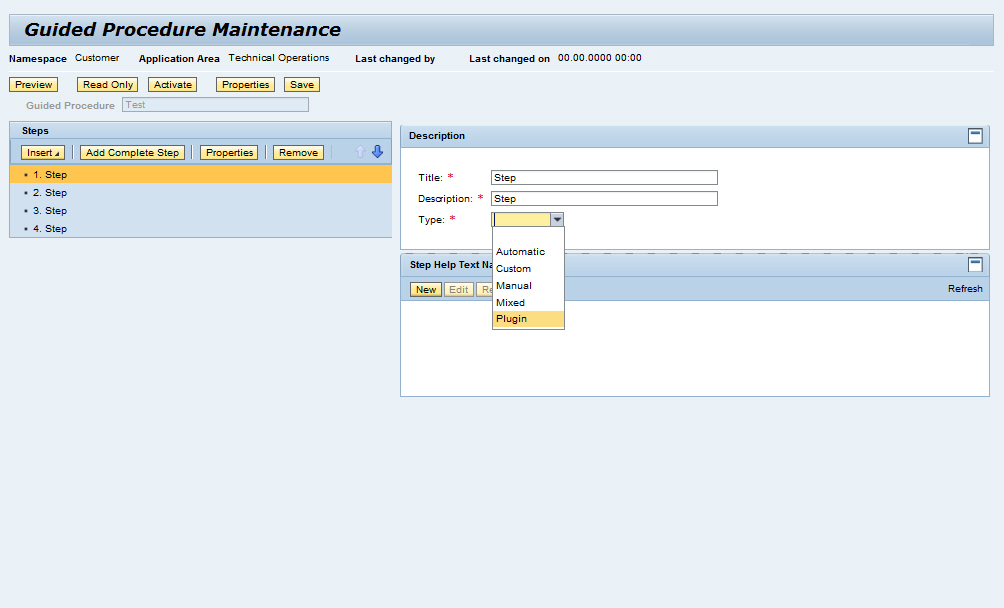
The following step types are available:
Automatic
- Add activities that can be executed automatically
- Create your own automatic activities by implementing the class CL_SISE_ACTIVITY_AUTO
Custom
Add activities to WebDynpro component and view
Manual
- Add activities that have to be performed manually
- Add link to navigate to transactions, BSPs, URLs, etc.
Mixed
- Add activities of mixed types, meaning either
- automatic & manual or
- custom & automatic or
- custom & manual
To each step add one or several new activities.

In our chosen sample we are using the URL Type ABAP Transaction on Solution Manager because we are going to create a new user for a potentially new hire. The next step is to add a step help text. Press the “New” button in the step help section, to create a new text. You will be prompted in a popup for the package to be used, the document, and the document ID which should not be more than 20 characters long. The text can be maintained in a built-in Flash text editor (To be able to display the Flash text editor, make sure you have the latest version of Flash Player). You can add links, symbols, images etc. Save after editing your text.

The text document ID has to start with 'z'. After that document you have completed the step definition and you can go ahead with the following steps accordingly.
The URL jump-in and the help texts will later on shop up next to your activity in the steps activity list.

Hint: For each step at least one activity has to be defined.
If all definitions are completed, the properties of this guided procedures can be maintained. As the guided procedure shall be used in Service Request Management choose SRVC_REQ as Use Case.

When you have finished your guided procedure, you must activate it to transport it to the production system.

After the guided procedure has been activated, it cannot be longer edited, until the transport request that contains the guided procedure is released. Please be aware of the fact that documents coming from a different package layer will not be put into a Guided Procedure transport request.
Guided Procedure determination
Well, you have created a brand new Guided Procedure which should be assigned to a Service Request automatically. Therefor you must create a new rule within the rule policy framework. Rule policies can be accessed and created out of the CRM WebUI (transaction SM_CRM) -> (copy of) business role SOLMANPRO - workcenter Service Operation -> Search/Create -> Rule Policy.

First of all the context of the guided procedure must be specified as 'Guided Procedure Determination'.
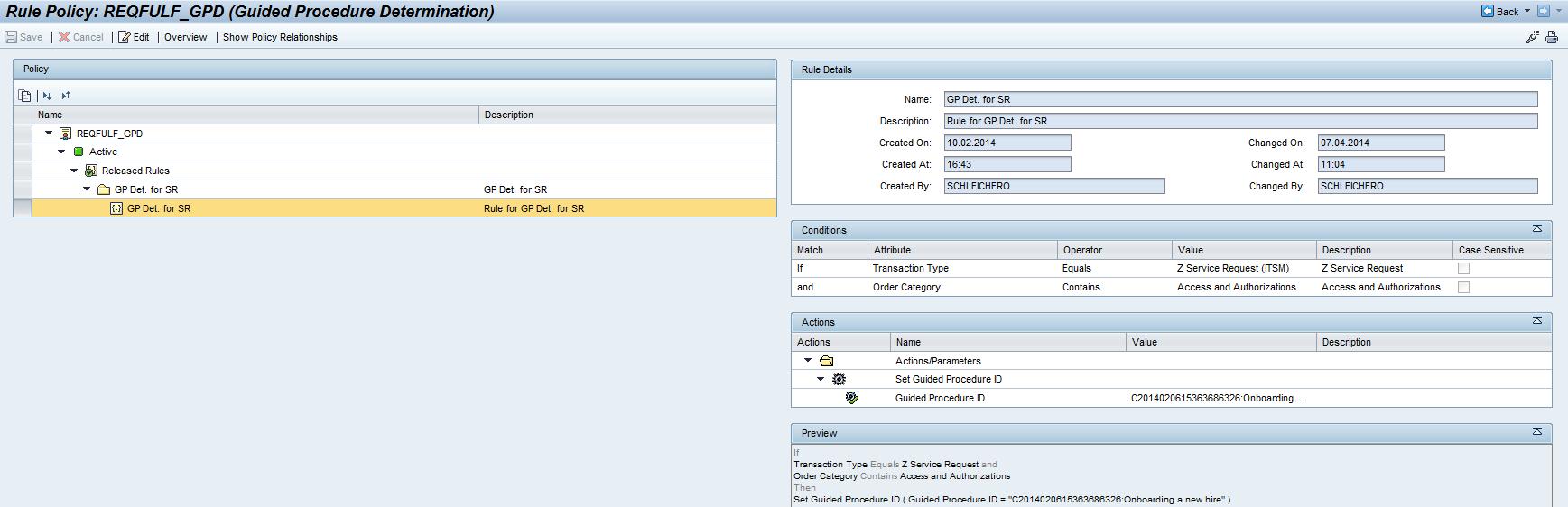
For the rule policy you must define rules with conditions and actions to be executed for the determination of the guided procedure. If you need basic information about the rule policies please refer to the help documentation.

In our use case we have restricted the determination within the condition on transaction type or category or product.

In the 'value' field of the action definition we have maintained the guided procedure ID.
This rule will determine a predefined Guided Procedure with the condition transaction type = ZMRQ or the MLC Order Category = Access and Authorization for Business Application or Order Category = Windows User (New) or Order Product = CREATE_USER. Afterwards the GP created previously will be assigned.
To enable the rule execution the rule policy must be assigned to a service manager profile. This is done in transaction CRMC_ERMS_SM_PROF (customizing path: SAP Solution Manager Implementation Guide -> Customer Relationship Management -> E-Mail Response Management System -> Service Manager)

Service manager profile AI_IM_DETERM_GP is delivered in standard and must be adjusted.

To property ID CONTEXT property value AGS_SISE_GPID has to be assigned and the created rule policy is maintained as property value to property ID POLICY. With the definitions and configurations above, the new guide procedure will be assigned to a service request if the conditions defined in the rule policy are met.

Other examples from IT Operations:
Periodic routine operations like system health check, archiving
Repetitive system changes like creation of user – creation of RFC destination
Complex IT Services like provisioning of a test system or client copy
Disaster recovery procedures
Exception handling and alert resolution
- SAP Managed Tags:
- SAP Solution Manager
You must be a registered user to add a comment. If you've already registered, sign in. Otherwise, register and sign in.
-
ABAP CDS Views - CDC (Change Data Capture)
2 -
AI
1 -
Analyze Workload Data
1 -
BTP
1 -
Business and IT Integration
2 -
Business application stu
1 -
Business Technology Platform
1 -
Business Trends
1,658 -
Business Trends
91 -
CAP
1 -
cf
1 -
Cloud Foundry
1 -
Confluent
1 -
Customer COE Basics and Fundamentals
1 -
Customer COE Latest and Greatest
3 -
Customer Data Browser app
1 -
Data Analysis Tool
1 -
data migration
1 -
data transfer
1 -
Datasphere
2 -
Event Information
1,400 -
Event Information
66 -
Expert
1 -
Expert Insights
177 -
Expert Insights
296 -
General
1 -
Google cloud
1 -
Google Next'24
1 -
Kafka
1 -
Life at SAP
780 -
Life at SAP
13 -
Migrate your Data App
1 -
MTA
1 -
Network Performance Analysis
1 -
NodeJS
1 -
PDF
1 -
POC
1 -
Product Updates
4,577 -
Product Updates
342 -
Replication Flow
1 -
RisewithSAP
1 -
SAP BTP
1 -
SAP BTP Cloud Foundry
1 -
SAP Cloud ALM
1 -
SAP Cloud Application Programming Model
1 -
SAP Datasphere
2 -
SAP S4HANA Cloud
1 -
SAP S4HANA Migration Cockpit
1 -
Technology Updates
6,873 -
Technology Updates
420 -
Workload Fluctuations
1
- Single Sign On to SAP Cloud Integration (CPI runtime) from an external Identity Provider in Technology Blogs by SAP
- What you need to know about Finance in SAP S/4HANA Cloud, Public Edition in Technology Blogs by SAP
- How to create a approval procedure in job scheduling management? in Technology Blogs by Members
- Digital Twins of an Organization: why worth it and why now in Technology Blogs by SAP
- What’s New in SAP HANA Cloud – March 2024 in Technology Blogs by SAP
| User | Count |
|---|---|
| 37 | |
| 25 | |
| 17 | |
| 13 | |
| 7 | |
| 7 | |
| 7 | |
| 6 | |
| 6 | |
| 6 |