(This was documented using version 10.0 SP17 Patch 2 of the EPM Add-In for MS Excel.)
As you jump into the EPM Add-In for MS Excel to access data
in SAP BPC , you will see there is
something called the Context Pane:

If you are not already on the EPM ribbon and logged in to a
model, then you will not see the Context Pane.
Above, you see 11 dimensions represented by the 11 drop-down
boxes. Many of these will not be
familiar to most of the users, and consequently, choosing the wrong parameter
can lead to very wrong results. There
are some cases, however, where the user might choose the time period, the
entity, the account, or the category (version), etc. In these cases, you might have a “favorite”
context that you would like to work with.
In these instances, you can set a favorite context and save it for future
use. This document will show you how.
While already logged in to a model (Consolidations, for
example), and on the EPM ribbon, perform the following:
- Click on the drop-down option beside “Options”
and select Context Options:
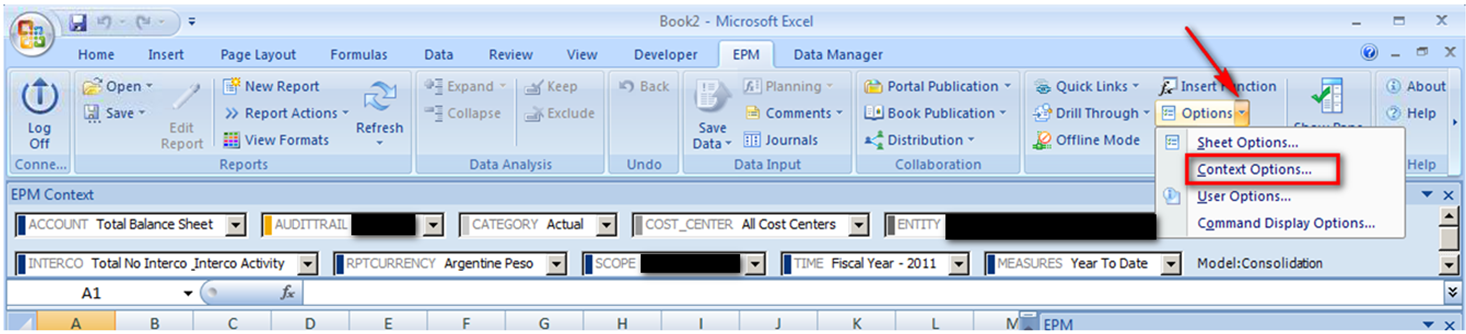
- Click on the Context Favorites tab, and then
click on the Selected Member of the Dimension you would like to adjust. In this example, we will click on Total
Balance Sheet for the Account dimension:

- The Member Select appears, and then choose Total
Income Statement:

Click OK. - Repeat steps 2 and 3 for all dimensions that
need to be adjusted. Some to consider
are RPTCURRENCY (US Dollar), SCOPE, TIME (choose some relative period, although
you will likely need to change this after selecting the favorite context,
particularly if you are updating a monthly report), and MEASURES (Year to Date –
for Balance Sheet related reports; Periodic – for P&L related reports). - Then, enter a name for this favorite, and click
on Create Favorite:

- Now, you should notice a couple of new buttons
as well as the option to either select the favorite you have just created or to
create a new favorite:

- Click on the Context Display tab to set the Context
Favorite display option:

Check the box for Show Context Favorites and then either choose to put the
Context Favorite at the start or the end of the Context. I would suggest the start so that it will
always be visible when the EPM Context is visible.
Click OK. - Now, you should notice the Context Favorite
drop-down in your EPM Context:

- Click on the drop-down and choose your newly
created Context Favorite:

Notice that the context changed according to the settings for your favorite but
the data in the report did not change. - You can update the report in a couple of
ways. You can simply click on the
Refresh button in the EPM ribbon:

- Or you can change a setting to automatically
refresh the worksheet on Context changes.
You may find that you do not prefer this, but you can simply reverse
these settings to undo this selection. While
on the EPM ribbon, click the drop-down beside Options, and then select User
Options:

- Check Automatic Refresh on Context Changes, and
then click OK:

- Reselect your context favorite to create a “context
change,” and then your report will refresh.
I hope you find this useful.
Feel free to post comments, questions, or suggestions as you use this
functionality in the EPM Add-In for MS Excel in conjunction with the SAP BPC
content.
