
- SAP Community
- Groups
- Interest Groups
- Application Development
- Blog Posts
- Idoc View and its use in sending PO Condition Data...
- Subscribe to RSS Feed
- Mark as New
- Mark as Read
- Bookmark
- Subscribe
- Printer Friendly Page
- Report Inappropriate Content
Overview
During testing of PO outbound interface, a defect has been raised which says “PO Conditions are not appearing in IDoc”, which leads me to write a blog on Idoc View and use of IDoc view for sending PO condition data.
IDoc types can be used for more than one message, that is, for more than one business process. As a result, the IDoc types usually contain more segments than necessary for the individual application cases. To improve performance when generating IDocs, we can use views to ensure that only the segments relevant to the current business process are filled with data. Views are therefore only important for IDoc outbound processing.
This document explains how to use IDoc view to send PO conditions data.
Background
Check below snapshot from function module IDOC_OUTPUT_ORDERS/IDOC_OUTPUT_ORDCHG
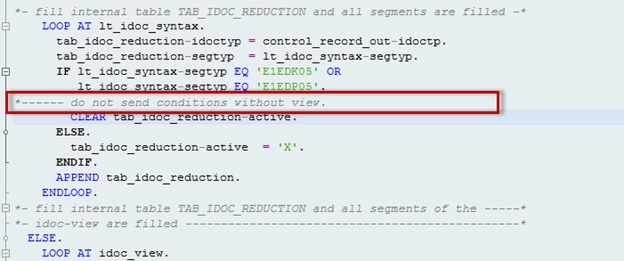
As we can see highlighted comment which says “Do not Send Conditions without View”, we have to create a view for IDoc type/IDoc extension to send PO condition data.
In this document, we are going to create IDoc view for Idoc extension.
Configuration & Design in SAP
Create Idoc View:
For some of IDoc type/message type, views are already available.
Go to WE32 and press F4

As we can see from above IDoc view is already there for PO create/change.
Select any one of them and click display

As we can see above it is available for Basic type ORDERS05. Look at Color Legend in below screen shot, the Greens are included in Idoc view.

Here we have created an Idoc extension so we have to create view for IDoc extension.
Go to WE32 and enter a name for View and click on Create icon.
Check below snapshot for view created for Idoc extension

As we can condition data are included in extension.
Assign IDoc View to Partner Profile
Go to WE20 and assign Idoc view in partner profile.

Comparison with Idoc Reduction
As we know SAP has also provided Idoc Reduction tool (BD53) to remove segments which are not required.
Key differences between Idoc Reduction and Idoc View are:
- Idoc Reduction works at segment field level. It means we can remove fields from segments which are not required instead of removing entire segment.In case of IDoc view, entire segment is rejected. No control at field level.
- In case of Idoc reduction a new message has to be created and assigned in Partner Profile while in Idoc view no need to create new message type just maintain an Idoc View using WE32 for Idoc type/Message Type/Extension combination and assign the View in Partner Profile.
Scenario Execution
Without IDoc View:
First test without Idoc view assigned in partner profile
Go to ME21N and create PO.

Check generated Idoc in WE02.

As we can see above there are no condition segments appearing in Idoc.
With IDoc View:
Now test with Idoc view assigned in partner profile
Go to ME21N and create PO.
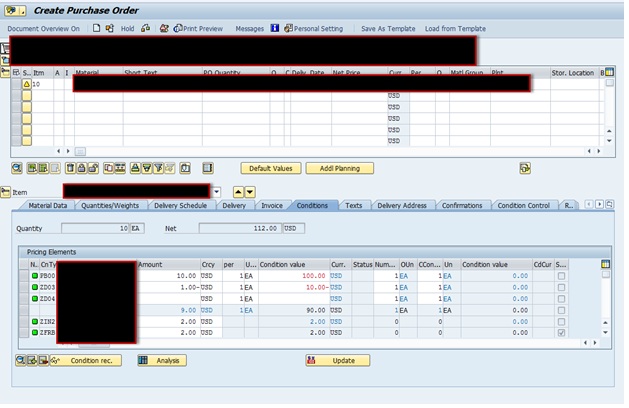
Check generated Idoc in WE02.

As we can see above there are condition segments appearing in Idoc.
References
SAP Note: 185445
- SAP Managed Tags:
- ABAP Connectivity
You must be a registered user to add a comment. If you've already registered, sign in. Otherwise, register and sign in.
-
A Dynamic Memory Allocation Tool
1 -
ABAP
8 -
abap cds
1 -
ABAP CDS Views
14 -
ABAP class
1 -
ABAP Cloud
1 -
ABAP Development
4 -
ABAP in Eclipse
1 -
ABAP Keyword Documentation
2 -
ABAP OOABAP
2 -
ABAP Programming
1 -
abap technical
1 -
ABAP test cockpit
7 -
ABAP test cokpit
1 -
ADT
1 -
Advanced Event Mesh
1 -
AEM
1 -
AI
1 -
API and Integration
1 -
APIs
8 -
APIs ABAP
1 -
App Dev and Integration
1 -
Application Development
2 -
application job
1 -
archivelinks
1 -
Automation
4 -
BTP
1 -
CAP
1 -
CAPM
1 -
Career Development
3 -
CL_GUI_FRONTEND_SERVICES
1 -
CL_SALV_TABLE
1 -
Cloud Extensibility
8 -
Cloud Native
7 -
Cloud Platform Integration
1 -
CloudEvents
2 -
CMIS
1 -
Connection
1 -
container
1 -
Debugging
2 -
Developer extensibility
1 -
Developing at Scale
4 -
DMS
1 -
dynamic logpoints
1 -
Eclipse ADT ABAP Development Tools
1 -
EDA
1 -
Event Mesh
1 -
Expert
1 -
Field Symbols in ABAP
1 -
Fiori
1 -
Fiori App Extension
1 -
Forms & Templates
1 -
IBM watsonx
1 -
Integration & Connectivity
10 -
JavaScripts used by Adobe Forms
1 -
joule
1 -
NodeJS
1 -
ODATA
3 -
OOABAP
3 -
Outbound queue
1 -
Product Updates
1 -
Programming Models
13 -
Restful webservices Using POST MAN
1 -
RFC
1 -
RFFOEDI1
1 -
SAP BAS
1 -
SAP BTP
1 -
SAP Build
1 -
SAP Build apps
1 -
SAP Build CodeJam
1 -
SAP CodeTalk
1 -
SAP Odata
1 -
SAP UI5
1 -
SAP UI5 Custom Library
1 -
SAPEnhancements
1 -
SapMachine
1 -
security
3 -
text editor
1 -
Tools
16 -
User Experience
5
| User | Count |
|---|---|
| 6 | |
| 5 | |
| 3 | |
| 3 | |
| 2 | |
| 2 | |
| 2 | |
| 2 | |
| 1 | |
| 1 |