
- SAP Community
- Products and Technology
- Additional Blogs by SAP
- Portal Activity Reporting using SAP Solution Manag...
Additional Blogs by SAP
Turn on suggestions
Auto-suggest helps you quickly narrow down your search results by suggesting possible matches as you type.
Showing results for
Advisor
Options
- Subscribe to RSS Feed
- Mark as New
- Mark as Read
- Bookmark
- Subscribe
- Printer Friendly Page
- Report Inappropriate Content
07-02-2014
5:46 PM
Hello All,
This configuration of Portal Activity Reporting in SAP Solution Manager is valid for Portal releases lower than SAP Netweaver JAVA 7.30 SP08, 7.31 SP04. If the Portal System has a higher release, refer to the following WIKI page that contains the new configuration steps.
I will update this blog spot again soon with documentation for Solution Manager 7.10 and 7.20.
1) How the Portal Activity Reporting works in SAP Solution Manager systems
The SAP Portal systems provide the Activity Data Collector (ADC) which is a service used to collect portal statistics and export them to a text file at OS level. This service must be enabled in the Portal system to provide the portal statistics to the SAP Solution Manager. Then, the extractor Portal Activity Reporting must be enabled in the SAP Solution Manager system to collect the portal statistics from the file generated by the Activity Data Collector. The SAP Solution Manager reads the ADC file through the SMDAgent that must be available/running in the Portal Servers. The following picture provides an overview about the architecture:

The diagram above shows the architecture of the data collection process. The Extractor Framework (EFWK) in Solution Manager triggers hourly an extractor to collect the Activity Data Collector (ADC) data. The ADC extractor in the EFWK calls the Solution Manager Diagnostics Agents (SMD agent) to collect the ADC files. The SMD agents collect the ADC data files, perform a pre-aggregation and send the data back to the EFWK on Solution Manager where the data is
further aggregated and written into BI.
More information about how the Activity Data Collector works can be found in the SAPHelp.
2) Portal Activity Reporting Configuration in SAP Solution Manager
The Portal Activity Reporting in SAP Solution Manager 7.10 is by default deactivated as the usage of this functionality requires some manual configuration of the Activity Data Collector (ADC).
To configure the Portal Activity Reporting in the SAP Solution Manager, it is required to: perform the Managed System Configuration for the target Portal, configure the Activity Data Collector (ADC) and then enable the relevant extractor in the SAP Solution Manager manually. The following steps shows these how to perform these steps.
2.1) Managed System Configuration for the target portal system
The Root Cause Analysis applications must be enabled before proceed with the Portal Activity Reporting configuration in the solution manager system. The SAP Portal is a SAP J2EE System, in this case the Managed System Configuration is performed in the same way as any other SAP JAVA system. For more information about how to perform the Managed System Configuration can be found in the SOLMAN_SETUP WIKI page and in the document "Managed System Configuration with 7.1".
IMPORTANT: To enable the Portal Activity Reporting it is required to have the Product Instance "Enterprise Portal" selected as Diagnostics Relevant for the target portal. So, during the Managed System Configuration ensure that you have selected this instance as diagnostics relevant. For more information about the available product instances for Portal systems check the WIKI in section Enterprise Portal.
Further details about how to perform the Managed System Configuration will not be described because it is not the intention of this post.
2.2) Configuration of the Activity Data Collector (ADC) in the Portal System
The configuration of the Activity Data Collector in the Portal system is fully explained in the document attached to note 1309740. Below you can find more details about how to perform this configuration in the Portal system.
Before you proceed: the Activity Data Collector should not be in use for customer specific analysis if the SAP Solution Manager Portal Activity Reporting will be configured. SAP Solution Manager requires a predefined main file format for the processing of the ADC data files. In case you already use the Activity Data Collector your main file format will interfere with the main file format needed by SAP Solution Manager.
2.2.1) Enable the Activity Data Collector (ADC): By default the ADC is disabled in the Portal systems, so we need to active it as follows. The note 1309740 also shows how to perform these steps. I only provide more details.
a) Logon to the Portal --> System Administrator with a J2EE Admin user:
http://<portal_host>:<http_port>/irj/portal
b) Go to: System Configuration > Service Configuration > Applications > com.sap.portal.activitydatacollector > Services > DataCollectionHook
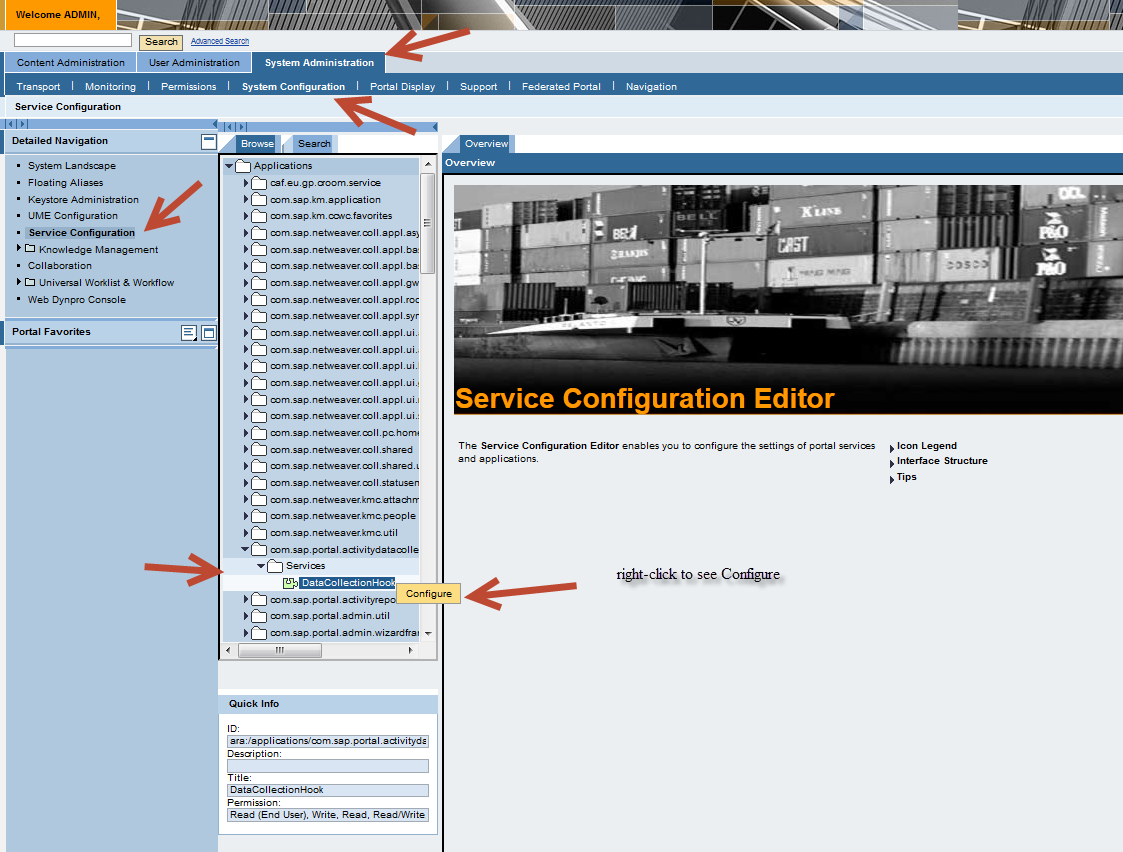
c) Change the properties as described in the document attached to note 1309740.

IMPORTANT: The SMDAgent will be able to collect the Portal Activity data only of the above settings are correctly configured. So, check the document attached to note 1309740 and ensure that the Activity Data Collector configuration is correct as described in this document. Moreover, the SMDAgent will search for the Portal Activity files the following location, so it is not possible to change the 'Directory Name':
/usr/sap/<SID>/J<XX>/j2ee/cluster/server0/portalActivityTraces
REMARK FOR SYSTEMS 7.30: As of SAP Netweaver 7.30 a new ADC Configuration UI has been introduced, in this new UI not all parameters can be configured as described in note 1309740. For systems 7.30 and higher you will need to use the old ADC Configuration UI to perform the correct configuration. The KBA 2068663 shows how to access the old ADC Configuration UI.
2068663 - How to activate and configure activity data collection manually
d) Finally save all changes by pressing the Save button.
e) Restart application com.sap.portal.activitydatacollector
To restart the application you need to: right click on com.sap.portal.activitydatacollector and select Administrate from the context menu, finally click on 'Restart'. The following picture describes how to restart the application.

2.3) Enable the Portal Activity Reporting extractor in the SAP Solution Manager system.
As already mentioned, the SAP Solution Manager schedules a dedicated extractors for Portal systems to collect the Portal Activity Reporting data, by default this extractor is scheduled deactivated. So it is required to enable the extractor to the data be collected.
a) Access the Extractor Framework in the SAP Solution Manager 7.10
 Transaction SM_WORKCENTER > SAP Solution Manager Administration Workcenter > Infrastructure > Framework > Extractor Framework
Transaction SM_WORKCENTER > SAP Solution Manager Administration Workcenter > Infrastructure > Framework > Extractor Framework
b) Search for the target Portal system and extractor WORKLOAD ANALYSIS (PORTAL ACTIVITY REPORTING)
To activate the extractor, select it in the extractors table and then click on 'Activate'.
The extractor will run on a hourly basis, it is required to wait some hours to get data in the workload analysis. This extractor have a particular behavior, the error
DATA_RETRIEVAL_EXCEPTION may be visible in the extractor log, but it is not necessarily a problem if it happens periodically. Reason is that the collector has to react on the procedure how Portal writes the activity data to file. Each Portal Server Node writes it's own ADC files and the extractor can only read ADC files if all of them contain complete data for the requested hour. If this is not the case, the extractor will cancel with Data Retrieval Exception and EFWK knows that it has to retrieve data for the requested hour in the next run. Moreover, for portal systems with low usage, the data for Portal Activity Reporting may be available only to timeframe 'Yesterday' in the Workload analysis, but not for timeframe 'Today', that this is also a normal behavior due to the way the Portal Activity Data Collector (ADC) works. For more information, check note 1503471. The following picture describes the extractor's behavior in the log:

2.4) Check Portal Activity Reporting data in the Workload Analysis
After the activation of the Portal Activity Reporting extractor the Portal Activity Reporting tab will be displayed in the End-to-End Workload Analysis the target Portal system. As already describes above, it can take more than one hour until you see data in this tab. The following steps describe how to access the Portal Activity Reporting in the workload analysis.
a) Access the Workload Analysis for the target Portal system.
 Transaction SM_WORKCENTER > Root Cause Analysis Workcenter > End-to-End Analysis > Select Portal System >Start Workload Analysis
Transaction SM_WORKCENTER > Root Cause Analysis Workcenter > End-to-End Analysis > Select Portal System >Start Workload Analysis
b) Check Portal Activity Reporting data
To check the portal activity data will be displayed in the 'Portal Activity Reporting' tab available within the 'Enterprise Portal' instance, the following picture shows where to find it:

Above we can see that my portal test system had some a activity between 15:00 and 21:00 hours of the day. Also as explained before, for portal systems with low load only the data for timeframe Yesterday may be available. So, if your Portal does not have a high load you will need to wait until the next day after the configuration to see something in the Workload Analysis. The extractor will collect the activity data only if the ADC files are closed in all server nodes. The ADC files are closed only in the following circumstances. In Portal systems with low usage usually the files are closed only in the hour of the day configured, this is why we usually see data only for timeframe 'Yesterday'.
2.5) ADC File Housekeeping Configuration
a) Access the Agent Admin UI:
 Transaction SM_WORKCENTER > SAP Solution Manager Administration Workcenter > Infrastructure > Framework > Agent Framework
Transaction SM_WORKCENTER > SAP Solution Manager Administration Workcenter > Infrastructure > Framework > Agent Framework

Agent Admin > All Agents
After you click on All Agents, the Agent Administration UI will open in a new page.
b) Access the Data Collector configuration in the SMDAgent Application Configurations:
Go to the Applications Configuration tab > Select application com.sap.smd.agent.application.datacollector > Select Target SMDAgent.

The property smd.datacollector.padc.file_max_age_in_hours defines the timeframe used by the SMDAgent to perform the housekeeping of the ADC files.
IMPORTAT: Do not use Scope <Global> to perform these modifications. The Scope. <Global> changes the properties globally on all SMDAgents that are connected to the Solman. Selecting a specific host will change the properties only on the SMDAgent of the selected host. If your portal system has more than one server/SMDDAgent, you need to repeat the ADC housekeeping configuration for all hosts/SMDAgents.
Trobleshooting:

I hope you enjoy this post.
You can leave questions below, I will try to answer them as soon as possible.
Thanks / Obrigado
Allam Drebes
This configuration of Portal Activity Reporting in SAP Solution Manager is valid for Portal releases lower than SAP Netweaver JAVA 7.30 SP08, 7.31 SP04. If the Portal System has a higher release, refer to the following WIKI page that contains the new configuration steps.
I will update this blog spot again soon with documentation for Solution Manager 7.10 and 7.20.
1) How the Portal Activity Reporting works in SAP Solution Manager systems
The SAP Portal systems provide the Activity Data Collector (ADC) which is a service used to collect portal statistics and export them to a text file at OS level. This service must be enabled in the Portal system to provide the portal statistics to the SAP Solution Manager. Then, the extractor Portal Activity Reporting must be enabled in the SAP Solution Manager system to collect the portal statistics from the file generated by the Activity Data Collector. The SAP Solution Manager reads the ADC file through the SMDAgent that must be available/running in the Portal Servers. The following picture provides an overview about the architecture:

The diagram above shows the architecture of the data collection process. The Extractor Framework (EFWK) in Solution Manager triggers hourly an extractor to collect the Activity Data Collector (ADC) data. The ADC extractor in the EFWK calls the Solution Manager Diagnostics Agents (SMD agent) to collect the ADC files. The SMD agents collect the ADC data files, perform a pre-aggregation and send the data back to the EFWK on Solution Manager where the data is
further aggregated and written into BI.
More information about how the Activity Data Collector works can be found in the SAPHelp.
2) Portal Activity Reporting Configuration in SAP Solution Manager
The Portal Activity Reporting in SAP Solution Manager 7.10 is by default deactivated as the usage of this functionality requires some manual configuration of the Activity Data Collector (ADC).
To configure the Portal Activity Reporting in the SAP Solution Manager, it is required to: perform the Managed System Configuration for the target Portal, configure the Activity Data Collector (ADC) and then enable the relevant extractor in the SAP Solution Manager manually. The following steps shows these how to perform these steps.
2.1) Managed System Configuration for the target portal system
The Root Cause Analysis applications must be enabled before proceed with the Portal Activity Reporting configuration in the solution manager system. The SAP Portal is a SAP J2EE System, in this case the Managed System Configuration is performed in the same way as any other SAP JAVA system. For more information about how to perform the Managed System Configuration can be found in the SOLMAN_SETUP WIKI page and in the document "Managed System Configuration with 7.1".
IMPORTANT: To enable the Portal Activity Reporting it is required to have the Product Instance "Enterprise Portal" selected as Diagnostics Relevant for the target portal. So, during the Managed System Configuration ensure that you have selected this instance as diagnostics relevant. For more information about the available product instances for Portal systems check the WIKI in section Enterprise Portal.
Further details about how to perform the Managed System Configuration will not be described because it is not the intention of this post.
2.2) Configuration of the Activity Data Collector (ADC) in the Portal System
The configuration of the Activity Data Collector in the Portal system is fully explained in the document attached to note 1309740. Below you can find more details about how to perform this configuration in the Portal system.
Before you proceed: the Activity Data Collector should not be in use for customer specific analysis if the SAP Solution Manager Portal Activity Reporting will be configured. SAP Solution Manager requires a predefined main file format for the processing of the ADC data files. In case you already use the Activity Data Collector your main file format will interfere with the main file format needed by SAP Solution Manager.
2.2.1) Enable the Activity Data Collector (ADC): By default the ADC is disabled in the Portal systems, so we need to active it as follows. The note 1309740 also shows how to perform these steps. I only provide more details.
a) Logon to the Portal --> System Administrator with a J2EE Admin user:
http://<portal_host>:<http_port>/irj/portal
b) Go to: System Configuration > Service Configuration > Applications > com.sap.portal.activitydatacollector > Services > DataCollectionHook
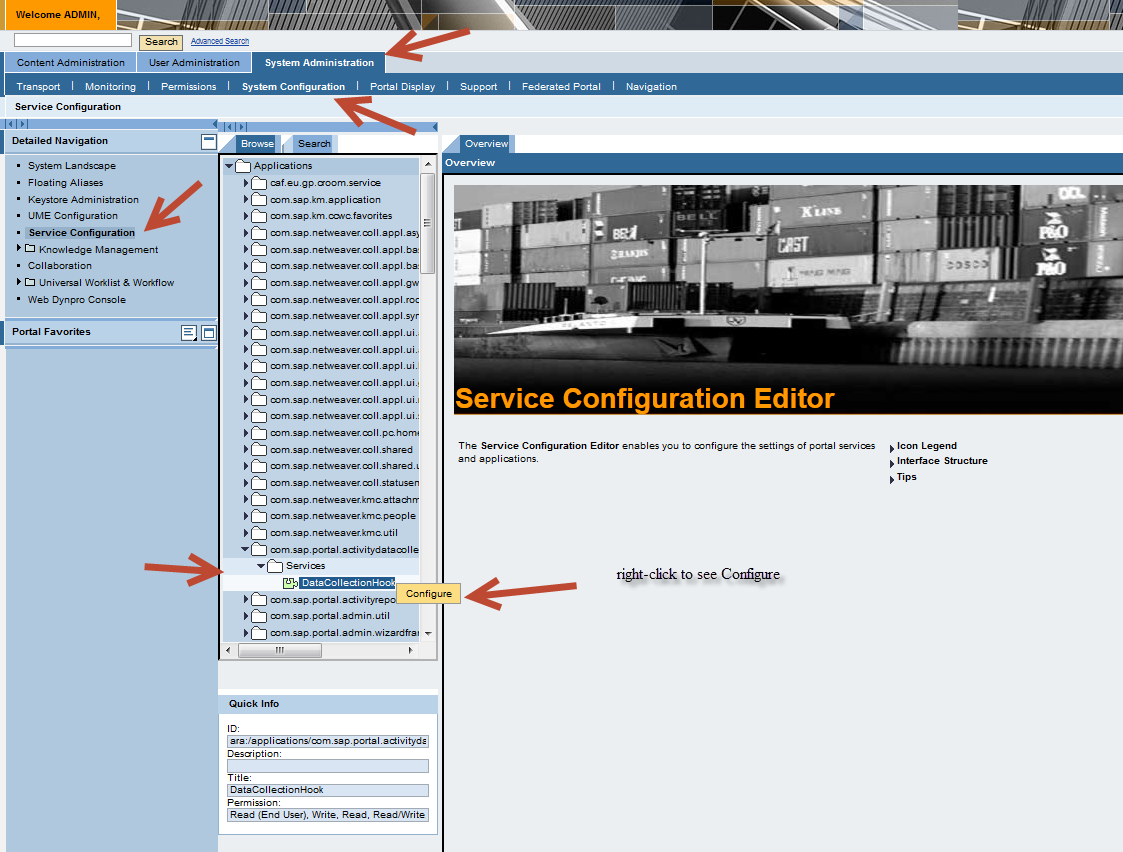
c) Change the properties as described in the document attached to note 1309740.

IMPORTANT: The SMDAgent will be able to collect the Portal Activity data only of the above settings are correctly configured. So, check the document attached to note 1309740 and ensure that the Activity Data Collector configuration is correct as described in this document. Moreover, the SMDAgent will search for the Portal Activity files the following location, so it is not possible to change the 'Directory Name':
/usr/sap/<SID>/J<XX>/j2ee/cluster/server0/portalActivityTraces
REMARK FOR SYSTEMS 7.30: As of SAP Netweaver 7.30 a new ADC Configuration UI has been introduced, in this new UI not all parameters can be configured as described in note 1309740. For systems 7.30 and higher you will need to use the old ADC Configuration UI to perform the correct configuration. The KBA 2068663 shows how to access the old ADC Configuration UI.
2068663 - How to activate and configure activity data collection manually
d) Finally save all changes by pressing the Save button.
e) Restart application com.sap.portal.activitydatacollector
To restart the application you need to: right click on com.sap.portal.activitydatacollector and select Administrate from the context menu, finally click on 'Restart'. The following picture describes how to restart the application.

2.3) Enable the Portal Activity Reporting extractor in the SAP Solution Manager system.
As already mentioned, the SAP Solution Manager schedules a dedicated extractors for Portal systems to collect the Portal Activity Reporting data, by default this extractor is scheduled deactivated. So it is required to enable the extractor to the data be collected.
a) Access the Extractor Framework in the SAP Solution Manager 7.10
 Transaction SM_WORKCENTER > SAP Solution Manager Administration Workcenter > Infrastructure > Framework > Extractor Framework
Transaction SM_WORKCENTER > SAP Solution Manager Administration Workcenter > Infrastructure > Framework > Extractor Frameworkb) Search for the target Portal system and extractor WORKLOAD ANALYSIS (PORTAL ACTIVITY REPORTING)

To activate the extractor, select it in the extractors table and then click on 'Activate'.
The extractor will run on a hourly basis, it is required to wait some hours to get data in the workload analysis. This extractor have a particular behavior, the error
DATA_RETRIEVAL_EXCEPTION may be visible in the extractor log, but it is not necessarily a problem if it happens periodically. Reason is that the collector has to react on the procedure how Portal writes the activity data to file. Each Portal Server Node writes it's own ADC files and the extractor can only read ADC files if all of them contain complete data for the requested hour. If this is not the case, the extractor will cancel with Data Retrieval Exception and EFWK knows that it has to retrieve data for the requested hour in the next run. Moreover, for portal systems with low usage, the data for Portal Activity Reporting may be available only to timeframe 'Yesterday' in the Workload analysis, but not for timeframe 'Today', that this is also a normal behavior due to the way the Portal Activity Data Collector (ADC) works. For more information, check note 1503471. The following picture describes the extractor's behavior in the log:

2.4) Check Portal Activity Reporting data in the Workload Analysis
After the activation of the Portal Activity Reporting extractor the Portal Activity Reporting tab will be displayed in the End-to-End Workload Analysis the target Portal system. As already describes above, it can take more than one hour until you see data in this tab. The following steps describe how to access the Portal Activity Reporting in the workload analysis.
a) Access the Workload Analysis for the target Portal system.
 Transaction SM_WORKCENTER > Root Cause Analysis Workcenter > End-to-End Analysis > Select Portal System >Start Workload Analysis
Transaction SM_WORKCENTER > Root Cause Analysis Workcenter > End-to-End Analysis > Select Portal System >Start Workload Analysisb) Check Portal Activity Reporting data
To check the portal activity data will be displayed in the 'Portal Activity Reporting' tab available within the 'Enterprise Portal' instance, the following picture shows where to find it:

Above we can see that my portal test system had some a activity between 15:00 and 21:00 hours of the day. Also as explained before, for portal systems with low load only the data for timeframe Yesterday may be available. So, if your Portal does not have a high load you will need to wait until the next day after the configuration to see something in the Workload Analysis. The extractor will collect the activity data only if the ADC files are closed in all server nodes. The ADC files are closed only in the following circumstances. In Portal systems with low usage usually the files are closed only in the hour of the day configured, this is why we usually see data only for timeframe 'Yesterday'.
- Hour in the day to close all files (property is configured in the Portal ADC service)
- File reached the max size
2.5) ADC File Housekeeping Configuration
The ADC does not perform the housekeeping of the files, hence if no housekeeping is performed the Enterprise Portal hosts may run sooner or later into a disk full situation. When using the SAP Solution Manager Portal Activity Reporting, the SMDAgents will be responsible to perform the housekeeping of the ADC data files. In case of high load on the Enterprise Portal the data files might grow to fast so it will be necessary to remove them earlier. In these cases, it is possible to configure a new timeframe for the SMDAgent to perform the housekeeping as follows:
a) Access the Agent Admin UI:
 Transaction SM_WORKCENTER > SAP Solution Manager Administration Workcenter > Infrastructure > Framework > Agent Framework
Transaction SM_WORKCENTER > SAP Solution Manager Administration Workcenter > Infrastructure > Framework > Agent Framework
Agent Admin > All Agents
After you click on All Agents, the Agent Administration UI will open in a new page.
b) Access the Data Collector configuration in the SMDAgent Application Configurations:
Go to the Applications Configuration tab > Select application com.sap.smd.agent.application.datacollector > Select Target SMDAgent.

The property smd.datacollector.padc.file_max_age_in_hours defines the timeframe used by the SMDAgent to perform the housekeeping of the ADC files.
IMPORTAT: Do not use Scope <Global> to perform these modifications. The Scope. <Global> changes the properties globally on all SMDAgents that are connected to the Solman. Selecting a specific host will change the properties only on the SMDAgent of the selected host. If your portal system has more than one server/SMDDAgent, you need to repeat the ADC housekeeping configuration for all hosts/SMDAgents.
Trobleshooting:
- Portal Activity Reporting data missing: If you cannot see data for timeframe 'Yesterday' as well:
- Ensure that the Portal ADC Service is correctly configured as per note 1309740.
- Ensure that the SMDAgents are up of the portal servers up, running and correctly connected to the Solman.
- Specific iView is missing: In this case check in the Portal system if the 'Monitor Hits' is enabled for the specific object. If this property is not enabled the iView will not produce performance statistics. The following picture describes the location:

I hope you enjoy this post.
You can leave questions below, I will try to answer them as soon as possible.
Thanks / Obrigado
Allam Drebes
1 Comment
Related Content
- Unify your process and task mining insights: How SAP UEM by Knoa integrates with SAP Signavio in Technology Blogs by SAP
- Join our Live Session: SAP Customer Data Platform Essentials in CRM and CX Blogs by SAP
- Portfolio Management – Enhanced Financial Planning integration in Enterprise Resource Planning Blogs by SAP
- Enterprise Portfolio and Project Management in SAP S/4HANA Cloud, Private Edition 2023 FPS1 in Enterprise Resource Planning Blogs by SAP
- SAP Sustainability Data Exchange: Your Key to a Sustainable Supply Chain in Spend Management Blogs by SAP