
- SAP Community
- Products and Technology
- Technology
- Technology Blogs by SAP
- SAP Cloud Platform Mobile Services : REST API Appl...
Technology Blogs by SAP
Learn how to extend and personalize SAP applications. Follow the SAP technology blog for insights into SAP BTP, ABAP, SAP Analytics Cloud, SAP HANA, and more.
Turn on suggestions
Auto-suggest helps you quickly narrow down your search results by suggesting possible matches as you type.
Showing results for
Product and Topic Expert
Options
- Subscribe to RSS Feed
- Mark as New
- Mark as Read
- Bookmark
- Subscribe
- Printer Friendly Page
- Report Inappropriate Content
07-01-2014
4:14 AM
Hi All,
With part of SAP Cloud Platform Mobile Services for development and operations, REST APIs enable standard HTTP client apps running in any OS to leverage SAP Cloud Platform mobile service security and push features. This platform provides different functionality like
Management and monitoring the apps
Native push notification like APNS , BES, GCM, WNS, MPNS
There is a proper procedure to get start with. First we have to register a client application with proper user information. Once registration is successful, we have follow REST API method to retrieve and update the application.

2. Click on it, then click on "Go to service"
3. In Mobile Service cockpit, navigate to Mobile Applications > Native/Hybrid > Click on "New"
4. provide below info and Save it

5. As you can see in below screenshot that we need to add or assign one minimum feature in order to complete application configuration.
Next, we will add a destination/OData end point url to this app. Click on "+" plus icon besides "Assigned Features"

In Mobile service, there is a ready made sample OData service available, you can perform CRUDQ operations against it.
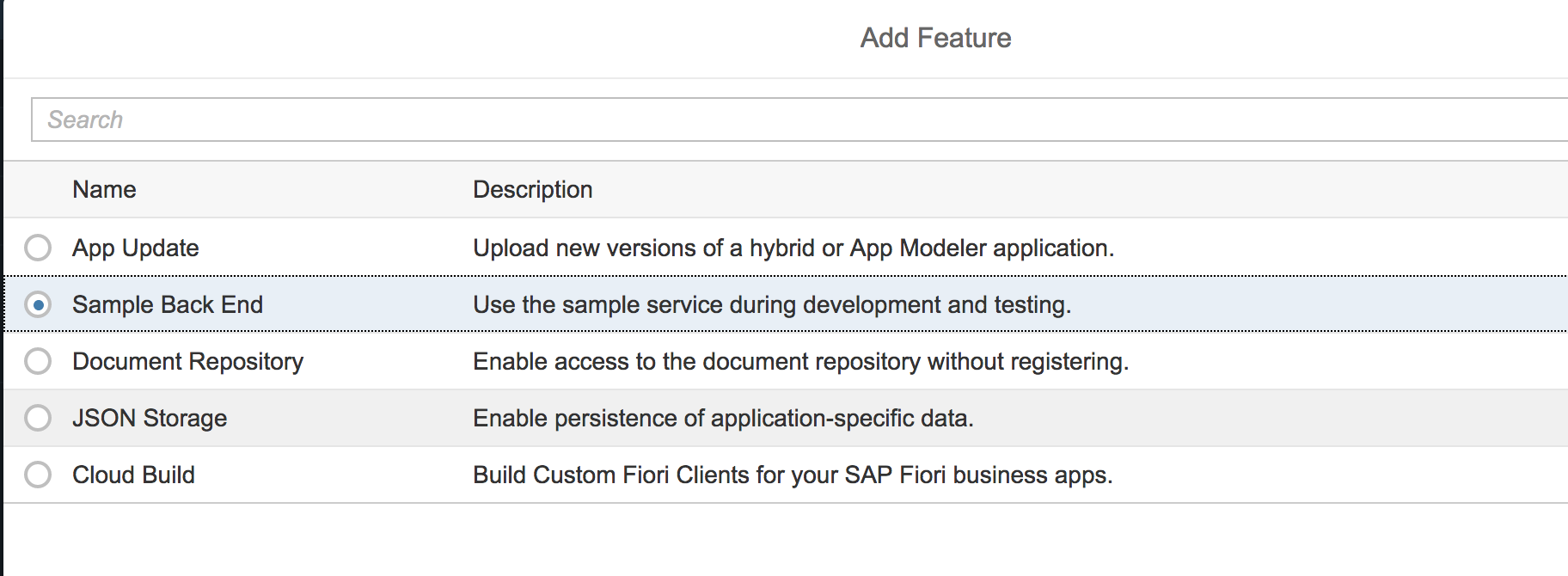

7. It's very important to check if ping connection from Mobile service to backend is successful and if you are able to backend data
Click on "Connectivity" under Assigned Features section and then click on "Ping" , if you see "Ping Successful" that means backend host is reachable from SAP CP Mobile Service.
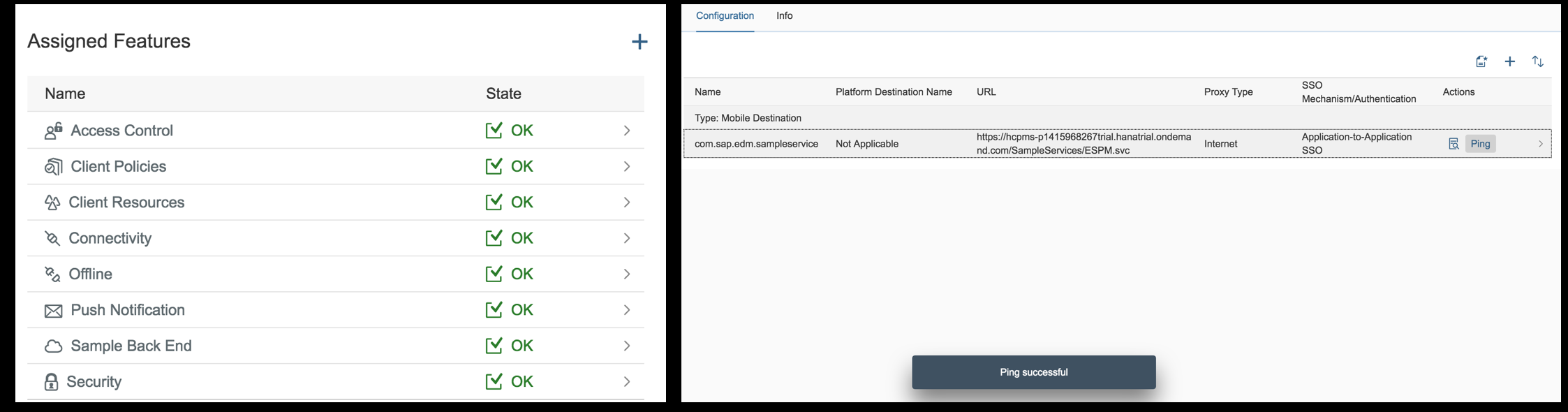
Now, let's check if backend data can also be accessible, for that click on "OData Application Data Test" icon (before Ping) , Click next , then you would be able to see backend Entity details and corresponding data.

,8. Important thing to note here is, a security configuration of "SAML" provider is assigned (by default) to the newly created application, you can always modify it as per your requirement.

for this blog post, i changed security config to "Basic"

All good with application configuration, let move with on-boarding a user on SAP CP mobile service
On-Boarding a user
2. open REST Client add-on/plugin in your preferred browser,
Also: WinMobile, WinSmartPhone,Rim6
Check here for more details: https://help.sap.com/viewer/e501bc6206bc4796b69baa3a634da3f3/3.0.13/en-US/7c0aaf8770061014a403e0decc...
Here you go, click on "Send"
Request:

Response:
Status as 201 created and in the Response headers you will see the newly created X-SMP-APPCID (ConnectionID)

To Verify the same registration in the Mobile Service cockpit,
navigate to "User Registrations" tab in the same application configuration,

CRUD operation for the given OData service via Mobile Service
Since we have already created one application id for the given Odata service. Now we have to test if we are able to do GET, POST,PUT, DELETE operation for the same.
Method: GET
under "APIs" tab, copy "Destination" URL

Header Sections:

Response:
here, all list of collections are showing up.

To view a particular collection data, append its "Entityset" value in the URL
e.g. https://hcpms-xxxxtrial.hanatrial.ondemand.com/com.sap.edm.sampleservice/Customers


Lets create a new customer record in customer entity
Method: POST
Header Sections:
Request:

Body Content:
Response:
you must get a "201 Created" status code.

You can verify data in backend by navigating to Mobile Service>Native/Hybrid> com.sap.demo>Connectivity>OData Application Data Test > select Customers entityset from dropdown

Method: PUT
Lets update same record with city as "Mannheim"
Header Sections:

Body Content:
Response:
you must get a "204 No Content" status code.

Method: DELETE
Header Sections:

Body Content: NA
Response:
you must get a "204 No Content" status code.

For detailed information on REST API topic, check : REST API App Development
You van also follow below tags for blog posts and queries:
I hope this will blog will help you to understand basic concept of on-boarding of a user at SAP Cloud Platform Mobile Service for development and operations using REST client.
Your comments and feedback are most welcome.
Cheers,
Jitendra Kansal
Product Management, SAP Cloud Platform User Experience
SAP SE
With part of SAP Cloud Platform Mobile Services for development and operations, REST APIs enable standard HTTP client apps running in any OS to leverage SAP Cloud Platform mobile service security and push features. This platform provides different functionality like
Management and monitoring the apps
Native push notification like APNS , BES, GCM, WNS, MPNS
There is a proper procedure to get start with. First we have to register a client application with proper user information. Once registration is successful, we have follow REST API method to retrieve and update the application.
Create an application
- First, sign up for SAP Cloud Platform Trial account, enable "Development and Operations" under Mobile Services (in Neo Trial)

2. Click on it, then click on "Go to service"
3. In Mobile Service cockpit, navigate to Mobile Applications > Native/Hybrid > Click on "New"
4. provide below info and Save it
| Config Templates (optional) | Native |
| ID | com.sap.demo |
| Name | Test App |

5. As you can see in below screenshot that we need to add or assign one minimum feature in order to complete application configuration.
Next, we will add a destination/OData end point url to this app. Click on "+" plus icon besides "Assigned Features"

In Mobile service, there is a ready made sample OData service available, you can perform CRUDQ operations against it.
- use this sample service during development and testing
- you can generate sample sales orders and purchase orders for multiple entity sets
- you can view sample data for each entity in a separate text file, reset the sample data
- this service uses OData V2
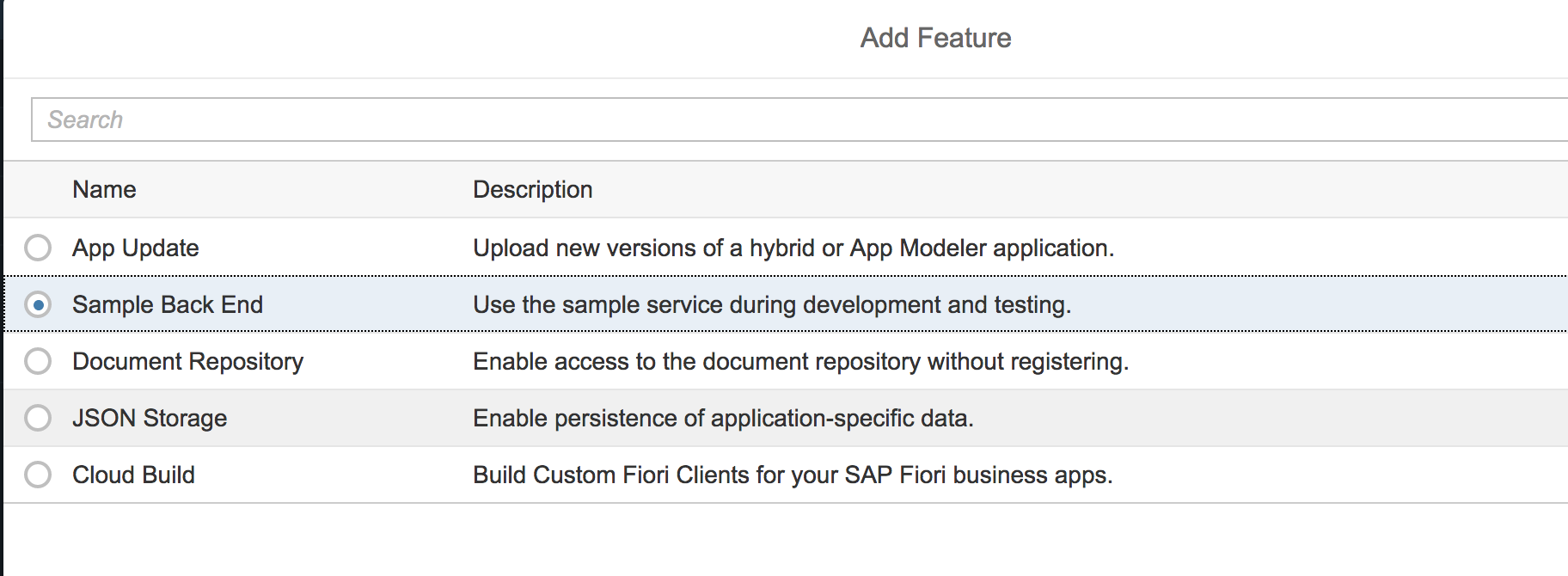

7. It's very important to check if ping connection from Mobile service to backend is successful and if you are able to backend data
Click on "Connectivity" under Assigned Features section and then click on "Ping" , if you see "Ping Successful" that means backend host is reachable from SAP CP Mobile Service.
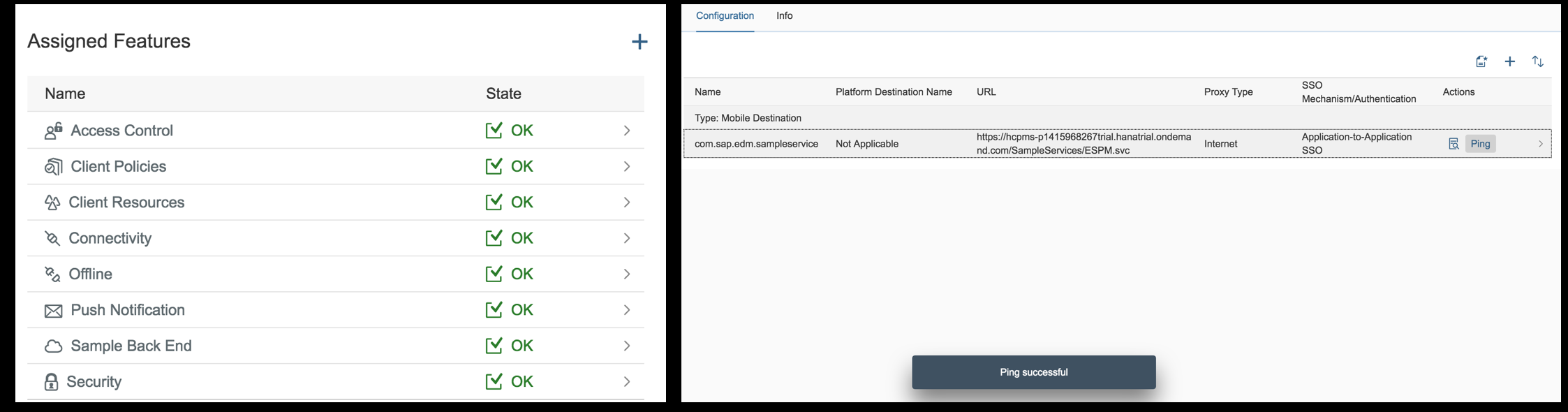
Now, let's check if backend data can also be accessible, for that click on "OData Application Data Test" icon (before Ping) , Click next , then you would be able to see backend Entity details and corresponding data.

,8. Important thing to note here is, a security configuration of "SAML" provider is assigned (by default) to the newly created application, you can always modify it as per your requirement.

for this blog post, i changed security config to "Basic"

All good with application configuration, let move with on-boarding a user on SAP CP mobile service
On-Boarding a user
- Navigate to "APIs" tab, copy Registration URL
2. open REST Client add-on/plugin in your preferred browser,
- make a POST call
- Add Header keys:
| Key | Value |
|---|---|
| Content-Type | application/xml |
| Authorization | Mobile service id and password |
- Add this xml text in the RAW body section:
<?xml version="1.0" encoding="UTF-8"?>
<entry xmlns="http://www.w3.org/2005/Atom" xmlns:d="http://schemas.microsoft.com/ado/2007/08/dataservices" xmlns:m="http://schemas.microsoft.com/ado/2007/08/dataservices/metadata">
<content type="application/xml">
<m:properties>
<d:DeviceType>iPhone</d:DeviceType>
</m:properties>
</content>
</entry>
- Here i have added DeviceType as iPhone. That means registration will be for iPhone device.
- Possible valid values for DeviceType are:
| DeviceType | Device |
|---|---|
| Android | Android Devices |
| Blackberry | Blackberry devices |
| iOS | iOS devices |
| iPad | Apple iPad |
| iPhone | Apple iPhone |
| iPod | Apple iPod |
| Windows | includes desktop or servers with Windows OS such as Windows XP, Windows Vista, Windows 7, and Windows Server series OS |
Windows8 Windows81 | includes Windows desktop version |
WinPhone8 WinPhone81 | includes Windows mobile |
Also: WinMobile, WinSmartPhone,Rim6
Check here for more details: https://help.sap.com/viewer/e501bc6206bc4796b69baa3a634da3f3/3.0.13/en-US/7c0aaf8770061014a403e0decc...
Here you go, click on "Send"
Request:

Response:
Status as 201 created and in the Response headers you will see the newly created X-SMP-APPCID (ConnectionID)

To Verify the same registration in the Mobile Service cockpit,
navigate to "User Registrations" tab in the same application configuration,

CRUD operation for the given OData service via Mobile Service
Since we have already created one application id for the given Odata service. Now we have to test if we are able to do GET, POST,PUT, DELETE operation for the same.
GET (Reading a record)
Method: GET
under "APIs" tab, copy "Destination" URL

Header Sections:
| Key | Value |
|---|---|
| Authorization | Mobile service userid and password |
| Content-Type | application/xml |
| X-SMP-APPCID | registrationID value e.g. 23e81...3a5c0 |

Response:
here, all list of collections are showing up.

To view a particular collection data, append its "Entityset" value in the URL
e.g. https://hcpms-xxxxtrial.hanatrial.ondemand.com/com.sap.edm.sampleservice/Customers


POST (Creating a record)
Lets create a new customer record in customer entity
Method: POST
Header Sections:
| Key | Value |
|---|---|
| Authorization | Mobile service userid and password |
| Content-Type | application/xml |
| X-SMP-APPCID | registrationID value e.g. 23e81...3a5c0 |
Request:

Body Content:
<?xml version="1.0" encoding="UTF-8"?>
<entry xmlns="http://www.w3.org/2005/Atom" xmlns:d="http://schemas.microsoft.com/ado/2007/08/dataservices" xmlns:m="http://schemas.microsoft.com/ado/2007/08/dataservices/metadata">
<content type="application/xml">
<m:properties>
<d:City>Walldorf</d:City>
<d:Country>DE</d:Country>
<d:DateOfBirth>1987-01-01T00:00:00</d:DateOfBirth>
<d:EmailAddress>saptestuser@sap.com</d:EmailAddress>
<d:FirstName>Test</d:FirstName>
<d:HouseNumber>4</d:HouseNumber>
<d:LastName>User</d:LastName>
<d:PhoneNumber>1012697341</d:PhoneNumber>
<d:PostalCode>57490</d:PostalCode>
<d:Street>PlattnerRingRoad</d:Street>
<d:UpdatedTimestamp>2018-01-05T17:33:53.15</d:UpdatedTimestamp>
</m:properties>
</content>
</entry>Response:
you must get a "201 Created" status code.

You can verify data in backend by navigating to Mobile Service>Native/Hybrid> com.sap.demo>Connectivity>OData Application Data Test > select Customers entityset from dropdown

PUT (Updating a record)
Method: PUT
Lets update same record with city as "Mannheim"
| URI | https://hcpms-xxxxxxtrial.hanatrial.ondemand.com/com.sap.edm.sampleservice/Customers('100000610') |
Header Sections:
| Key | Value |
|---|---|
| Authorization | Mobile service userid and password |
| Content-Type | application/xml |
| X-SMP-APPCID | registrationID value e.g. 23e81...3a5c0 |

Body Content:
<?xml version="1.0" encoding="UTF-8"?>
<entry xmlns="http://www.w3.org/2005/Atom" xmlns:d="http://schemas.microsoft.com/ado/2007/08/dataservices" xmlns:m="http://schemas.microsoft.com/ado/2007/08/dataservices/metadata">
<content type="application/xml">
<m:properties>
<d:City>Mannheim</d:City>
</m:properties>
</content>
</entry>Response:
you must get a "204 No Content" status code.

DELETE (deleting a record)
Method: DELETE
| URI | https://hcpms-xxxxxxtrial.hanatrial.ondemand.com/com.sap.edm.sampleservice/Customers('100000610') |
Header Sections:
| Key | Value |
|---|---|
| Authorization | Mobile service userid and password |
| Content-Type | application/xml |
| X-SMP-APPCID | registrationID value e.g. 23e81...3a5c0 |

Body Content: NA
Response:
you must get a "204 No Content" status code.

For detailed information on REST API topic, check : REST API App Development
You van also follow below tags for blog posts and queries:
I hope this will blog will help you to understand basic concept of on-boarding of a user at SAP Cloud Platform Mobile Service for development and operations using REST client.
Your comments and feedback are most welcome.
Cheers,
Jitendra Kansal
Product Management, SAP Cloud Platform User Experience
SAP SE
- SAP Managed Tags:
- SAP Mobile Services,
- OData,
- SAP Mobile Platform,
- SAP Mobile Platform SDK
83 Comments
- « Previous
-
- 1
- 2
- Next »
You must be a registered user to add a comment. If you've already registered, sign in. Otherwise, register and sign in.
Labels in this area
-
ABAP CDS Views - CDC (Change Data Capture)
2 -
AI
1 -
Analyze Workload Data
1 -
BTP
1 -
Business and IT Integration
2 -
Business application stu
1 -
Business Technology Platform
1 -
Business Trends
1,661 -
Business Trends
88 -
CAP
1 -
cf
1 -
Cloud Foundry
1 -
Confluent
1 -
Customer COE Basics and Fundamentals
1 -
Customer COE Latest and Greatest
3 -
Customer Data Browser app
1 -
Data Analysis Tool
1 -
data migration
1 -
data transfer
1 -
Datasphere
2 -
Event Information
1,400 -
Event Information
65 -
Expert
1 -
Expert Insights
178 -
Expert Insights
280 -
General
1 -
Google cloud
1 -
Google Next'24
1 -
Kafka
1 -
Life at SAP
784 -
Life at SAP
11 -
Migrate your Data App
1 -
MTA
1 -
Network Performance Analysis
1 -
NodeJS
1 -
PDF
1 -
POC
1 -
Product Updates
4,577 -
Product Updates
330 -
Replication Flow
1 -
RisewithSAP
1 -
SAP BTP
1 -
SAP BTP Cloud Foundry
1 -
SAP Cloud ALM
1 -
SAP Cloud Application Programming Model
1 -
SAP Datasphere
2 -
SAP S4HANA Cloud
1 -
SAP S4HANA Migration Cockpit
1 -
Technology Updates
6,886 -
Technology Updates
408 -
Workload Fluctuations
1
Related Content
- ABAP Cloud Developer Trial 2022 Available Now in Technology Blogs by SAP
- Hack2Build on Business AI – Highlighted Use Cases in Technology Blogs by SAP
- Analyze Expensive ABAP Workload in the Cloud with Work Process Sampling in Technology Blogs by SAP
- New Machine Learning features in SAP HANA Cloud in Technology Blogs by SAP
- CF Deployment Error: Error getting tenant t0 in Technology Q&A
Top kudoed authors
| User | Count |
|---|---|
| 13 | |
| 10 | |
| 10 | |
| 9 | |
| 7 | |
| 6 | |
| 5 | |
| 5 | |
| 5 | |
| 4 |