
- SAP Community
- Products and Technology
- Enterprise Resource Planning
- ERP Blogs by Members
- Park & Hold in PO & PR
- Subscribe to RSS Feed
- Mark as New
- Mark as Read
- Bookmark
- Subscribe
- Printer Friendly Page
- Report Inappropriate Content
Table of Content
1........... Preface
Definition
Prerequisites
2........... Purpose
3........... Graphic visualization
4........... Customizing
4.1......... Organizational Structure
4.1.1...... Define Company
4.1.2...... Create Company Code
4.1.3...... Create Controlling Area
4.1.4...... Create FM Area
4.1.5...... Assign Company Code to Company
4.1.6...... Assign Company Code to Controlling Area
4.1.7...... Assign Company Code to FM Area
4.1.8...... Activate FM
4.1.9...... Define Plant
4.1.10.... Assign Plant to Company Code
4.1.11.... Maintain Purchasing Organization
4.1.12.... Assign Purchasing Organization to Plant
4.2......... G/L Account Settings
4.2.1...... Copy Chart of Accounts
4.2.2...... Copy Company Code
4.3......... Field Settings
4.4......... Create Fund Center in FM Area
4.5......... Create Commitment Item
4.6......... Create Fund
4.7......... Set-up Workflow
4.2.3...... Activation of Triggering Events for Workflow
4.2.4...... Assigning Processor
5........... Master Data
6........... Function/Process/Scenario Description
Process Overview Table
Term Definitions
7........... Process Steps
7.1......... Create Purchase Requisition
7.2......... Check Workflow
7.3......... Change Purchase Requisition
7.4......... Create Purchase Order
7.5......... Check Workflow
7.6......... Change Purchase Order
1. Preface
Definition
The purpose of the Test Specification is to describe process Park and Hold in Purchasing Documents applicable from 605 releases onwards.
The Test Specification
- Based on a business scenario and, thus, covers processes and process steps across any number of R3 application components.
- Describes the configuration settings that need to be made during implementation in each of the components of the business scenario.
- Lists the order in which configuration steps need to be made, and their interdependencies.
- Covers the setup of master data required for the test
- Lists all process steps to be performed during test execution
Prerequisites
The Business Functions required are
- LOG_MM_CI_3 for MM
2. Purpose
The purpose of this document is to describe the general test steps required to run up the Park and Hold scenario within any system above 605 releases.
The different roles in a Company the Purchasing Clerk and Accounting Clerk one after another may complete the Procurement documents. The order of data they fill the status they set, the workflow items that get triggered are all in the purview of this test.
3. Graphic visualization

4. Customizing
4.1. Organizational Structure

4.1.1 Define Company
SAP Menu | SAP IMG --> Enterprise Structure --> Definition --> Financial Accounting --> Define Company |


4.1.2 Create Company Code
SAP Menu | SAP IMG --> Enterprise Structure --> Definition --> Financial Accounting --> Edit, Copy, Delete, Check Company Code |
Navigation | Copy, delete, check company code --> Copy Org object |
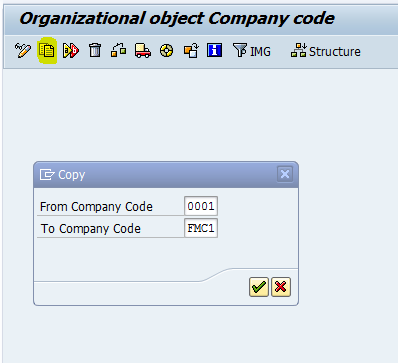
Then edit the Company Code created by copying and make the necessary changes.
SAP Menu | SAP IMG --> Enterprise Structure --> Definition --> Financial Accounting --> Edit, Copy, Delete, Check Company Code |
Navigation | Edit company code |

4.1.3 Create Controlling Area
SAP Menu | SAP IMG --> Enterprise Structure --> Definition --> Controlling --> Maintain Controlling Area |
Navigation | Copy, Delete, Check Controlling Area --> Structure --> Edit company code --> Template --> Controlling Area Company Code |





Now maintain the details of the Controlling Area
Transaction | OKKP |


4.1.4 Create FM Area
SAP Menu | SAP IMG --> Enterprise Structure --> Definition --> Financial Accounting --> Maintain Fund Management Area |

4.1.5 Assign Company Code to Company
SAP Menu | IMG Path --> Enterprise Structure --> Assignment --> Financial Accounting --> Assign Company Code to Company |

4.1.6 Assign Company Code to Controlling Area
4.1.7 Assign Company Code to FM Area
SAP Menu | IMG Path --> Enterprise Structure --> Assignment --> Financial Accounting --> Assign Company Code to FM Area |
Transaction | OX19 |
4.1.8 Activate FM
SAP Menu | IMG Path --> Public Sector Management --> Funds Management Government --> Basic Settings --> Activate Global Funds Management Functions (PSM-FM) |

4.1.9 Define Plant
SAP Menu | IMG Path --> Enterprise Structure --> Definition --> Logistics - General --> Define, copy, delete, check plant |


4.1.10 Assign Plant to Company Code
SAP Menu | IMG Path --> Enterprise Structure --> Assignment --> Logistics - General --> Assign Plant to Company Code |

4.1.11 Maintain Purchasing Organization
SAP Menu | IMG Path --> Enterprise Structure --> Definition --> Materials Management --> Maintain Purchasing Organization |

4.1.12 Assign Purchasing Organization to Plant
SAP Menu | IMG Path --> Enterprise Structure --> Assignment --> Materials Management --> Assign Purchasing Organization to Plant |

4.2. G/L Account Settings
4.2.1 Copy Chart of Accounts
SAP Menu | SAP IMG --> Financial Accounting ---> General Ledger Accounting --> G/L Accounts --> Master Data --> G/L Account Creation and Processing --> Alternative Methods --> Copy G/L Accounts --> Copy Chart of Accounts |


4.2.2 Copy Company Code
SAP Menu | SAP IMG --> Financial Accounting --> General Ledger Accounting --> G/L Accounts --> Master Data --> G/L Account Creation and Processing --> Alternative Methods --> Copy G/L Accounts --> Copy Company Code |
4.3. Field Settings
SAP Menu | SAP IMG --> Financial Accounting --> Accounts Receivable and Accounts Payable --> Business Transactions --> Outgoing Invoices/ Credit Memos --> Make and Check Document Settings --> Assign Comapny Code to Feild Status Variant |

SAP Menu | SAP IMG --> Financial Accounting --> Accounts Receivable and Accounts Payable --> Business Transactions --> Outgoing Invoices/ Credit Memos --> Make and Check Document Settings --> Define Feild Status Variant |
Transaction code | OBC4 |



SAP Menu | SAP IMG --> Materials Management --> Purchasing --> Account Assignment --> Maintain Account Assignment Categories |
Transaction code | OME9 |

4.4. Create Fund Center in FM Area
SAP Menu | SAP Menu --> Accounting --> Public Sector Management --> Funds Management --> Master Data --> Account Assignment Elements --> Funds Center --> Individual Processing --> Create |
Transaction code | FMSA |


4.5. Create Commitment Item
SAP Menu | SAP Menu --> Accounting --> Public Sector Management --> Funds Management --> Master Data --> Account Assignment Elements --> Commitment Item --> Individual Processing |
Transaction code | FMICA |

4.6. Create Fund
SAP Menu | SAP Menu --> Accounting --> Public Sector Management --> Funds Management --> Master Data --> Account Assignment Elements --> Funds Center --> Individual Processing --> Create |
Transaction code | FM5I |

4.7. Set-up Workflow
4.7.1 Activation of Triggering Events for Workflow
This has to be done one time per system and client
- Start transaction SWDD
- For PR: Enter Workflow WS31000014
For PO: Enter Workflow WS31000013 in the corresponding entry-field - Within the Menu bar choose GOTO->Basic Data
- Choose tab-strip “Start Events”

4.7.2 Assigning Processor
This has to be done for every tester
- Start Transaction SWDD
- For PR: Enter Workflow WS31000014
For PO: Enter Workflow WS31000013 in the corresponding entry-field - Within the navigation areas choose “Complete Purchase Requisition” for WS31000014 or “Complete Purchase Order” for WS31000013.
- Within the “Control” tab under header-line “task properties” click icon “Agent Assignment”

A new Transaction will be started.
- Press button “Create agent assignment”
- Choose “User” on the following popup
- Enter the testers user here
5. Master Data
The following Master Data will be required and created during this test case:
Master Data | Transaction | Details | Additional Comments |
Vendor | XK01 or MK01 | Create Vendor for the Organizational Structure defined above | Required only for Purchase Order |
Material Master | MM01 | Create Material for the Organizational Structure defined above. Use Material Type RoH – Raw Material and select all views relevant for Purchasing | Required |
Services Master | AC01 | Create any Service Master | Optional (Use Free text Service as Alternative) |
MSS | ML10 | Create any Model Service Specification | Optional (only if MSS Limit required) |
SSC | ML01 | Create any Standard Service Catalog | Optional (only if SSC Limit required) |
Service Contract | ME31K | Create Contract for the same Organizational Unit, Item Category should be D | Optional (only if Contract Limit required) |
6. Function/Process/Scenario Description
Process Overview Table
Process Step | Business Role | Business Condition | Trans-action Code | Expected Results |
Create Purchase Requisition | Purchasing Clerk | The Purchasing Clerk knows what is to be Procured not the details related to Accounting/ Budgeting | ME51N, ME51 or SPPR | To hold PR during processing and park once completed |
Check Workflow | Accounting Clerk | The Accounting Clerk finds the Parked PR in his Inbox | SBWP | To be able to process the PR |
Change Purchase Requisition | Accounting Clerk | The Accounting Clerk knows the Accounting/ Budgeting details | ME52N, ME52 or SPPR | To hold or park PR during processing and save once completed |
Create Purchase Order | Purchasing Clerk | The Purchasing Clerk knows what is to be Procured not the details related to Accounting/ Budgeting | ME21N or ME21 | To hold PO during processing and park once completed |
Check Workflow | Accounting Clerk | The Accounting Clerk finds the Parked PR in his Inbox | SBWP | To be able to process the PO |
Change Purchase Order | Accounting Clerk | The Accounting Clerk knows the Accounting/ Budgeting details | ME22N or ME22 | To hold or park PO during processing and save once completed |
Term Definitions
Holding:
A document on hold can contain a lot of errors from MM-side as well as from FM-side. This document is not intended to be available for any follow-up process.
Parking:
This document is free of errors from MM-side and intended to be available for follow up processes. Only some open points regarding funds management have to be solved. Afterwards this document can be completely saved.
MM-errors:
These kind of errors are all errors coming from the columns within the items of a purchase requisition or a purchase order.
FM-errors:
These errors are coming from the funds management. FM-errors are only triggered by the commitment availability checks.
- Fund
- Grant
- Commitment item
All other fields are only able to represent MM-errors.
7. Process Steps
7.1. Create Purchase Requisition
SAP Menu | Logistics -> Materials Management -> Purchasing -> Purchase Requisition -> Create |
Transaction code | ME51N |
7.1.1 Create a Purchase Requisition with details like Account Assignment, Material, Material Group, Purchasing Group, Plant and Quantity.
7.1.2 Hold the document.
7.1.3 Check if any other errors are populating the item level. Resolve the errors
7.1.4 Park the document
7.2. Check Workflow
7.2.1 Go to transaction SBWP
7.2.2 Navigate from Inbox --> Workflow
7.2.3 Check the existence of the work-item for the above created Purchase Requisition
7.3. Change Purchase Requisition
7.3.1 Open the Purchase Requisition created above in change mode
SAP Menu | Logistics -> Materials Management -> Purchasing -> Purchase Requisition -> Change |
Transaction code | ME52N |
7.3.2 Complete the FM related data as created from the Customizing above
7.3.3 Check the document – No errors would be found
7.3.4 You can now Save the document
7.3.5 Following which the work item would be deleted by the system from the SAP Business Workplace
7.4. Create Purchase Order
SAP Menu | Logistics -> Materials Management -> Purchasing -> Purchase Order -> Create |
Transaction code | ME21N |
7.4.1 Create a Purchase Order with details like Vendor, Organization, Account Assignment, Material, Material Group, Purchasing Group, Plant, Quantity and Net Price.
7.4.2 Hold the document.
7.4.3 Check if any other errors are populating the item level. Resolve the errors
7.4.4 Park the document
7.5. Check Workflow
7.5.1 Go to transaction SBWP
7.5.2 Navigate from Inbox --> Workflow
7.5.3 Check the existence of the work-item for the above created Purchase Order
7.6. Change Purchase Order
7.6.1 Open the Purchase Order created above in change mode
SAP Menu | Logistics -> Materials Management -> Purchasing -> Purchase Order -> Change |
Transaction code | ME22N |
7.6.2 Complete the FM related data as created from the Customizing above
7.6.3 Check the document – No errors would be found
7.6.4 You can now Save the document
7.6.5 Following which the work item would be deleted by the system from the SAP Business Workplace
Additional Tests – You can additionally check if the different status are possible and their effects with the Accounting Document
Hold | Park | Save | AC Commitment | |
MM Errors | X | Not Updated | ||
FM Errors | X | X | Not Updated | |
No Errors | X | X | X | Updated |
Hold, Park and Save are the 3 statuses from lowest to highest. A document can be kept in the same status despite the changes made to it or can progress to any of the upper statues. There is no option for a document to move lower in status once set.
- SAP Managed Tags:
- MM (Materials Management)
You must be a registered user to add a comment. If you've already registered, sign in. Otherwise, register and sign in.
-
"mm02"
1 -
A_PurchaseOrderItem additional fields
1 -
ABAP
1 -
ABAP Extensibility
1 -
ACCOSTRATE
1 -
ACDOCP
1 -
Adding your country in SPRO - Project Administration
1 -
Advance Return Management
1 -
AI and RPA in SAP Upgrades
1 -
Approval Workflows
1 -
ARM
1 -
ASN
1 -
Asset Management
1 -
Associations in CDS Views
1 -
auditlog
1 -
Authorization
1 -
Availability date
1 -
Azure Center for SAP Solutions
1 -
AzureSentinel
2 -
Bank
1 -
BAPI_SALESORDER_CREATEFROMDAT2
1 -
BRF+
1 -
BRFPLUS
1 -
Bundled Cloud Services
1 -
business participation
1 -
Business Processes
1 -
CAPM
1 -
Carbon
1 -
Cental Finance
1 -
CFIN
1 -
CFIN Document Splitting
1 -
Cloud ALM
1 -
Cloud Integration
1 -
condition contract management
1 -
Connection - The default connection string cannot be used.
1 -
Custom Table Creation
1 -
Customer Screen in Production Order
1 -
Data Quality Management
1 -
Date required
1 -
Decisions
1 -
desafios4hana
1 -
Developing with SAP Integration Suite
1 -
Direct Outbound Delivery
1 -
DMOVE2S4
1 -
EAM
1 -
EDI
2 -
EDI 850
1 -
EDI 856
1 -
EHS Product Structure
1 -
Emergency Access Management
1 -
Energy
1 -
EPC
1 -
Find
1 -
FINSSKF
1 -
Fiori
1 -
Flexible Workflow
1 -
Gas
1 -
Gen AI enabled SAP Upgrades
1 -
General
1 -
generate_xlsx_file
1 -
Getting Started
1 -
HomogeneousDMO
1 -
IDOC
2 -
Integration
1 -
Learning Content
2 -
LogicApps
2 -
low touchproject
1 -
Maintenance
1 -
management
1 -
Material creation
1 -
Material Management
1 -
MD04
1 -
MD61
1 -
methodology
1 -
Microsoft
2 -
MicrosoftSentinel
2 -
Migration
1 -
MRP
1 -
MS Teams
2 -
MT940
1 -
Newcomer
1 -
Notifications
1 -
Oil
1 -
open connectors
1 -
Order Change Log
1 -
ORDERS
2 -
OSS Note 390635
1 -
outbound delivery
1 -
outsourcing
1 -
PCE
1 -
Permit to Work
1 -
PIR Consumption Mode
1 -
PIR's
1 -
PIRs
1 -
PIRs Consumption
1 -
PIRs Reduction
1 -
Plan Independent Requirement
1 -
Premium Plus
1 -
pricing
1 -
Primavera P6
1 -
Process Excellence
1 -
Process Management
1 -
Process Order Change Log
1 -
Process purchase requisitions
1 -
Product Information
1 -
Production Order Change Log
1 -
Purchase requisition
1 -
Purchasing Lead Time
1 -
Redwood for SAP Job execution Setup
1 -
RISE with SAP
1 -
RisewithSAP
1 -
Rizing
1 -
S4 Cost Center Planning
1 -
S4 HANA
1 -
S4HANA
3 -
Sales and Distribution
1 -
Sales Commission
1 -
sales order
1 -
SAP
2 -
SAP Best Practices
1 -
SAP Build
1 -
SAP Build apps
1 -
SAP Cloud ALM
1 -
SAP Data Quality Management
1 -
SAP Maintenance resource scheduling
2 -
SAP Note 390635
1 -
SAP S4HANA
2 -
SAP S4HANA Cloud private edition
1 -
SAP Upgrade Automation
1 -
SAP WCM
1 -
SAP Work Clearance Management
1 -
Schedule Agreement
1 -
SDM
1 -
security
2 -
Settlement Management
1 -
soar
2 -
SSIS
1 -
SU01
1 -
SUM2.0SP17
1 -
SUMDMO
1 -
Teams
2 -
User Administration
1 -
User Participation
1 -
Utilities
1 -
va01
1 -
vendor
1 -
vl01n
1 -
vl02n
1 -
WCM
1 -
X12 850
1 -
xlsx_file_abap
1 -
YTD|MTD|QTD in CDs views using Date Function
1
- « Previous
- Next »
- Cruising through Compliance: Test the Regulatory Change Manager at DSAG-SAP Globalization Symposium in Enterprise Resource Planning Blogs by SAP
- Manage Workflows For Supplier Invoices - if certain amount is reached in Enterprise Resource Planning Q&A
- Easily Upload Data From Excel To Database Table Using RAP Model in Enterprise Resource Planning Q&A
- The input tax calculation after the parking documents/invoice is selected calculate tax in Enterprise Resource Planning Q&A
- API_SUPPLIERINVOICE_PROCESS_SRV is unable to park Service Purchase Order. in Enterprise Resource Planning Q&A
| User | Count |
|---|---|
| 2 | |
| 2 | |
| 2 | |
| 2 | |
| 2 | |
| 2 | |
| 2 | |
| 2 | |
| 1 | |
| 1 |



