
- SAP Community
- Products and Technology
- Technology
- Technology Blogs by Members
- World Cup 2014 and SAPUI5 - Goal!
- Subscribe to RSS Feed
- Mark as New
- Mark as Read
- Bookmark
- Subscribe
- Printer Friendly Page
- Report Inappropriate Content
Hi everybody!
This is my first time writing content for SCN after years of learning from the gurus of SAP Community. And how amazing it is, especially when you have the opportunity to do so combining it with a subject that (almost) all Brazilians love: Soccer! (or Football - I believe you got the idea :smile: ).
I remember the last 2010 World Cup not only because of Sjneider and that terrible game where Brazil lost to Netherlands in quarter finals :sad: , but at that time I managed to develop a Web Dynpro ABAP where my friends and I could enter our bets for the World Cup's Group phase and the better with more number of hits would earn some money.My prove that I didn't play any trick on them is that I was the worst ranked at the end!
Four years have passed and with all these World Cup talk going on I remembered how cool doing that Bet Manager was, so I decided to develop an App related to World Cup before the grand 2014 World Cup opening on June 12th, 2014 in São Paulo. I knew I wouldn't be able to develop a complete Bet Manager, but I knew I could do something almost similar. SAP's UI strategy has really changed after four years, so I really needed to try a different UI approach. That's where SAPUI5 comes in!
In the very beginning I didn't like SAPUI5, and more specifically the idea that I previously had that Views could be only created using JavaScript - don't ask me why, maybe because the API Documentation always refers to the JavaScript entities of SAPUI5. This idea completely changed after reading - and doing - the wonderful tutorial that DJ Adams et all have put together in Building SAP Fiori-like UIs with SAPUI5. I really liked the separation of concerns that XML Views provides, although I personally believe that HTML would be the ideal place for presentation as we see in JQuery Mobile (HTML Views in SAPUI5 is in my To-Do list). But this blog was inspiration enough to get me into SAPUI5.
Here are some screenshots of what the App looks like:
Desktop viewport:
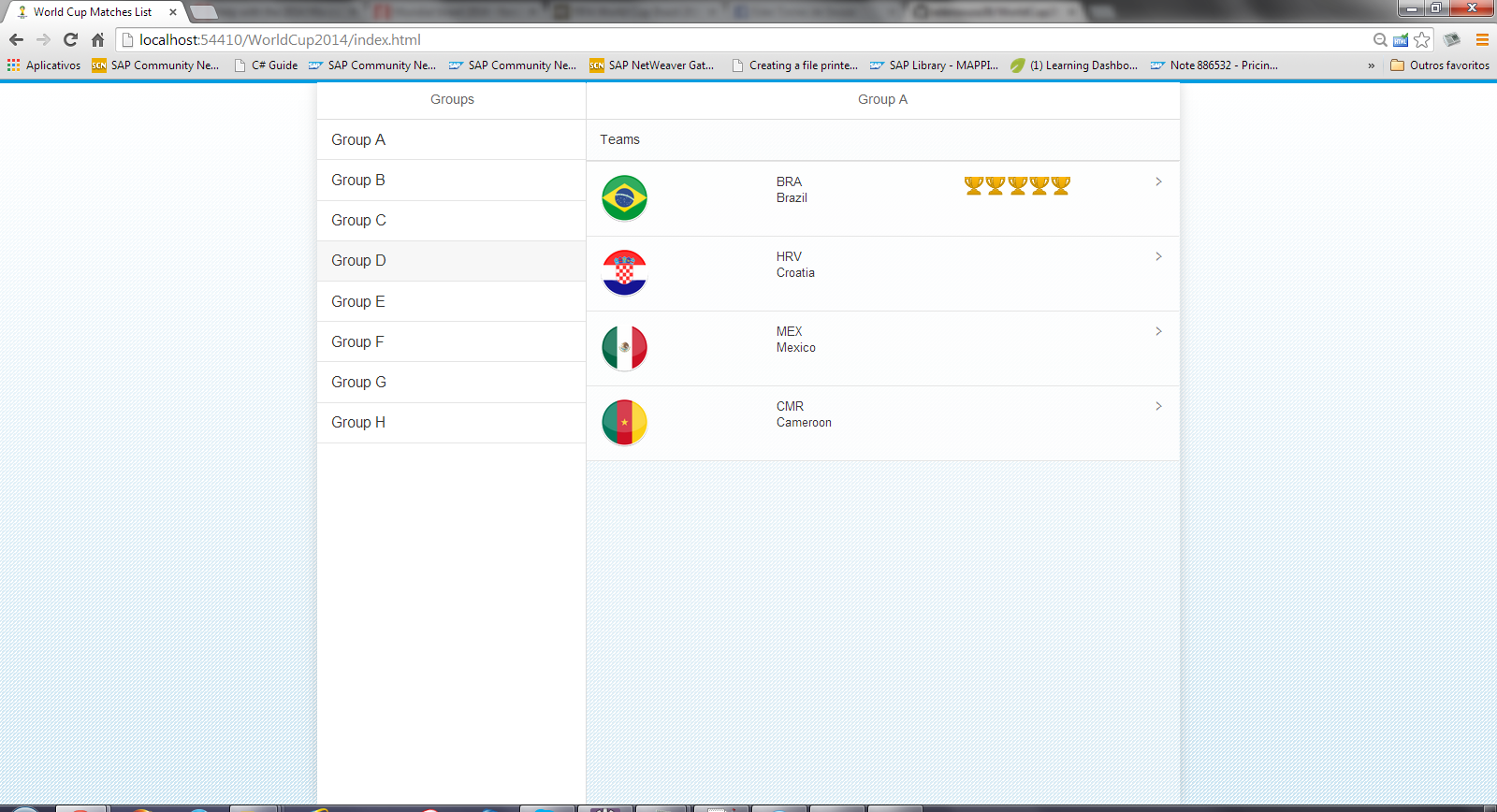

Mobile viewport:




My boilerplate was basically the resulting App from the tutorial mentioned above, including the awesome technique of propagating the sap.m.SplitApp container throughout the Views of the App. But first off, I needed some resources to get this App started:
- Flags: The circle-like flags from here are elegant and are available to use for non-commercial purposes. An special mention to the blog SAPUI5 and Responsive Web Design (RWD) from Morgan Apelqvist that helped me adjust the flag sizes according to the viewport;
- Fonts(optional): I have set Samba as the App default font for a while. I thought it wasn't as readable as I wanted, so I've put it aside;
- 2014 World Cup logo: The first Google hit for "2014 World Cup logo" :wink: ;
- Data Models: Despite all possible on-line resources, I ended up using this JSON model as a base for development, which I could easily change locally. It is made of 5 JSON files: group.json, match.json, team.json, team_bracket.json (not used in this App) and venue.json. That's a sample of each of them:
group.json:
{
"group_collection":
[
{
"id": 1,
"name": "A"
},
...// 7 more groups
]
}
team.json:
{
"team_collection":
[
{
"id": 1,
"group_id": 1,
"code": "BRA",
"name": "Brazil", "wins":5
},
... // 31 more teams
]
}
match.json:
{
"match_collection":
[
{
"id": 1,
"stage": 0,
"venue_id": 12,
"team1_id": 1,
"team2_id": 2,
"kickoff": "2014-06-12 17:00:00"
},
... // 63 Matches, but only 48 happens in the Groups' phase
// "stage": 0 - indicates that it is a classification match
]
}
venue.json:
{
"venue_collection":
[
{
"id": 1,
"name": "Estadio Mineirao",
"city": "Belo Horizonte"
},
... //11 more venues
]
}
It was quite tricky to work with the JSON model above. The examples I had seen so far (including the tutorial above) relied on a single flattened Model, where you can navigate top-down using the facilities that Contexts provide. In my case I had 4 different JSON models and I wasn't willing to flatten them. I couldn't find a way to link them using Binding properties inside the View, so I've come up with a solution where the models which provide descriptions (venue.json and team.json) were loaded when the Component is created and assigned to the Formatter class sap.ui.demo.worldCup2014.util.TeamFormatter as JavaScript objects:
Component.js:
jQuery.sap.require("sap.ui.demo.worldCup2014.util.TeamFormatter");
jQuery.sap.declare("sap.ui.demo.worldCup2014.Component");
sap.ui.core.UIComponent.extend("sap.ui.demo.worldCup2014.Component", {
createContent : function() {
// create root view
var oView = sap.ui.view({
id : "app",
viewName : "sap.ui.demo.worldCup2014.view.App",
type : "JS",
viewData : {
component : this
}
});
// set i18n model
var i18nModel = new sap.ui.model.resource.ResourceModel({
bundleUrl : "i18n/messageBundle.properties"
});
oView.setModel(i18nModel, "i18n");
// Loading TeamFormatter with JSON Models:
jQuery.ajax({
url : "./model/team.json",
dataType : "json"
}).done(function(data) {
sap.ui.demo.worldCup2014.util.TeamFormatter.teams = data;
});
jQuery.ajax({
url : "./model/venue.json",
dataType : "json"
}).done(function(data) {
sap.ui.demo.worldCup2014.util.TeamFormatter.venues = data;
});
...
// Using a local model for offline development
var oMatch = new sap.ui.model.json.JSONModel("model/match.json");
oView.setModel(oMatch, "matches");
var oGroup = new sap.ui.model.json.JSONModel("model/group.json");
oView.setModel(oGroup, "groups");
var oTeam = new sap.ui.model.json.JSONModel("model/team.json");
oTeam.setDefaultBindingMode("OneWay");
oView.setModel(oTeam, "teams");
...
return oView;
}
});
TeamFormatter.js:
jQuery.sap.declare("sap.ui.demo.worldCup2014.util.TeamFormatter");
sap.ui.demo.worldCup2014.util.TeamFormatter = {
teamName : function(value) {
return sap.ui.demo.worldCup2014.util.TeamFormatter.teams.team_collection
.filter(function(item) {
return item.id === value;
})[0].name;
},
venueName : function(value) {
return sap.ui.demo.worldCup2014.util.TeamFormatter.venues.venue_collection
.filter(function(item) {
return item.id === value;
})[0].name;
},
venueCity : function(value) {
return sap.ui.demo.worldCup2014.util.TeamFormatter.venues.venue_collection
.filter(function(item) {
return item.id === value;
})[0].city;
},
};
This way I could use the TeamFormatter class above in order to get the name of a team, as detailed below in the XML View Matches:
Matches.view.xml:
<core:View
xmlns:core="sap.ui.core"
xmlns:mvc="sap.ui.core.mvc"
xmlns="sap.m"
controllerName="sap.ui.demo.worldCup2014.view.Matches"
xmlns:html="http://www.w3.org/1999/xhtml">
<Page
title="{i18n>MatchTableTitle} {path: 'navigation>/team',
formatter: 'sap.ui.demo.worldCup2014.util.TeamFormatter.teamName'}"
showNavButton="true"
navButtonPress="handleNavButtonPress">
<Table
items="{path: 'matches>/match_collection',
sorter: [{path: 'kickoff', descending: false}]}"
id="matches">
<columns>
<Column>
<header>
<Label
class="wc2014"
text="{i18n>MatchTableColumnHT}" />
</header>
</Column>
<Column>
<header>
<Label
class="wc2014"
text="{i18n>MatchTableColumnVT}" />
</header>
</Column>
<Column
minScreenWidth="Tablet"
demandPopin="true"
hAlign="Center">
<header>
<Label
class="wc2014"
text="{i18n>MatchTableColumnDT}" />
</header>
</Column>
<Column
minScreenWidth="Tablet"
demandPopin="true"
hAlign="Center">
<header>
<Label
class="wc2014"
text="{i18n>MatchTableColumnVN}" />
</header>
</Column>
<Column
minScreenWidth="Tablet"
demandPopin="true"
hAlign="Center">
<header>
<Label
class="wc2014"
text="{i18n>MatchTableColumnVC}" />
</header>
</Column>
</columns>
<ColumnListItem type="{sap.m.ListType.Detail}">
<cells>
<ObjectIdentifier
title="{path: 'matches>team1_id',
formatter: 'sap.ui.demo.worldCup2014.util.TeamFormatter.teamName'}"
class="wc2014" />
<ObjectIdentifier
title="{path: 'matches>team2_id',
formatter: 'sap.ui.demo.worldCup2014.util.TeamFormatter.teamName'}"
class="wc2014" />
<Text
text="{matches>kickoff}"
class="wc2014" />
<Text
text="{
path:'matches>venue_id',
formatter:'sap.ui.demo.worldCup2014.util.TeamFormatter.venueName'
}"
class="wc2014" />
<Text
text="{
path:'matches>venue_id',
formatter:'sap.ui.demo.worldCup2014.util.TeamFormatter.venueCity'
}"
class="wc2014" />
</cells>
</ColumnListItem>
</Table>
</Page>
</core:View>
In order to navigate between models I created CustomDatas inside of sap.m.List / sap.m.Table items so I could store navigation id's and retrieve them inside their respective press events. Notice that sap.ui.model.Filter objects are created so the items binding of the sap.m.Table object could be properly filtered according to the Group id:
Groups.view.xml:
<core:View
xmlns:core="sap.ui.core"
xmlns="sap.m"
controllerName="sap.ui.demo.worldCup2014.view.Groups"
xmlns:app="http://schemas.sap.com/sapui5/extension/sap.ui.core.CustomData/1"
xmlns:html="http://www.w3.org/1999/xhtml">
<Page title="{i18n>GroupsPageTitle}">
<List items="{groups>/group_collection}">
<StandardListItem
class="wc2014"
type="Active"
app:groupId="{groups>id}"
title="{i18n>GroupsListTitle} {groups>name}"
press="handleListItemPress"/>
</List>
</Page>
</core:View>
Groups.controller.js:
sap.ui.controller("sap.ui.demo.worldCup2014.view.Groups", {
handleListItemPress : function(evt) {
// Retrieve Custom Data:
var itemPressed = evt.getSource();
var groupId = itemPressed.data("groupId");
// Pass Group description to Navigation model:
var oNavigation = this.getView().getModel("navigation");
oNavigation.setProperty("/group", itemPressed.getTitle());
// Filter Team model using the Group id:
var filtersTeam = [];
filtersTeam.push(new sap.ui.model.Filter("group_id",
sap.ui.model.FilterOperator.EQ, groupId));
var filterObj = {
id : "teams",
binding : "items",
filter : filtersTeam
};
this.nav.to("Teams", undefined, filterObj);
},
...
});
I have just pointed out here the details that I found important, but the complete version of the App can be found in https://github.com/edersouza38/WorldCup2014-SAPUI5. Please check it out and leave your comments!
- SAP Managed Tags:
- SAPUI5,
- SAP Enterprise Portal,
- User Interface
You must be a registered user to add a comment. If you've already registered, sign in. Otherwise, register and sign in.
-
"automatische backups"
1 -
"regelmäßige sicherung"
1 -
"TypeScript" "Development" "FeedBack"
1 -
505 Technology Updates 53
1 -
ABAP
14 -
ABAP API
1 -
ABAP CDS Views
2 -
ABAP CDS Views - BW Extraction
1 -
ABAP CDS Views - CDC (Change Data Capture)
1 -
ABAP class
2 -
ABAP Cloud
2 -
ABAP Development
5 -
ABAP in Eclipse
1 -
ABAP Platform Trial
1 -
ABAP Programming
2 -
abap technical
1 -
absl
2 -
access data from SAP Datasphere directly from Snowflake
1 -
Access data from SAP datasphere to Qliksense
1 -
Accrual
1 -
action
1 -
adapter modules
1 -
Addon
1 -
Adobe Document Services
1 -
ADS
1 -
ADS Config
1 -
ADS with ABAP
1 -
ADS with Java
1 -
ADT
2 -
Advance Shipping and Receiving
1 -
Advanced Event Mesh
3 -
AEM
1 -
AI
7 -
AI Launchpad
1 -
AI Projects
1 -
AIML
9 -
Alert in Sap analytical cloud
1 -
Amazon S3
1 -
Analytical Dataset
1 -
Analytical Model
1 -
Analytics
1 -
Analyze Workload Data
1 -
annotations
1 -
API
1 -
API and Integration
3 -
API Call
2 -
Application Architecture
1 -
Application Development
5 -
Application Development for SAP HANA Cloud
3 -
Applications and Business Processes (AP)
1 -
Artificial Intelligence
1 -
Artificial Intelligence (AI)
5 -
Artificial Intelligence (AI) 1 Business Trends 363 Business Trends 8 Digital Transformation with Cloud ERP (DT) 1 Event Information 462 Event Information 15 Expert Insights 114 Expert Insights 76 Life at SAP 418 Life at SAP 1 Product Updates 4
1 -
Artificial Intelligence (AI) blockchain Data & Analytics
1 -
Artificial Intelligence (AI) blockchain Data & Analytics Intelligent Enterprise
1 -
Artificial Intelligence (AI) blockchain Data & Analytics Intelligent Enterprise Oil Gas IoT Exploration Production
1 -
Artificial Intelligence (AI) blockchain Data & Analytics Intelligent Enterprise sustainability responsibility esg social compliance cybersecurity risk
1 -
ASE
1 -
ASR
2 -
ASUG
1 -
Attachments
1 -
Authorisations
1 -
Automating Processes
1 -
Automation
2 -
aws
2 -
Azure
1 -
Azure AI Studio
1 -
B2B Integration
1 -
Backorder Processing
1 -
Backup
1 -
Backup and Recovery
1 -
Backup schedule
1 -
BADI_MATERIAL_CHECK error message
1 -
Bank
1 -
BAS
1 -
basis
2 -
Basis Monitoring & Tcodes with Key notes
2 -
Batch Management
1 -
BDC
1 -
Best Practice
1 -
bitcoin
1 -
Blockchain
3 -
bodl
1 -
BOP in aATP
1 -
BOP Segments
1 -
BOP Strategies
1 -
BOP Variant
1 -
BPC
1 -
BPC LIVE
1 -
BTP
12 -
BTP Destination
2 -
Business AI
1 -
Business and IT Integration
1 -
Business application stu
1 -
Business Application Studio
1 -
Business Architecture
1 -
Business Communication Services
1 -
Business Continuity
1 -
Business Data Fabric
3 -
Business Partner
12 -
Business Partner Master Data
10 -
Business Technology Platform
2 -
Business Trends
4 -
CA
1 -
calculation view
1 -
CAP
3 -
Capgemini
1 -
CAPM
1 -
Catalyst for Efficiency: Revolutionizing SAP Integration Suite with Artificial Intelligence (AI) and
1 -
CCMS
2 -
CDQ
12 -
CDS
2 -
Cental Finance
1 -
Certificates
1 -
CFL
1 -
Change Management
1 -
chatbot
1 -
chatgpt
3 -
CL_SALV_TABLE
2 -
Class Runner
1 -
Classrunner
1 -
Cloud ALM Monitoring
1 -
Cloud ALM Operations
1 -
cloud connector
1 -
Cloud Extensibility
1 -
Cloud Foundry
4 -
Cloud Integration
6 -
Cloud Platform Integration
2 -
cloudalm
1 -
communication
1 -
Compensation Information Management
1 -
Compensation Management
1 -
Compliance
1 -
Compound Employee API
1 -
Configuration
1 -
Connectors
1 -
Consolidation Extension for SAP Analytics Cloud
2 -
Control Indicators.
1 -
Controller-Service-Repository pattern
1 -
Conversion
1 -
Cosine similarity
1 -
cryptocurrency
1 -
CSI
1 -
ctms
1 -
Custom chatbot
3 -
Custom Destination Service
1 -
custom fields
1 -
Customer Experience
1 -
Customer Journey
1 -
Customizing
1 -
cyber security
3 -
cybersecurity
1 -
Data
1 -
Data & Analytics
1 -
Data Aging
1 -
Data Analytics
2 -
Data and Analytics (DA)
1 -
Data Archiving
1 -
Data Back-up
1 -
Data Flow
1 -
Data Governance
5 -
Data Integration
2 -
Data Quality
12 -
Data Quality Management
12 -
Data Synchronization
1 -
data transfer
1 -
Data Unleashed
1 -
Data Value
8 -
database tables
1 -
Datasphere
3 -
datenbanksicherung
1 -
dba cockpit
1 -
dbacockpit
1 -
Debugging
2 -
Delimiting Pay Components
1 -
Delta Integrations
1 -
Destination
3 -
Destination Service
1 -
Developer extensibility
1 -
Developing with SAP Integration Suite
1 -
Devops
1 -
digital transformation
1 -
Documentation
1 -
Dot Product
1 -
DQM
1 -
dump database
1 -
dump transaction
1 -
e-Invoice
1 -
E4H Conversion
1 -
Eclipse ADT ABAP Development Tools
2 -
edoc
1 -
edocument
1 -
ELA
1 -
Embedded Consolidation
1 -
Embedding
1 -
Embeddings
1 -
Employee Central
1 -
Employee Central Payroll
1 -
Employee Central Time Off
1 -
Employee Information
1 -
Employee Rehires
1 -
Enable Now
1 -
Enable now manager
1 -
endpoint
1 -
Enhancement Request
1 -
Enterprise Architecture
1 -
ETL Business Analytics with SAP Signavio
1 -
Euclidean distance
1 -
Event Dates
1 -
Event Driven Architecture
1 -
Event Mesh
2 -
Event Reason
1 -
EventBasedIntegration
1 -
EWM
1 -
EWM Outbound configuration
1 -
EWM-TM-Integration
1 -
Existing Event Changes
1 -
Expand
1 -
Expert
2 -
Expert Insights
2 -
Exploits
1 -
Fiori
14 -
Fiori Elements
2 -
Fiori SAPUI5
12 -
Flask
1 -
Full Stack
8 -
Funds Management
1 -
General
1 -
General Splitter
1 -
Generative AI
1 -
Getting Started
1 -
GitHub
8 -
Grants Management
1 -
GraphQL
1 -
groovy
1 -
GTP
1 -
HANA
6 -
HANA Cloud
2 -
Hana Cloud Database Integration
2 -
HANA DB
2 -
HANA XS Advanced
1 -
Historical Events
1 -
home labs
1 -
HowTo
1 -
HR Data Management
1 -
html5
8 -
HTML5 Application
1 -
Identity cards validation
1 -
idm
1 -
Implementation
1 -
input parameter
1 -
instant payments
1 -
Integration
3 -
Integration Advisor
1 -
Integration Architecture
1 -
Integration Center
1 -
Integration Suite
1 -
intelligent enterprise
1 -
iot
1 -
Java
1 -
job
1 -
Job Information Changes
1 -
Job-Related Events
1 -
Job_Event_Information
1 -
joule
4 -
Journal Entries
1 -
Just Ask
1 -
Kerberos for ABAP
8 -
Kerberos for JAVA
8 -
KNN
1 -
Launch Wizard
1 -
Learning Content
2 -
Life at SAP
5 -
lightning
1 -
Linear Regression SAP HANA Cloud
1 -
Loading Indicator
1 -
local tax regulations
1 -
LP
1 -
Machine Learning
2 -
Marketing
1 -
Master Data
3 -
Master Data Management
14 -
Maxdb
2 -
MDG
1 -
MDGM
1 -
MDM
1 -
Message box.
1 -
Messages on RF Device
1 -
Microservices Architecture
1 -
Microsoft Universal Print
1 -
Middleware Solutions
1 -
Migration
5 -
ML Model Development
1 -
Modeling in SAP HANA Cloud
8 -
Monitoring
3 -
MTA
1 -
Multi-Record Scenarios
1 -
Multiple Event Triggers
1 -
Myself Transformation
1 -
Neo
1 -
New Event Creation
1 -
New Feature
1 -
Newcomer
1 -
NodeJS
2 -
ODATA
2 -
OData APIs
1 -
odatav2
1 -
ODATAV4
1 -
ODBC
1 -
ODBC Connection
1 -
Onpremise
1 -
open source
2 -
OpenAI API
1 -
Oracle
1 -
PaPM
1 -
PaPM Dynamic Data Copy through Writer function
1 -
PaPM Remote Call
1 -
PAS-C01
1 -
Pay Component Management
1 -
PGP
1 -
Pickle
1 -
PLANNING ARCHITECTURE
1 -
Popup in Sap analytical cloud
1 -
PostgrSQL
1 -
POSTMAN
1 -
Process Automation
2 -
Product Updates
4 -
PSM
1 -
Public Cloud
1 -
Python
4 -
Qlik
1 -
Qualtrics
1 -
RAP
3 -
RAP BO
2 -
Record Deletion
1 -
Recovery
1 -
recurring payments
1 -
redeply
1 -
Release
1 -
Remote Consumption Model
1 -
Replication Flows
1 -
research
1 -
Resilience
1 -
REST
1 -
REST API
2 -
Retagging Required
1 -
Risk
1 -
Rolling Kernel Switch
1 -
route
1 -
rules
1 -
S4 HANA
1 -
S4 HANA Cloud
1 -
S4 HANA On-Premise
1 -
S4HANA
3 -
S4HANA_OP_2023
2 -
SAC
10 -
SAC PLANNING
9 -
SAP
4 -
SAP ABAP
1 -
SAP Advanced Event Mesh
1 -
SAP AI Core
8 -
SAP AI Launchpad
8 -
SAP Analytic Cloud Compass
1 -
Sap Analytical Cloud
1 -
SAP Analytics Cloud
4 -
SAP Analytics Cloud for Consolidation
3 -
SAP Analytics Cloud Story
1 -
SAP analytics clouds
1 -
SAP BAS
1 -
SAP Basis
6 -
SAP BODS
1 -
SAP BODS certification.
1 -
SAP BTP
21 -
SAP BTP Build Work Zone
2 -
SAP BTP Cloud Foundry
6 -
SAP BTP Costing
1 -
SAP BTP CTMS
1 -
SAP BTP Innovation
1 -
SAP BTP Migration Tool
1 -
SAP BTP SDK IOS
1 -
SAP Build
11 -
SAP Build App
1 -
SAP Build apps
1 -
SAP Build CodeJam
1 -
SAP Build Process Automation
3 -
SAP Build work zone
10 -
SAP Business Objects Platform
1 -
SAP Business Technology
2 -
SAP Business Technology Platform (XP)
1 -
sap bw
1 -
SAP CAP
2 -
SAP CDC
1 -
SAP CDP
1 -
SAP CDS VIEW
1 -
SAP Certification
1 -
SAP Cloud ALM
4 -
SAP Cloud Application Programming Model
1 -
SAP Cloud Integration for Data Services
1 -
SAP cloud platform
8 -
SAP Companion
1 -
SAP CPI
3 -
SAP CPI (Cloud Platform Integration)
2 -
SAP CPI Discover tab
1 -
sap credential store
1 -
SAP Customer Data Cloud
1 -
SAP Customer Data Platform
1 -
SAP Data Intelligence
1 -
SAP Data Migration in Retail Industry
1 -
SAP Data Services
1 -
SAP DATABASE
1 -
SAP Dataspher to Non SAP BI tools
1 -
SAP Datasphere
9 -
SAP DRC
1 -
SAP EWM
1 -
SAP Fiori
3 -
SAP Fiori App Embedding
1 -
Sap Fiori Extension Project Using BAS
1 -
SAP GRC
1 -
SAP HANA
1 -
SAP HCM (Human Capital Management)
1 -
SAP HR Solutions
1 -
SAP IDM
1 -
SAP Integration Suite
9 -
SAP Integrations
4 -
SAP iRPA
2 -
SAP LAGGING AND SLOW
1 -
SAP Learning Class
1 -
SAP Learning Hub
1 -
SAP Odata
2 -
SAP on Azure
1 -
SAP PartnerEdge
1 -
sap partners
1 -
SAP Password Reset
1 -
SAP PO Migration
1 -
SAP Prepackaged Content
1 -
SAP Process Automation
2 -
SAP Process Integration
2 -
SAP Process Orchestration
1 -
SAP S4HANA
2 -
SAP S4HANA Cloud
1 -
SAP S4HANA Cloud for Finance
1 -
SAP S4HANA Cloud private edition
1 -
SAP Sandbox
1 -
SAP STMS
1 -
SAP successfactors
3 -
SAP SuccessFactors HXM Core
1 -
SAP Time
1 -
SAP TM
2 -
SAP Trading Partner Management
1 -
SAP UI5
1 -
SAP Upgrade
1 -
SAP Utilities
1 -
SAP-GUI
8 -
SAP_COM_0276
1 -
SAPBTP
1 -
SAPCPI
1 -
SAPEWM
1 -
sapmentors
1 -
saponaws
2 -
SAPS4HANA
1 -
SAPUI5
5 -
schedule
1 -
Script Operator
1 -
Secure Login Client Setup
8 -
security
9 -
Selenium Testing
1 -
Self Transformation
1 -
Self-Transformation
1 -
SEN
1 -
SEN Manager
1 -
service
1 -
SET_CELL_TYPE
1 -
SET_CELL_TYPE_COLUMN
1 -
SFTP scenario
2 -
Simplex
1 -
Single Sign On
8 -
Singlesource
1 -
SKLearn
1 -
Slow loading
1 -
soap
1 -
Software Development
1 -
SOLMAN
1 -
solman 7.2
2 -
Solution Manager
3 -
sp_dumpdb
1 -
sp_dumptrans
1 -
SQL
1 -
sql script
1 -
SSL
8 -
SSO
8 -
Substring function
1 -
SuccessFactors
1 -
SuccessFactors Platform
1 -
SuccessFactors Time Tracking
1 -
Sybase
1 -
system copy method
1 -
System owner
1 -
Table splitting
1 -
Tax Integration
1 -
Technical article
1 -
Technical articles
1 -
Technology Updates
14 -
Technology Updates
1 -
Technology_Updates
1 -
terraform
1 -
Threats
2 -
Time Collectors
1 -
Time Off
2 -
Time Sheet
1 -
Time Sheet SAP SuccessFactors Time Tracking
1 -
Tips and tricks
2 -
toggle button
1 -
Tools
1 -
Trainings & Certifications
1 -
Transformation Flow
1 -
Transport in SAP BODS
1 -
Transport Management
1 -
TypeScript
2 -
ui designer
1 -
unbind
1 -
Unified Customer Profile
1 -
UPB
1 -
Use of Parameters for Data Copy in PaPM
1 -
User Unlock
1 -
VA02
1 -
Validations
1 -
Vector Database
2 -
Vector Engine
1 -
Visual Studio Code
1 -
VSCode
1 -
Vulnerabilities
1 -
Web SDK
1 -
work zone
1 -
workload
1 -
xsa
1 -
XSA Refresh
1
- « Previous
- Next »
- Embracing TypeScript in SAPUI5 Development in Technology Blogs by Members
- Enhanced Data Analysis of Fitness Data using HANA Vector Engine, Datasphere and SAP Analytics Cloud in Technology Blogs by SAP
- plug and gain 101: #4 What is a Process Flow Variant? in Technology Blogs by SAP
- Unveiling Customer Needs: SAP Signavio Community supporting our customer`s adoption in Technology Blogs by SAP
- Workload Analysis for HANA Platform Series - 2. Analyze the CPU, Threads and Numa Utilizations in Technology Blogs by SAP
| User | Count |
|---|---|
| 6 | |
| 5 | |
| 5 | |
| 5 | |
| 5 | |
| 4 | |
| 4 | |
| 4 | |
| 3 | |
| 3 |