Print using CUPS in linux for Zebra printer
Make sure CUPS is installed in the server

Logon to cups using browser: localhost:631
You’ll get the below screen
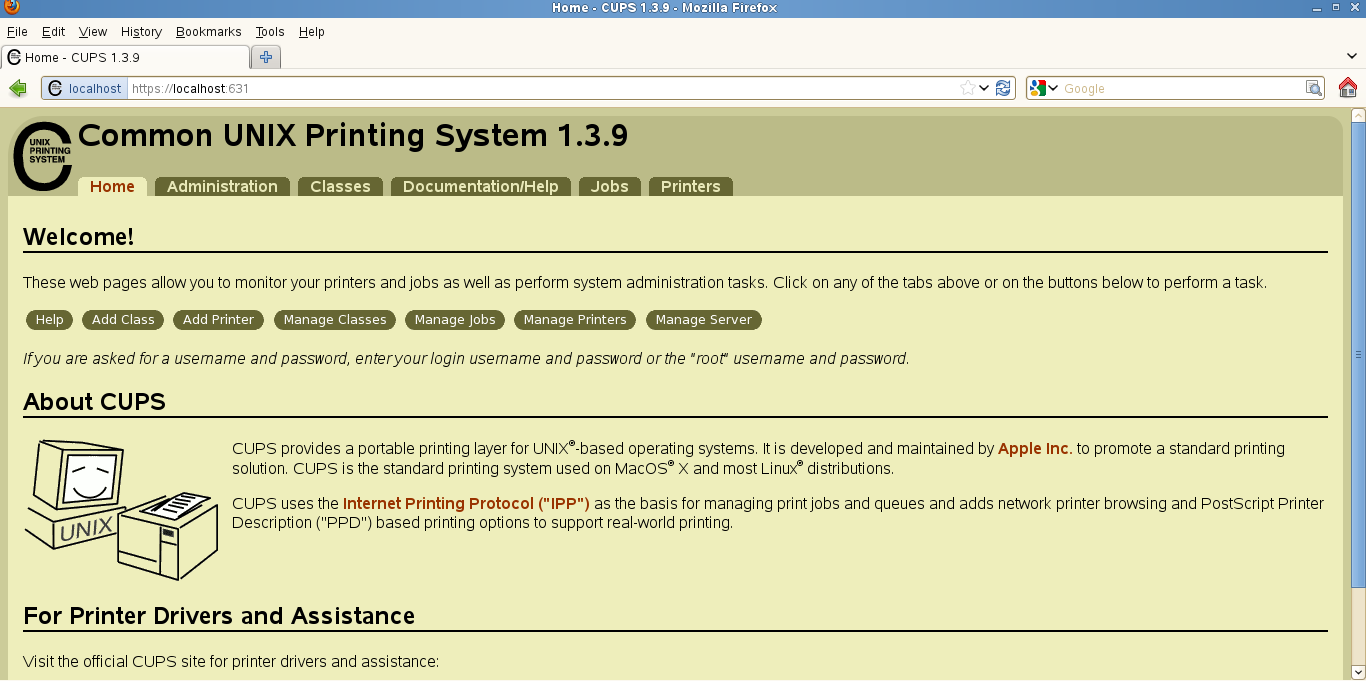
Click on the Add Printer button to add new printer and fill the details below and give Continue

eg.,

Select: App socket/HP jet direct and click continue

Give the IP address of the printer

Select make as RAW and click Continue
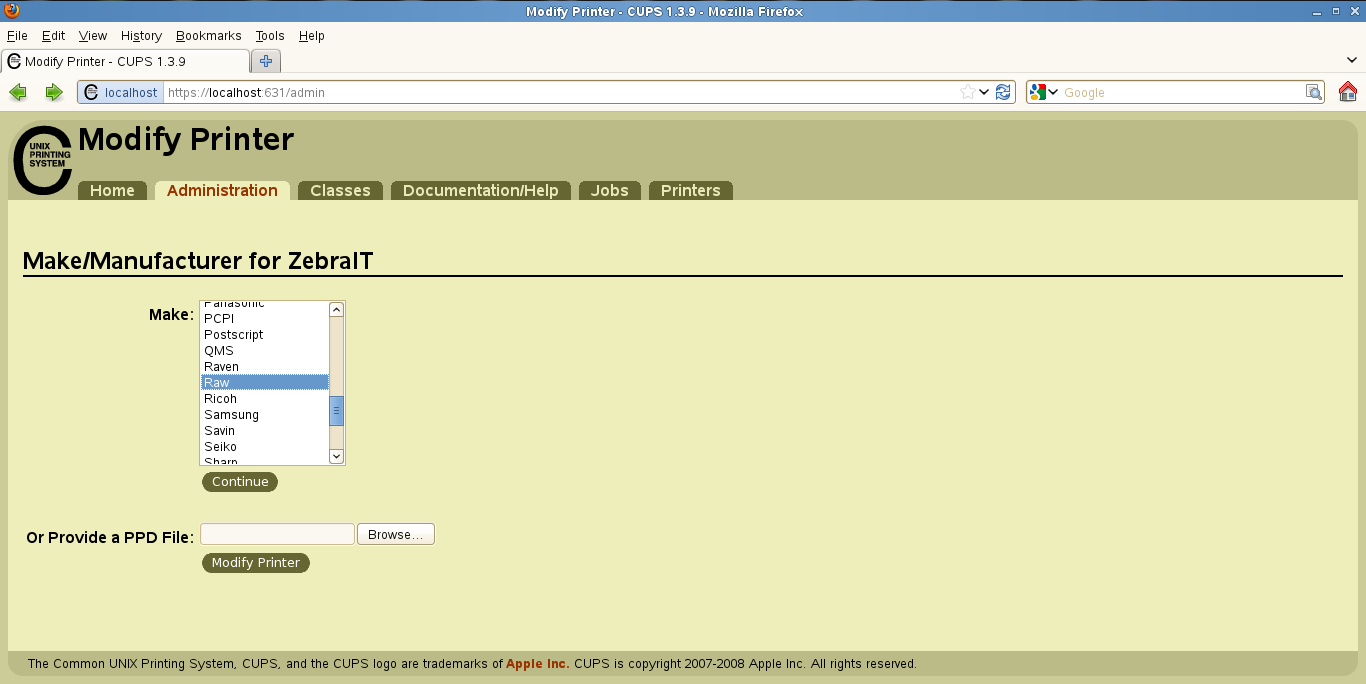
Select model as RAW QUEUE and finish the installation

Printer has been added Successfully

SAP printer Configutration
Downlad the printer drivers via SAP note 750002 or from zebra website
750002 - Support for Zebra label printers (ZPL2)
Or
1173046 - Printer Vendor Wizard Note: Zebra
http://www.zebra.com/id/zebra/na/en/index/about_zebra/alliances/strategic_alliances/erp/sapsmartform...




open the zip file and extract

(Readme file has necessary help included)
Use report RSTXSCRP (via se38) to upload them into your system. The device types will only work for label printing with SmartForms. SAPscript or ABAP list printing will not work at all with these device types!
After importing the printer device type
Create new output Device
Select necessary device type which is required for your printer

Choose access method L:print localy using LP/LPR
Give the printer name (same as configured in CUPS)
Also select: do not query host spooler or printer for print request

Successfully printed the label in the printer

Conclusion and tips:
- If cups asks for password give the root password (Sometimes it might not accept, use the following command to reset the CUPS password #lppasswd -g sys -a root )
- After CUPS installation or password reset you should restart the CUPS daemon to work properly
This can be achieved by following command (#rccups restart)
- Note that label printer will not print normal printout’s from sap you need to create a program in label type print in SMARTFORMS
- Always try direct printer IP address instead of other printservers IP address
- Only import relevant Device type exclude other device types. relevant devices types can be found from SAP note: 750002
- Page format used for this eg., is DINA4
(By Rajan Thomas, SAP BASIS, IFA Foods)
