
- SAP Community
- Products and Technology
- Enterprise Resource Planning
- ERP Blogs by Members
- Steps to configure Special Purpose Ledgers
- Subscribe to RSS Feed
- Mark as New
- Mark as Read
- Bookmark
- Subscribe
- Printer Friendly Page
- Report Inappropriate Content
Special Purpose Ledger
Special Purpose Ledgers are ledgers that you can define for your specific business and organizational requirements. The ledgers contain the dimensions you enter. You can create Special Purpose Ledgers in your FI-SL system.
Step 1) Define Table Directory
IMG Path:
Financial Accounting (New) -> Special Purpose Ledger->Basic Settings->Tables->Execute Express Installation
In this activity, you can perform an express installation for a FI-SL system. The system performs the express installation for the respective functions using default settings and values.

Step 2) Maintain Table Directory
Financial Accounting (New) -> Special Purpose Ledger->Basic Settings-> Maintain Table Directory
In this step, you can call up a directory of all the tables used in the Special Purpose Ledger system and display or maintain these tables. The table directory is updated automatically when you install an FI-SL table. You should only maintain it manually if absolutely necessary.


Step 3) Maintain Fixed Field Movement:
Financial Accounting (New)-> Special Purpose Ledger->Basic Settings-> Maintain Fixed Field Movements
In this step, you can define which fields of a sender table are transferred to the fields of a FI-SL receiver table. Table T800M is updated automatically if you install a FI-SL table you should only maintain the table manually if absolutely necessary. You should under no circumstances delete entries from this table.

Step 4) Maintain Field Movements
Financial Accounting (New)-> Special Purpose Ledger-> Basic Settings-> Master Data-> Maintain Field Movements
When assigning activities to your company code/ledger and global company/ledger combinations, you define a field grouping code for each combination. This field grouping code determines which dimensions from other SAP application areas are transferred to dimensions in the FI-SL system. In the "Maintain Field Movement" step you can maintain the field grouping codes for your activities.

Step 5) Define Ledger
Financial Accounting (New) -> Special Purpose Ledger-> Basic Settings-> Master Data-> Ledger-> Define Ledger
In this step, you can create and maintain a Special Purpose Ledger. Data is posted to the ledgers from other SAP application areas or external systems and can also be entered directly in the FI-SL system.

Step 6) Maintain Company code:
Financial Accounting (New)-> Special Purpose Ledger-> Basic Settings-> Master Data-> Ledger-> Maintain Company Codes



Display Data
When a document is entered it generates unique special purpose document number. In the reference field of the document the original document detail appears. It may be FI document number (If posted directly),PO number(If entered through MM module) or it may be a Billing document number.
Ex:Go to FB03 and enter FI document number as below and press enter.

In the below screen you can get the special purpose document number as below.
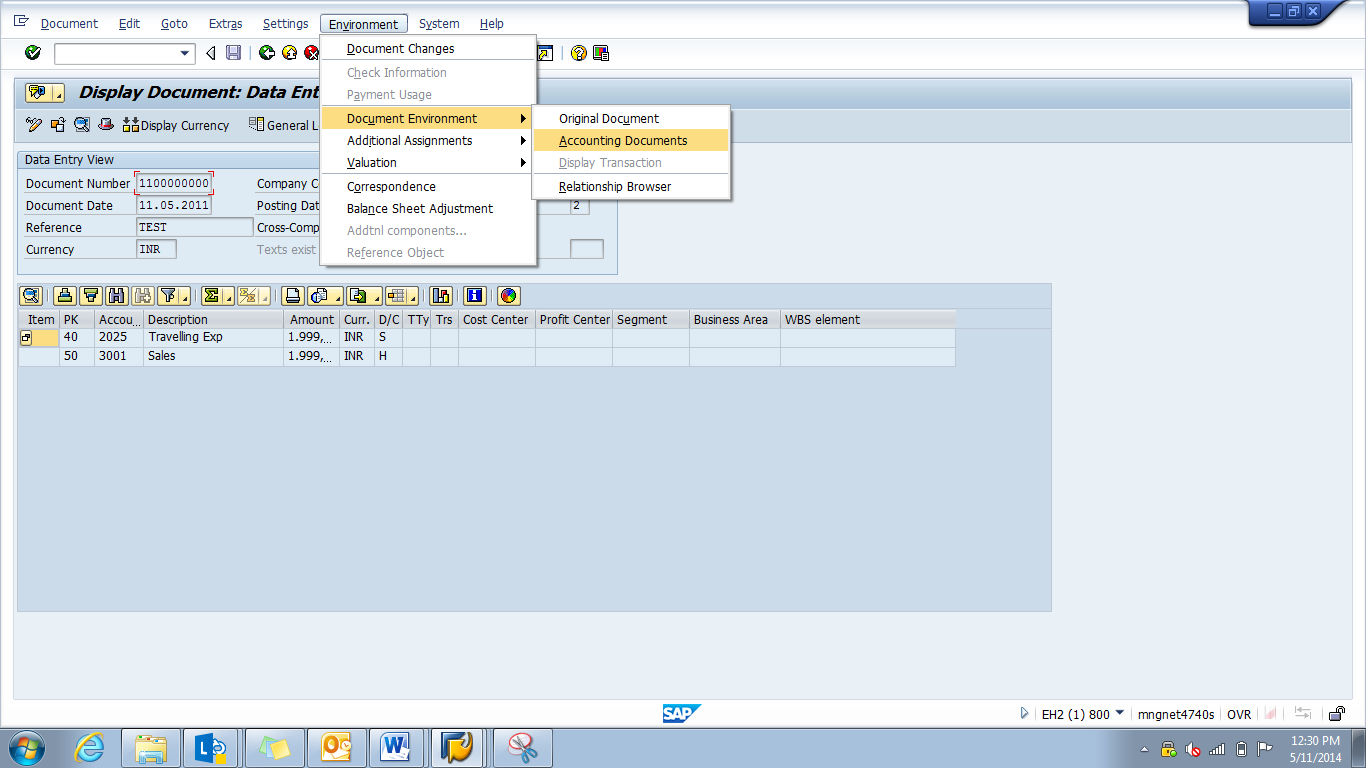

The special purpose ledger document appears as below.
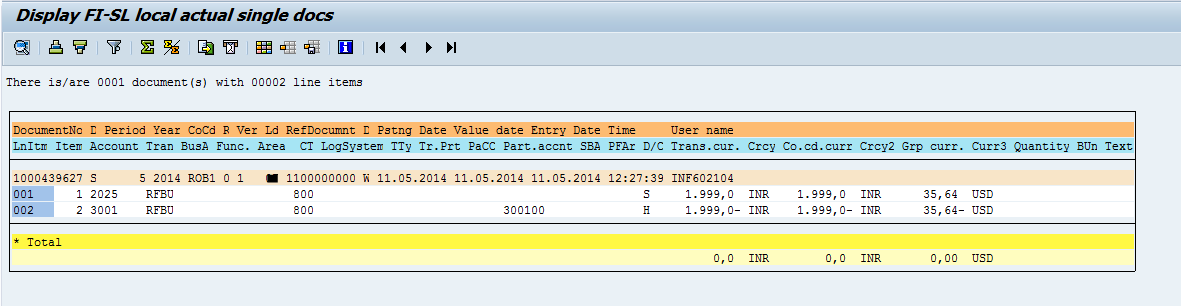
- SAP Managed Tags:
- FIN (Finance),
- FIN Controlling
You must be a registered user to add a comment. If you've already registered, sign in. Otherwise, register and sign in.
-
"mm02"
1 -
A_PurchaseOrderItem additional fields
1 -
ABAP
1 -
ABAP Extensibility
1 -
ACCOSTRATE
1 -
ACDOCP
1 -
Adding your country in SPRO - Project Administration
1 -
Advance Return Management
1 -
AI and RPA in SAP Upgrades
1 -
Approval Workflows
1 -
ARM
1 -
ASN
1 -
Asset Management
1 -
Associations in CDS Views
1 -
auditlog
1 -
Authorization
1 -
Availability date
1 -
Azure Center for SAP Solutions
1 -
AzureSentinel
2 -
Bank
1 -
BAPI_SALESORDER_CREATEFROMDAT2
1 -
BRF+
1 -
BRFPLUS
1 -
Bundled Cloud Services
1 -
business participation
1 -
Business Processes
1 -
CAPM
1 -
Carbon
1 -
Cental Finance
1 -
CFIN
1 -
CFIN Document Splitting
1 -
Cloud ALM
1 -
Cloud Integration
1 -
condition contract management
1 -
Connection - The default connection string cannot be used.
1 -
Custom Table Creation
1 -
Customer Screen in Production Order
1 -
Data Quality Management
1 -
Date required
1 -
Decisions
1 -
desafios4hana
1 -
Developing with SAP Integration Suite
1 -
Direct Outbound Delivery
1 -
DMOVE2S4
1 -
EAM
1 -
EDI
2 -
EDI 850
1 -
EDI 856
1 -
EHS Product Structure
1 -
Emergency Access Management
1 -
Energy
1 -
EPC
1 -
Find
1 -
FINSSKF
1 -
Fiori
1 -
Flexible Workflow
1 -
Gas
1 -
Gen AI enabled SAP Upgrades
1 -
General
1 -
generate_xlsx_file
1 -
Getting Started
1 -
HomogeneousDMO
1 -
IDOC
2 -
Integration
1 -
Learning Content
2 -
LogicApps
2 -
low touchproject
1 -
Maintenance
1 -
management
1 -
Material creation
1 -
Material Management
1 -
MD04
1 -
MD61
1 -
methodology
1 -
Microsoft
2 -
MicrosoftSentinel
2 -
Migration
1 -
MRP
1 -
MS Teams
2 -
MT940
1 -
Newcomer
1 -
Notifications
1 -
Oil
1 -
open connectors
1 -
Order Change Log
1 -
ORDERS
2 -
OSS Note 390635
1 -
outbound delivery
1 -
outsourcing
1 -
PCE
1 -
Permit to Work
1 -
PIR Consumption Mode
1 -
PIR's
1 -
PIRs
1 -
PIRs Consumption
1 -
PIRs Reduction
1 -
Plan Independent Requirement
1 -
Premium Plus
1 -
pricing
1 -
Primavera P6
1 -
Process Excellence
1 -
Process Management
1 -
Process Order Change Log
1 -
Process purchase requisitions
1 -
Product Information
1 -
Production Order Change Log
1 -
Purchase requisition
1 -
Purchasing Lead Time
1 -
Redwood for SAP Job execution Setup
1 -
RISE with SAP
1 -
RisewithSAP
1 -
Rizing
1 -
S4 Cost Center Planning
1 -
S4 HANA
1 -
S4HANA
3 -
Sales and Distribution
1 -
Sales Commission
1 -
sales order
1 -
SAP
2 -
SAP Best Practices
1 -
SAP Build
1 -
SAP Build apps
1 -
SAP Cloud ALM
1 -
SAP Data Quality Management
1 -
SAP Maintenance resource scheduling
2 -
SAP Note 390635
1 -
SAP S4HANA
2 -
SAP S4HANA Cloud private edition
1 -
SAP Upgrade Automation
1 -
SAP WCM
1 -
SAP Work Clearance Management
1 -
Schedule Agreement
1 -
SDM
1 -
security
2 -
Settlement Management
1 -
soar
2 -
SSIS
1 -
SU01
1 -
SUM2.0SP17
1 -
SUMDMO
1 -
Teams
2 -
User Administration
1 -
User Participation
1 -
Utilities
1 -
va01
1 -
vendor
1 -
vl01n
1 -
vl02n
1 -
WCM
1 -
X12 850
1 -
xlsx_file_abap
1 -
YTD|MTD|QTD in CDs views using Date Function
1
- « Previous
- Next »
- Elucidation of Associations in CDs Views in Enterprise Resource Planning Blogs by Members
- Asset Management in SAP S/4HANA Cloud Private Edition | 2023 FPS01 Release in Enterprise Resource Planning Blogs by SAP
- Readiness for Universal Parallel Accounting in Enterprise Resource Planning Blogs by SAP
- Transport Management in SAP S/4HANA Cloud Public Edition 3-System Landscape: From Basics to Complex in Enterprise Resource Planning Blogs by SAP
- New Installation of SAP S/4HANA 2023 FPS1 – Part 3 – Best Practices Content Activation in Enterprise Resource Planning Blogs by SAP
| User | Count |
|---|---|
| 2 | |
| 2 | |
| 2 | |
| 2 | |
| 2 | |
| 1 | |
| 1 | |
| 1 | |
| 1 | |
| 1 |