
- SAP Community
- Products and Technology
- Spend Management
- Spend Management Blogs by SAP
- Custom Search Helps in SAP SRM User Interface Add ...
- Subscribe to RSS Feed
- Mark as New
- Mark as Read
- Bookmark
- Subscribe
- Printer Friendly Page
- Report Inappropriate Content
Custom F4 search help is one of the customer-centric developments done in SAP SRM User Interface Add on. The framework utilizes the potential of the DDIC search helps which are the core of SAP applications.
SAP SRM UI Add on provides an extensibility framework and with this customers can easily enhance the UI5 views with minimal effort. For more information on extensibility refer to Extensibility in SAP SRM User Interface Addon 1.0 .
SAP SRM UI Add on received a tremendous response for the framework as it reduces implementation efforts by leaps and bounds. But implementation team may have faced more problems while writing the OData services for each search help added through extensibility framework. For reducing the implementation efforts SAP SRM UI Add on provides a new framework through which customer can easily create a F4 search helps for custom fields. A search help field can be added to UI5 view using extensibility framework and data can be retrieved using the potential of DDIC search helps.
The below is an example of adding a new search help in Can’t Find view. Below is the screenshot of Can’t Find screen before adding the search help field:
For adding a search help follow the steps given below :
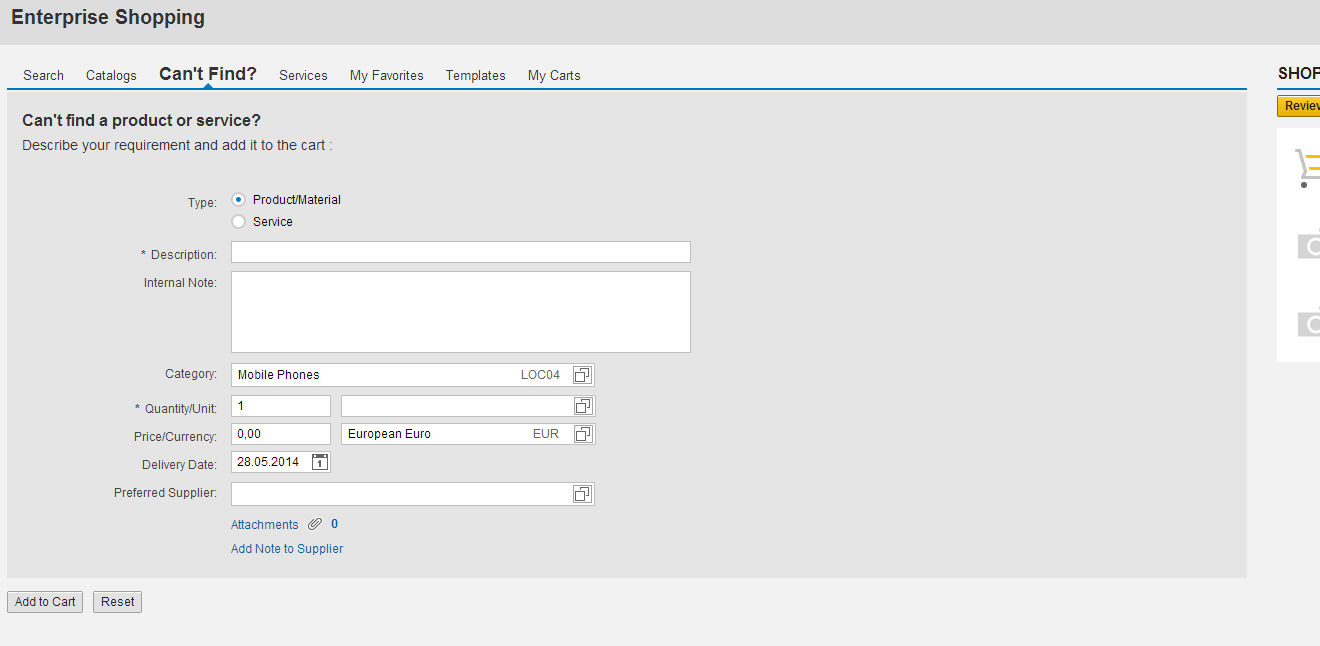
1) Execute transaction SPRO then click on ‘SAP Reference IMG’

2) Goto SAP Implementation Guide -> SAP Supplier Relationship Management -> SAP SRM User Interface Add on -> Extension and Field Controls -> Configure Extension and Field Controls

3) Add a new element/property into the ODATA Model using extensibility framework. Mark the field as ‘Search help’ and in ‘Search help Name’ field give the DDIC search help name, make sure this search help is elementary search help.

4) Open ‘Search Help Field Mapping’ in the left pane, and create a new entry with search help field name and to which model field the search help field has to mapped. Multiple entries can be maintained here.

5) Click on Save button
Re-launch the application , a new search help field is visible in Can’t Find screen

On click on F4, the data is visible in an overlay from where the user can select the value

Note : Please note that you should add fields to model only if fields are not present in corresponding ODATA model, In case if you are adding properties to model then clear the gateway model cache using transactions /iwfnd/cache_cleanup and /iwbep/cache_cleanup and rebuild cache by executing /SRMNXP/REBUID_CACHE report.
- SAP Managed Tags:
- SAP Supplier Relationship Management
You must be a registered user to add a comment. If you've already registered, sign in. Otherwise, register and sign in.
-
Business Trends
113 -
Business Trends
10 -
Event Information
44 -
Event Information
2 -
Expert Insights
18 -
Expert Insights
23 -
Life at SAP
32 -
Product Updates
253 -
Product Updates
21 -
Technology Updates
82 -
Technology Updates
13
- Where Guided Sourcing meets SLP in Spend Management Blogs by SAP
- Preferred & Qualified suppliers - A simpler and compliant way for buying/sourcing non-catalog item in Spend Management Blogs by SAP
- AI in SAP Ariba Invoicing - Intelligent Invoice Conversion in Spend Management Blogs by SAP
- SAP Ariba Procure to Order 2402 Release Key Innovations in Spend Management Blogs by SAP
- The Future of Buying: SAP Ariba Buying (Buying 360) in Spend Management Blogs by SAP
| User | Count |
|---|---|
| 7 | |
| 5 | |
| 4 | |
| 3 | |
| 2 | |
| 1 | |
| 1 | |
| 1 | |
| 1 | |
| 1 |