
- SAP Community
- Products and Technology
- Enterprise Resource Planning
- ERP Blogs by Members
- Most unnoticed functionalities in SPRO
- Subscribe to RSS Feed
- Mark as New
- Mark as Read
- Bookmark
- Subscribe
- Printer Friendly Page
- Report Inappropriate Content
As a functional consultant, we might have seen SPRO screen day in and day out. But, many of us may have missed to notice, there are many additional functionalities available in SPRO. Usually, we just run to the node where we wish to do the changes, complete required changes and rush for testing.
Through this blog, I would like to bring to the notice of fellow community members about many unnoticed functionalities available in SPRO.
1. How to find the list of tables that are updated through particular SPRO node?
Place cursor on the node where changes are being done and go to below path in SPRO.
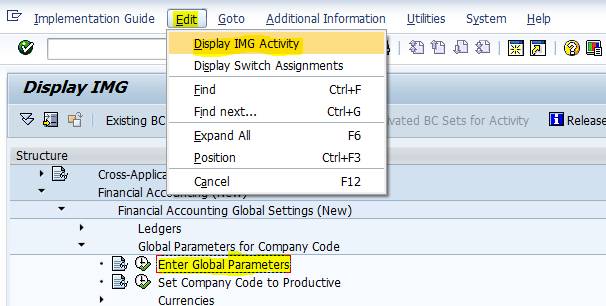
In next screen, double click on underlying view.
Note: Usually last 4 letters of IMG activity ID is transaction code for that node.

Select other view and double click on Piece list option.

Next screen shows the list of tables that are updated under this node.

2. How to Search in SPRO?
Looks pretty straight forward option right? I am sure everybody must have already used this option.

But did you notice “Text Index info” in the search popup?
SAP search engine uses Indexing concept. We can correlate this to normal text book index. Index have the address number of a topic like page number. Similarly, SAP stores the database address of the nodes of SPRO. When search is done, system would first go to this Index data and find the position of the node in SPRO path. Then respective node would be pointed out. If multiple addresses are found for the search word, complete list is displayed in popup. We can further navigate by selecting appropriate item.
System has the information on when was last index generated. If we have implemented some patches/upgraded system to next version, we may face issues with search engine. In this case, just regenerate the Index. It is suggested to do this activity in background with the support of BASIS team.
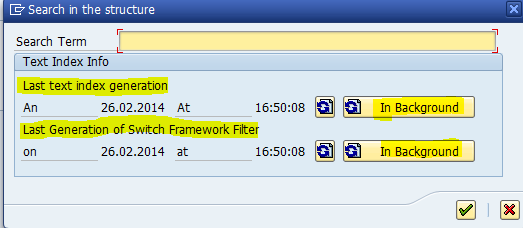
3. Expand all:
This option will expand all the sub-nodes of a particular parent node.

4. Position:
This helps in scrolling down a node to topmost row. Place the cursor on the node and click on position. This action moves the node to topmost row.
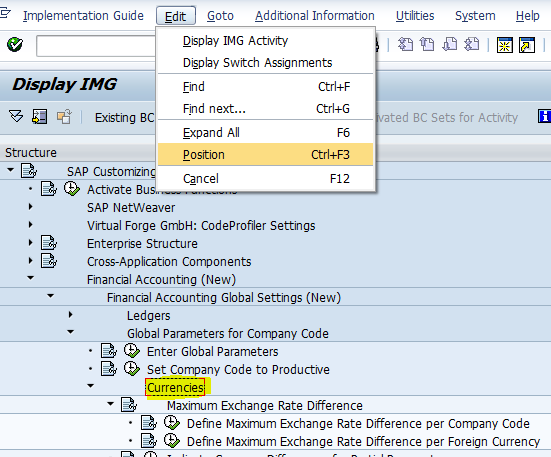
5. Change logs:
Precondition for this functionality is, change logs are active in system. For the reasons related to performance and database optimization, change logs are usually activated in development system only.
This displays list of all changes done in the node with details like date, time, change done by user ID etc.

Enter appropriate selection parameters in next screen and execute.

If the node has multiple tables (How to find was discussed earlier), select the required object in the popup and proceed. Output would show the changes done in the selected period and object.

6. Additional information:
Document name: This is the name of the documentation key with which IMG documentation is stored.

IMG activity: Each node of SPRO is stored with the key field as IMG activity name. This is the unique key to identify a particular node in SPRO.
Attributes: Each SPRO node has different attributes. These attributes are stored with key field attribute key.
E.G.: If a node is critical/non-critical, mandatory/optional, is it country specific etc.
Maintenance object: This shows the name of the maintenance object which has the information of list of tables/views which are updated through that node.
Enhancement ID: This is used to enhance SPRO/add any custom paths in SPRO.
E.G: If you want to add some custom add-on to SPRO paths, you can enhance it with this option. Check t-code S_IMG_EXTENSION for more details.
Release notes: By selecting show notes, we would see small ‘i’ Icon beside the SPRO node. Clicking this would list the component names and respective release version through which this node was created/changed.
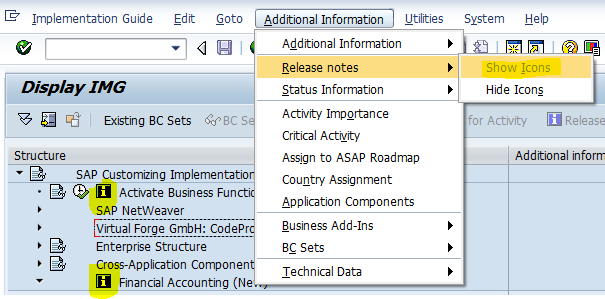
Other attributes:
Below attributes are self-explanatory. Name itself says what that option stands for.
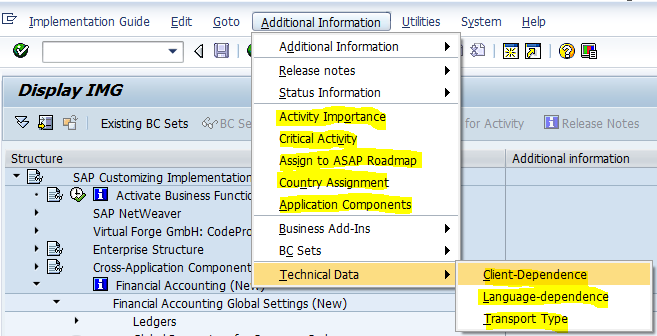
BC Sets:
BC sets (Business configuration set) are used for collecting the customizing settings. They can also be used for a group rollout, where the customizing settings are bundled by the group headquarters and passed on in a structured way to its subsidiaries. SAP has delivered BC sets for some standard industry processes. We can create custom sets as well. Please check out below WIFI which has detailed information about this.
http://wiki.scn.sap.com/wiki/display/Basis/Business+Configuration+Sets+(BC+Sets)+and+their+use

Business add-ins: This option would display, if there are any BADIs available for a node.
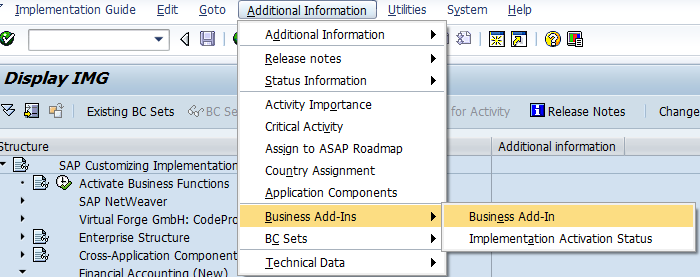
Translation: This is used for maintaining translations for the text fields available in a node (If applicable).

Hope you enjoyed reading this and got to know some new things :smile:
Please feel free to share your feedback.
Thanks,
V V
- SAP Managed Tags:
- FIN (Finance),
- MM (Materials Management),
- SD (Sales and Distribution)
- « Previous
-
- 1
- 2
- Next »
You must be a registered user to add a comment. If you've already registered, sign in. Otherwise, register and sign in.
-
"mm02"
1 -
A_PurchaseOrderItem additional fields
1 -
ABAP
1 -
ABAP Extensibility
1 -
ACCOSTRATE
1 -
ACDOCP
1 -
Adding your country in SPRO - Project Administration
1 -
Advance Return Management
1 -
AI and RPA in SAP Upgrades
1 -
Approval Workflows
1 -
ARM
1 -
ASN
1 -
Asset Management
1 -
Associations in CDS Views
1 -
auditlog
1 -
Authorization
1 -
Availability date
1 -
Azure Center for SAP Solutions
1 -
AzureSentinel
2 -
Bank
1 -
BAPI_SALESORDER_CREATEFROMDAT2
1 -
BRF+
1 -
BRFPLUS
1 -
Bundled Cloud Services
1 -
business participation
1 -
Business Processes
1 -
CAPM
1 -
Carbon
1 -
Cental Finance
1 -
CFIN
1 -
CFIN Document Splitting
1 -
Cloud ALM
1 -
Cloud Integration
1 -
condition contract management
1 -
Connection - The default connection string cannot be used.
1 -
Custom Table Creation
1 -
Customer Screen in Production Order
1 -
Data Quality Management
1 -
Date required
1 -
Decisions
1 -
desafios4hana
1 -
Developing with SAP Integration Suite
1 -
Direct Outbound Delivery
1 -
DMOVE2S4
1 -
EAM
1 -
EDI
2 -
EDI 850
1 -
EDI 856
1 -
EHS Product Structure
1 -
Emergency Access Management
1 -
Energy
1 -
EPC
1 -
Find
1 -
FINSSKF
1 -
Fiori
1 -
Flexible Workflow
1 -
Gas
1 -
Gen AI enabled SAP Upgrades
1 -
General
1 -
generate_xlsx_file
1 -
Getting Started
1 -
HomogeneousDMO
1 -
IDOC
2 -
integration
1 -
Learning Content
2 -
LogicApps
2 -
low touchproject
1 -
Maintenance
1 -
management
1 -
Material creation
1 -
Material Management
1 -
MD04
1 -
MD61
1 -
methodology
1 -
Microsoft
2 -
MicrosoftSentinel
2 -
Migration
1 -
MRP
1 -
MS Teams
2 -
MT940
1 -
Newcomer
1 -
Notifications
1 -
Oil
1 -
open connectors
1 -
Order Change Log
1 -
ORDERS
2 -
OSS Note 390635
1 -
outbound delivery
1 -
outsourcing
1 -
PCE
1 -
Permit to Work
1 -
PIR Consumption Mode
1 -
PIR's
1 -
PIRs
1 -
PIRs Consumption
1 -
PIRs Reduction
1 -
Plan Independent Requirement
1 -
Premium Plus
1 -
pricing
1 -
Primavera P6
1 -
Process Excellence
1 -
Process Management
1 -
Process Order Change Log
1 -
Process purchase requisitions
1 -
Product Information
1 -
Production Order Change Log
1 -
Purchase requisition
1 -
Purchasing Lead Time
1 -
Redwood for SAP Job execution Setup
1 -
RISE with SAP
1 -
RisewithSAP
1 -
Rizing
1 -
S4 Cost Center Planning
1 -
S4 HANA
1 -
S4HANA
3 -
Sales and Distribution
1 -
Sales Commission
1 -
sales order
1 -
SAP
2 -
SAP Best Practices
1 -
SAP Build
1 -
SAP Build apps
1 -
SAP Cloud ALM
1 -
SAP Data Quality Management
1 -
SAP Maintenance resource scheduling
2 -
SAP Note 390635
1 -
SAP S4HANA
2 -
SAP S4HANA Cloud private edition
1 -
SAP Upgrade Automation
1 -
SAP WCM
1 -
SAP Work Clearance Management
1 -
Schedule Agreement
1 -
SDM
1 -
security
2 -
Settlement Management
1 -
soar
2 -
SSIS
1 -
SU01
1 -
SUM2.0SP17
1 -
SUMDMO
1 -
Teams
2 -
User Administration
1 -
User Participation
1 -
Utilities
1 -
va01
1 -
vendor
1 -
vl01n
1 -
vl02n
1 -
WCM
1 -
X12 850
1 -
xlsx_file_abap
1 -
YTD|MTD|QTD in CDs views using Date Function
1
- « Previous
- Next »
- SAP ERP Functionality for EDI Processing: UoMs Determination for Inbound Orders in Enterprise Resource Planning Blogs by Members
- Transitioning from an SAP ERP - S/4HANA On-Premise Practitioner to an SAP S/4HANA Cloud, Public Edition Practitioner – A Guide for Skill Conversion. in Enterprise Resource Planning Blogs by SAP
- Situation Handling for SD Billing Document Not Posted to Accounting in Enterprise Resource Planning Blogs by SAP
- SAP PS project scheduling in complex ETO/CTO+ processes for mechanical & plant engineering / heavy industrial machinery in Enterprise Resource Planning Blogs by Members
- Using report PP_MRP_SUPPORT to find the root cause of MRP issues in Enterprise Resource Planning Blogs by SAP
| User | Count |
|---|---|
| 5 | |
| 2 | |
| 2 | |
| 2 | |
| 1 | |
| 1 | |
| 1 | |
| 1 | |
| 1 | |
| 1 |