
- SAP Community
- Products and Technology
- Technology
- Technology Blogs by SAP
- What’s New in Support Pack 08 User Interface Add-O...
- Subscribe to RSS Feed
- Mark as New
- Mark as Read
- Bookmark
- Subscribe
- Printer Friendly Page
- Report Inappropriate Content
SAP released support pack 08 for the NetWeaver UI add-on recently and it offers a number of new and exciting features for the SAP Fiori Launchpad and Launchpad Designer. This blog will detail those new features and subsequent blogs will provide you with steps to configure the new features. In addition you can reference the SAP Help for more detailed information and further reading.
SAP Fiori Launchpad
- Intent Analysis
Transaction /UI2/FLIA allows you to analyze the assignment of a given intent (semantic object – action pair). This allowsadministrators to analyze which intents are assigned to which users and also allows for filtering based on form factor.

- Translation of Tiles, Catalogs, and Groups
Translation follows the standard ABAP translation processes and uses the Web Dynpro configuration. A detailed how to guide for this new feature will be coming shortly.
- Message Logging
Enhancements have been made to the logging and tracing errors related to the Fiori Launchpad. You can use TX: /IWFND/ERROR_LOG where you can view specific OData errors in the Launchpad.
- Contact Support
If configured by administrators, end users can contact support by selecting the option from the upper right corner of the Launchpad.

- Display a New Custom Logo
You can now display a custom logo in the Launchpad header. By default the SAP logo is displayed but this can now easily be changed by accessing the Logo property in the UI theme designer. Masayuki Sekihara recently posted a blog on how to setup your company logo in the SAP Fiori Launchpad.

In addition, Jamie Cawley authored a presentation that provides a detailed overview of theme designer, how to modify the SAP default Blue crystal theme and how to set the theme for the Fiori Launchpad. That presentation will be posted to SCN next week.
- Usability Improvements
Some improvements were made to the overall usability and accessibility in the Launchpad
- End users can delete a group by opening their assigned groups, choosing whatever group they want to delete and dragging it to the bottom right corner of the screen
- The options button was moved to the top right corner

- Keyboard shortcuts were added (you can use Alt+0 for a list of all shortcuts)

- You can move between elements on the Launchpad using the Tab key
- Search Option
The search option located in the shell bar is now available by default regardless of platform. In the previous releases enterprise search was needed in order for this feature to work but going forward it is available for all.

- Support for RTL
This new release now supports right-to-left (RTL) languages.
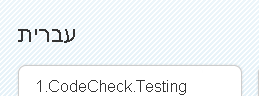
- Launch SAP Fiori Launchpad Designer from PFCG
After assigning a role in PFCG you can now choose an icon that will take you directly to the Launchpad Designer where you can view the content of a catalog or group.

SAP Fiori Launchpad Designer
- Copy Catalogs
Let’s say you want to adapt a predefined catalog delivered by SAP. You can now do that easily by making a copy of the catalog. This copy is only done at the Launchpad level and allows for changes to the title and icons without breaking the reference of the tiles. Once changes are made to the copied catalog it is decoupled from the original.
Copying a catalog is similar to deleting a catalog, you simply select the catalog you want to copy and start dragging it towards the bottom of the screen. You’ll notice two icons popup, a red delete trash can and a blue copy catalog. Drag the tile to the blue copy catalog icon where you’ll be prompted for naming .

- Configuration for Contacting Support
With the new release you can now configure contact support so that if end users encounter a problem in their Launchpad or a in a specific app they can directly contact support to report the issue. The contact support popup box allows end users to enter free text about the problem and also displays the technical details related to the problem. In order for this to work an incident will need to be created in Solution Manager.

- Configuration for Target Mapping
Target mapping is not a new feature; however it has been enhanced with the latest release. There is a new area in target mapping under General called ‘Form Factor’ where administrators can specify the device types and business parameters that are supported by the targets. This is a simple check box where you can deselect Desktop, Tablet, and/or Phone as the form factor. By default all the form factors are selected, if you don’t want a device type to be supported you would deselect the checkbox. In addition enhancements were made to the parameters box where you can now specify mandatory and/or optional parameters that are supported by the target.

- Remote Catalogs
Administrators can create, edit, copy or delete remote catalogs. Remote catalogs are catalog providers such as SAP HANA Catalogs, or Fiori catalog pages. These catalogs are stored on remote servers and therefore the configuration does not exist in the frontend server. To display these catalogs in the Fiori Launchpad the administrator will need to create a remote catalog in the frontend server using the Launchpad Designer.The frontend server will not load these tiles but instead will provide a reference to the catalog in the remote server. When the administrator adds a catalog they will be prompted to select either a standard (Fiori) catalog or a remote catalog.

- Verification of Catalogs for Targets and Tiles and for Outdated Catalogs
In the Launchpad Designer administrators create visual tiles and target mappings which detail the intent of the Fiori applications. End users sometimes experience errors where they cannot launch a tile and this could be due to a missing matching target mapping. SP08 of the UI add-on includes a new feature where administrators can analyze catalogs to ensure there are matching targets and tiles.

Green check mark indicates a match whereas a yellow warning indicates something is missing and details to the right what exactly is missing.
There are 2 layers to the Launchpad Designer, the CONF Scope and the CUST Scope. SAP delivers changes to the Launchpad in CONF scope and customers make their changes in the CUST scope. This can cause a disconnect between layers. Therefore, a new feature to identify outdated catalogs has been added. Administrators can easily identify an outdated catalog by a red visual icon displayed in the catalog list. Further when the admin selects the outdated catalog the specific tiles that have been changed are outlined in red. To accept the changes the administrator will select the ![]() button at the top of the page and will be prompted to accept the changes.
button at the top of the page and will be prompted to accept the changes.


- Search for and Navigate to a Catalog or Group
With the latest Support Pack it is now possible to search for a catalog or group in the Launchpad Designer.

- SAP Managed Tags:
- Mobile
You must be a registered user to add a comment. If you've already registered, sign in. Otherwise, register and sign in.
-
ABAP CDS Views - CDC (Change Data Capture)
2 -
AI
1 -
Analyze Workload Data
1 -
BTP
1 -
Business and IT Integration
2 -
Business application stu
1 -
Business Technology Platform
1 -
Business Trends
1,658 -
Business Trends
93 -
CAP
1 -
cf
1 -
Cloud Foundry
1 -
Confluent
1 -
Customer COE Basics and Fundamentals
1 -
Customer COE Latest and Greatest
3 -
Customer Data Browser app
1 -
Data Analysis Tool
1 -
data migration
1 -
data transfer
1 -
Datasphere
2 -
Event Information
1,400 -
Event Information
66 -
Expert
1 -
Expert Insights
177 -
Expert Insights
299 -
General
1 -
Google cloud
1 -
Google Next'24
1 -
Kafka
1 -
Life at SAP
780 -
Life at SAP
13 -
Migrate your Data App
1 -
MTA
1 -
Network Performance Analysis
1 -
NodeJS
1 -
PDF
1 -
POC
1 -
Product Updates
4,577 -
Product Updates
344 -
Replication Flow
1 -
RisewithSAP
1 -
SAP BTP
1 -
SAP BTP Cloud Foundry
1 -
SAP Cloud ALM
1 -
SAP Cloud Application Programming Model
1 -
SAP Datasphere
2 -
SAP S4HANA Cloud
1 -
SAP S4HANA Migration Cockpit
1 -
Technology Updates
6,873 -
Technology Updates
422 -
Workload Fluctuations
1
- Start page of SAP Signavio Process Insights, discovery edition, the 4 pillars and documentation in Technology Blogs by SAP
- Consuming SAP with SAP Build Apps - Mobile Apps for iOS and Android in Technology Blogs by SAP
- How to use AI services to translate Picklists in SAP SuccessFactors - An example in Technology Blogs by SAP
- Embracing TypeScript in SAPUI5 Development in Technology Blogs by Members
- Hack2Build on Business AI – Highlighted Use Cases in Technology Blogs by SAP
| User | Count |
|---|---|
| 39 | |
| 25 | |
| 17 | |
| 13 | |
| 7 | |
| 7 | |
| 7 | |
| 7 | |
| 6 | |
| 6 |