
- SAP Community
- Groups
- Interest Groups
- Application Development
- Blog Posts
- ABAP Text Symbol Analysis Tool
- Subscribe to RSS Feed
- Mark as New
- Mark as Read
- Bookmark
- Subscribe
- Printer Friendly Page
- Report Inappropriate Content
SAP has provided inbuilt text symbols analysis tool.
This tool is used for following purposes:
a) To delete text symbols which are not used in report.
b) To create text symbols that needs to be added in text pool .
c) To correct text symbols which are defined repeatedly or differently.
Lets know more about the ABAP Text Symbol Analysis Tool.
I have created a test report Z_TEXTSYMBOL_TEST for explaining the tool as below:

In this report you can see there are 10 texts. “Text1”, “Text5” , “Text6” and “Text9” with text id 001,005,006 and 009 respectively. However, “Text6” is defined differently in text pool as below:
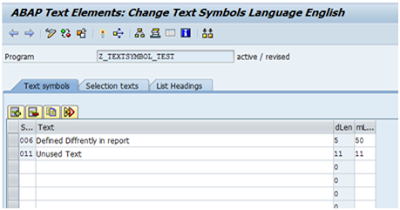
Also you can notice that text “Unused Text” with Text ID 011 is not used in report.
a) Delete unused text from text pool:
Using “Delete Row” button we delete the text. However for large size reports, it is difficult to find
which text symbol is not used in report.
To delete unused text symbols from text pool go to SE38. Type report name (e.g.
Z_TEXTSYMBOL_TEST) and select “Text elements” radio button and click on change.

You can see the change text symbol screen. Now click on “Compare Text Symbols” shown in below figure or press key Ctrl+Shift+F7 to start ABAP Text Symbol Analysis Tool
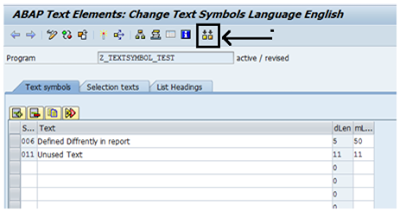
You can see the ABAP Text Symbol Analysis screen as below.

You can also access this tool by SE32 transaction as below:
Goto SE32 transaction an click on "Anlysis".

Now select first radio button i.e. “Text symbols that can be deleted from the text pool” and click on “Edit” button.

You can see below screen.

Now check the text symbols which you want to delete from the text pool and click on delete symbol. You will get below message “Text symbols may still be used elsewhere. Delete anyway”. Click on “Yes” to delete the selected texts.
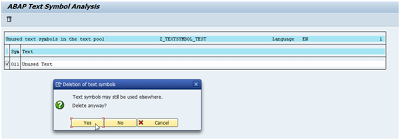
If you select all the unused texts and deleted them then you will see below screen which means now there are no unused text symbols present in text pool

b) To create text symbols that needs to be added in text pool.
Now same way select second radio button “Text symbols that need to be added to the text pool” and click on “Edit”. Then you will see all the texts with text id e.g. “Text1” (001) present in report which are not added in the text pool as below

Now check texts which you want to add in text pool and click on create as below

After creating selected texts in text pool you can see below screen which shows there are no texts with text id in report which are not maintained in text pool.

c) To correct text symbols which are defined repeatedly or differently:

Select third option “Text symbols defined repeatedly/differently in program” and click on edit to see texts which are maintained differently in report than the text pool as below:

You can see for text id 006 there are two texts. The unmarked text will be replaced with the marked text.
Here “Text6” is marked as we want to maintain Text6 for text id 006. Click on replace as shown below to replace “Defined Differently in report” with “Text6”.

Now you can see all inconsistencies in text pool got corrected as below
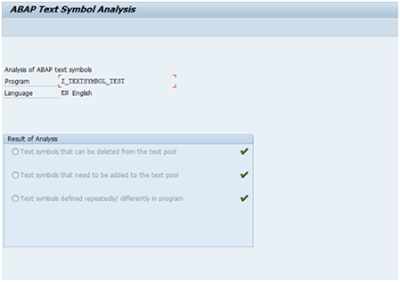
Now click on save to save the changes made in text pool. If you go back you can see updated text pool as below:

- SAP Managed Tags:
- ABAP Development
You must be a registered user to add a comment. If you've already registered, sign in. Otherwise, register and sign in.
-
A Dynamic Memory Allocation Tool
1 -
ABAP
8 -
abap cds
1 -
ABAP CDS Views
14 -
ABAP class
1 -
ABAP Cloud
1 -
ABAP Development
4 -
ABAP in Eclipse
1 -
ABAP Keyword Documentation
2 -
ABAP OOABAP
2 -
ABAP Programming
1 -
abap technical
1 -
ABAP test cockpit
7 -
ABAP test cokpit
1 -
ADT
1 -
Advanced Event Mesh
1 -
AEM
1 -
AI
1 -
API and Integration
1 -
APIs
8 -
APIs ABAP
1 -
App Dev and Integration
1 -
Application Development
2 -
application job
1 -
archivelinks
1 -
Automation
4 -
BTP
1 -
CAP
1 -
CAPM
1 -
Career Development
3 -
CL_GUI_FRONTEND_SERVICES
1 -
CL_SALV_TABLE
1 -
Cloud Extensibility
8 -
Cloud Native
7 -
Cloud Platform Integration
1 -
CloudEvents
2 -
CMIS
1 -
Connection
1 -
container
1 -
Debugging
2 -
Developer extensibility
1 -
Developing at Scale
4 -
DMS
1 -
dynamic logpoints
1 -
Eclipse ADT ABAP Development Tools
1 -
EDA
1 -
Event Mesh
1 -
Expert
1 -
Field Symbols in ABAP
1 -
Fiori
1 -
Fiori App Extension
1 -
Forms & Templates
1 -
IBM watsonx
1 -
Integration & Connectivity
10 -
JavaScripts used by Adobe Forms
1 -
joule
1 -
NodeJS
1 -
ODATA
3 -
OOABAP
3 -
Outbound queue
1 -
Product Updates
1 -
Programming Models
13 -
Restful webservices Using POST MAN
1 -
RFC
1 -
RFFOEDI1
1 -
SAP BAS
1 -
SAP BTP
1 -
SAP Build
1 -
SAP Build apps
1 -
SAP Build CodeJam
1 -
SAP CodeTalk
1 -
SAP Odata
1 -
SAP UI5
1 -
SAP UI5 Custom Library
1 -
SAPEnhancements
1 -
SapMachine
1 -
security
3 -
text editor
1 -
Tools
16 -
User Experience
5
| User | Count |
|---|---|
| 5 | |
| 5 | |
| 3 | |
| 3 | |
| 2 | |
| 2 | |
| 2 | |
| 2 | |
| 1 | |
| 1 |