
- SAP Community
- Products and Technology
- Technology
- Technology Blogs by SAP
- Overview of SAP BI 4.x Integration Option for Micr...
- Subscribe to RSS Feed
- Mark as New
- Mark as Read
- Bookmark
- Subscribe
- Printer Friendly Page
- Report Inappropriate Content
The integration option for SharePoint software (aka IOMS) enables SAP Business Intelligence (BI) solutions to work with the SharePoint software. In this blog post I will walk you through few of the key IOMS features in BI 4.x.
To start, here are some of the selected key highlights of IOMS
- Free download through service market place
- Deployed as a SharePoint Site template IOMS, IOMS provides instant access to content stored in BusinessObjects from SharePoint with native SharePoint look and feel.
- Provides Authentication/SSO support and allows users to search, manage, view and interact with BusinessObjects content from the SharePoint environment.
- Includes out of box webparts for extending other SharePoint sites with BusinessObjects reports, dashboards, and more.
- Supported platform: Microsoft SharePoint Server 2007 (64 bit), 2010, and 2013
- Note: IOMS for SharePoint 2013 is supported as of 4.1 SP03
During installation, the installer will deploy a BusinessObjects site template in your SharePoint Server allowing instant access to the BusinessObjects content directly.
When you access your IOMS portal URL (e.g. http://<machine_name>:80/), you will see the SAP BusinessObjects logon screen. Users can setup SSO to skip the logon page using their Active Directory, LDAP, or BusinessObjects Enterprise credentials.

Upon logging in, you will see a pre-deployed homepage composed of 4 main sections: Announcement, My Favorites, Recently viewed, and Recent Searches.
For those of you familiar with BI launch pad, the “Recently Viewed” webpart is equivalent to the “My Recently Viewed Documents” widget in the BI
launch pad landing page. The BI contents within IOMS are synchronized with your BusinessObjects servers where any changes you made in IOMS will
be reflected immediately in BI launch pad.
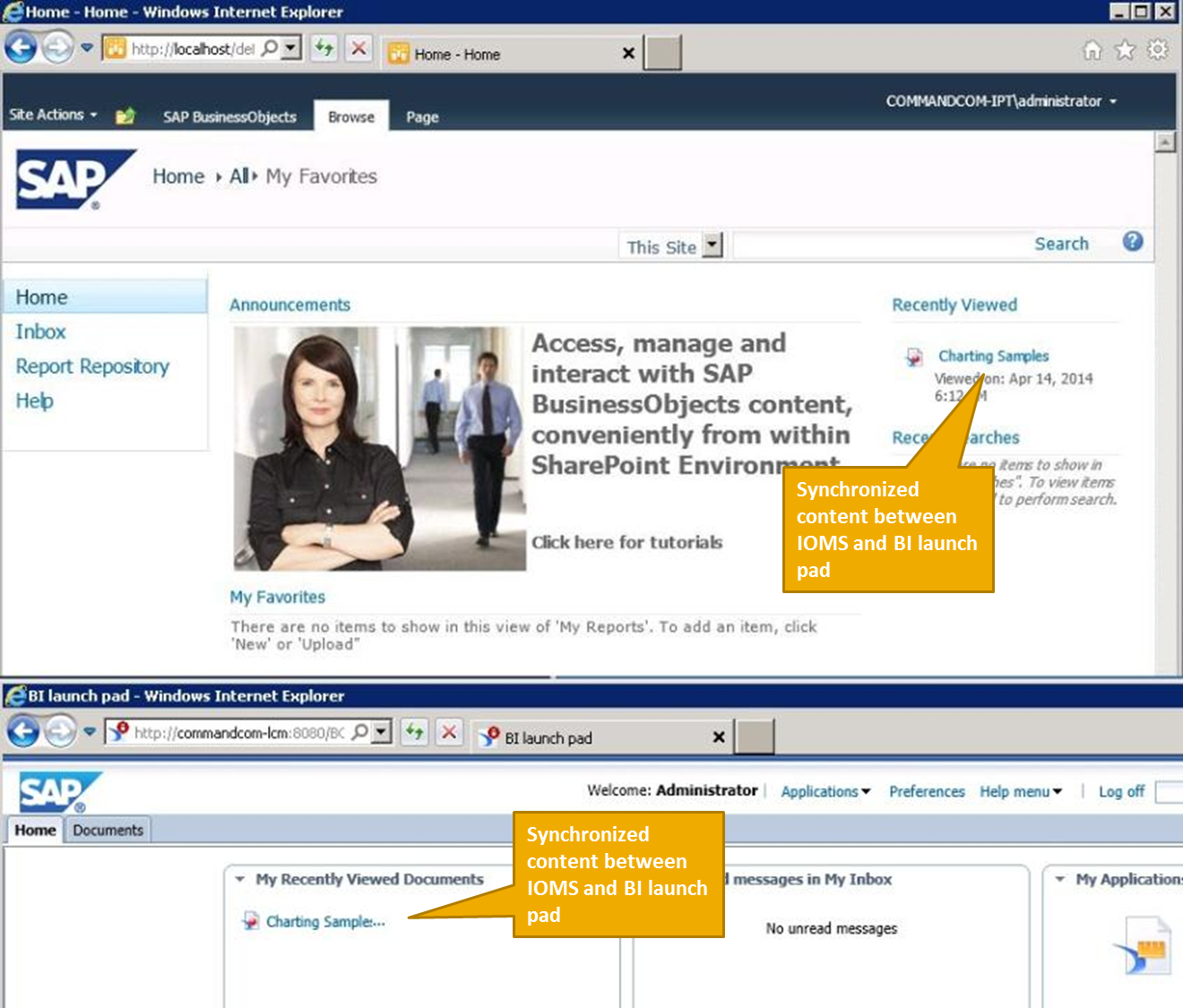
The BusinessObjects SharePoint site template is designed to provide a native SharePoint user experience. The familiar look and feel and navigation experience accelerate user adoption as users can move seamlessly from the IOMS to other SharePoint sites without having to change their basic working patterns or behaviors.
The deployed BusinessObjects template comes with 3 main tabs: SAP BusinessObjects, Browser, and Page. Within the Browser tab, you can navigate, manage, and view the BI content within SharePoint. The “Page” tab allows you to easily customize the homepage using the out of box BusinessObjects webparts. I will cover more on this in the later part of the blog post.
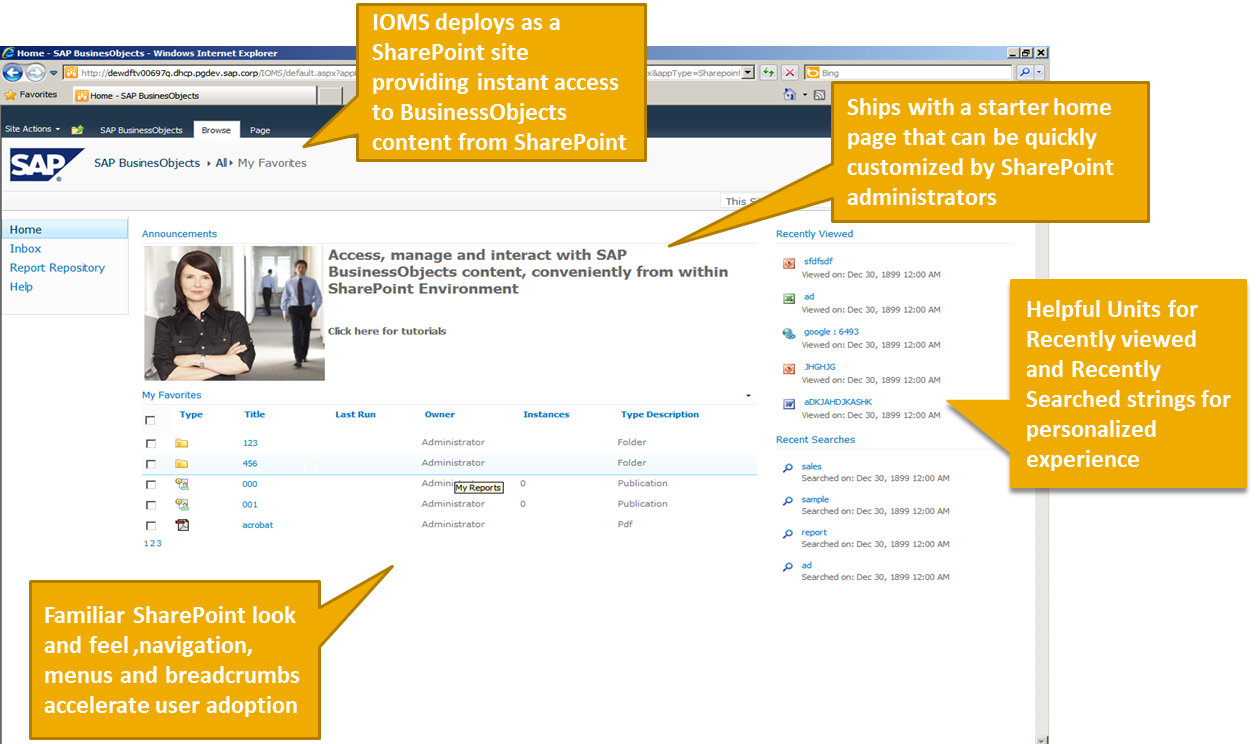
The report (e.g. Crystal Reports, Web Intelligence reports, etc) can be viewed directly within the webpart (e.g. My Favorites). You can perform similar capabilities such as printing, refreshing, and interacting with the reports with the IOMS viewers.

The “Inbox” and “Report Repository” drawers are equivalent to BI launch pad’s “My Documents” and “Folders” drawers.

The close integration with SharePoint’s native functionalities includes the breadcrumb navigation allowing users to jump straight to a specific folder
without having to navigate through the folder hierarchy.

IOMS also provides flexible site searching option allowing users to search just the IOMS site or the IOMS site plus all the other SharePoint sites. When searching just the IOMS site, the contents returned are identical to the contents returned if you were to do a search within BI launch pad. Within the search result page, you can also view or manage the report directly via the context menu.

Within the “SAP BusinessObjects” tab, you will find functionalities such as “New”, “Action”, “Upload” menus or Category View mode which are similar
what you would see in BI launch pad.

The schedule option in the context menu also allows you to schedule and manage the BI reports within IOMS.

One of IOMS’s key functionalities is the ability to customize your landing page by enhancing other SharePoint sites by using the BusinessObjects
webparts that comes out of box. These webparts allow you to
- Viewing and interacting with Crystal Reports, Xcelsius (Dashboard Design), and Web Intelligence
- Opening Office and PDF documents
- Browsing the BusinessObjects repository
- Searching and displaying search results from BusinessObjects
- Helpful units for recent views and recent searches
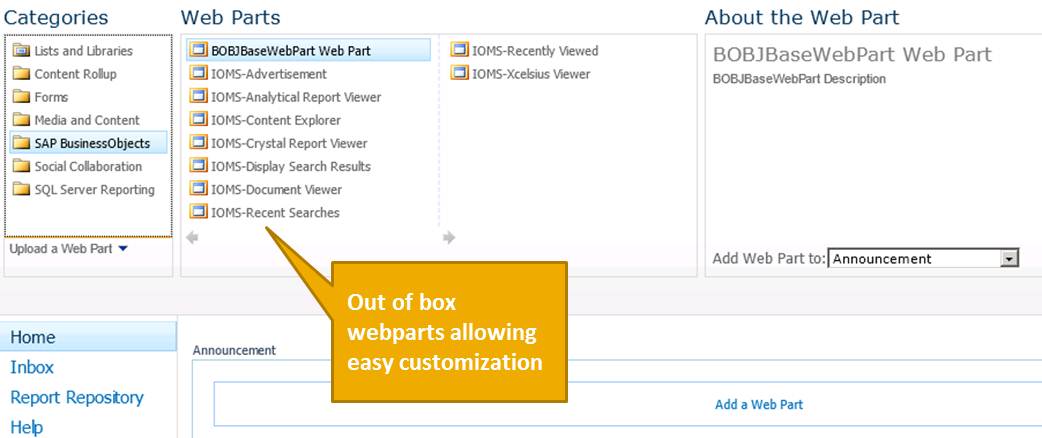
It’s important to note that IOMS is meant to be used by the end users. The administration tasks (e.g. starting and stopping servers) are still to be done within CMC.
Reference Materials
- IOMS Installation and Administration Guide
- IOMS Getting Started Guide
- Official Product Tutorials – Integration Option for Microsoft SharePoint Software
- SAP Managed Tags:
- SAP BusinessObjects Business Intelligence platform
You must be a registered user to add a comment. If you've already registered, sign in. Otherwise, register and sign in.
-
ABAP CDS Views - CDC (Change Data Capture)
2 -
AI
1 -
Analyze Workload Data
1 -
BTP
1 -
Business and IT Integration
2 -
Business application stu
1 -
Business Technology Platform
1 -
Business Trends
1,661 -
Business Trends
88 -
CAP
1 -
cf
1 -
Cloud Foundry
1 -
Confluent
1 -
Customer COE Basics and Fundamentals
1 -
Customer COE Latest and Greatest
3 -
Customer Data Browser app
1 -
Data Analysis Tool
1 -
data migration
1 -
data transfer
1 -
Datasphere
2 -
Event Information
1,400 -
Event Information
64 -
Expert
1 -
Expert Insights
178 -
Expert Insights
281 -
General
1 -
Google cloud
1 -
Google Next'24
1 -
Kafka
1 -
Life at SAP
784 -
Life at SAP
11 -
Migrate your Data App
1 -
MTA
1 -
Network Performance Analysis
1 -
NodeJS
1 -
PDF
1 -
POC
1 -
Product Updates
4,577 -
Product Updates
330 -
Replication Flow
1 -
RisewithSAP
1 -
SAP BTP
1 -
SAP BTP Cloud Foundry
1 -
SAP Cloud ALM
1 -
SAP Cloud Application Programming Model
1 -
SAP Datasphere
2 -
SAP S4HANA Cloud
1 -
SAP S4HANA Migration Cockpit
1 -
Technology Updates
6,886 -
Technology Updates
408 -
Workload Fluctuations
1
- SAP GUI for Java 8.10 on the Horizon in Technology Blogs by SAP
- It has never been easier to print from SAP with Microsoft Universal Print in Technology Blogs by Members
- Nested JSON to SAP HANA Tables with SAP Integration Suite in Technology Blogs by Members
- Single Sign On to SAP Cloud Integration (CPI runtime) from an external Identity Provider in Technology Blogs by SAP
- SAP BTP and Third-Party Cookies Deprecation in Technology Blogs by SAP
| User | Count |
|---|---|
| 13 | |
| 10 | |
| 10 | |
| 8 | |
| 7 | |
| 6 | |
| 5 | |
| 5 | |
| 5 | |
| 4 |