
- SAP Community
- Products and Technology
- Enterprise Resource Planning
- ERP Blogs by Members
- SAP PS - Configure Budget Availability Control
- Subscribe to RSS Feed
- Mark as New
- Mark as Read
- Bookmark
- Subscribe
- Printer Friendly Page
- Report Inappropriate Content
Purpose
The purpose of this document is to document the entire Configuration required for Budget Availability Control (BAC) including Budget Profile and Tolerance Limits. At the end of the document, examples of BAC response based on the tolerance limit set are documented.
General Information
The configuration for BAC can be divided into two steps
- Maintaining Budget Profile
- Defining Tolerance Limits
Maintaining Budget Profile
Detail Configuration steps with screen shots for Budget profile are listed below:
Go to Maintain Budget Profile using the Transaction code or Menu Path stated below:
| Transaction Code | OPS9 |
|---|---|
| Menu Path | SPRO > SAP Reference IMG >> Project System >>> Costs >>>> Budget >>>>> Maintain Budget Profile< |

Select “New Entries”
• Profile – Budget Profile Enter the name for the new Budget Profile, say “ZCAP”
• Text – Description for Budget Profile
Enter the Description for the Budget Profile, Example -> “Profile for Capital Projects“
• Timeframe: Based on the business requirement, specify the number of years in the past/future you would like to plan/budget projects for.
For the purpose of illustration, the budget profile is maintained such that the Budget can be maintained for 5 years in the past/ 5 years in the future and the start year (current year) as the reference point.

• Total values (Indicator): Check this indicator so that overall values can be maintained for budget.
• Annual values (Indicator): Check this indicator if business prefer to maintain the budget on annual basis.
• Representation: • Decimal places and the Scaling factor would help in controlling the layout of the filed group values that have constant units.
• Decimal Places - Number of Decimal Places (say ‘2’ )

• Exchange Rate Type – M

Maintain the exchange rate type that would be used for the BAC calculations.
• Program Type Budget - Program type for budgeting In case of Investment Projects, this field will be significant, as this will ensure that WBS elements with a given budget profile cannot receive overall or annual budgets unless the WBS element (or a WBS element above it in the hierarchy) is assigned to a program position of an investment program with the correct program type entered here.
Select the Program Type for the Budget Profile, example “Z001”

• Activation Type – Availability Control Activation Type

This Field determines whether and how availability control should be activated.

There are three activation types:
0 = cannot activate: This activity type may cause an already active availability control to be deactivated.
1 = automatic activation when budget is assigned. Upon selecting this activation type, at least one tolerance limit should be maintained for the budget profile.
2 = background activation when percentage of consumption is exceeded For the Project used in this illustration, as we want to activate Budget Availability
Control when Budget is allocated, maintained the Activation Type as “1“
• Usage - Usage in % for background activator.
- Use this indicator, only when the activation type ‘2’ has been used. By maintaining a percentage value in this field, say 50, the system will activate BAC when the assigned funds of the WBS is more than the 50 % of the budget available on the WBS. Since we have opted for Activation type ‘1’ – Automatic activation during Budget allocation, this usage field is left blank.
• Overall- Availability control against overall value.
- Select the Overall indicator so that the budget checks would be done against the Overall budget values and not against the annual values.
• Object Currency (Indicator) - Availability Control in Object Currency
- In case if business prefers budget checks to be done against the Object currency values, only then check this indicator.
• Releases(Indicator) - Availability control against releases
- If the business requirement is such that the budget is released as and when required and the budget check accordingly should be for the released budget
only, then check this indicator. If the Budget check needs to be done for the entire amount budgeted, then leave this indicator deselected.
• Budgeting Currency-
- Controlling Area Currency(Indicator) - Budgeting/Planning in the Controlling Area Currency
- Object Currency (Indicator) - Budgeting/Planning in the Object Currency
- Transaction curency (Indicator) - Budgeting/Planning in the Transaction Currency

Select the Controlling Area currency.
• Save the Budget Profile.
Result
Configuration of Budget Profile is completed for which Tolerance limits are to be set.
Example
Below is the screen shot for Budget Profile ZCAP as an Example.

Define Tolerance Limits
Tolerance Limits are set for defining what actions are to be taken when the Budget is overrun. Example: Warning will be shown if the Budget Exceeds 70% of Budget available. Warning with mail to the Person responsible when the Budget Exceeds 90% of Budget available. Hard stop Error will be shown if the Budget Exceeds 100% of Budget available. Different Budget Profiles can have different Tolerance settings.
Detail Configuration steps with screen shot for Tolerance limits are listed below:
• Go to Maintain Define Tolerance Limits using the Menu Path stated below:
| Menu Path | SPRO --> SAP Reference IMG --> Costs --> Budget --> Tolerance Budget |
Select “New Entries”
• COAr – Controlling Area. Enter Controlling area.
• Prof. – Budget Profile
Enter Budget Profile for which you want to set the Tolerance Limits. In this example, “ZCAP”
Tr. Grp – Tolerance Group
Tolerance Group is the Activity Group for which you want to set the Tolerance
limits.
E.g. Activity Group 00 – Purchase Requisition, Tolerance settings for this activity group will be applied only for Budget overrun due to Purchase Requisition.
Below is the list of allowed Activity Groups:

Select Activity Group “00” for setting Tolerance limits to give warning message and an email when PR exceeds 90% of Budget.
• Act. - Availability control action
This field indicates what action is triggered if the defined tolerance limit is exceeded.
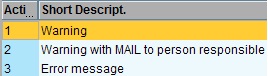
Enter “2” in this field as we want a warning message and an email when PR exceeds 90% of Budget.
• Usage - Usage rate in %
The "usage" represents the ratio of funds commitments to the budget, expressed as a percentage. If this value is exceeded because of budget reductions or assigned funds in commitments which are too high, the specified action is triggered.
Enter “90” in Usage Field.
• Save the Tolerance Limits for PR for 90% Usage.
• Below is sample of business requirement for Tolerance Limits for below Activity Group and Budget Profile combinations.

Result
Tolerance Limits were successfully set for Budget Profiles and Activity Groups.
Example
Below is the screen shot of a Tolerance Settings for Budget profile ZCAP when budget exceeds 90% and 100% of WBS Budget.

Examples of BAC actions:
• Created a project (FS00141) and assigned the WBS FS00141 to an Investment Program.
• Distributed the budget to the project using transaction IM52 for a value (USD 1000.00).

• Since the activation type maintained for the budget profile ZCAP is automatic activation upon budget allocation, the status of the WBS for which the budget is
distributed will now be BUDG AVAC
• WBS Person responsible is maintained on the WBS

Now create a PR for USD 901.00, which is 90.1% of the available budget (USD 1000.00). In this example, created PR for qty 1, hence the valuation price is same as the PR amount.
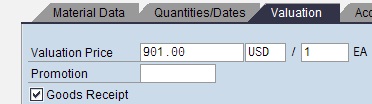
Check that the account assigned object is the WBS element for which the budget has been maintained.

• If the requisitioned tries to save the PR, then system will pop-up the below messages

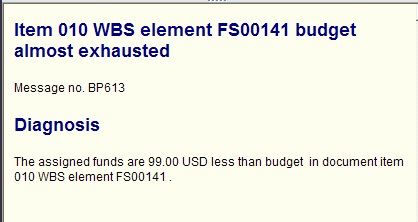
• Once the PR is saved, a warning mail will be triggered to the person responsible maintained on the WBS. Below is the screen shot of how the message will look like at the SAP Business Workplace (SBWP) in the inbox of the person responsible maintained on the WBS.

• In the above message, the following details can be noticed.
- PR number which has triggered this warning message
- WBS FS00141 for which the PR has been assigned and for which the budget check was done
- Assigned funds are 99.00 USD less than budget which means the available budget on the WBS is now 99.00 USD
• For this same WBS copying the above created PR 20001251, if the Purchase Order is tried to create for USD 1001.00 which is a dollar over the budget allocated, the system as per the tolerance limit set (Hard stop error when assigned funds exceed 100% of available budget) should throw a hard stop error.
• With reference to PR 20001251, create a PO for USD 1,001.00. Check that the WBS is the same used on the PR and budgeted FS00141
• When the buyer, tries to save the PO, the following message window will pop-up and prevents from saving the PO. The message displays the amount by which the available budget exceeded. (USD 1.00)


• Similarly in case of the other activity groups, BAC would trigger appropriate action based on the tolerance limits set.
- SAP Managed Tags:
- PLM Project System (PS)
You must be a registered user to add a comment. If you've already registered, sign in. Otherwise, register and sign in.
-
"mm02"
1 -
A_PurchaseOrderItem additional fields
1 -
ABAP
1 -
ABAP Extensibility
1 -
ACCOSTRATE
1 -
ACDOCP
1 -
Adding your country in SPRO - Project Administration
1 -
Advance Return Management
1 -
AI and RPA in SAP Upgrades
1 -
Approval Workflows
1 -
ARM
1 -
ASN
1 -
Asset Management
1 -
Associations in CDS Views
1 -
auditlog
1 -
Authorization
1 -
Availability date
1 -
Azure Center for SAP Solutions
1 -
AzureSentinel
2 -
Bank
1 -
BAPI_SALESORDER_CREATEFROMDAT2
1 -
BRF+
1 -
BRFPLUS
1 -
Bundled Cloud Services
1 -
business participation
1 -
Business Processes
1 -
CAPM
1 -
Carbon
1 -
Cental Finance
1 -
CFIN
1 -
CFIN Document Splitting
1 -
Cloud ALM
1 -
Cloud Integration
1 -
condition contract management
1 -
Connection - The default connection string cannot be used.
1 -
Custom Table Creation
1 -
Customer Screen in Production Order
1 -
Data Quality Management
1 -
Date required
1 -
Decisions
1 -
desafios4hana
1 -
Developing with SAP Integration Suite
1 -
Direct Outbound Delivery
1 -
DMOVE2S4
1 -
EAM
1 -
EDI
2 -
EDI 850
1 -
EDI 856
1 -
edocument
1 -
EHS Product Structure
1 -
Emergency Access Management
1 -
Energy
1 -
EPC
1 -
Financial Operations
1 -
Find
1 -
FINSSKF
1 -
Fiori
1 -
Flexible Workflow
1 -
Gas
1 -
Gen AI enabled SAP Upgrades
1 -
General
1 -
generate_xlsx_file
1 -
Getting Started
1 -
HomogeneousDMO
1 -
IDOC
2 -
Integration
1 -
learning content
2 -
LogicApps
2 -
low touchproject
1 -
Maintenance
1 -
management
1 -
Material creation
1 -
Material Management
1 -
MD04
1 -
MD61
1 -
methodology
1 -
Microsoft
2 -
MicrosoftSentinel
2 -
Migration
1 -
MRP
1 -
MS Teams
2 -
MT940
1 -
Newcomer
1 -
Notifications
1 -
Oil
1 -
open connectors
1 -
Order Change Log
1 -
ORDERS
2 -
OSS Note 390635
1 -
outbound delivery
1 -
outsourcing
1 -
PCE
1 -
Permit to Work
1 -
PIR Consumption Mode
1 -
PIR's
1 -
PIRs
1 -
PIRs Consumption
1 -
PIRs Reduction
1 -
Plan Independent Requirement
1 -
Premium Plus
1 -
pricing
1 -
Primavera P6
1 -
Process Excellence
1 -
Process Management
1 -
Process Order Change Log
1 -
Process purchase requisitions
1 -
Product Information
1 -
Production Order Change Log
1 -
Purchase requisition
1 -
Purchasing Lead Time
1 -
Redwood for SAP Job execution Setup
1 -
RISE with SAP
1 -
RisewithSAP
1 -
Rizing
1 -
S4 Cost Center Planning
1 -
S4 HANA
1 -
S4HANA
3 -
Sales and Distribution
1 -
Sales Commission
1 -
sales order
1 -
SAP
2 -
SAP Best Practices
1 -
SAP Build
1 -
SAP Build apps
1 -
SAP Cloud ALM
1 -
SAP Data Quality Management
1 -
SAP Maintenance resource scheduling
2 -
SAP Note 390635
1 -
SAP S4HANA
2 -
SAP S4HANA Cloud private edition
1 -
SAP Upgrade Automation
1 -
SAP WCM
1 -
SAP Work Clearance Management
1 -
Schedule Agreement
1 -
SDM
1 -
security
2 -
Settlement Management
1 -
soar
2 -
SSIS
1 -
SU01
1 -
SUM2.0SP17
1 -
SUMDMO
1 -
Teams
2 -
User Administration
1 -
User Participation
1 -
Utilities
1 -
va01
1 -
vendor
1 -
vl01n
1 -
vl02n
1 -
WCM
1 -
X12 850
1 -
xlsx_file_abap
1 -
YTD|MTD|QTD in CDs views using Date Function
1
- « Previous
- Next »
- Futuristic Aerospace or Defense BTP Data Mesh Layer using Collibra, Next Labs ABAC/DAM, IAG and GRC in Enterprise Resource Planning Blogs by Members
- This WBS element is already assigned to another sales document - error on Sales Order in Enterprise Resource Planning Q&A
- Deep Dive into SAP Build Process Automation with SAP S/4HANA Cloud Public Edition - Retail in Enterprise Resource Planning Blogs by SAP
- Asset Management in SAP S/4HANA Cloud Private Edition | 2023 FPS01 Release in Enterprise Resource Planning Blogs by SAP
- Functional Highlights of the New 3.0 Release of PLM System Integration for SAP S/4HANA in Enterprise Resource Planning Blogs by SAP
| User | Count |
|---|---|
| 3 | |
| 2 | |
| 2 | |
| 2 | |
| 2 | |
| 2 | |
| 2 | |
| 2 | |
| 1 |