
- SAP Community
- Products and Technology
- CRM and Customer Experience
- CRM and CX Blogs by SAP
- Cloud for Service: SDK Example to default Service ...
- Subscribe to RSS Feed
- Mark as New
- Mark as Read
- Bookmark
- Subscribe
- Printer Friendly Page
- Report Inappropriate Content
A common request for many of our Cloud for Service customers is the ability to create templates of ticket so end users can quickly create tickets by having the header values and service items defaulted to reduce average handle time. The following is a simple SDK solution example to enable this. We will update this blog with installation and download instructions to get the SDK solution so you can add this solution to your tenant. The example is for a Service Ticket, but could be easily adapted for similar use-case with Quote, Opportunity, Visit, and other C4Customer transaction objects that have a header and items data model. All the credit goes to Kiran Biradarpatil, one of our developers in Cloud for Service who came up with this SDK example on his free time.
Here is a preview of the capability:
1. Create a service template by opening the Service Template work center.

2. Fill out the details of the service template by adding services and parts, as well as setting any service ticket header values you want defaulted when a template is applied to the service ticket when you create the ticket.
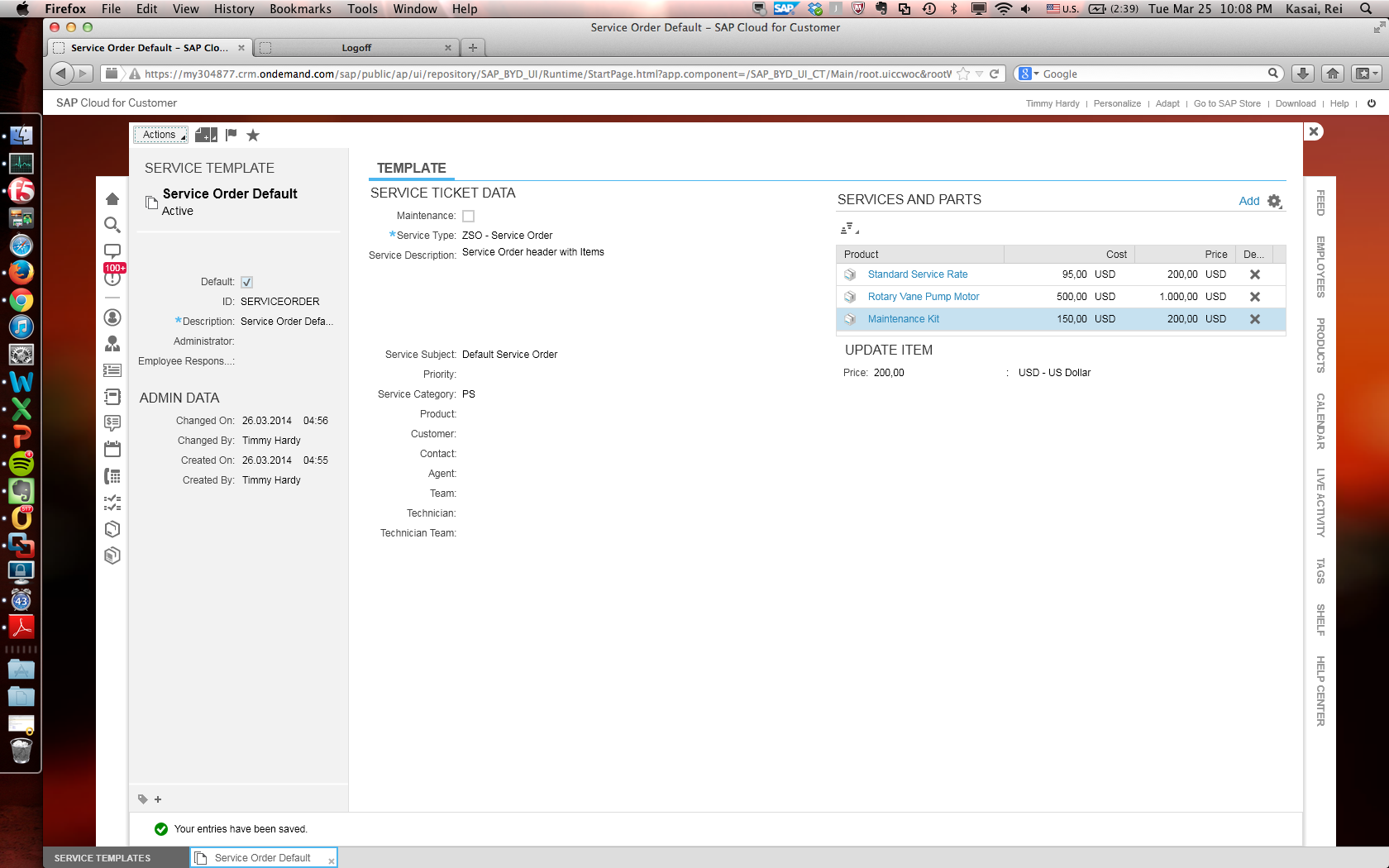
3. Set the template as Active in the Action menu to Activate the template so you can use it.
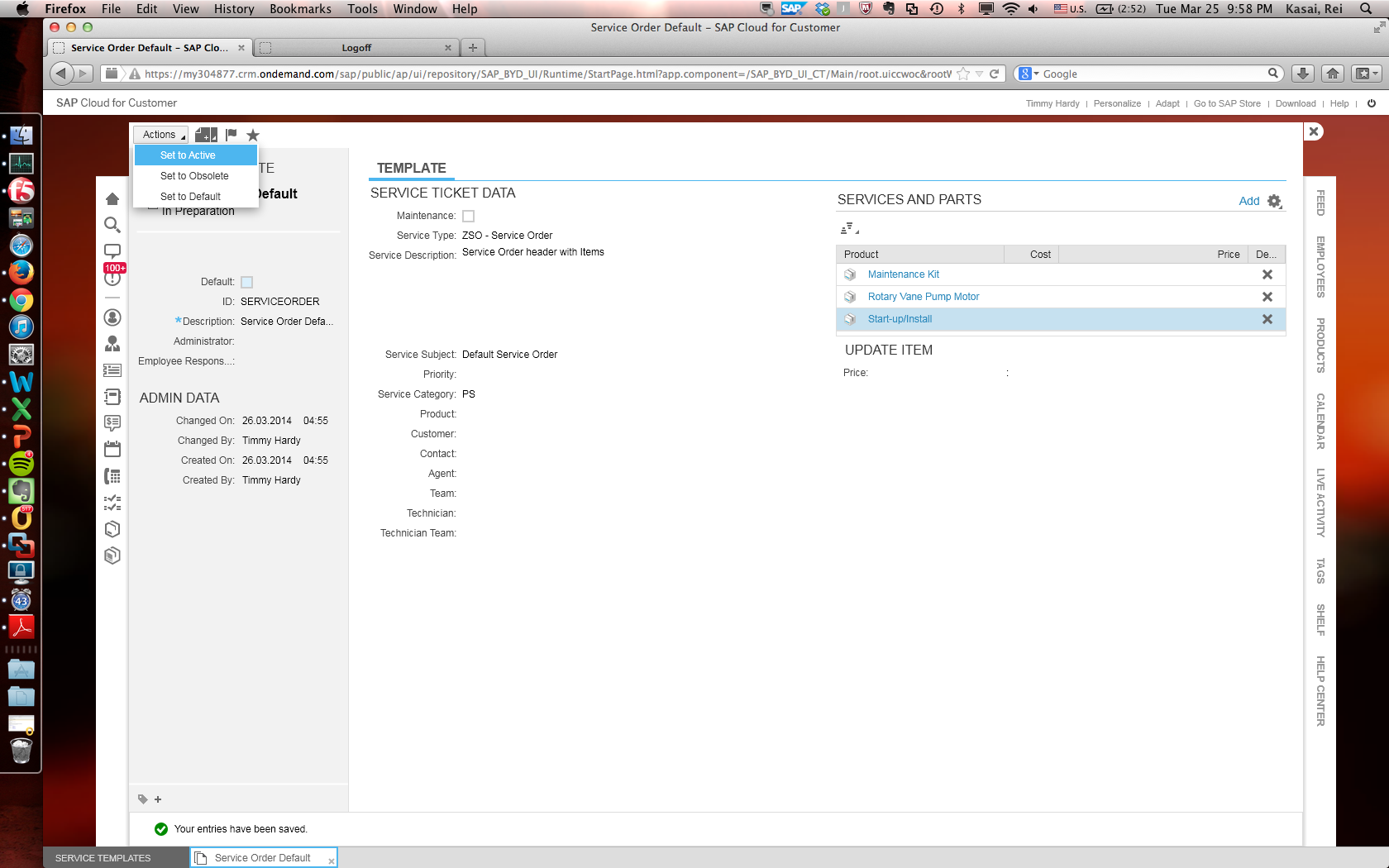
4. If you want this template to automatically be applied to the ticket when a Service Ticket Type is set on the ticket, specify a Service Type in the Template (the example shown has ZSO- Service Order defined) and set the template as Default in the Action menu.
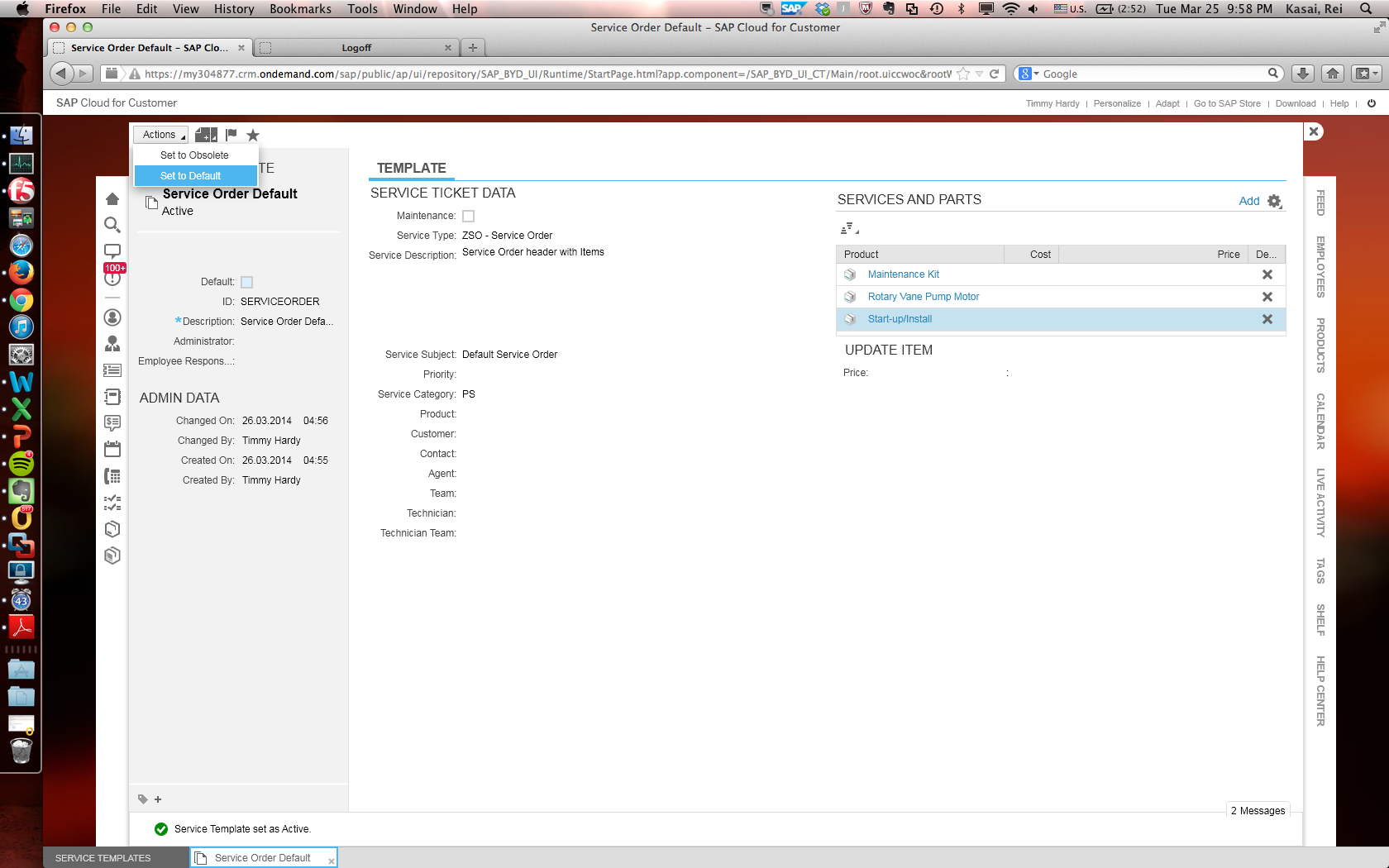
5. Open the Ticket Quick Create and set the Ticket Type. The default template you defined in step 4 will be automatically applied. If you don't want this template applied you can always change it by changing the Service Template field in the Service Ticket quick create.
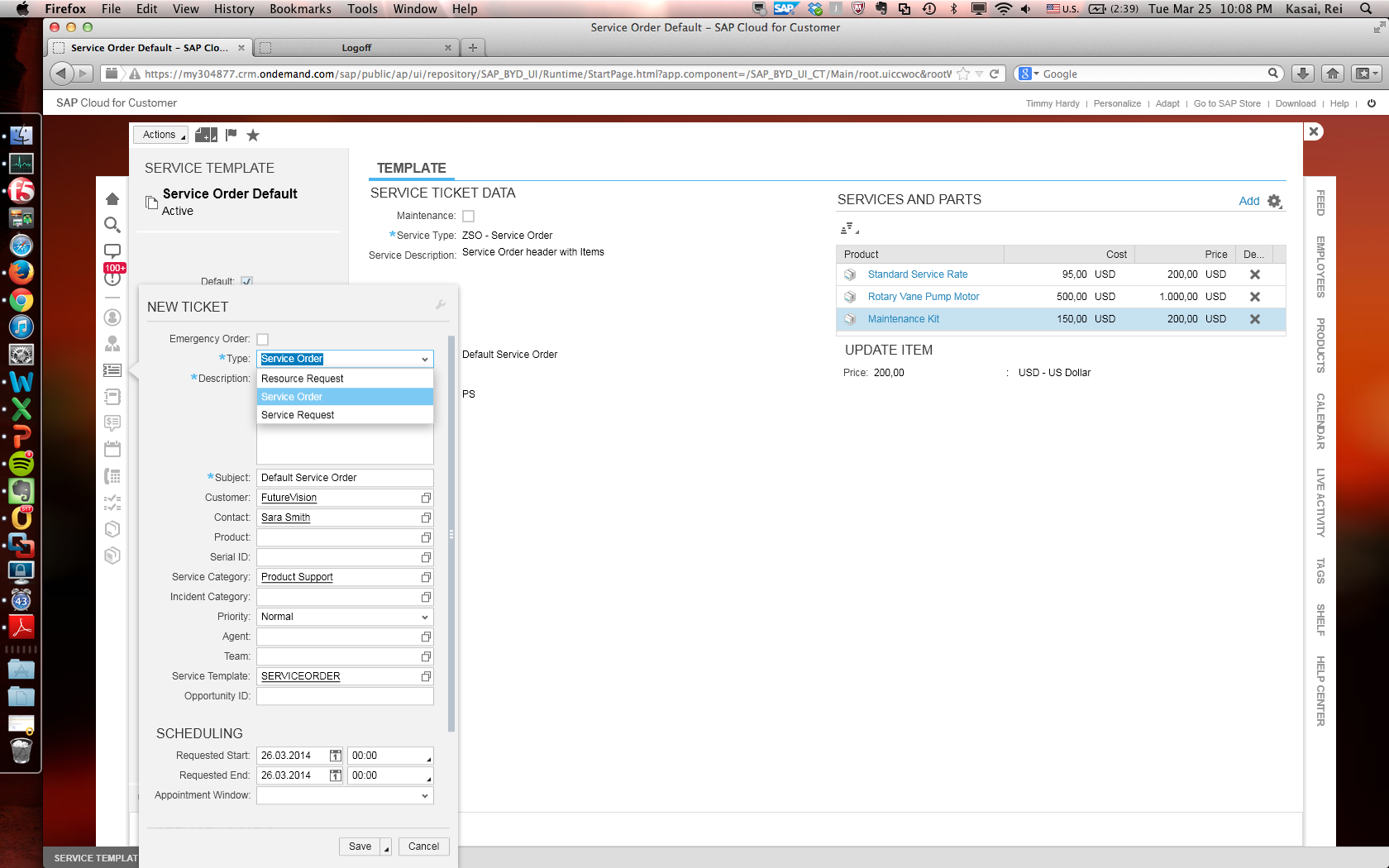
6. Save and open the Ticket. Open the Service and Parts tab of the ticket and you will notice the services and parts have been automatically added to the Service Ticket along with the header values.... if you look closely in the Services and Part list there is Service Cost and Service Pricing as well as summary Cost/Pricing in the header area of the Ticket. Will share how Service Costing and Service pricing feature that is also included in this SDK solution in the next blog.
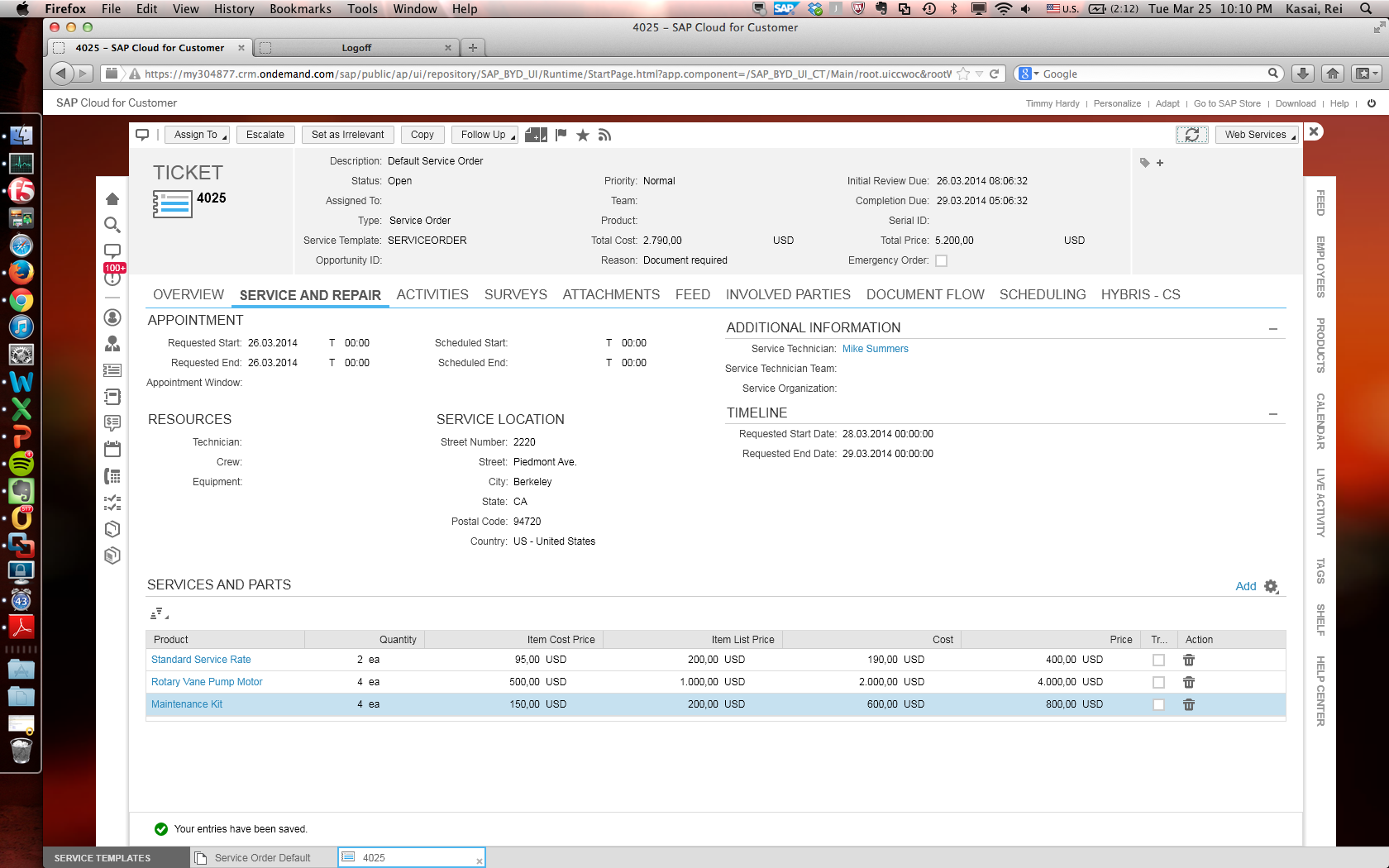
Thanks and enjoy,
Rei Kasai
Global Head of Product
Cloud for Service and Social
- SAP Managed Tags:
- SAP Cloud for Customer add-ins
You must be a registered user to add a comment. If you've already registered, sign in. Otherwise, register and sign in.
-
Business Trends
270 -
Business Trends
9 -
chitchat
1 -
customerexperience
1 -
Event Information
256 -
Event Information
17 -
Expert Insights
30 -
Expert Insights
45 -
Life at SAP
133 -
Life at SAP
1 -
Product Updates
666 -
Product Updates
23 -
SAP HANA Service
1 -
SAPHANACloud
1 -
SAPHANAService
1 -
Technology Updates
453 -
Technology Updates
15
- Overriding zip file patter in Cloud Hotfolder in CRM and CX Questions
- How to integrate sap build work zone for knowledge base in agent desktop as a mashup? in CRM and CX Questions
- Are we can create multiple service contract agreement in single line in CRM and CX Questions
- SAP Premium Engagement Session 'Accelerate Business Transformation with AI' (May 16, 2024) in CRM and CX Blogs by SAP
- SAP Service Cloud v2 Employee Replication in CRM and CX Questions
| User | Count |
|---|---|
| 4 | |
| 2 | |
| 2 | |
| 1 | |
| 1 | |
| 1 | |
| 1 | |
| 1 | |
| 1 | |
| 1 |