Applies to
This white paper helps to use custom screen provided by SAP in PR05 and TRIP transaction while creation of expense report. Also explain how we can add custom fields to FITVFELD – schema.
Summary
Business wants addition of two new fields in PR05 while creating expense report and these fields also need to reflect in schema so that this can be controlled using schema as well.
1.0 Step by Step Procedure
1.1 Solution Overview
PR05 and TRIP both transaction are using SAPMP56T program. SAP has provided one screen where developer can add custom fields as per requirement (required access key for this development).

This enhancement requires 3 access keys –
- For editing SAPMP56T-9999 using screen painter
- To add logic in PBO - MODULE D9999O_INIT.
- To add logic in PAI - MODULE D9999I_INIT.
- To enhance SAPMP56T-9999 1st we need to enhance the standard structure PTK99 with required fields
- Appended PTK99 with ZZPTK99 with two filled
- Deputation Number
- sMiles Number

Now in SE80 select SAPMP56T-9999 and click on Layout screen as shown below

Initial Layout of Screen as below -

Just invisible the labels instead of deleting it

Click on Dictionary/Program fields window (F6) give PTK99 and click on Get From Dictionary

This will display appended structure fields here, just select and drag drop to screen and label them as per requirement
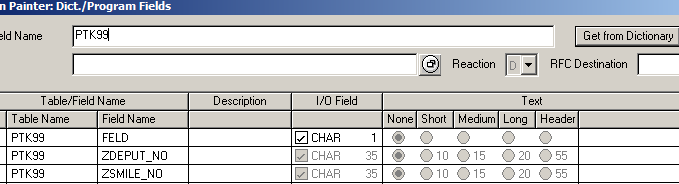
After editing screen look like below
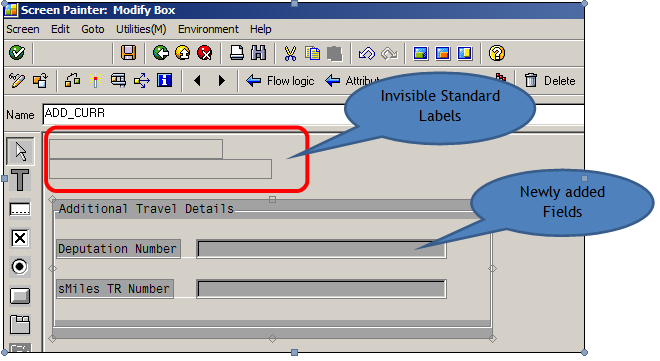
Here we are done with Screen Level Enhancement.
To SAVE data enter on screen in Deputation Number and sMiles TR Number below logic need to be add in PBO and PAI
PAI Coding –

PBO Coding –


Final PR05 Screen after enhancement –

2.0 Configuration
2.1 Configuration Overview
IMP – This enhancement is totally based on schema.
Configuration requires to be done at schema side.
Use T-Code - FITVFELD

Give proper Schema Name and select proper Trip schema; here I selected 01 overseas Schema

Check the User Data Check Box and give required Name “Travel Data”, same name will be appear on PR05 screen.
The solution has been designed using the following enhancements
- Appending ZZPTK99 in standard SAP structure PTK99
- Adding code in SAPMP56T-9999 PBO and PAI to save and retrieve data accordingly. Required Access Key
