
- SAP Community
- Products and Technology
- Technology
- Technology Blogs by Members
- Deploy SAP BusinessObjects BI platform or Informat...
- Subscribe to RSS Feed
- Mark as New
- Mark as Read
- Bookmark
- Subscribe
- Printer Friendly Page
- Report Inappropriate Content
Purpose:
The purpose of this document is to deploy SAP BusinessObjects BI platform or Information platform services and SAP Data Services 4.x in Microsoft SQL Server 2012 Database
Overview:
Environment Details:
Operating System, Database, SAP Business Objects Application and Web Application Details:

Product Infrastructure Dependency:
Data Services requires SAP BusinessObjects Business Intelligence or Information Platform Services (IPS) for security capability. The following is compatible versions from Data Services 4.2 onwards:
- SAP BusinessObjects Business Intelligence (BI) 4.1 SP2 or its higher compatible patches* OR
- SAP BusinessObjects Information Platform Services (IPS) 4.1 SP2 or its higher compatible patches*
* For more information on the compatibility of Data Services with BI platform or IPS versions, please see SAP Note 1740516
The Supported Platforms information of BI/IPS 4.x can be found in http://service.sap.com/PAM.
Documentation and supported platforms information for BI also apply to IPS.
Installation Steps of SAP Business Objects Information Platform Services 4.0 SP4:
- Log in to BI4SERVER as Administrator.
- Go to the "SAP BusinessObjects" folder, open it, and double-click Setup.exe.
- On the "Information Platform Services 4.0 SP4 setup" page, select English, and then click OK.

When the prerequisite system check completes successfully, click Next

On the "SAP BusinessObjects BI platform 4.0 SP4 setup" page, click Next

Type the information required for the Full Name, Organization, and Product Keycode boxes, and then click Next

Click Next to accept the default language (English)

Click Custom/Expand, and click Next

Click Next to accept the default path to the folder where the program will be installed.

Recheck the services as per your requirement

Expand Platform Services, and clear the Integrated Database check box.
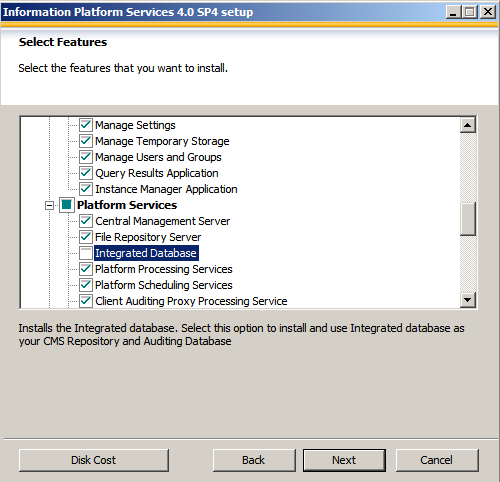
On the "Expand Installation" page, click Start a new SAP BusinessObjects BI Platform deployment, and click Next.

For use as the CMS database, click Microsoft SQL Server using ODBC, and click Next

For use as the auditing database, click Microsoft SQL Server using ODBC, and click Next

In the Node Name box, type the SIA name, leave the default SIA port to 6410, and then click Next

Leave the default port for the CMS to 6400, and click Next

Type a password for the CMS Administrator account, type the cluster key, and click Next.

Type the login credentials for the CMS database, and click Next.

Type the login credentials for the Audit Database, and click Next.

Make sure the Start server upon installation check box is selected, and click Next

Leave the default port for the Tomcat to 8080, 8005 & 8443, and click Next

Leave the default port for the HTTP listening Port to 6405, and click Next.

Specify a port for the LCM repository, type the password for the Repository User account, and then click Next

Click Do not configure connectivity to SMD Agent, and click Next.

Click Donot Introscope Intergation and click Next.

To start the installation, click Next.

Installation Finish

Upgradation Steps of SAP Business Objects Information Platform Services 4.0 SP4:
Log in to BI4SERVER as Administrator.
Go to the "SAP BusinessObjects" folder, open it, and double-click Setup.exe.
On the "Information Platform Services 4.1 SP2 setup"
When the prerequisite system check completes successfully, click Next

On the "Information Platform Services 4.1 SP2 setup" page, click Next

Accept the License Agreement, and click Next

Pass existing CMS Information, and click Next

To start the installation, click Next

Installation Finish

Installation Steps of SAP Business Objects Data Services 4.2 SP1:
Log in to BI4SERVER as Administrator. Go to the "SAP BusinessObjects" folder, open it, and double-click Setup.exe.
On the "SAP Business Objects Data Services 4.2 SP1 setup" page.
When the prerequisite system check completes successfully, click Next

On the "SAP Data Services 4.2 SP1 setup" page, click Next

Accept the License Agreement, and click Next

Enter the Product Key details

Click Next to accept the default path to the folder where the program will be installed

Click Next to accept the default language (English)

Specify CMS Connection information

Click Yes to restart all services

Select Installation type & click on Next

Select Feature & click on Next

Skip DS Config file & Click on Next

Select login information and click on Next

To start the installation, click Next

Feature Summary, Click on Next

Installation Finish
Reference Material:
SAP BusinessObjects Data Services 4.1 Support Package 1 (14.1.1.0) - Technical Manuals
Links:
http://help.sap.com/businessobject/product_guides/sboDS41/en/sbo411_ds_tech_manuals_en.pdf
SAP BusinessObjects Data Services 4.1 Support Package 1 (14.1.1.0) - Upgrade Guide:
Links:
http://help.sap.com/businessobject/product_guides/sboDS41/en/sbo411_ds_upgrade_en.pdf
Supplement for SAP - SAP BusinessObjects Data Services XI 4.0 (14.0.0):
Links:
http://help.sap.com/businessobject/product_guides/boexir4/en/xi4_ds_sap_en.pdf
Designer Guide - SAP BusinessObjects Data Services XI4.0 (14.0.0):
Links:
http://help.sap.com/businessobject/product_guides/boexir4/en/xi4_ds_designer_en.pdf
Management Console Guide - SAP BusinessObjects Data Services XI 4.0 (14.0.0)
Links:
http://help.sap.com/businessobject/product_guides/boexir4/en/xi4_ds_mgmt_cons_en.pdf
Administrator's Guide - SAP BusinessObjects Data Services 4.1 Support Package 1 (14.1.1.0)
Links:
http://help.sap.com/businessobject/product_guides/sboDS41/en/sbo411_ds_admin_en.pdf
Information platform services Installation Guide - Information platform services 4.0 Support Package 4
Links:
http://help.sap.com/businessobject/product_guides/sboDS41/en/sbo411_ips_inst_unix_en.pdf
Installation Guide for UNIX- SAP Information Steward 4.2 (14.2.0.0)
Links:
http://help.sap.com/businessobject/product_guides/sboIS42/en/is_42_install_unix_en.pdf
Installation Guide for UNIX - SAP BusinessObjects Data Services 4.1 (14.1.0)
Links:
http://help.sap.com/businessobject/product_guides/sboDS41/en/sbo41_ds_install_unix_en.pdf
KBA:
1388363 - Where can I download Data Services software, support packages, and patches?
https://service.sap.com/sap/support/notes/1388363
1740516 - Compatibility requirements between DS, IPS, and Cleansing Package
https://service.sap.com/sap/support/notes/1740516
1720236 - Available releases and patch levels of Data Services
https://service.sap.com/sap/support/notes/1720236
1615646 - After installing Data Services 4.0 the string ???dummy.action.DS.Repository_List.display.name??? is shown in the CMC
https://service.sap.com/sap/support/notes/1615646
1739380 Data Services 4.1 installation fails with Microsoft Visual C++ Runtime Error
https://service.sap.com/sap/support/notes/1739380
1414816 - How to change log location - Data Services
https://service.sap.com/sap/support/notes/1414816
1452165 - How to increase the maximum memory pool for Apache Tomcat used by Management Console - Data Services / Data Integrator
https://service.sap.com/sap/support/notes/1452165
1452186 - What is the maximum memory pool limit for Apache Tomcat used by Management Console? - Data Services / Data Integrator
https://service.sap.com/sap/support/notes/1452186
1679970 - How to reset the Administrator password in Business Intelligence Platform 4.0
https://service.sap.com/sap/support/notes/1679970
1514119 - Error: "CON-120302...ODBC call <SQLDriverConnect> failed...Data source name not found and no default driver specified - DS and IS
https://service.sap.com/sap/support/notes/1514119
1243336 - Error: "ODBC call for data source failed....SQL Server does not exist or access denied" when running a job in Data Integrator (DI)
https://service.sap.com/sap/support/notes/1243336
- SAP Managed Tags:
- SAP Data Integrator,
- SAP Data Quality Management,
- SAP Data Services
You must be a registered user to add a comment. If you've already registered, sign in. Otherwise, register and sign in.
-
"automatische backups"
1 -
"regelmäßige sicherung"
1 -
"TypeScript" "Development" "FeedBack"
1 -
505 Technology Updates 53
1 -
ABAP
14 -
ABAP API
1 -
ABAP CDS Views
2 -
ABAP CDS Views - BW Extraction
1 -
ABAP CDS Views - CDC (Change Data Capture)
1 -
ABAP class
2 -
ABAP Cloud
2 -
ABAP Development
5 -
ABAP in Eclipse
1 -
ABAP Platform Trial
1 -
ABAP Programming
2 -
abap technical
1 -
absl
2 -
access data from SAP Datasphere directly from Snowflake
1 -
Access data from SAP datasphere to Qliksense
1 -
Accrual
1 -
action
1 -
adapter modules
1 -
Addon
1 -
Adobe Document Services
1 -
ADS
1 -
ADS Config
1 -
ADS with ABAP
1 -
ADS with Java
1 -
ADT
2 -
Advance Shipping and Receiving
1 -
Advanced Event Mesh
3 -
AEM
1 -
AI
7 -
AI Launchpad
1 -
AI Projects
1 -
AIML
9 -
Alert in Sap analytical cloud
1 -
Amazon S3
1 -
Analytical Dataset
1 -
Analytical Model
1 -
Analytics
1 -
Analyze Workload Data
1 -
annotations
1 -
API
1 -
API and Integration
3 -
API Call
2 -
Application Architecture
1 -
Application Development
5 -
Application Development for SAP HANA Cloud
3 -
Applications and Business Processes (AP)
1 -
Artificial Intelligence
1 -
Artificial Intelligence (AI)
5 -
Artificial Intelligence (AI) 1 Business Trends 363 Business Trends 8 Digital Transformation with Cloud ERP (DT) 1 Event Information 462 Event Information 15 Expert Insights 114 Expert Insights 76 Life at SAP 418 Life at SAP 1 Product Updates 4
1 -
Artificial Intelligence (AI) blockchain Data & Analytics
1 -
Artificial Intelligence (AI) blockchain Data & Analytics Intelligent Enterprise
1 -
Artificial Intelligence (AI) blockchain Data & Analytics Intelligent Enterprise Oil Gas IoT Exploration Production
1 -
Artificial Intelligence (AI) blockchain Data & Analytics Intelligent Enterprise sustainability responsibility esg social compliance cybersecurity risk
1 -
ASE
1 -
ASR
2 -
ASUG
1 -
Attachments
1 -
Authorisations
1 -
Automating Processes
1 -
Automation
2 -
aws
2 -
Azure
1 -
Azure AI Studio
1 -
B2B Integration
1 -
Backorder Processing
1 -
Backup
1 -
Backup and Recovery
1 -
Backup schedule
1 -
BADI_MATERIAL_CHECK error message
1 -
Bank
1 -
BAS
1 -
basis
2 -
Basis Monitoring & Tcodes with Key notes
2 -
Batch Management
1 -
BDC
1 -
Best Practice
1 -
bitcoin
1 -
Blockchain
3 -
bodl
1 -
BOP in aATP
1 -
BOP Segments
1 -
BOP Strategies
1 -
BOP Variant
1 -
BPC
1 -
BPC LIVE
1 -
BTP
12 -
BTP Destination
2 -
Business AI
1 -
Business and IT Integration
1 -
Business application stu
1 -
Business Application Studio
1 -
Business Architecture
1 -
Business Communication Services
1 -
Business Continuity
1 -
Business Data Fabric
3 -
Business Partner
12 -
Business Partner Master Data
10 -
Business Technology Platform
2 -
Business Trends
4 -
CA
1 -
calculation view
1 -
CAP
3 -
Capgemini
1 -
CAPM
1 -
Catalyst for Efficiency: Revolutionizing SAP Integration Suite with Artificial Intelligence (AI) and
1 -
CCMS
2 -
CDQ
12 -
CDS
2 -
Cental Finance
1 -
Certificates
1 -
CFL
1 -
Change Management
1 -
chatbot
1 -
chatgpt
3 -
CL_SALV_TABLE
2 -
Class Runner
1 -
Classrunner
1 -
Cloud ALM Monitoring
1 -
Cloud ALM Operations
1 -
cloud connector
1 -
Cloud Extensibility
1 -
Cloud Foundry
4 -
Cloud Integration
6 -
Cloud Platform Integration
2 -
cloudalm
1 -
communication
1 -
Compensation Information Management
1 -
Compensation Management
1 -
Compliance
1 -
Compound Employee API
1 -
Configuration
1 -
Connectors
1 -
Consolidation Extension for SAP Analytics Cloud
2 -
Control Indicators.
1 -
Controller-Service-Repository pattern
1 -
Conversion
1 -
Cosine similarity
1 -
cryptocurrency
1 -
CSI
1 -
ctms
1 -
Custom chatbot
3 -
Custom Destination Service
1 -
custom fields
1 -
Customer Experience
1 -
Customer Journey
1 -
Customizing
1 -
cyber security
3 -
cybersecurity
1 -
Data
1 -
Data & Analytics
1 -
Data Aging
1 -
Data Analytics
2 -
Data and Analytics (DA)
1 -
Data Archiving
1 -
Data Back-up
1 -
Data Flow
1 -
Data Governance
5 -
Data Integration
2 -
Data Quality
12 -
Data Quality Management
12 -
Data Synchronization
1 -
data transfer
1 -
Data Unleashed
1 -
Data Value
8 -
database tables
1 -
Datasphere
3 -
datenbanksicherung
1 -
dba cockpit
1 -
dbacockpit
1 -
Debugging
2 -
Delimiting Pay Components
1 -
Delta Integrations
1 -
Destination
3 -
Destination Service
1 -
Developer extensibility
1 -
Developing with SAP Integration Suite
1 -
Devops
1 -
digital transformation
1 -
Documentation
1 -
Dot Product
1 -
DQM
1 -
dump database
1 -
dump transaction
1 -
e-Invoice
1 -
E4H Conversion
1 -
Eclipse ADT ABAP Development Tools
2 -
edoc
1 -
edocument
1 -
ELA
1 -
Embedded Consolidation
1 -
Embedding
1 -
Embeddings
1 -
Employee Central
1 -
Employee Central Payroll
1 -
Employee Central Time Off
1 -
Employee Information
1 -
Employee Rehires
1 -
Enable Now
1 -
Enable now manager
1 -
endpoint
1 -
Enhancement Request
1 -
Enterprise Architecture
1 -
ETL Business Analytics with SAP Signavio
1 -
Euclidean distance
1 -
Event Dates
1 -
Event Driven Architecture
1 -
Event Mesh
2 -
Event Reason
1 -
EventBasedIntegration
1 -
EWM
1 -
EWM Outbound configuration
1 -
EWM-TM-Integration
1 -
Existing Event Changes
1 -
Expand
1 -
Expert
2 -
Expert Insights
2 -
Exploits
1 -
Fiori
14 -
Fiori Elements
2 -
Fiori SAPUI5
12 -
Flask
1 -
Full Stack
8 -
Funds Management
1 -
General
1 -
General Splitter
1 -
Generative AI
1 -
Getting Started
1 -
GitHub
8 -
Grants Management
1 -
GraphQL
1 -
groovy
1 -
GTP
1 -
HANA
6 -
HANA Cloud
2 -
Hana Cloud Database Integration
2 -
HANA DB
2 -
HANA XS Advanced
1 -
Historical Events
1 -
home labs
1 -
HowTo
1 -
HR Data Management
1 -
html5
8 -
HTML5 Application
1 -
Identity cards validation
1 -
idm
1 -
Implementation
1 -
input parameter
1 -
instant payments
1 -
Integration
3 -
Integration Advisor
1 -
Integration Architecture
1 -
Integration Center
1 -
Integration Suite
1 -
intelligent enterprise
1 -
iot
1 -
Java
1 -
job
1 -
Job Information Changes
1 -
Job-Related Events
1 -
Job_Event_Information
1 -
joule
4 -
Journal Entries
1 -
Just Ask
1 -
Kerberos for ABAP
8 -
Kerberos for JAVA
8 -
KNN
1 -
Launch Wizard
1 -
Learning Content
2 -
Life at SAP
5 -
lightning
1 -
Linear Regression SAP HANA Cloud
1 -
Loading Indicator
1 -
local tax regulations
1 -
LP
1 -
Machine Learning
2 -
Marketing
1 -
Master Data
3 -
Master Data Management
14 -
Maxdb
2 -
MDG
1 -
MDGM
1 -
MDM
1 -
Message box.
1 -
Messages on RF Device
1 -
Microservices Architecture
1 -
Microsoft Universal Print
1 -
Middleware Solutions
1 -
Migration
5 -
ML Model Development
1 -
Modeling in SAP HANA Cloud
8 -
Monitoring
3 -
MTA
1 -
Multi-Record Scenarios
1 -
Multiple Event Triggers
1 -
Myself Transformation
1 -
Neo
1 -
New Event Creation
1 -
New Feature
1 -
Newcomer
1 -
NodeJS
2 -
ODATA
2 -
OData APIs
1 -
odatav2
1 -
ODATAV4
1 -
ODBC
1 -
ODBC Connection
1 -
Onpremise
1 -
open source
2 -
OpenAI API
1 -
Oracle
1 -
PaPM
1 -
PaPM Dynamic Data Copy through Writer function
1 -
PaPM Remote Call
1 -
PAS-C01
1 -
Pay Component Management
1 -
PGP
1 -
Pickle
1 -
PLANNING ARCHITECTURE
1 -
Popup in Sap analytical cloud
1 -
PostgrSQL
1 -
POSTMAN
1 -
Process Automation
2 -
Product Updates
4 -
PSM
1 -
Public Cloud
1 -
Python
4 -
Qlik
1 -
Qualtrics
1 -
RAP
3 -
RAP BO
2 -
Record Deletion
1 -
Recovery
1 -
recurring payments
1 -
redeply
1 -
Release
1 -
Remote Consumption Model
1 -
Replication Flows
1 -
research
1 -
Resilience
1 -
REST
1 -
REST API
2 -
Retagging Required
1 -
Risk
1 -
Rolling Kernel Switch
1 -
route
1 -
rules
1 -
S4 HANA
1 -
S4 HANA Cloud
1 -
S4 HANA On-Premise
1 -
S4HANA
3 -
S4HANA_OP_2023
2 -
SAC
10 -
SAC PLANNING
9 -
SAP
4 -
SAP ABAP
1 -
SAP Advanced Event Mesh
1 -
SAP AI Core
8 -
SAP AI Launchpad
8 -
SAP Analytic Cloud Compass
1 -
Sap Analytical Cloud
1 -
SAP Analytics Cloud
4 -
SAP Analytics Cloud for Consolidation
3 -
SAP Analytics Cloud Story
1 -
SAP analytics clouds
1 -
SAP BAS
1 -
SAP Basis
6 -
SAP BODS
1 -
SAP BODS certification.
1 -
SAP BTP
21 -
SAP BTP Build Work Zone
2 -
SAP BTP Cloud Foundry
6 -
SAP BTP Costing
1 -
SAP BTP CTMS
1 -
SAP BTP Innovation
1 -
SAP BTP Migration Tool
1 -
SAP BTP SDK IOS
1 -
SAP Build
11 -
SAP Build App
1 -
SAP Build apps
1 -
SAP Build CodeJam
1 -
SAP Build Process Automation
3 -
SAP Build work zone
10 -
SAP Business Objects Platform
1 -
SAP Business Technology
2 -
SAP Business Technology Platform (XP)
1 -
sap bw
1 -
SAP CAP
2 -
SAP CDC
1 -
SAP CDP
1 -
SAP CDS VIEW
1 -
SAP Certification
1 -
SAP Cloud ALM
4 -
SAP Cloud Application Programming Model
1 -
SAP Cloud Integration for Data Services
1 -
SAP cloud platform
8 -
SAP Companion
1 -
SAP CPI
3 -
SAP CPI (Cloud Platform Integration)
2 -
SAP CPI Discover tab
1 -
sap credential store
1 -
SAP Customer Data Cloud
1 -
SAP Customer Data Platform
1 -
SAP Data Intelligence
1 -
SAP Data Migration in Retail Industry
1 -
SAP Data Services
1 -
SAP DATABASE
1 -
SAP Dataspher to Non SAP BI tools
1 -
SAP Datasphere
9 -
SAP DRC
1 -
SAP EWM
1 -
SAP Fiori
3 -
SAP Fiori App Embedding
1 -
Sap Fiori Extension Project Using BAS
1 -
SAP GRC
1 -
SAP HANA
1 -
SAP HCM (Human Capital Management)
1 -
SAP HR Solutions
1 -
SAP IDM
1 -
SAP Integration Suite
9 -
SAP Integrations
4 -
SAP iRPA
2 -
SAP LAGGING AND SLOW
1 -
SAP Learning Class
1 -
SAP Learning Hub
1 -
SAP Odata
2 -
SAP on Azure
1 -
SAP PartnerEdge
1 -
sap partners
1 -
SAP Password Reset
1 -
SAP PO Migration
1 -
SAP Prepackaged Content
1 -
SAP Process Automation
2 -
SAP Process Integration
2 -
SAP Process Orchestration
1 -
SAP S4HANA
2 -
SAP S4HANA Cloud
1 -
SAP S4HANA Cloud for Finance
1 -
SAP S4HANA Cloud private edition
1 -
SAP Sandbox
1 -
SAP STMS
1 -
SAP successfactors
3 -
SAP SuccessFactors HXM Core
1 -
SAP Time
1 -
SAP TM
2 -
SAP Trading Partner Management
1 -
SAP UI5
1 -
SAP Upgrade
1 -
SAP Utilities
1 -
SAP-GUI
8 -
SAP_COM_0276
1 -
SAPBTP
1 -
SAPCPI
1 -
SAPEWM
1 -
sapmentors
1 -
saponaws
2 -
SAPS4HANA
1 -
SAPUI5
5 -
schedule
1 -
Script Operator
1 -
Secure Login Client Setup
8 -
security
9 -
Selenium Testing
1 -
Self Transformation
1 -
Self-Transformation
1 -
SEN
1 -
SEN Manager
1 -
service
1 -
SET_CELL_TYPE
1 -
SET_CELL_TYPE_COLUMN
1 -
SFTP scenario
2 -
Simplex
1 -
Single Sign On
8 -
Singlesource
1 -
SKLearn
1 -
Slow loading
1 -
soap
1 -
Software Development
1 -
SOLMAN
1 -
solman 7.2
2 -
Solution Manager
3 -
sp_dumpdb
1 -
sp_dumptrans
1 -
SQL
1 -
sql script
1 -
SSL
8 -
SSO
8 -
Substring function
1 -
SuccessFactors
1 -
SuccessFactors Platform
1 -
SuccessFactors Time Tracking
1 -
Sybase
1 -
system copy method
1 -
System owner
1 -
Table splitting
1 -
Tax Integration
1 -
Technical article
1 -
Technical articles
1 -
Technology Updates
14 -
Technology Updates
1 -
Technology_Updates
1 -
terraform
1 -
Threats
2 -
Time Collectors
1 -
Time Off
2 -
Time Sheet
1 -
Time Sheet SAP SuccessFactors Time Tracking
1 -
Tips and tricks
2 -
toggle button
1 -
Tools
1 -
Trainings & Certifications
1 -
Transformation Flow
1 -
Transport in SAP BODS
1 -
Transport Management
1 -
TypeScript
2 -
ui designer
1 -
unbind
1 -
Unified Customer Profile
1 -
UPB
1 -
Use of Parameters for Data Copy in PaPM
1 -
User Unlock
1 -
VA02
1 -
Validations
1 -
Vector Database
2 -
Vector Engine
1 -
Visual Studio Code
1 -
VSCode
1 -
Vulnerabilities
1 -
Web SDK
1 -
work zone
1 -
workload
1 -
xsa
1 -
XSA Refresh
1
- « Previous
- Next »
- Extend Your Crystal Reports Solutions in the DHTML Viewer With a Free Function Library in Technology Blogs by Members
- Demystifying the Common Super Domain for SAP Mobile Start in Technology Blogs by SAP
- 体验更丝滑!SAP 分析云 2024.07 版功能更新 in Technology Blogs by SAP
- Receive a notification when your storage quota of SAP Cloud Transport Management passes 85% in Technology Blogs by SAP
- SAP GUI for Java 8.10 on the Horizon in Technology Blogs by SAP
| User | Count |
|---|---|
| 7 | |
| 5 | |
| 5 | |
| 5 | |
| 4 | |
| 4 | |
| 4 | |
| 4 | |
| 3 | |
| 3 |