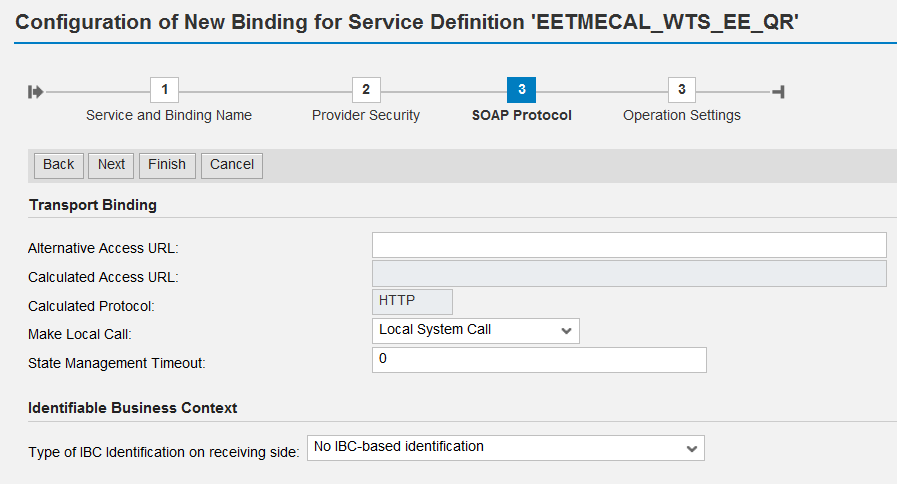- SAP Community
- Products and Technology
- Enterprise Resource Planning
- ERP Blogs by Members
- Updated Step by Step SOAMANAGER Configuration for ...
- Subscribe to RSS Feed
- Mark as New
- Mark as Read
- Bookmark
- Subscribe
- Printer Friendly Page
- Report Inappropriate Content
Scenario:
"CATS ABAP WD Application"
System: ECC6 EHP7 Stack 2 (NetWeaver Stack 4)
User Interface: NWBC (this does not contain steps for EP)
Protocol: HTTPS
Purpose:
When conducting the setup of HR Embedded CATS on NWBC we used SAP’s note
1819681 - System error (SRT) during Record Working Times
This note directs to the SAP supplied wiki that was made for EHP5
SOAMANAGER Configuration for CATS Web Services
This blog was created since then many of the screens have changed and in our scenario some detail was missing. It should be used in conjunction with SAP's wiki if you need to view the detail of the updated screens.
Major Steps:
- Enable Services (SICF)
- Create the WSDL_USER
- Create Business System in SLD
- Set the Business System up in SOAMANAGER
- Configure Web Services Runtime
- Create the Time Agreement Binding Service for Service Definition EETMEAGR_PWTP_EE_QR
- Create the Logical Port for the Consumer Proxy CO_CATSEMPLOYEE_TIME_AGREEMENT
- Create the Time Calendar Binding Service for Service Definition EETMECAL_WTS_EE_QR
- Create the Logical Port for the Consumer Proxy CO_CATS_EMPLOYEE_TIME_CALENDAR
Detailed Steps:
Enable Services (SICF)
Use SICF to enable the following services
/sap/bc/srt/
/sap/bc/srt/wsil
/sap/bc/srt/wsdl
/sap/bc/srt/esf_in
/sap/bc/srt/xip
/sap/bc/srt/rfc
/sap/bc/srt/pm
/sap/bc/srt/xip/sap
/sap/bc/srt/lsc
/sap/bc/srt/scs
Create the WSDL User
Create Business System in SLD
Step | Description |
1 | Logon to your SLD Click Business Systems |
2 | Click Create New Business System |
3 | |
4 | Note: A unique ID for the instance, as determined by CIM_System. This name is entered by the user and must be unique in the system landscape. The character set is restricted to alphanumeric characters plus underscores. To enable merges of different system landscapes, we recommend that you use a domain prefix. The prefix is derived from your Internet domain: www.sap.com -> prefix = "com_sap_" Maximum length: 256 Note: Below is an example only, using the logical system seems like a good idea since we have multiple clients in each system
|
5 | Click Next
|
6 | Click Finish |
Set the Business System up in SOAMANAGER
Step | Description |
1 | Goto SOAMANAGER in ERP client of the system |
2 | Click Technical Administration Click SAP Client Settings |
3 | Select Get from SLD. Click Save
|
Configure Web Services Runtime
Step | Description |
1 | Note: Task for clients 000 and working client Goto transaction SRT_ADMIN |
2 | Leave the default setting and run - Automatic Setup - Run Technical Setup |
3 | This creates a user delay_logon and sap_wsrt |
4 | Goto SM36 |
5 | Select Standard Jobs |
6 | Enter the scheduling information: BC SAP_SOAP_RUNTIME_MANAGEMENT |
7 | Select save, and it appears in the scheduled list. |
Create the Time Agreement Binding Service for Service Definition EETMEAGR_PWTP_EE_QR
Step | Description |
1 | Goto SOAMANAGER Service Administration > Web Service Administration Search for Service Configuration EETMEAGR_PWTP_EE_QR Open the line Item |
2 | Click Create service Enter Service Name: EETMEAGR_PWTP_EE_QR Enter Description: Time Agreement Binding Service Enter Binding Name: TimeAgreementBinding
|
3 | Select SSL (HTTPS) Transport Channel Authentication = User ID/password
|
4 | Select Local System Call Note: This does not display HTTPS as the calculated protocol.
Click FINISH |
5 | The following bindings are shown:
|
6 | Click on the TimeAgreementBinding's WSDL Generation
|
Copy the URL and keep it for the Logical Port created later.
| |
| Click Back and return to the search screen |
Create the Logical Port for the Consumer Proxy CO_CATSEMPLOYEE_TIME_AGREEMENT
Step | Description |
1 | Search for consumer proxy CO_CATSEMPLOYEE_TIME_AGREEMENT |
2 | Click Create > WSDL Based Configuration
|
Enter the Logical Port Name and description Select Default port
| |
Enter the URL from the TimeAgreementBinding
| |
Select TimeAgreementBinding_soap12 SAPBinaryXML
| |
 | |
Ensure the URL shows the appropriate HOST.FQDN Adjust your port to your HTTPS port Set HTTPS Make Local Call needs to be set to Local System Call. Click Finish
| |
The entry is created, use the ping to test the connection
| |
PingResult
| |
Create the Time Calendar Binding Service for Service Definition EETMECAL_WTS_EE_QR
Step | Description |
Goto SOAMANAGER Service Administration > Web Service Administration Search for Service Configuration EETMECAL_WTS_EE_QR Open the line Item | |
Click Create service
| |
Select HTTPS Transport Channel Authentication = User ID/password | |
Select Local System Call
Click FINISH | |
 | |
Copy the WSDL URL for use with the Logical Port | |
Create the Logical Port for the Consumer Proxy CO_CATS_EMPLOYEE_TIME
Step | Description |
1 | Search for consumer proxy CO_CATS_EMPLOYEE_TIME_CALENDAR |
2 | Click Create > WSDL Based Configuration
|
Enter the Logical Port Name and description Select Default port
| |
Enter the URL from the TimeCalendarBinding
| |
Select TimeCalendarBinding_soap12 SAPBinaryXML
| |
 | |
Ensure the URL shows the appropriate HOST.FQDN Adjust your port to your HTTPS port Set HTTPS Make Local Call needs to be set to Local System Call. <blog seems to have reached the picture cap, use the picture from Time Agreement for reference> Click Finish | |
The entry is created, use the ping to test the connection <blog seems to have reached the picture cap, use the picture from Time Agreement for reference> | |
PingResult <blog seems to have reached the picture cap, use the picture from Time Agreement for reference> |
- SAP Managed Tags:
- HCM (Human Capital Management)
You must be a registered user to add a comment. If you've already registered, sign in. Otherwise, register and sign in.
-
"mm02"
1 -
A_PurchaseOrderItem additional fields
1 -
ABAP
1 -
ABAP Extensibility
1 -
ACCOSTRATE
1 -
ACDOCP
1 -
Adding your country in SPRO - Project Administration
1 -
Advance Return Management
1 -
AI and RPA in SAP Upgrades
1 -
Approval Workflows
1 -
ARM
1 -
ASN
1 -
Asset Management
1 -
Associations in CDS Views
1 -
auditlog
1 -
Authorization
1 -
Availability date
1 -
Azure Center for SAP Solutions
1 -
AzureSentinel
2 -
Bank
1 -
BAPI_SALESORDER_CREATEFROMDAT2
1 -
BRF+
1 -
BRFPLUS
1 -
Bundled Cloud Services
1 -
business participation
1 -
Business Processes
1 -
CAPM
1 -
Carbon
1 -
Cental Finance
1 -
CFIN
1 -
CFIN Document Splitting
1 -
Cloud ALM
1 -
Cloud Integration
1 -
condition contract management
1 -
Connection - The default connection string cannot be used.
1 -
Custom Table Creation
1 -
Customer Screen in Production Order
1 -
Data Quality Management
1 -
Date required
1 -
Decisions
1 -
desafios4hana
1 -
Developing with SAP Integration Suite
1 -
Direct Outbound Delivery
1 -
DMOVE2S4
1 -
EAM
1 -
EDI
2 -
EDI 850
1 -
EDI 856
1 -
EHS Product Structure
1 -
Emergency Access Management
1 -
Energy
1 -
EPC
1 -
Find
1 -
FINSSKF
1 -
Fiori
1 -
Flexible Workflow
1 -
Gas
1 -
Gen AI enabled SAP Upgrades
1 -
General
1 -
generate_xlsx_file
1 -
Getting Started
1 -
HomogeneousDMO
1 -
IDOC
2 -
Integration
1 -
Learning Content
2 -
LogicApps
2 -
low touchproject
1 -
Maintenance
1 -
management
1 -
Material creation
1 -
Material Management
1 -
MD04
1 -
MD61
1 -
methodology
1 -
Microsoft
2 -
MicrosoftSentinel
2 -
Migration
1 -
MRP
1 -
MS Teams
2 -
MT940
1 -
Newcomer
1 -
Notifications
1 -
Oil
1 -
open connectors
1 -
Order Change Log
1 -
ORDERS
2 -
OSS Note 390635
1 -
outbound delivery
1 -
outsourcing
1 -
PCE
1 -
Permit to Work
1 -
PIR Consumption Mode
1 -
PIR's
1 -
PIRs
1 -
PIRs Consumption
1 -
PIRs Reduction
1 -
Plan Independent Requirement
1 -
Premium Plus
1 -
pricing
1 -
Primavera P6
1 -
Process Excellence
1 -
Process Management
1 -
Process Order Change Log
1 -
Process purchase requisitions
1 -
Product Information
1 -
Production Order Change Log
1 -
Purchase requisition
1 -
Purchasing Lead Time
1 -
Redwood for SAP Job execution Setup
1 -
RISE with SAP
1 -
RisewithSAP
1 -
Rizing
1 -
S4 Cost Center Planning
1 -
S4 HANA
1 -
S4HANA
3 -
Sales and Distribution
1 -
Sales Commission
1 -
sales order
1 -
SAP
2 -
SAP Best Practices
1 -
SAP Build
1 -
SAP Build apps
1 -
SAP Cloud ALM
1 -
SAP Data Quality Management
1 -
SAP Maintenance resource scheduling
2 -
SAP Note 390635
1 -
SAP S4HANA
2 -
SAP S4HANA Cloud private edition
1 -
SAP Upgrade Automation
1 -
SAP WCM
1 -
SAP Work Clearance Management
1 -
Schedule Agreement
1 -
SDM
1 -
security
2 -
Settlement Management
1 -
soar
2 -
SSIS
1 -
SU01
1 -
SUM2.0SP17
1 -
SUMDMO
1 -
Teams
2 -
User Administration
1 -
User Participation
1 -
Utilities
1 -
va01
1 -
vendor
1 -
vl01n
1 -
vl02n
1 -
WCM
1 -
X12 850
1 -
xlsx_file_abap
1 -
YTD|MTD|QTD in CDs views using Date Function
1
- « Previous
- Next »
- FAQ on Upgrading SAP S/4HANA Cloud Public Edition in Enterprise Resource Planning Blogs by SAP
- Deep Dive into SAP Build Process Automation with SAP S/4HANA Cloud Public Edition - Retail in Enterprise Resource Planning Blogs by SAP
- Purchase Ordre Accrual in S/4HANA - Part 1 in Enterprise Resource Planning Blogs by Members
- Asset Management in SAP S/4HANA Cloud Private Edition | 2023 FPS01 Release in Enterprise Resource Planning Blogs by SAP
- SAP Continuous Influence for SAP S/4HANA Cloud Public Edition – Outcome of the Q1/2024 Review in Enterprise Resource Planning Blogs by SAP
| User | Count |
|---|---|
| 2 | |
| 2 | |
| 2 | |
| 2 | |
| 2 | |
| 1 | |
| 1 | |
| 1 | |
| 1 |