
- SAP Community
- Products and Technology
- Technology
- Technology Blogs by Members
- Unified reporting using SAP Business Objects BI 4....
- Subscribe to RSS Feed
- Mark as New
- Mark as Read
- Bookmark
- Subscribe
- Printer Friendly Page
- Report Inappropriate Content
Summary:
Creating semantic layer (Universe) and reporting over three different data source such as HANA, TERADATA and SAP BW using relational connection.
Author: Vinodh Kumar Gunasekar
Company: Capgemini Consulting India
 Vinodh is a HANA Consultant currently working with Capgemini Consulting, India. His area of expertise includes SAP HANA,BW,BO
Vinodh is a HANA Consultant currently working with Capgemini Consulting, India. His area of expertise includes SAP HANA,BW,BO
Unified reporting using SAP Business Objects BI 4.1
Creating a universe with three different data sources.Generally BW can only be connected through a OLAP connection and it cannot be used for a multisource connection.Now the BW can be connected using a relational connection and a BW cube can be used for a multisource connection in a universe.To connect the BW as relational connection we require a JCO connection to be established in the BO server a RFC connection has to be established between SAP BW system and the BO server.
Hana can be connected using a JDBC or ODBC driver and the same way Teradata can also be connected using a JDBC or ODBC driver.
Universe
A Business Objects Universe is the semantic layer that resides between an organization’s database and the end user but more importantly, it is a business representation of your data warehouse or transnational database. It allows the user to interact with their data without having to know the complexities of their database or where the data is stored. The universe is created using familiar business terminology to describe the business environment and allows the user to retrieve exactly the data that interests them.
- A connection parameter to a single and multiple data structure.
- SQL structures called objects that map to actual SQL structures in the database. All objects are grouped into classes and sub classes.
- A schema of the tables and joins from the database. The objects are built from the tables that are included in the schema.
Advantages of a Universe
- Only the universe designer needs to know how to write SQL and understand the structure of the underlying database.
- The interface allows the creation of the universe in an easy-to-use graphical interface.
- All data is secure. The data is read-only so there is no danger of the data being edited or changed by the end user.
- The reports are created using a simple interface using drag and drop techniques.
- All users use consistent business terminology.
- Users can analyze data locally.
OLAP Universe:
A OLAP universe is a Business Objects universe that has been generated from a OLAP cube or query. The universe is created automatically from a selected connection to a OLAP data source using an OLAP query flattening driver that is installed as an add in to Designer XIR2.Once the universe has been created it can be exported to the Central Management System (CMS) as any other universe, and is then available to Web Intelligence users to run queries and create reports .You create a OLAP universe by selecting a OLAP connection to a Query Cube or InfoCube. The universe creation process is automatic once you have selected the connection. OLAP structures are mapped directly to classes, measures, dimensions, and details. The universe structure appears in the Universe pane. There is no table schema in the Structure pane.Once you have created the OLAP universe, you can modify any of the universe components as for any other universe.
Relational Universe:
A relational database is a database that has a collection of tables of data items, all of which is formally described and organized according to the relational model. Data in a single table represents a relation, from which the name of the database type comes. In typical solutions, tables may have additionally defined relationships with each other.The universe created on the relational data base is called relational universe
The two types of relational connections include the Open Database Connectivity (ODBC) and Java Database Connectivity (JDBC)
ODBC – Open DataBase Connectivity
Microsoft-driven specification for relational reporting
Database requests are made via SQL (Structured Query Language)
Heavily adopted in industry
No longer Microsoft-centric - Unix and Linux drivers exist for ODBC
JDBC – Java DataBase Connectivity
Relational reporting drivers specified by the Java community. Popular on Unix platforms.
STEPS TO CONNECT THE DIFFERENT DATA SOURCE IN IDT.
Connecting Teradata.
- Initially a project has to be created in IDT
Right click on the left upper pane and select NEW ->PROJECT and name the project

2. Create a Relational Connection for Teradata Right click on the left upper pane -> NEW->
Relational Connection
3. Enter the name of the connection name and click NEXT

4. Select TERADATA and select the installed drivers and click NEXT

5.Enter the logon details for teradata and select the datasource .Once the details are entered click on TEST CONNECTION to make sure the connection is successful and click FINISH.

6. A .cnx file is created and the connection has to be published to the repository
Right Click on the connection created (.cnx file) and select PUBLISH CONNECTION TO A REPOSITORY.
Once the Connection is published to the repository a .cns file is created.

Creating Connection For HANA.
7.For Creating HANA Connection a relational connection is created as in STEP 2.
8.Select the HANA driver under SAP folder and follow the similar STEPS 4 & 5.

Connecting BW As A Relational connection.
Generally to connect a BW cube in a universe we require a OLAP connection (BICS connection) Since the BW is connected with OLAP joining a Relationally connected source with the cube is not possible.To over come this and to connect the BW cube using a relational connection is also possible .
To connect the BW Cube in a relational connection we require a JCO (JAVA CONNECTOR).
JCO has to be installed in the BO server and a RFC connection has to be established between SAP BW system and the BO server in SM 59 .The JCO leverages IDT to select the cube from the BW environment and use the cube in the data foundation layer where the different sources can be joined and a Business layer can be created and the Universe can be published.
9.To Create a BW relational connection Right click on the connection in the lower left pane -> INSERT RELATIONAL CONNECTION as shown in the below diagram.

10.Enter a name to the connection in the RESOURCE NAME space and click NEXT.

11.In the RELATIONAL CONNECTION screen expand the SAP folder and the SAP JCO has to selected under the SAP NETWEAVER BW connection folder as shown in the above diagram and click NEXT.
12.Enter all the required entries in the Connection screen and the info provider name has to be mentioned in the INFO PROVIDER space and test the connection

13.The Created Relational connection will be available in the connection folder in the left Below pane , RIGHT CLICK on the connection and create a short cut so that the connection is assigned to the project created as shown in the below diagram.

Creating the data Foundation.
All the connections are created and the data foundation layer has to be created for three source.
14.Right click on the project created ->NEW->DATA FOUNDATION->Give a name to the data foundation in the POP-UP screen and click NEXT as shown in the below diagram.

15.Select Multisource Enabled as shown in the below diagram and click NEXT. The multisource enabled selection will leverage the data foundation to have more than one source.


16.Once the multisource enabled is selected in the data foundation, the next screen shows the selection of the data source all the published connection under the project are shown in the selection screen as shown above. The required connection can be selected as per the requirement. For our scenario all the three connections have to be selected. Once the connections are selected click FINISH.
Creating Joins in the data foundation layer

In the above screen all the three connections are visible in different colour.
Teradata--- Blue
HANA---orange
BW---Green
We have selected the info provider while connecting the BW as shown in STEP 11.Therefor the cube with the extended star schema with the fact tables dimension tables will be shown once the data foundation is selected.
The tables from other two sources can be selected by expanding the connections (By expanding the + symbols) in this scenario I have used a sales cube from the BW and the MARA data from Teradata and the data from the extractor 2lsi_11_vahdr from HANA.
In the right part of the screen the tables from HANA Teradata and the cube from the BW are joined with the respective fields as shown in the above diagram.
Creating Business Layer over the data foundation
A Business layer is created over the data foundation which is published into the repository and a universe is created with file extension .unx
The below screen shows the fields from all the three data sources the HANA_EVI has all field from HANA table and similarly from teradata and BW. The field from all the three sources can be consolidated in a single folder or can be used as shown.
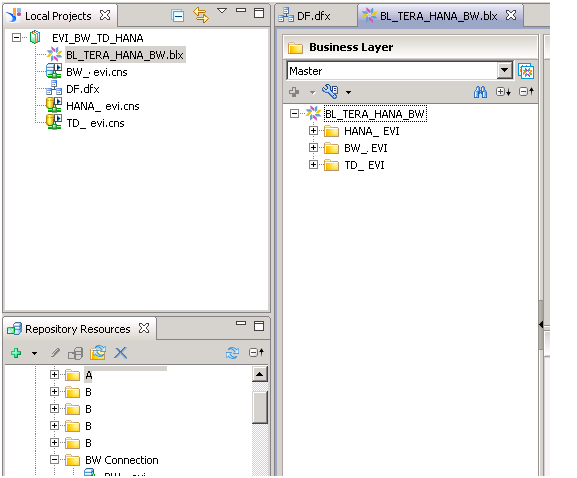
Once the business layer is created the business layer has to be published into the repository. Right click on the business layer ->PUBLISH TO THE REPOSITORY.
When the business layer is published a .unx file is got and which is universe .The universe can be consumed in all the SAP BO reporting suite.
The below screen shows the particular universe created can be consumed in WEBI report

Below is the report created over the universe BL_TERA_HANA_BW. To differentiate the fields from the different data source the colour difference is shown with reference to the color in data-foundation.

- SAP Managed Tags:
- SAP BusinessObjects - Semantic Layer
You must be a registered user to add a comment. If you've already registered, sign in. Otherwise, register and sign in.
-
"automatische backups"
1 -
"regelmäßige sicherung"
1 -
"TypeScript" "Development" "FeedBack"
1 -
505 Technology Updates 53
1 -
ABAP
14 -
ABAP API
1 -
ABAP CDS Views
2 -
ABAP CDS Views - BW Extraction
1 -
ABAP CDS Views - CDC (Change Data Capture)
1 -
ABAP class
2 -
ABAP Cloud
2 -
ABAP Development
5 -
ABAP in Eclipse
1 -
ABAP Platform Trial
1 -
ABAP Programming
2 -
abap technical
1 -
absl
1 -
access data from SAP Datasphere directly from Snowflake
1 -
Access data from SAP datasphere to Qliksense
1 -
Accrual
1 -
action
1 -
adapter modules
1 -
Addon
1 -
Adobe Document Services
1 -
ADS
1 -
ADS Config
1 -
ADS with ABAP
1 -
ADS with Java
1 -
ADT
2 -
Advance Shipping and Receiving
1 -
Advanced Event Mesh
3 -
AEM
1 -
AI
7 -
AI Launchpad
1 -
AI Projects
1 -
AIML
9 -
Alert in Sap analytical cloud
1 -
Amazon S3
1 -
Analytical Dataset
1 -
Analytical Model
1 -
Analytics
1 -
Analyze Workload Data
1 -
annotations
1 -
API
1 -
API and Integration
3 -
API Call
2 -
Application Architecture
1 -
Application Development
5 -
Application Development for SAP HANA Cloud
3 -
Applications and Business Processes (AP)
1 -
Artificial Intelligence
1 -
Artificial Intelligence (AI)
4 -
Artificial Intelligence (AI) 1 Business Trends 363 Business Trends 8 Digital Transformation with Cloud ERP (DT) 1 Event Information 462 Event Information 15 Expert Insights 114 Expert Insights 76 Life at SAP 418 Life at SAP 1 Product Updates 4
1 -
Artificial Intelligence (AI) blockchain Data & Analytics
1 -
Artificial Intelligence (AI) blockchain Data & Analytics Intelligent Enterprise
1 -
Artificial Intelligence (AI) blockchain Data & Analytics Intelligent Enterprise Oil Gas IoT Exploration Production
1 -
Artificial Intelligence (AI) blockchain Data & Analytics Intelligent Enterprise sustainability responsibility esg social compliance cybersecurity risk
1 -
ASE
1 -
ASR
2 -
ASUG
1 -
Attachments
1 -
Authorisations
1 -
Automating Processes
1 -
Automation
1 -
aws
2 -
Azure
1 -
Azure AI Studio
1 -
B2B Integration
1 -
Backorder Processing
1 -
Backup
1 -
Backup and Recovery
1 -
Backup schedule
1 -
BADI_MATERIAL_CHECK error message
1 -
Bank
1 -
BAS
1 -
basis
2 -
Basis Monitoring & Tcodes with Key notes
2 -
Batch Management
1 -
BDC
1 -
Best Practice
1 -
bitcoin
1 -
Blockchain
3 -
BOP in aATP
1 -
BOP Segments
1 -
BOP Strategies
1 -
BOP Variant
1 -
BPC
1 -
BPC LIVE
1 -
BTP
11 -
BTP Destination
2 -
Business AI
1 -
Business and IT Integration
1 -
Business application stu
1 -
Business Application Studio
1 -
Business Architecture
1 -
Business Communication Services
1 -
Business Continuity
1 -
Business Data Fabric
3 -
Business Partner
12 -
Business Partner Master Data
10 -
Business Technology Platform
2 -
Business Trends
1 -
CA
1 -
calculation view
1 -
CAP
3 -
Capgemini
1 -
CAPM
1 -
Catalyst for Efficiency: Revolutionizing SAP Integration Suite with Artificial Intelligence (AI) and
1 -
CCMS
2 -
CDQ
12 -
CDS
2 -
Cental Finance
1 -
Certificates
1 -
CFL
1 -
Change Management
1 -
chatbot
1 -
chatgpt
3 -
CL_SALV_TABLE
2 -
Class Runner
1 -
Classrunner
1 -
Cloud ALM Monitoring
1 -
Cloud ALM Operations
1 -
cloud connector
1 -
Cloud Extensibility
1 -
Cloud Foundry
4 -
Cloud Integration
6 -
Cloud Platform Integration
2 -
cloudalm
1 -
communication
1 -
Compensation Information Management
1 -
Compensation Management
1 -
Compliance
1 -
Compound Employee API
1 -
Configuration
1 -
Connectors
1 -
Consolidation Extension for SAP Analytics Cloud
1 -
Controller-Service-Repository pattern
1 -
Conversion
1 -
Cosine similarity
1 -
cryptocurrency
1 -
CSI
1 -
ctms
1 -
Custom chatbot
3 -
Custom Destination Service
1 -
custom fields
1 -
Customer Experience
1 -
Customer Journey
1 -
Customizing
1 -
cyber security
2 -
Data
1 -
Data & Analytics
1 -
Data Aging
1 -
Data Analytics
2 -
Data and Analytics (DA)
1 -
Data Archiving
1 -
Data Back-up
1 -
Data Governance
5 -
Data Integration
2 -
Data Quality
12 -
Data Quality Management
12 -
Data Synchronization
1 -
data transfer
1 -
Data Unleashed
1 -
Data Value
8 -
database tables
1 -
Datasphere
2 -
datenbanksicherung
1 -
dba cockpit
1 -
dbacockpit
1 -
Debugging
2 -
Delimiting Pay Components
1 -
Delta Integrations
1 -
Destination
3 -
Destination Service
1 -
Developer extensibility
1 -
Developing with SAP Integration Suite
1 -
Devops
1 -
digital transformation
1 -
Documentation
1 -
Dot Product
1 -
DQM
1 -
dump database
1 -
dump transaction
1 -
e-Invoice
1 -
E4H Conversion
1 -
Eclipse ADT ABAP Development Tools
2 -
edoc
1 -
edocument
1 -
ELA
1 -
Embedded Consolidation
1 -
Embedding
1 -
Embeddings
1 -
Employee Central
1 -
Employee Central Payroll
1 -
Employee Central Time Off
1 -
Employee Information
1 -
Employee Rehires
1 -
Enable Now
1 -
Enable now manager
1 -
endpoint
1 -
Enhancement Request
1 -
Enterprise Architecture
1 -
ETL Business Analytics with SAP Signavio
1 -
Euclidean distance
1 -
Event Dates
1 -
Event Driven Architecture
1 -
Event Mesh
2 -
Event Reason
1 -
EventBasedIntegration
1 -
EWM
1 -
EWM Outbound configuration
1 -
EWM-TM-Integration
1 -
Existing Event Changes
1 -
Expand
1 -
Expert
2 -
Expert Insights
1 -
Fiori
14 -
Fiori Elements
2 -
Fiori SAPUI5
12 -
Flask
1 -
Full Stack
8 -
Funds Management
1 -
General
1 -
Generative AI
1 -
Getting Started
1 -
GitHub
8 -
Grants Management
1 -
groovy
1 -
GTP
1 -
HANA
5 -
HANA Cloud
2 -
Hana Cloud Database Integration
2 -
HANA DB
1 -
HANA XS Advanced
1 -
Historical Events
1 -
home labs
1 -
HowTo
1 -
HR Data Management
1 -
html5
8 -
HTML5 Application
1 -
Identity cards validation
1 -
idm
1 -
Implementation
1 -
input parameter
1 -
instant payments
1 -
Integration
3 -
Integration Advisor
1 -
Integration Architecture
1 -
Integration Center
1 -
Integration Suite
1 -
intelligent enterprise
1 -
Java
1 -
job
1 -
Job Information Changes
1 -
Job-Related Events
1 -
Job_Event_Information
1 -
joule
4 -
Journal Entries
1 -
Just Ask
1 -
Kerberos for ABAP
8 -
Kerberos for JAVA
8 -
Launch Wizard
1 -
Learning Content
2 -
Life at SAP
1 -
lightning
1 -
Linear Regression SAP HANA Cloud
1 -
local tax regulations
1 -
LP
1 -
Machine Learning
2 -
Marketing
1 -
Master Data
3 -
Master Data Management
14 -
Maxdb
2 -
MDG
1 -
MDGM
1 -
MDM
1 -
Message box.
1 -
Messages on RF Device
1 -
Microservices Architecture
1 -
Microsoft Universal Print
1 -
Middleware Solutions
1 -
Migration
5 -
ML Model Development
1 -
Modeling in SAP HANA Cloud
8 -
Monitoring
3 -
MTA
1 -
Multi-Record Scenarios
1 -
Multiple Event Triggers
1 -
Neo
1 -
New Event Creation
1 -
New Feature
1 -
Newcomer
1 -
NodeJS
2 -
ODATA
2 -
OData APIs
1 -
odatav2
1 -
ODATAV4
1 -
ODBC
1 -
ODBC Connection
1 -
Onpremise
1 -
open source
2 -
OpenAI API
1 -
Oracle
1 -
PaPM
1 -
PaPM Dynamic Data Copy through Writer function
1 -
PaPM Remote Call
1 -
PAS-C01
1 -
Pay Component Management
1 -
PGP
1 -
Pickle
1 -
PLANNING ARCHITECTURE
1 -
Popup in Sap analytical cloud
1 -
PostgrSQL
1 -
POSTMAN
1 -
Process Automation
2 -
Product Updates
4 -
PSM
1 -
Public Cloud
1 -
Python
4 -
Qlik
1 -
Qualtrics
1 -
RAP
3 -
RAP BO
2 -
Record Deletion
1 -
Recovery
1 -
recurring payments
1 -
redeply
1 -
Release
1 -
Remote Consumption Model
1 -
Replication Flows
1 -
Research
1 -
Resilience
1 -
REST
1 -
REST API
1 -
Retagging Required
1 -
Risk
1 -
Rolling Kernel Switch
1 -
route
1 -
rules
1 -
S4 HANA
1 -
S4 HANA Cloud
1 -
S4 HANA On-Premise
1 -
S4HANA
3 -
S4HANA_OP_2023
2 -
SAC
10 -
SAC PLANNING
9 -
SAP
4 -
SAP ABAP
1 -
SAP Advanced Event Mesh
1 -
SAP AI Core
8 -
SAP AI Launchpad
8 -
SAP Analytic Cloud Compass
1 -
Sap Analytical Cloud
1 -
SAP Analytics Cloud
4 -
SAP Analytics Cloud for Consolidation
2 -
SAP Analytics Cloud Story
1 -
SAP analytics clouds
1 -
SAP BAS
1 -
SAP Basis
6 -
SAP BODS
1 -
SAP BODS certification.
1 -
SAP BTP
20 -
SAP BTP Build Work Zone
2 -
SAP BTP Cloud Foundry
5 -
SAP BTP Costing
1 -
SAP BTP CTMS
1 -
SAP BTP Innovation
1 -
SAP BTP Migration Tool
1 -
SAP BTP SDK IOS
1 -
SAP Build
11 -
SAP Build App
1 -
SAP Build apps
1 -
SAP Build CodeJam
1 -
SAP Build Process Automation
3 -
SAP Build work zone
10 -
SAP Business Objects Platform
1 -
SAP Business Technology
2 -
SAP Business Technology Platform (XP)
1 -
sap bw
1 -
SAP CAP
2 -
SAP CDC
1 -
SAP CDP
1 -
SAP CDS VIEW
1 -
SAP Certification
1 -
SAP Cloud ALM
4 -
SAP Cloud Application Programming Model
1 -
SAP Cloud Integration for Data Services
1 -
SAP cloud platform
8 -
SAP Companion
1 -
SAP CPI
3 -
SAP CPI (Cloud Platform Integration)
2 -
SAP CPI Discover tab
1 -
sap credential store
1 -
SAP Customer Data Cloud
1 -
SAP Customer Data Platform
1 -
SAP Data Intelligence
1 -
SAP Data Migration in Retail Industry
1 -
SAP Data Services
1 -
SAP DATABASE
1 -
SAP Dataspher to Non SAP BI tools
1 -
SAP Datasphere
9 -
SAP DRC
1 -
SAP EWM
1 -
SAP Fiori
2 -
SAP Fiori App Embedding
1 -
Sap Fiori Extension Project Using BAS
1 -
SAP GRC
1 -
SAP HANA
1 -
SAP HCM (Human Capital Management)
1 -
SAP HR Solutions
1 -
SAP IDM
1 -
SAP Integration Suite
9 -
SAP Integrations
4 -
SAP iRPA
2 -
SAP Learning Class
1 -
SAP Learning Hub
1 -
SAP Odata
2 -
SAP on Azure
1 -
SAP PartnerEdge
1 -
sap partners
1 -
SAP Password Reset
1 -
SAP PO Migration
1 -
SAP Prepackaged Content
1 -
SAP Process Automation
2 -
SAP Process Integration
2 -
SAP Process Orchestration
1 -
SAP S4HANA
2 -
SAP S4HANA Cloud
1 -
SAP S4HANA Cloud for Finance
1 -
SAP S4HANA Cloud private edition
1 -
SAP Sandbox
1 -
SAP STMS
1 -
SAP SuccessFactors
2 -
SAP SuccessFactors HXM Core
1 -
SAP Time
1 -
SAP TM
2 -
SAP Trading Partner Management
1 -
SAP UI5
1 -
SAP Upgrade
1 -
SAP Utilities
1 -
SAP-GUI
8 -
SAP_COM_0276
1 -
SAPBTP
1 -
SAPCPI
1 -
SAPEWM
1 -
sapmentors
1 -
saponaws
2 -
SAPS4HANA
1 -
SAPUI5
4 -
schedule
1 -
Secure Login Client Setup
8 -
security
9 -
Selenium Testing
1 -
SEN
1 -
SEN Manager
1 -
service
1 -
SET_CELL_TYPE
1 -
SET_CELL_TYPE_COLUMN
1 -
SFTP scenario
2 -
Simplex
1 -
Single Sign On
8 -
Singlesource
1 -
SKLearn
1 -
soap
1 -
Software Development
1 -
SOLMAN
1 -
solman 7.2
2 -
Solution Manager
3 -
sp_dumpdb
1 -
sp_dumptrans
1 -
SQL
1 -
sql script
1 -
SSL
8 -
SSO
8 -
Substring function
1 -
SuccessFactors
1 -
SuccessFactors Time Tracking
1 -
Sybase
1 -
system copy method
1 -
System owner
1 -
Table splitting
1 -
Tax Integration
1 -
Technical article
1 -
Technical articles
1 -
Technology Updates
1 -
Technology Updates
1 -
Technology_Updates
1 -
Threats
1 -
Time Collectors
1 -
Time Off
2 -
Tips and tricks
2 -
Tools
1 -
Trainings & Certifications
1 -
Transport in SAP BODS
1 -
Transport Management
1 -
TypeScript
2 -
unbind
1 -
Unified Customer Profile
1 -
UPB
1 -
Use of Parameters for Data Copy in PaPM
1 -
User Unlock
1 -
VA02
1 -
Validations
1 -
Vector Database
1 -
Vector Engine
1 -
Visual Studio Code
1 -
VSCode
1 -
Web SDK
1 -
work zone
1 -
workload
1 -
xsa
1 -
XSA Refresh
1
- « Previous
- Next »
- ABAP Cloud Developer Trial 2022 Available Now in Technology Blogs by SAP
- Hack2Build on Business AI – Highlighted Use Cases in Technology Blogs by SAP
- When to Use Multi-Off in 3SL in Technology Blogs by SAP
- Empowering Retail Business with a Seamless Data Migration to SAP S/4HANA in Technology Blogs by Members
- 10+ ways to reshape your SAP landscape with SAP Business Technology Platform - Blog 7 in Technology Blogs by SAP
| User | Count |
|---|---|
| 11 | |
| 10 | |
| 7 | |
| 6 | |
| 4 | |
| 4 | |
| 3 | |
| 3 | |
| 3 | |
| 3 |