
- SAP Community
- Products and Technology
- Enterprise Resource Planning
- ERP Blogs by Members
- OpenText VIM: Basic configuration for Document Pro...
- Subscribe to RSS Feed
- Mark as New
- Mark as Read
- Bookmark
- Subscribe
- Printer Friendly Page
- Report Inappropriate Content
Audience: This is for those who are familiar with OpenText VIM.
Introduction
OpenText VIM is packaged solution for managing invoices. With OpenText VIM one can better manage the workflow of the invoices, pay correct amount to vendors, create various types of invoices, get the aging report, keep check and various validations (document type, invoice information etc.), elimination of errors and duplicate check. Having a highly configurable design allows VIM to accommodate various business scenarios and cater needs to various organizations.
VIM preprocess data before creating SAP document. Once system validates all the business rules and pass the document then document in SAP is created. DP comprises of following:
Components | Description |
Document Type | Highest level attribute. It determines screen layout and SAP transaction to be called. |
Process Type | Each document type needs at least one process type. It affects the process flow. It determines initial actors and collaboration options available to actors. |
Business Rules | Sets of logical conditions required for validating data from external systems. |
Roles | Grouping of actors in various categories |
Options and option types | The two basic options are: Actions and Referrals. Actions are based on transactions or workflow tasks. |
Duplicate Check infrastructure | For configuring different duplicate check logic |
Configuring DP document types
OpenText provides standard document types for most of the scenarios however one can create a custom document type by following below steps:
1. Create SAP ArchiveLink Doc Types: Go to T-Code OAC2 and create new SAP ArchiveLink document type by providing values for Document Type, Description and Document Class.
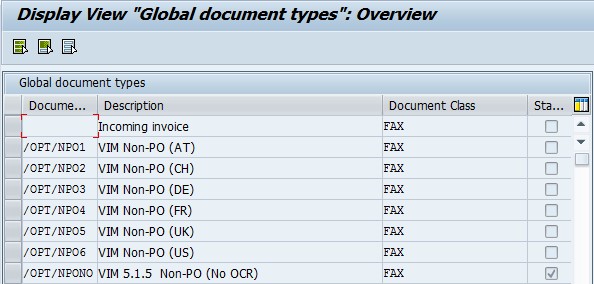
It is recommended to maintain one SAP ArchiveLink for each DP doc type even if the process is same as it allows separation of database and custom functions.
2. Create new DP Doc Type:
a. Go to T-code /n/OPT/VIM_1CX1
b. Click on 'New Entries' button (In case you wish to edit existing one then double click on the document type)
c. Enter following details: Description, Document Index Type (Indexing using OCR, Online Indexing, No Indexing, and Indexing using IDOC), Invoice Type, Number Range, SAP FI Doc type, Archive Doc Type, Line Item Data, Duplicate Check Group, Duplicate Check Role, Default Process type, Posting Role, Rescan Role, Check Display Index Data checkbox, Check Skip Dashboard checkbox and Check Display Image checkbox.

NOTE: Indexing is a process of filling up the invoicing details in the DP document.
3. Define Process Type:
a. Got to T-Code /n/OPT/VIM_1CX1. Select the created DP Document Type
b. Double Click on Document Process and select the process type. Click on Details button

c. Check the Active checkbox button. Select the value of BDC transaction ID and Background Tran ID (BDC transaction ID is used to process an SAP transaction to create SAP document in user context. Background Tran ID is used to process SAP transaction to create SAP document in background). Enter value of Autopost flag (X: for background processing) and parking reason.

4. Configure Index screen option:
a. Go to T-Code /n/OPT/VIM_1CX1. Select the created DP Document Type.
b. Double click on Index Screen Option and click on New Entries Button.
c. Provide following details: Process Type, Description, Current Role (Role which processes the Work Item), Check on Allow Changes check box, check Show Duplicates check box, select Initial Tab (Dashboard and Index Data), Select Enable Simulate in case you want to skip certain business rules, check Disable Obsolete check box in case you want to hide obsolete button in dashboard and check Disable Rescan check box in case you want to hide Rescan button in dashboard.

5. Configure Automatic Image Display:
a. Go to T-Code SM30 and enter /PTGWFI/Z_CONST in Table/View and Click Maintain.
b. Under product code 005 double click constant DASHBOARD_IMAGE_AUTO. Enter value X and save.
6. Define Process Type determination sequence:
a. Go to T-Code /n/OPT/VIM_1CX1. Select the create document type and double click on Proc. Type. Det. Sequence.
b. Enter following details: Step Id, Process type, check Exclude from Simulate checkbox to exclude business rule from simulation and check Bypass possible checkbox to enable bypass of business rule

c. Select the step and double click on Sequence Steps. Enter value for Step Sequence, Field Name for the field that needs to be validated, check type (Table Field, Check Function, Constant Value, Required Field)

7. Maintain PO line Determination: When data is captured from external system then PO line number might not be supplied thus this step helps to determine the PO line number in such scenario.
a. Go to /n/OPT/VIM_POL
b. Enter PO Line Det. ID (should start with 1), Check Function (custom function to determine PO line number. It is blank by default and OpenText standard function module is used).
c. Double click on PO Line Determination Fields and maintain fields you to bed used for PO line determination and save.

d. Go to /n/OPT/VIM_1CX1. Double click on Document Type and enter the value for Determination Logic ID. Save.
8. Maintain Tax Code Determination:
a. Go to T-Code /n/OPT/VIM_1CX1. Double click on Document Type and select the radio button for required option. In order to get the tax code from vendor master then select 'Tax Code from Vendor Master'.
b. In case tax is determined using OpenText tax table (table: /OPT/VIM_TAX_CFG) use t-code /n/OPT/VIM_BL_TAX_CFG
c. Select applicable checkbox for tax calculation (Auto Calculate Tax, Allow Zero Tax Rate, and Allow without Rate).

9. Configure Duplicate Check: This is to check in case a duplicate document is created. After identifying the document can be routed back to the predefined role for further processing.
a. Go to T-Code /n/OPT/VIM_1CX5
b. Click on New Entries button and enter the Duplicate Check Group number, Description, Duplicate Check Type (Function Module and Index Data Field) and Ext. Dup. Check Function. Select Run Duplicate Check in Central System

c. Select the created group and double click on group field and mention the fields for duplicate check

10. Determine PO invoices by Vendor Table: Table /OPT/VT_DOC_DET contains vendors that send PO based invoices. Vendor can send invoices without providing PO number. If vendor is not found in this table then system checks for PO number.
- SAP Managed Tags:
- FIN (Finance)
- « Previous
-
- 1
- 2
- Next »
You must be a registered user to add a comment. If you've already registered, sign in. Otherwise, register and sign in.
-
"mm02"
1 -
A_PurchaseOrderItem additional fields
1 -
ABAP
1 -
ABAP Extensibility
1 -
ACCOSTRATE
1 -
ACDOCP
1 -
Adding your country in SPRO - Project Administration
1 -
Advance Return Management
1 -
AI and RPA in SAP Upgrades
1 -
Approval Workflows
1 -
ARM
1 -
ASN
1 -
Asset Management
1 -
Associations in CDS Views
1 -
auditlog
1 -
Authorization
1 -
Availability date
1 -
Azure Center for SAP Solutions
1 -
AzureSentinel
2 -
Bank
1 -
BAPI_SALESORDER_CREATEFROMDAT2
1 -
BRF+
1 -
BRFPLUS
1 -
Bundled Cloud Services
1 -
business participation
1 -
Business Processes
1 -
CAPM
1 -
Carbon
1 -
Cental Finance
1 -
CFIN
1 -
CFIN Document Splitting
1 -
Cloud ALM
1 -
Cloud Integration
1 -
condition contract management
1 -
Connection - The default connection string cannot be used.
1 -
Custom Table Creation
1 -
Customer Screen in Production Order
1 -
Data Quality Management
1 -
Date required
1 -
Decisions
1 -
desafios4hana
1 -
Developing with SAP Integration Suite
1 -
Direct Outbound Delivery
1 -
DMOVE2S4
1 -
EAM
1 -
EDI
2 -
EDI 850
1 -
EDI 856
1 -
edocument
1 -
EHS Product Structure
1 -
Emergency Access Management
1 -
Energy
1 -
EPC
1 -
Financial Operations
1 -
Find
1 -
FINSSKF
1 -
Fiori
1 -
Flexible Workflow
1 -
Gas
1 -
Gen AI enabled SAP Upgrades
1 -
General
1 -
generate_xlsx_file
1 -
Getting Started
1 -
HomogeneousDMO
1 -
IDOC
2 -
Integration
1 -
Learning Content
2 -
LogicApps
2 -
low touchproject
1 -
Maintenance
1 -
management
1 -
Material creation
1 -
Material Management
1 -
MD04
1 -
MD61
1 -
methodology
1 -
Microsoft
2 -
MicrosoftSentinel
2 -
Migration
1 -
MRP
1 -
MS Teams
2 -
MT940
1 -
Newcomer
1 -
Notifications
1 -
Oil
1 -
open connectors
1 -
Order Change Log
1 -
ORDERS
2 -
OSS Note 390635
1 -
outbound delivery
1 -
outsourcing
1 -
PCE
1 -
Permit to Work
1 -
PIR Consumption Mode
1 -
PIR's
1 -
PIRs
1 -
PIRs Consumption
1 -
PIRs Reduction
1 -
Plan Independent Requirement
1 -
Premium Plus
1 -
pricing
1 -
Primavera P6
1 -
Process Excellence
1 -
Process Management
1 -
Process Order Change Log
1 -
Process purchase requisitions
1 -
Product Information
1 -
Production Order Change Log
1 -
Purchase requisition
1 -
Purchasing Lead Time
1 -
Redwood for SAP Job execution Setup
1 -
RISE with SAP
1 -
RisewithSAP
1 -
Rizing
1 -
S4 Cost Center Planning
1 -
S4 HANA
1 -
S4HANA
3 -
Sales and Distribution
1 -
Sales Commission
1 -
sales order
1 -
SAP
2 -
SAP Best Practices
1 -
SAP Build
1 -
SAP Build apps
1 -
SAP Cloud ALM
1 -
SAP Data Quality Management
1 -
SAP Maintenance resource scheduling
2 -
SAP Note 390635
1 -
SAP S4HANA
2 -
SAP S4HANA Cloud private edition
1 -
SAP Upgrade Automation
1 -
SAP WCM
1 -
SAP Work Clearance Management
1 -
Schedule Agreement
1 -
SDM
1 -
security
2 -
Settlement Management
1 -
soar
2 -
SSIS
1 -
SU01
1 -
SUM2.0SP17
1 -
SUMDMO
1 -
Teams
2 -
User Administration
1 -
User Participation
1 -
Utilities
1 -
va01
1 -
vendor
1 -
vl01n
1 -
vl02n
1 -
WCM
1 -
X12 850
1 -
xlsx_file_abap
1 -
YTD|MTD|QTD in CDs views using Date Function
1
- « Previous
- Next »
- Explanation of the Delta Posting Logic in Advanced Foreign Currency Valuation in Enterprise Resource Planning Blogs by SAP
- Advance Return Management complete configuration(SAP ARM) in Enterprise Resource Planning Blogs by Members
- Integration of SAP Service and Asset Manager(SSAM) with SAP FSM to support S/4HANA Service Processes in Enterprise Resource Planning Blogs by SAP
- SAP S/4HANA Cloud, public edition, ABAP Environment Case 8: Material Shelf Life Management in Enterprise Resource Planning Blogs by SAP
- The Role of SAP Business AI in the Chemical Industry. Overview in Enterprise Resource Planning Blogs by SAP
| User | Count |
|---|---|
| 2 | |
| 2 | |
| 2 | |
| 2 | |
| 2 | |
| 2 | |
| 2 | |
| 1 | |
| 1 | |
| 1 |