
- SAP Community
- Products and Technology
- Technology
- Technology Blogs by SAP
- How to create Scrambling Objects in SAP TDMS
- Subscribe to RSS Feed
- Mark as New
- Mark as Read
- Bookmark
- Subscribe
- Printer Friendly Page
- Report Inappropriate Content
Prerequisite:
You are familiar with TDMS Workcenter and the terminologies Solution Category, Scrambling Super group, Scrambling Group, Scrambling Rule and Migration Solution.
Use Case:
Understand and create new scrambling objects in the SAP TDMS Workbench. The scrambling objects explained here is used to create the custom scrambling rule which can be used further in the project to scramble you records.
The Scrambling workbench consists of the following tab pages:
- Overview : Provides an overview of the scrambling objects available with SAP TDMS4.0.
- Solution Categories: Shows a list of all the standard solution categories available with SAP TDMS4.0.
- Scrambling Groups: Indicates a list of standard groups and super-groups available with SAP TDMS4.0.
- Scrambling Rules: Provides a list of standard rules for scrambling available with SAP TDMS4.0.
- Global Mapping: Shows a list of standard global mappings available with SAP TDMS4.0.
Steps:
- Navigate to the Data Scrambling Workcenter.

- Before proceeding ahead with creation of a rule, you need to first create a solution category,
scrambling supergroup, scrambling group and assign the rule to the super group and/or group.
3. Creation of Solution Category
- Navigate to the ‘Solution Categories’ tab and select the pushbutton Create.
- Enter a name for the solution category and save.

You can also use one of the SAP provided standard solution categories while creation of
custom scrambling objects.

3.1 Assign Migration Solutions to Solution Category
To assign migration solution to any solution category follow the below steps:
- Select a solution category and select the pushbutton Assign Solution
- This will display a screen from where you can assign Migration Solution to the Solution category .
Select the Migration Solution from the right hand side panel and click on the button ![]() ,
,
so that the migration solution is assigned to the solution category. For e.g.: If you want to assign
‘Transfer of PA Data for SAP ERP HCM’ to the solution category ‘ZSAP_CUST_HCM’ the do it as
follows,

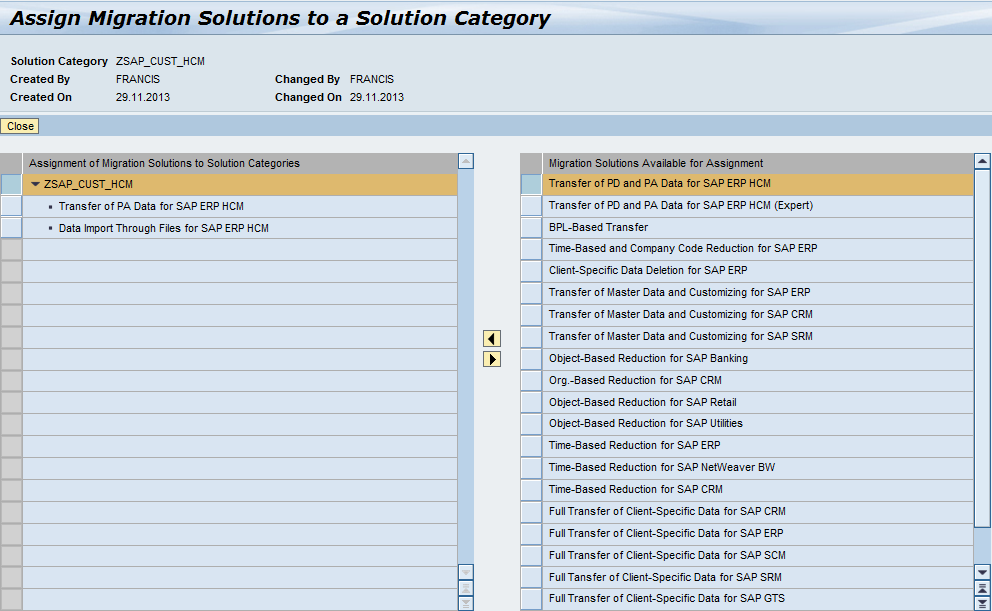
4. Creation of Scrambling Supergroup/group
- Navigate to the ‘Scrambling Groups’ tab and select the pushbutton Create.
- Enter a name for the group and select the SuperGroup checkbox as shown,

This creates a Supergroup with name ‘Personal and Address Data.
c. Create another Group but this time do not select the checkbox for Supergroup.
By this way you can create Groups.

4.1 Assign Group to Supergroup
a. Select the pushbutton Assign in the ‘Scrambling Groups’ tab as shown below:

b. This will display a screen from where you can select the scrambling group from the right side pane and
assign it to the scrambling supergroup at the left side pane.

Note: Only groups / rules having same solution category as that of the supergroup can be assigned to a supergroup.
5. Creation of a Rule
Scrambling rule contains the complete technical information required to scramble data.
Follow the below steps to create a Rule.
- Navigate to the Scrambling Rules tab and select the pushbutton New to create a new Rule.
- In the Create Scrambling Rule window, switch to expert mode as shown below (Expert mode
displays all the expert technical settings). Enter a name for the Rule, Solution Category and
Scrambling Super group.

c. Move to the next phase ‘Assign Scrambling Type’ and choose a Scrambling Type from the list of
available types depending on how you want your data to be scrambled. In the example below
Scrambling Type is chosen as ‘Delete’ to clear the values of a table-field.

The different scrambling types that are available in the workbench are:
- Delete Value: It clear the values of table-field combinations of the rule.
- Fixed Value: It replaces the values of table-field combinations of the rule with a fixed value.
- Manual 1:1 Mapping: It replaces the values of table-field combination to a new-value based
on the mapping of old-value to new-value given in the rule while creation.
- No mapping: It is used to create a custom scrambling rule based on the requirement.
- Number Conversion: It randomly replaces with a new unique number for each unique
old value of table-field combination of the rule, user provides the starting value.
- Random Selection Table with 1 Column: It randomly replaces the values of table-field
combinations of the rule with a value maintained in a selection table.
- Value Range Table: It is used to scramble a field value randomly within a range,
range being the user input.
- Random Table for Time Periods: It is used to randomly replace values of table-field
combinations with new dates in a specified time range.
d. Move to the next phase ‘Enter Table Fields’ and append rows to assign the
Table-field combinations that has to be scrambled.
i. You can either manually enter the table-fields or search for the table-fields by providing the
Domain Name.If you want to search for table-fields using Domain Name, then enter a
value for the field Domain Name and select pushbutton Search. In the list of table-fields
that appear, select the Table-field combinations that you want to include in this Rule.

ii . Choose a table-field as Primary Table-Field. This is a mandatory attribute of a rule.
The mapping values for scrambling are determined for the Primary table-field entries.
The scrambling platform uses these results to scramble the other table-fields of the rule.
Here in the example used, PA0002-PERNR is set as the primary table-field.

iii. Select option ‘Do Not Scramble’ to exclude those table-fields from conversion.
iv. Maintain the ‘Routine Name’ to be used for scrambling the table-field. By default the
standard routine ‘SCRAMBLE_DATA’ will be assigned to the table-fields.
v. You can use keysets, which are a single or combination of fields by which a record can
be uniquely identified for scrambling in a table.
vi. If the scrambling type is chosen as ‘No Mapping’, then provide a custom routine name
for the column Routine Name. For example: You want to increase the salary of all employees
by a factor of 5, then create a routine under a custom include and provide the routine
name in the rule.



vi. You can optionaly assign a system-landscape to the rule by selecting the push button
Assign, which will give you a list of system landscapes from where you can select by
selecting push button Assign, as shown below.


e. Move to the next phase ‘Enter Includes’. You can see that the standard includes are populated
automatically. If the scrambling type is ‘No mapping’, insert an entry to include the custom include name.


f. Move to the next phase ‘Enter Condition sets’. Here you can specify the conditions to filter the
table records for scrambling. For example : If you want to scramble the pernr’s of all Indian
employees, then you can give a condition set as follows (NATIO is the field name in PA0002),

g. Finally review and save the rule. If the entered details are valid, then the
status of the Rule will be green as below.
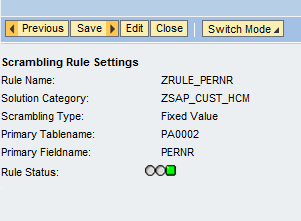
- SAP Managed Tags:
- SAP Test Data Migration Server
You must be a registered user to add a comment. If you've already registered, sign in. Otherwise, register and sign in.
-
ABAP CDS Views - CDC (Change Data Capture)
2 -
AI
1 -
Analyze Workload Data
1 -
BTP
1 -
Business and IT Integration
2 -
Business application stu
1 -
Business Technology Platform
1 -
Business Trends
1,658 -
Business Trends
92 -
CAP
1 -
cf
1 -
Cloud Foundry
1 -
Confluent
1 -
Customer COE Basics and Fundamentals
1 -
Customer COE Latest and Greatest
3 -
Customer Data Browser app
1 -
Data Analysis Tool
1 -
data migration
1 -
data transfer
1 -
Datasphere
2 -
Event Information
1,400 -
Event Information
66 -
Expert
1 -
Expert Insights
177 -
Expert Insights
293 -
General
1 -
Google cloud
1 -
Google Next'24
1 -
Kafka
1 -
Life at SAP
780 -
Life at SAP
13 -
Migrate your Data App
1 -
MTA
1 -
Network Performance Analysis
1 -
NodeJS
1 -
PDF
1 -
POC
1 -
Product Updates
4,577 -
Product Updates
341 -
Replication Flow
1 -
RisewithSAP
1 -
SAP BTP
1 -
SAP BTP Cloud Foundry
1 -
SAP Cloud ALM
1 -
SAP Cloud Application Programming Model
1 -
SAP Datasphere
2 -
SAP S4HANA Cloud
1 -
SAP S4HANA Migration Cockpit
1 -
Technology Updates
6,873 -
Technology Updates
419 -
Workload Fluctuations
1
- Exploring Integration Options in SAP Datasphere with the focus on using SAP extractors - Part II in Technology Blogs by SAP
- App to automatically configure a new ABAP Developer System in Technology Blogs by Members
- Python RAG sample for beginners using SAP HANA Cloud and SAP AI Core in Technology Blogs by SAP
- SAP Analytics Cloud Excel Add In - Multiple Tables in Technology Q&A
- SAP HANA Cloud's Vector Engine vs. HANA on-premise in Technology Blogs by Members
| User | Count |
|---|---|
| 35 | |
| 25 | |
| 14 | |
| 13 | |
| 7 | |
| 7 | |
| 6 | |
| 6 | |
| 5 | |
| 5 |