The purpose of this post is to demonstrate how to create Template Based Requests and make them available for provisioning in SAP. This document will demonstrate how to customize and associate End User Personalization forms for use with Access Request: Template Based Requests.
Template Based Requests are an effective way to provision access in SAP environments. Security administrators can create pre-defined templates with specified roles for each back-end environment to simply provision requests for end users. In addition, templates can leverage the Business Role Concept from Business Role Management in GRC 10.0/10.1 to provision bundled composites and singles roles across multiple back-end environments. The following steps outline the process to follow when implementing template based requests:
Step 1: Customize EUP personalization
Access the GRC IMG via t_code SPRO followed by menu path:
Governance, Risk and Compliance> Access Control> User Provisioning> Maintain End User Personalization

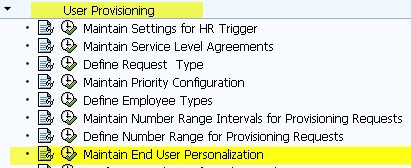
![]()
![]()
Step 2: Create copy of the default EUP personalization form
Within the IMG activity, select the default EUP personalization form.
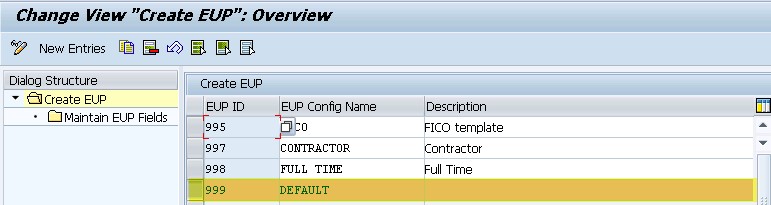
![]()
![]()
With the default EUP personalization form selected press F6 or click the “copy as” icon.

![]()
![]()
Enter a new EUP ID #, EUP Config Name, and Description.
![]()

![]()
Execute or hit enter and copy all dependent entries in the following pop-up.


![]()
![]()
![]()
![]()
Click through the confirmation pop-up and save.

![]()
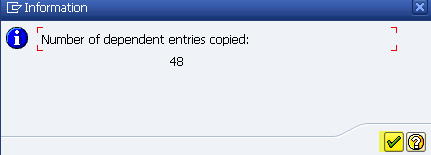
Step 3: Customize the EUP Copy
Select the new EUP personalization form and double click the maintain EUP fields folder.
![]()


Select fields to include or exclude in the Template Based Request and save.
![]()


![]()
List of available options for each field.
![]()
![]()
![]()




![]()
Step 4: Create an Access Request: Template Based Request and how to associate EUP Personalization forms.
Navigate to the Access Management Work center in NWBC and select the Template Management under Access Request Administration.

![]()
Select create, input name of Template, EUP form, and Request Type.

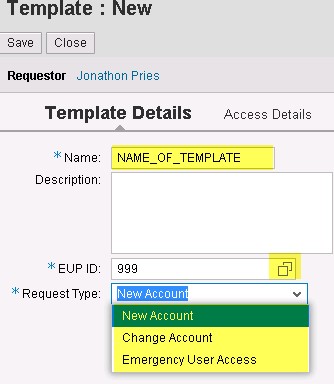

![]()
![]()
Select Access Details, and click the add button, choose role.


Choose single, composite, or business role, move role down and select OK.
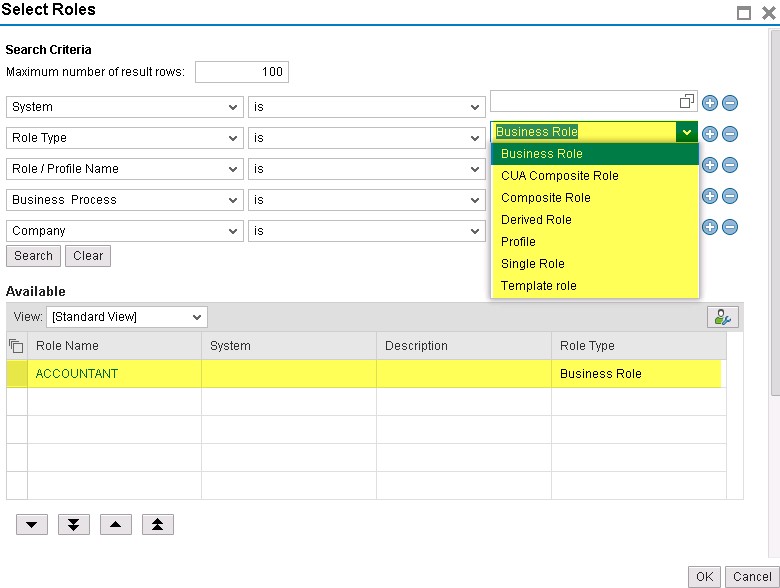

![]()
![]()
Role will now appear in the Template, select save.
![]()



![]()
Access Request: Template Based Request is now available for provisioning.

![]()
Access Request: Template Based Request end user view.

Template Based Access Requests can take some time to configure, but the benefits gained simplifying access requests for end users often makes this an easy enhancement to justify for your GRC environment.
