
- SAP Community
- Products and Technology
- Technology
- Technology Blogs by Members
- SAP and Xamarin for C# Mobile Cross Platform Devel...
- Subscribe to RSS Feed
- Mark as New
- Mark as Read
- Bookmark
- Subscribe
- Printer Friendly Page
- Report Inappropriate Content
Ramesh Vodela
IVS consulting Houston
I'am a SAP developer with C# - I integrate SAP and non SAP environments using C# - In the year 2002 I went to an Microsoft Event for Windows Mobile and Pocket PC development and was impressed on how Visual Studio could be used to develop applications for Pocket PC and Windows mobile and I could use Visual Studio C# to integrate pocket PC with SAP using the .NET connector. As Pocket PC went obsolete and smart phone took over it was only logical for me to try develop smart phones and SAP. I found that this was not that easy. I tried Objective C for Mac(IOS), HTML5 and Jquery, java for Android and C# for windows mobile. For long time C# windows developer Objective C and Mac development is not easy - With the HMTL5 and JQuery I found that this was not very fast and found myself having to comprise. I have also tried Eclipse based tool from SAP Sybase Unwired Platform (SUP) - with this tool I could develop quick applications using WorkFlows - but if we have to modify the generated code this was not easy. Also workflow applications run within a workflow container this can have performance impact. I also tried Native Applications in SUP - I could easily change Windows mobile code as this was C#( a year back tired It still generates Windows mobile with no windows phone code generation) and I could use Visual Studio to modify - For other native applications such as objective C and android - this was not easy as I found the debugging tools were not that great like what is provided in Visual Studio.
It was about a year back that I heard about Xamarin and went to seminar and realized that this was tool I was looking for- Xamarin is C# based development tool and also an add on to Visual studio that lets you develop applications for all 3 mobile platorms ( IOS, Android and windows Phone). The aim of this tutorial is to show how to use Visual Studio with Xamarin to integrate SAP and mobiles devices - If you want to learn the Xamarin tools you can Visit the Xamarin.com web site for downloads and tutorials.
I will show two methods of Mobile applications 1) Mobile applications not using MVVM(Model View View Model) - In this method we have a project for each type of mobile device application doing the same task 2) Cross Platform Mobile Application using MVVM - In this we have a core project that is common to call the 3 platforms (Andorid,IOS and WP) where most of the coding is done and the individual UI projects reference this core project with almost no coding.
If you want to integrate SAP with non SAP environments we need to expose SAP Services and then invoked these services from the respective environments
A) Expose SAP Services - we can expose as REST service or Web Service - In this tutorial we cover on how to Expose ABAP as REST Service use JSON format for POST method - sending JSON format data as this is more difficult.
B) Develop Mobile application and invoke the REST service
A 1 Expose SAP ABAP as REST Service
A.1.1 Create a function Group

A.1.2 Create an RFC Function call - Right Click on Function Group and Create a function call - We create RFC here - although RFC is not required we use RFC to keep this general( you can expose this as web service if you like)
Give the FM a name Z_GET_COMPANY_NAME

A.1.3 Make this RFC FM

A1.4 Set Import and export parameters


The code the FM is in text file attachment - with heading A1.1. Code
Syntax Check and activate the FM

A1.2 Create a Rest Service handler that invokes an RFC
Start the transaction SE24 ( Class Builder) - To invoke a method as REST handler you have to implement the infterface IF_HTTP_HANDLER method HANDLE_REQUEST

choose Create



For the code of the class method see the attachment under section code for A1.2
A 1.3 Create the JSON parsing utility - This is provided in the GITHUB web site - All you have do is to implement JSON parsing utility - The url is provided in the attachment under section A1.3 of the attachment
A.1.4 Create an End point for the REST Service - Stat the transaction SICF






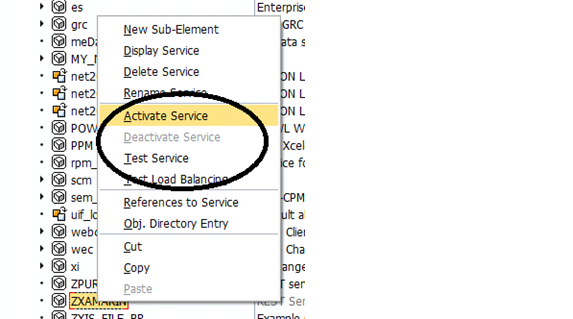
Activate the Service - After that Select Test Service - This will open IE with the url - Make a note of this URL as you will use this in Xamarin Project
B1 Create a General Android Mobile without MVVM
Start the Visual Studio with Xamarin installed ( see Xamarin.com for downloads ) - There are two options Xamarin Studio which is quite similar to Visual studio or add on Visual studio. Start Visual Studio and choose File - New - Project -

Choose Andorid Application Project

Go the folder Resources - Layout folder and double click on .Main.axml file which is screen for the android mobile device - Delete the button Create the following text elements by dragging from the tool box an dropping on the surface -
B.1.1 Medium Text View and change the Text Property to 'CALL SAP TUTORIAL'
B1.2 From the Text Fields drag Plain Text and drop it on the screen - in the Hint property enter "Company Code"
B1.3 Drag and Drop a button and change the Text to CALL SAP
B1.4 Drag and Drop a textview and clear the Text ( we will populate the SAP REST CALL RESult ) - The Rest Service takes Company Code as input and gives the companyName - so we display company name here
The resulting screen will look as follows

The XML coding for this screen is shown in the attachment under code for section B1.4
having done this - We have to do the coding in Activity1.cs - The code for this given in attachment under section B1.5
Having done this you can compile and Press F5 to execute it - (assuming that you have an emulator set up) the Andorid screen show up - you enter the compay code and Click on "CALL SAP" Button - This will make the REST CALL and return the Company Name will will be bound to the Text View below the button
B2 Create a Cross Platform Mobile Application using MVVM - The Main feature of this approach is we do most of the coding in common project and do the bindings in respective platform dependent UI projects - which almost have no code - From solution architecture is very good as you have one common code location with little code in the UI projects
B2.1 Start Visual Studio and choose C# Windows and choose Portable Class Library Project - Delete the class1.cs file that is created


Choose all the platforms that you will need - Right Click on the references folder and from the options choose manage NUGET and search for "mvvmcross:
The figure below shows all the plugins that we need to install for this project


The FirstViewModel.cs is the file that is created will be our Model View - Change from the attached file under section B2.1 Core Library Code As I could not attach additional images I will describe the steps
We also have to create Services folder and implement a services class which will have the routines to call SAP REST Service - This code is given in section B2.2of the attachment
B2.2 Compile the Code
B3.1 in the Same Solution create an addition project - this time choose Andorid application.
B3..2 Remove the Activity1.cs and Main.axml files
B3.3 Right Click on references and Add reference to the Core project created in Section B2
B3.4 Right Click on References and choose manage NUGET and all the plugins that we added earlier in the Core PCL project
B3.5 change the Firstview.axml code to that provided in the attachment under section B3.5
The link between the Variables that you see on the screen in AXML file View are linked to the variables in Model View in CORE project ( association by name ) - For example when you click the Button with name Button1 - there is a variable Button1 in FirstViewmode.cs in the Core project that is associated with a call to handle the button click - in the same way text fields are found to variables that are read ( when the user types in ) and populated in CORE project which gets transferred to the screen.
After you compile this project you can execute and see the same result - The important point is there is no coding in the Android project
B4.1 Create a new project in the same solution and this time choose Windows Phone - Follow the same steps as we did in android for adding reverences. When we add NUGET - There is todo-mvvmcross folder with some text files giving the code you have to copy and paste it as directed there - Modify the firstview.xaml to that given in section 4.3 and modify the code in the file App.cs as shown in section 4.2 of the attachment..
Make the Windows phone project as the Current Project by right Clicking on the project and execute the project -
In a similar fashion we can create IOS project in the same soluiton
The important point is we calling SAP REST Service only in the CORE project and most of the coding is the CORE project - The UI project has a very little code which device specific
Additional Example Work
When we develop any application we usually have an USER registration process - This mean Create a new user, if successful you are directed to application pages - Once A user is created you can login to use the application - When the user forgets the password - you request for password be emailed to you - I have developed this process using MVVM and developed android ui and posted as an short video on youtube - The url for the video is in the attachment under section URL at the end - This again uses REST Services which are based on SQL server and hosted on IIS on windows - I have written a REST handler in C# -
- SAP Managed Tags:
- SAP NetWeaver
You must be a registered user to add a comment. If you've already registered, sign in. Otherwise, register and sign in.
-
"automatische backups"
1 -
"regelmäßige sicherung"
1 -
"TypeScript" "Development" "FeedBack"
1 -
505 Technology Updates 53
1 -
ABAP
14 -
ABAP API
1 -
ABAP CDS Views
2 -
ABAP CDS Views - BW Extraction
1 -
ABAP CDS Views - CDC (Change Data Capture)
1 -
ABAP class
2 -
ABAP Cloud
2 -
ABAP Development
5 -
ABAP in Eclipse
1 -
ABAP Platform Trial
1 -
ABAP Programming
2 -
abap technical
1 -
absl
1 -
access data from SAP Datasphere directly from Snowflake
1 -
Access data from SAP datasphere to Qliksense
1 -
Accrual
1 -
action
1 -
adapter modules
1 -
Addon
1 -
Adobe Document Services
1 -
ADS
1 -
ADS Config
1 -
ADS with ABAP
1 -
ADS with Java
1 -
ADT
2 -
Advance Shipping and Receiving
1 -
Advanced Event Mesh
3 -
AEM
1 -
AI
7 -
AI Launchpad
1 -
AI Projects
1 -
AIML
9 -
Alert in Sap analytical cloud
1 -
Amazon S3
1 -
Analytical Dataset
1 -
Analytical Model
1 -
Analytics
1 -
Analyze Workload Data
1 -
annotations
1 -
API
1 -
API and Integration
3 -
API Call
2 -
Application Architecture
1 -
Application Development
5 -
Application Development for SAP HANA Cloud
3 -
Applications and Business Processes (AP)
1 -
Artificial Intelligence
1 -
Artificial Intelligence (AI)
4 -
Artificial Intelligence (AI) 1 Business Trends 363 Business Trends 8 Digital Transformation with Cloud ERP (DT) 1 Event Information 462 Event Information 15 Expert Insights 114 Expert Insights 76 Life at SAP 418 Life at SAP 1 Product Updates 4
1 -
Artificial Intelligence (AI) blockchain Data & Analytics
1 -
Artificial Intelligence (AI) blockchain Data & Analytics Intelligent Enterprise
1 -
Artificial Intelligence (AI) blockchain Data & Analytics Intelligent Enterprise Oil Gas IoT Exploration Production
1 -
Artificial Intelligence (AI) blockchain Data & Analytics Intelligent Enterprise sustainability responsibility esg social compliance cybersecurity risk
1 -
ASE
1 -
ASR
2 -
ASUG
1 -
Attachments
1 -
Authorisations
1 -
Automating Processes
1 -
Automation
1 -
aws
2 -
Azure
1 -
Azure AI Studio
1 -
B2B Integration
1 -
Backorder Processing
1 -
Backup
1 -
Backup and Recovery
1 -
Backup schedule
1 -
BADI_MATERIAL_CHECK error message
1 -
Bank
1 -
BAS
1 -
basis
2 -
Basis Monitoring & Tcodes with Key notes
2 -
Batch Management
1 -
BDC
1 -
Best Practice
1 -
bitcoin
1 -
Blockchain
3 -
BOP in aATP
1 -
BOP Segments
1 -
BOP Strategies
1 -
BOP Variant
1 -
BPC
1 -
BPC LIVE
1 -
BTP
11 -
BTP Destination
2 -
Business AI
1 -
Business and IT Integration
1 -
Business application stu
1 -
Business Application Studio
1 -
Business Architecture
1 -
Business Communication Services
1 -
Business Continuity
1 -
Business Data Fabric
3 -
Business Partner
12 -
Business Partner Master Data
10 -
Business Technology Platform
2 -
Business Trends
1 -
CA
1 -
calculation view
1 -
CAP
3 -
Capgemini
1 -
CAPM
1 -
Catalyst for Efficiency: Revolutionizing SAP Integration Suite with Artificial Intelligence (AI) and
1 -
CCMS
2 -
CDQ
12 -
CDS
2 -
Cental Finance
1 -
Certificates
1 -
CFL
1 -
Change Management
1 -
chatbot
1 -
chatgpt
3 -
CL_SALV_TABLE
2 -
Class Runner
1 -
Classrunner
1 -
Cloud ALM Monitoring
1 -
Cloud ALM Operations
1 -
cloud connector
1 -
Cloud Extensibility
1 -
Cloud Foundry
4 -
Cloud Integration
6 -
Cloud Platform Integration
2 -
cloudalm
1 -
communication
1 -
Compensation Information Management
1 -
Compensation Management
1 -
Compliance
1 -
Compound Employee API
1 -
Configuration
1 -
Connectors
1 -
Consolidation Extension for SAP Analytics Cloud
1 -
Controller-Service-Repository pattern
1 -
Conversion
1 -
Cosine similarity
1 -
cryptocurrency
1 -
CSI
1 -
ctms
1 -
Custom chatbot
3 -
Custom Destination Service
1 -
custom fields
1 -
Customer Experience
1 -
Customer Journey
1 -
Customizing
1 -
cyber security
2 -
Data
1 -
Data & Analytics
1 -
Data Aging
1 -
Data Analytics
2 -
Data and Analytics (DA)
1 -
Data Archiving
1 -
Data Back-up
1 -
Data Governance
5 -
Data Integration
2 -
Data Quality
12 -
Data Quality Management
12 -
Data Synchronization
1 -
data transfer
1 -
Data Unleashed
1 -
Data Value
8 -
database tables
1 -
Datasphere
2 -
datenbanksicherung
1 -
dba cockpit
1 -
dbacockpit
1 -
Debugging
2 -
Delimiting Pay Components
1 -
Delta Integrations
1 -
Destination
3 -
Destination Service
1 -
Developer extensibility
1 -
Developing with SAP Integration Suite
1 -
Devops
1 -
digital transformation
1 -
Documentation
1 -
Dot Product
1 -
DQM
1 -
dump database
1 -
dump transaction
1 -
e-Invoice
1 -
E4H Conversion
1 -
Eclipse ADT ABAP Development Tools
2 -
edoc
1 -
edocument
1 -
ELA
1 -
Embedded Consolidation
1 -
Embedding
1 -
Embeddings
1 -
Employee Central
1 -
Employee Central Payroll
1 -
Employee Central Time Off
1 -
Employee Information
1 -
Employee Rehires
1 -
Enable Now
1 -
Enable now manager
1 -
endpoint
1 -
Enhancement Request
1 -
Enterprise Architecture
1 -
ETL Business Analytics with SAP Signavio
1 -
Euclidean distance
1 -
Event Dates
1 -
Event Driven Architecture
1 -
Event Mesh
2 -
Event Reason
1 -
EventBasedIntegration
1 -
EWM
1 -
EWM Outbound configuration
1 -
EWM-TM-Integration
1 -
Existing Event Changes
1 -
Expand
1 -
Expert
2 -
Expert Insights
1 -
Fiori
14 -
Fiori Elements
2 -
Fiori SAPUI5
12 -
Flask
1 -
Full Stack
8 -
Funds Management
1 -
General
1 -
Generative AI
1 -
Getting Started
1 -
GitHub
8 -
Grants Management
1 -
groovy
1 -
GTP
1 -
HANA
5 -
HANA Cloud
2 -
Hana Cloud Database Integration
2 -
HANA DB
1 -
HANA XS Advanced
1 -
Historical Events
1 -
home labs
1 -
HowTo
1 -
HR Data Management
1 -
html5
8 -
HTML5 Application
1 -
Identity cards validation
1 -
idm
1 -
Implementation
1 -
input parameter
1 -
instant payments
1 -
Integration
3 -
Integration Advisor
1 -
Integration Architecture
1 -
Integration Center
1 -
Integration Suite
1 -
intelligent enterprise
1 -
Java
1 -
job
1 -
Job Information Changes
1 -
Job-Related Events
1 -
Job_Event_Information
1 -
joule
4 -
Journal Entries
1 -
Just Ask
1 -
Kerberos for ABAP
8 -
Kerberos for JAVA
8 -
Launch Wizard
1 -
Learning Content
2 -
Life at SAP
1 -
lightning
1 -
Linear Regression SAP HANA Cloud
1 -
local tax regulations
1 -
LP
1 -
Machine Learning
2 -
Marketing
1 -
Master Data
3 -
Master Data Management
14 -
Maxdb
2 -
MDG
1 -
MDGM
1 -
MDM
1 -
Message box.
1 -
Messages on RF Device
1 -
Microservices Architecture
1 -
Microsoft Universal Print
1 -
Middleware Solutions
1 -
Migration
5 -
ML Model Development
1 -
Modeling in SAP HANA Cloud
8 -
Monitoring
3 -
MTA
1 -
Multi-Record Scenarios
1 -
Multiple Event Triggers
1 -
Neo
1 -
New Event Creation
1 -
New Feature
1 -
Newcomer
1 -
NodeJS
2 -
ODATA
2 -
OData APIs
1 -
odatav2
1 -
ODATAV4
1 -
ODBC
1 -
ODBC Connection
1 -
Onpremise
1 -
open source
2 -
OpenAI API
1 -
Oracle
1 -
PaPM
1 -
PaPM Dynamic Data Copy through Writer function
1 -
PaPM Remote Call
1 -
PAS-C01
1 -
Pay Component Management
1 -
PGP
1 -
Pickle
1 -
PLANNING ARCHITECTURE
1 -
Popup in Sap analytical cloud
1 -
PostgrSQL
1 -
POSTMAN
1 -
Process Automation
2 -
Product Updates
4 -
PSM
1 -
Public Cloud
1 -
Python
4 -
Qlik
1 -
Qualtrics
1 -
RAP
3 -
RAP BO
2 -
Record Deletion
1 -
Recovery
1 -
recurring payments
1 -
redeply
1 -
Release
1 -
Remote Consumption Model
1 -
Replication Flows
1 -
Research
1 -
Resilience
1 -
REST
1 -
REST API
1 -
Retagging Required
1 -
Risk
1 -
Rolling Kernel Switch
1 -
route
1 -
rules
1 -
S4 HANA
1 -
S4 HANA Cloud
1 -
S4 HANA On-Premise
1 -
S4HANA
3 -
S4HANA_OP_2023
2 -
SAC
10 -
SAC PLANNING
9 -
SAP
4 -
SAP ABAP
1 -
SAP Advanced Event Mesh
1 -
SAP AI Core
8 -
SAP AI Launchpad
8 -
SAP Analytic Cloud Compass
1 -
Sap Analytical Cloud
1 -
SAP Analytics Cloud
4 -
SAP Analytics Cloud for Consolidation
2 -
SAP Analytics Cloud Story
1 -
SAP analytics clouds
1 -
SAP BAS
1 -
SAP Basis
6 -
SAP BODS
1 -
SAP BODS certification.
1 -
SAP BTP
20 -
SAP BTP Build Work Zone
2 -
SAP BTP Cloud Foundry
5 -
SAP BTP Costing
1 -
SAP BTP CTMS
1 -
SAP BTP Innovation
1 -
SAP BTP Migration Tool
1 -
SAP BTP SDK IOS
1 -
SAP Build
11 -
SAP Build App
1 -
SAP Build apps
1 -
SAP Build CodeJam
1 -
SAP Build Process Automation
3 -
SAP Build work zone
10 -
SAP Business Objects Platform
1 -
SAP Business Technology
2 -
SAP Business Technology Platform (XP)
1 -
sap bw
1 -
SAP CAP
2 -
SAP CDC
1 -
SAP CDP
1 -
SAP CDS VIEW
1 -
SAP Certification
1 -
SAP Cloud ALM
4 -
SAP Cloud Application Programming Model
1 -
SAP Cloud Integration for Data Services
1 -
SAP cloud platform
8 -
SAP Companion
1 -
SAP CPI
3 -
SAP CPI (Cloud Platform Integration)
2 -
SAP CPI Discover tab
1 -
sap credential store
1 -
SAP Customer Data Cloud
1 -
SAP Customer Data Platform
1 -
SAP Data Intelligence
1 -
SAP Data Migration in Retail Industry
1 -
SAP Data Services
1 -
SAP DATABASE
1 -
SAP Dataspher to Non SAP BI tools
1 -
SAP Datasphere
9 -
SAP DRC
1 -
SAP EWM
1 -
SAP Fiori
2 -
SAP Fiori App Embedding
1 -
Sap Fiori Extension Project Using BAS
1 -
SAP GRC
1 -
SAP HANA
1 -
SAP HCM (Human Capital Management)
1 -
SAP HR Solutions
1 -
SAP IDM
1 -
SAP Integration Suite
9 -
SAP Integrations
4 -
SAP iRPA
2 -
SAP Learning Class
1 -
SAP Learning Hub
1 -
SAP Odata
2 -
SAP on Azure
1 -
SAP PartnerEdge
1 -
sap partners
1 -
SAP Password Reset
1 -
SAP PO Migration
1 -
SAP Prepackaged Content
1 -
SAP Process Automation
2 -
SAP Process Integration
2 -
SAP Process Orchestration
1 -
SAP S4HANA
2 -
SAP S4HANA Cloud
1 -
SAP S4HANA Cloud for Finance
1 -
SAP S4HANA Cloud private edition
1 -
SAP Sandbox
1 -
SAP STMS
1 -
SAP SuccessFactors
2 -
SAP SuccessFactors HXM Core
1 -
SAP Time
1 -
SAP TM
2 -
SAP Trading Partner Management
1 -
SAP UI5
1 -
SAP Upgrade
1 -
SAP Utilities
1 -
SAP-GUI
8 -
SAP_COM_0276
1 -
SAPBTP
1 -
SAPCPI
1 -
SAPEWM
1 -
sapmentors
1 -
saponaws
2 -
SAPS4HANA
1 -
SAPUI5
4 -
schedule
1 -
Secure Login Client Setup
8 -
security
9 -
Selenium Testing
1 -
SEN
1 -
SEN Manager
1 -
service
1 -
SET_CELL_TYPE
1 -
SET_CELL_TYPE_COLUMN
1 -
SFTP scenario
2 -
Simplex
1 -
Single Sign On
8 -
Singlesource
1 -
SKLearn
1 -
soap
1 -
Software Development
1 -
SOLMAN
1 -
solman 7.2
2 -
Solution Manager
3 -
sp_dumpdb
1 -
sp_dumptrans
1 -
SQL
1 -
sql script
1 -
SSL
8 -
SSO
8 -
Substring function
1 -
SuccessFactors
1 -
SuccessFactors Time Tracking
1 -
Sybase
1 -
system copy method
1 -
System owner
1 -
Table splitting
1 -
Tax Integration
1 -
Technical article
1 -
Technical articles
1 -
Technology Updates
1 -
Technology Updates
1 -
Technology_Updates
1 -
Threats
1 -
Time Collectors
1 -
Time Off
2 -
Tips and tricks
2 -
Tools
1 -
Trainings & Certifications
1 -
Transport in SAP BODS
1 -
Transport Management
1 -
TypeScript
2 -
unbind
1 -
Unified Customer Profile
1 -
UPB
1 -
Use of Parameters for Data Copy in PaPM
1 -
User Unlock
1 -
VA02
1 -
Validations
1 -
Vector Database
1 -
Vector Engine
1 -
Visual Studio Code
1 -
VSCode
1 -
Web SDK
1 -
work zone
1 -
workload
1 -
xsa
1 -
XSA Refresh
1
- « Previous
- Next »
- ABAP Cloud Developer Trial 2022 Available Now in Technology Blogs by SAP
- Hack2Build on Business AI – Highlighted Use Cases in Technology Blogs by SAP
- New Machine Learning features in SAP HANA Cloud in Technology Blogs by SAP
- Deployment Error "ABAP language version is not supported for objecttype WAPA." in Technology Q&A
- SAP BTP, Kyma Runtime internally available on SAP Converged Cloud in Technology Blogs by SAP
| User | Count |
|---|---|
| 11 | |
| 10 | |
| 7 | |
| 6 | |
| 4 | |
| 4 | |
| 3 | |
| 3 | |
| 3 | |
| 3 |