
- SAP Community
- Groups
- Interest Groups
- Application Development
- Blog Posts
- Configuring HTTP Content Server (2) - Save printed...
- Subscribe to RSS Feed
- Mark as New
- Mark as Read
- Bookmark
- Subscribe
- Printer Friendly Page
- Report Inappropriate Content
I will not speak about installing and configuring the HTTP Content Server, there is already very good documentation about it. Here we will see how to use the content server to store printed document.
For the example, I will used the Sales Order in an IDES Server.
Configuring the output
The configuration of the output is done using the transaction NACE.

To configure Sales Order output, you have to select the Application "V1" and press the button "Output types"

The standard Output Types for the sales order is BA00, I will use it.
Select the Output type in the right part, and double click on "Processing routines".

The configuration of the Output type "BA00" for printing is this one. Program "ZSD_RVADOR01" and Smartform "ZSD_SALES_ORDER".
Now we could open a Sales Order and check if the message BA00 works.
Transaction VA02.

Press the button "Print preview" to display the default output type :

The Smartforms works (good).
To display witch output type was used, you have to go in the menu :


This output is yellow because it's not already processed. Print preview doesn't process the message, even if you print during a preview !
To configure the automatic creation of this message you have to configure the transaction VV12.

(in your system, you could have several key combinations, for example to be able to specify the printer by plant / sales org / ...)
if you go in detail of the condition record you will see something like this :

In this doc, we will try to use the option of the last parameter :

Configure the archiving of the Sales order
A long preparation for a quick configuration ..
Define document type :
Transaction OAM1, go in the menu :

(or directly using transaction OAC2)

I specify to the system to save the document in PDF format. I could set "*" if I will be able to store PDF, Word, Excel, ...
Define the links
Transaction OAM1, go in the menu :
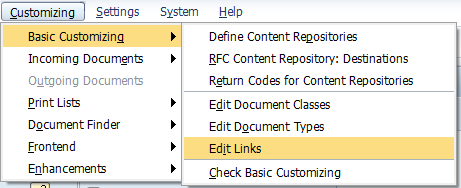
(or directly using transaction OAC3)
The key corresponding to Sales Order is VBAK :

In the OAC3 trans. we specify for this kind of document to store the document in the ContentRepository Z1 and to use the link table TOA01.
(You could use 99 link tables TOA01 -> TOA99)
Save it
Test
Now, we come back to the configuration of the output type in the VA02 transaction.
(menu : Extras -> Output -> Header -> Edit)

Select the line and Click on the button "Communication method" and select "Print & Archiv"

(don't forget to set with the button "Further Data" : "Send immediately" )
Back and Save.
Result
In transaction VA03, go in the output type.
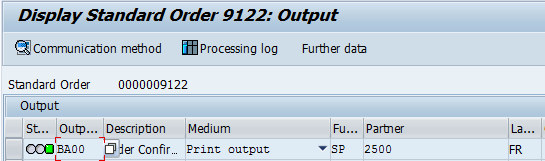
Select the line and go in the menu :

With Sales order you will have a popup like that, but with others transaction like Invoice you won't.
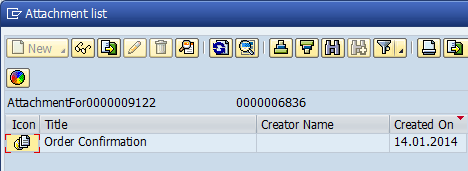
Double-click on the document will open you an internet browser :

- SAP Managed Tags:
- ABAP Development
You must be a registered user to add a comment. If you've already registered, sign in. Otherwise, register and sign in.
-
A Dynamic Memory Allocation Tool
1 -
ABAP
8 -
abap cds
1 -
ABAP CDS Views
14 -
ABAP class
1 -
ABAP Cloud
1 -
ABAP Development
4 -
ABAP in Eclipse
1 -
ABAP Keyword Documentation
2 -
ABAP OOABAP
2 -
ABAP Programming
1 -
abap technical
1 -
ABAP test cockpit
7 -
ABAP test cokpit
1 -
ADT
1 -
Advanced Event Mesh
1 -
AEM
1 -
AI
1 -
API and Integration
1 -
APIs
8 -
APIs ABAP
1 -
App Dev and Integration
1 -
Application Development
2 -
application job
1 -
archivelinks
1 -
Automation
4 -
BTP
1 -
CAP
1 -
CAPM
1 -
Career Development
3 -
CL_GUI_FRONTEND_SERVICES
1 -
CL_SALV_TABLE
1 -
Cloud Extensibility
8 -
Cloud Native
7 -
Cloud Platform Integration
1 -
CloudEvents
2 -
CMIS
1 -
Connection
1 -
container
1 -
Debugging
2 -
Developer extensibility
1 -
Developing at Scale
4 -
DMS
1 -
dynamic logpoints
1 -
Eclipse ADT ABAP Development Tools
1 -
EDA
1 -
Event Mesh
1 -
Expert
1 -
Field Symbols in ABAP
1 -
Fiori
1 -
Fiori App Extension
1 -
Forms & Templates
1 -
IBM watsonx
1 -
Integration & Connectivity
10 -
JavaScripts used by Adobe Forms
1 -
joule
1 -
NodeJS
1 -
ODATA
3 -
OOABAP
3 -
Outbound queue
1 -
Product Updates
1 -
Programming Models
13 -
Restful webservices Using POST MAN
1 -
RFC
1 -
RFFOEDI1
1 -
SAP BAS
1 -
SAP BTP
1 -
SAP Build
1 -
SAP Build apps
1 -
SAP Build CodeJam
1 -
SAP CodeTalk
1 -
SAP Odata
1 -
SAP UI5
1 -
SAP UI5 Custom Library
1 -
SAPEnhancements
1 -
SapMachine
1 -
security
3 -
text editor
1 -
Tools
16 -
User Experience
5
| User | Count |
|---|---|
| 6 | |
| 5 | |
| 3 | |
| 3 | |
| 2 | |
| 2 | |
| 2 | |
| 2 | |
| 1 | |
| 1 |